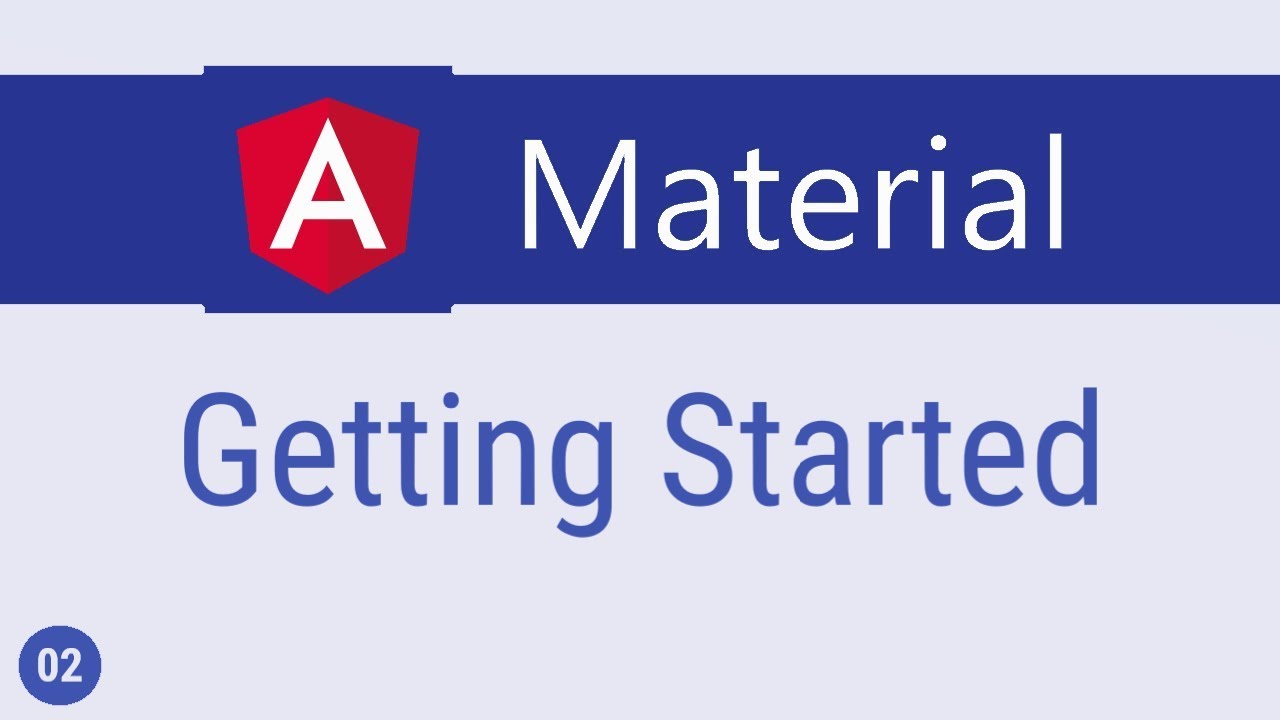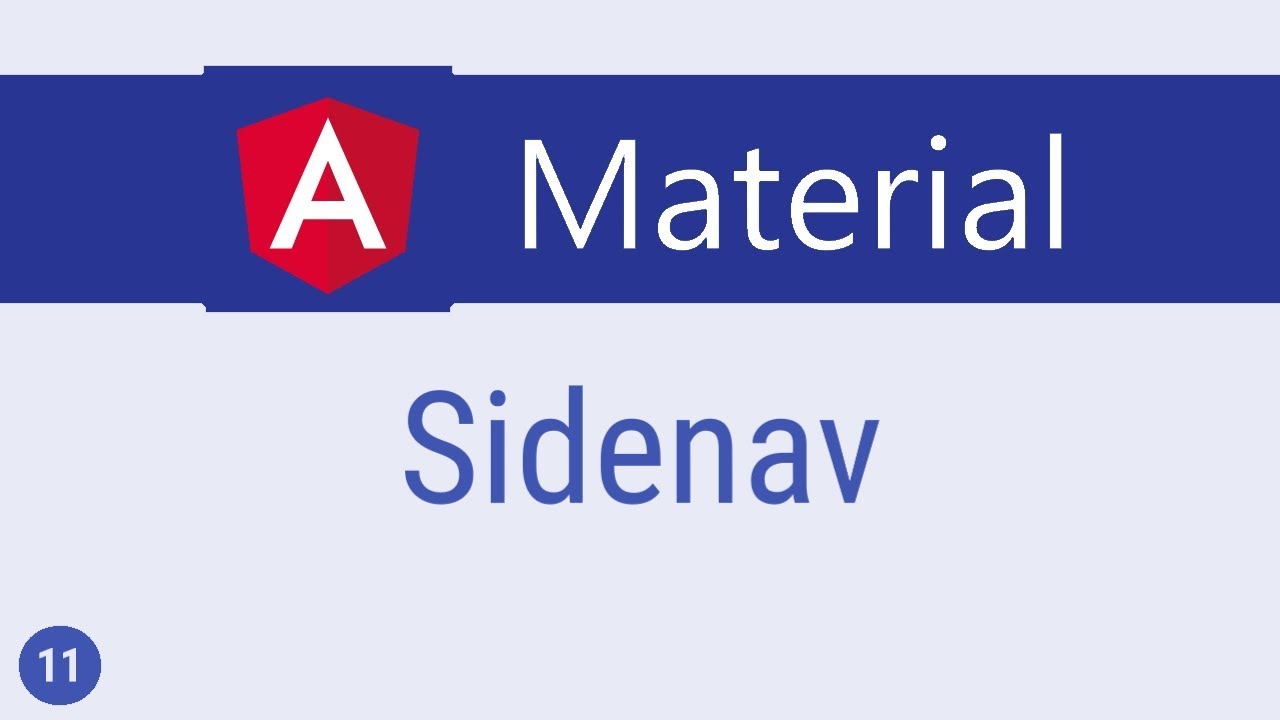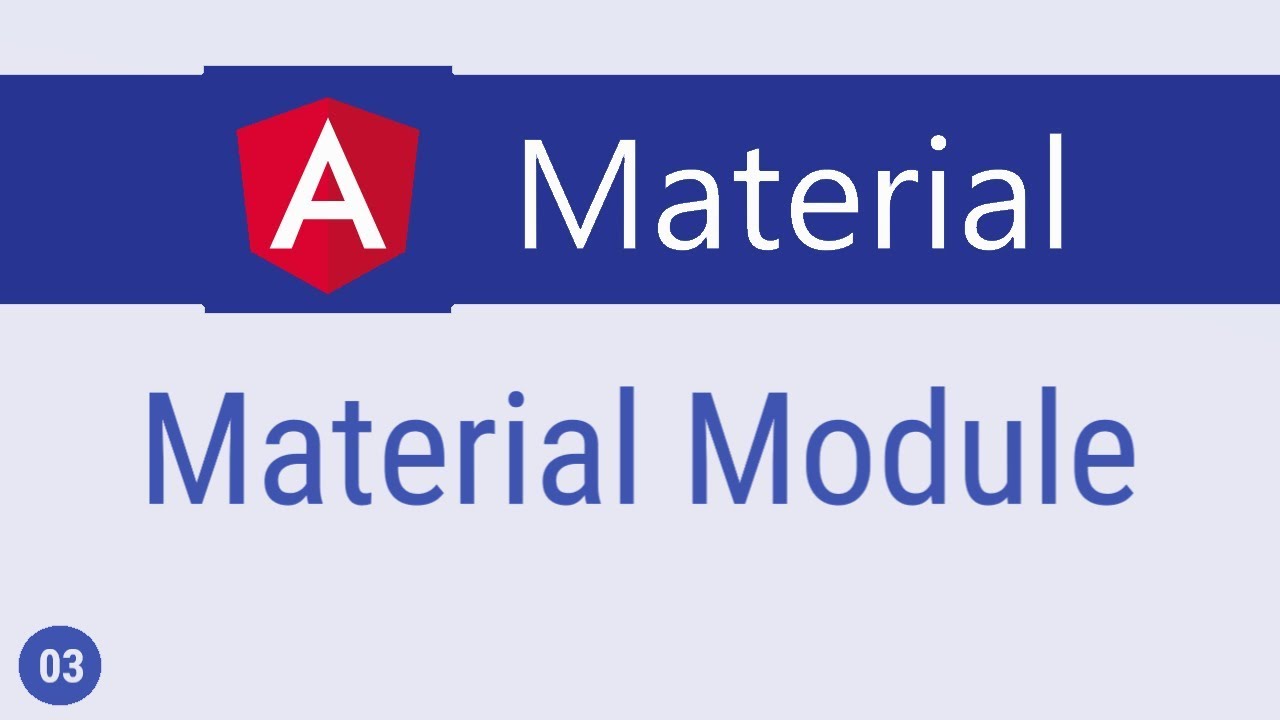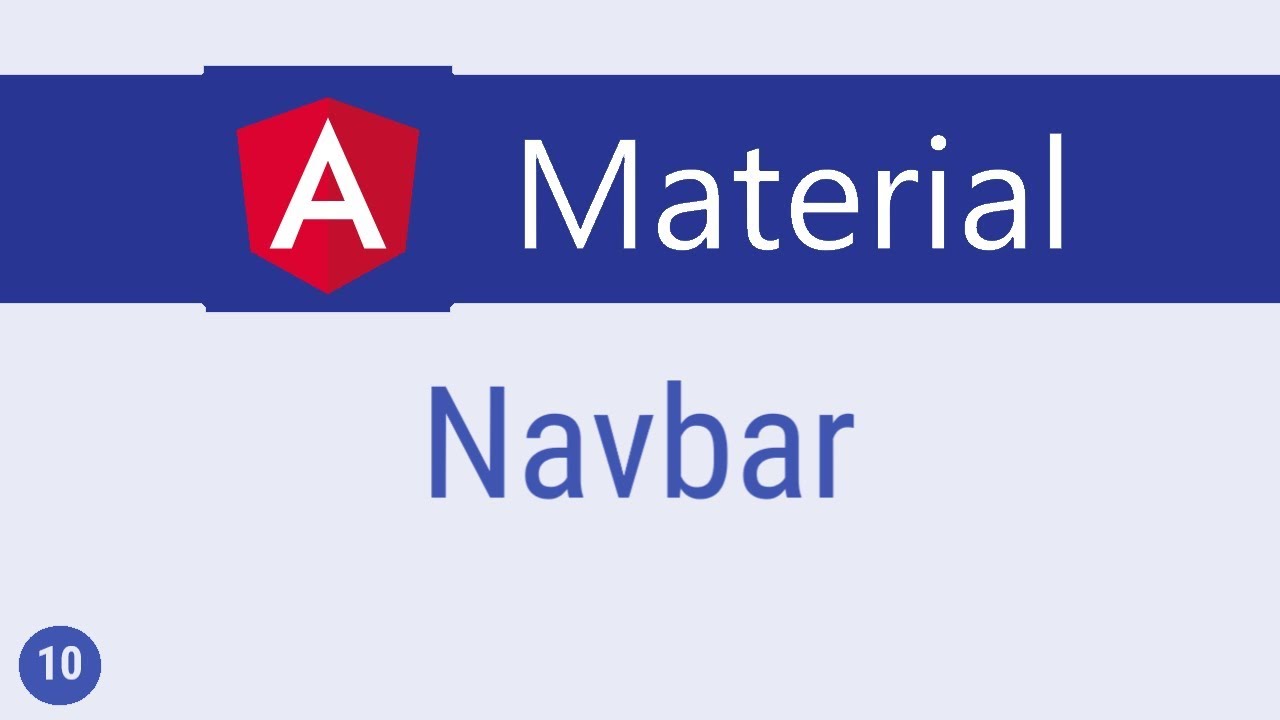Angular Material Tutorial - 6 - Button Toggle
Summary
TLDRThe video script introduces the button toggle element in Angular Material, explaining its on/off functionality and basic setup. It covers importing the MatButtonToggleModule, using the MatButtonToggle and MatButtonToggleGroup directives, and accessing the toggle state with template reference variables. The video also discusses attributes like checked, disable ripple, and disabled, and demonstrates grouping button toggles as an alternative to radio buttons or checkboxes, with options for single or multiple selection.
Takeaways
- 🔘 The button toggle element in Angular Material has a button-like appearance and can switch between on and off states.
- 📦 To use the button toggle, import the MatButtonToggleModule and add it to the material components array in your Angular application.
- 🖱️ Add the MatButtonToggle to your HTML with text to create a basic toggle button that users can click to toggle its state.
- 🔍 Access the toggle state by using a template reference variable and checking the 'checked' property of the button toggle.
- 🔁 The default state of a toggle button is unchecked (false), but you can change this by adding the 'checked' attribute to the element.
- 🌊 The ripple effect that occurs when clicking on the button can be removed by adding the 'disableRipple' attribute.
- 🚫 Disable the entire button toggle by adding the 'disabled' attribute, preventing any toggling actions.
- 🔗 Button toggles are often grouped using the MatButtonToggleGroup directive, allowing for the management of a set of related toggle buttons.
- 🏷 Each toggle button within a group should have a 'value' attribute that corresponds to the group's overall value.
- 📈 To handle the group's selected values, create a template reference variable and assign it to the MatButtonToggleGroup, then access its 'value' property.
- 🎯 The toggle group can behave like radio buttons (single selection) or checkboxes (multiple selections), depending on whether the 'multiple' attribute is included.
Q & A
What is a button toggle element in Angular Material?
-A button toggle element in Angular Material is a UI component that appears like a button and can toggle between on and off states, similar to radio buttons or checkboxes.
How do you import the MatButtonToggleModule?
-To import the MatButtonToggleModule, you need to add it to the 'imports' array in your NgModule, typically in the app.module.ts file.
What is the purpose of the 'value' attribute in a button toggle element?
-The 'value' attribute in a button toggle element represents the unique identifier for the toggle that is used when the toggle is part of a button toggle group, allowing you to track which button is selected.
How can you display the state of a button toggle element in the browser?
-You can display the state of a button toggle element by adding a template reference variable and then accessing the 'checked' property of that variable in the template.
What is the default behavior of a button toggle group?
-By default, a button toggle group behaves like a radio button group, allowing only one item to be selected at a time.
How can you enable multiple selection in a button toggle group?
-To enable multiple selection in a button toggle group, you add the 'multiple' attribute to the mat-button-toggle-group element.
What does the 'buttonId' attribute represent in a button toggle element?
-The 'buttonId' attribute represents the unique ID for the underlying button element, which is used for accessibility purposes and to group radios for unique selection.
How do you disable the ripple effect on a button toggle element?
-To disable the ripple effect on a button toggle element, you add the 'disableRipple' attribute to the element.
How do you disable a button toggle element?
-To disable a button toggle element, you add the 'disabled' attribute to the element, which prevents it from being toggled between on and off states.
How can you listen to change events of a button toggle group?
-You can listen to change events of a button toggle group by creating a template reference variable for the group and then using the '(change)' event emitter in the template to execute code in the component class.
What is the role of the 'MatButtonToggleGroup' directive?
-The 'MatButtonToggleGroup' directive is used to group individual button toggle elements together, allowing you to manage their collective state and behavior as a single unit.
Outlines
🔘 Introduction to Button Toggle in Angular Material
This paragraph introduces the button toggle element in Angular Material, explaining its appearance and functionality as a button-like component that can switch between on and off states. It outlines the initial steps to incorporate the button toggle into a project by importing the MatButtonToggleModule and adding it to the materials array. The paragraph then describes how to implement the button toggle in HTML, demonstrating its basic behavior of toggling between states upon user interaction. It also explains how to access and utilize the toggle state by using a template reference variable and the checked property. The paragraph further discusses the customization of the button's default behavior with attributes like checked, disable ripple, and disabled. Lastly, it touches on the common grouping of button toggles as an alternative to radio buttons or checkboxes, showing how to create a button toggle group with the MatButtonToggleGroup directive and how to manage its value.
🔍 Accessing Toggle Values and Handling Events
This paragraph delves into methods of accessing the toggle button's state and handling events within the Angular component class. It discusses how to listen to change events to execute code and how to use template reference variables within the class to perform operations. The paragraph also mentions a series on Angular component interaction for further understanding. It concludes by encouraging viewers to subscribe for more content and signals the end of the tutorial with a prompt to see the audience in the next video.
Mindmap
Keywords
💡Button Toggle Element
💡Angular Material
💡Template Reference Variable
💡Checked Attribute
💡Ripple Effect
💡Disabled Attribute
💡Button Toggle Group
💡Value Attribute
💡Multiple Attribute
💡Change Events
💡Component Interaction
Highlights
Introduction to the button toggle element in Angular Material.
Importing MatButtonToggleModule from angular material and adding it to the materials array.
Adding MatButtonToggle in HTML with text 'toggle'.
Visual representation of the toggle button in the browser with on and off states.
Using the state of the toggle button for operations with a template reference variable and the checked property.
Default state of the button with 'checked' property being false.
Changing the default state by adding the 'checked' attribute to the toggle button element.
Removing the ripple effect with the 'disableRipple' attribute.
Disabling the button with the 'disabled' attribute to prevent toggling.
Overview of the properties and functionalities of a button toggle element.
Grouping button toggle elements using MatButtonToggleGroup directive.
Assigning 'value' attributes to individual toggle elements within a group.
Accessing the group's value with a template reference variable and the 'value' property.
Behavior of the toggle group resembling radio buttons by default, allowing single selection.
Enabling multiple selection by adding the 'multiple' attribute to the toggle group element.
Displaying the selected values as a comma-separated list when multiple items are selected.
Listening to change events and executing code in the component class for further interaction.
Reference to a series on Angular component interaction for detailed information on using reference variables.
Summary of working with the button toggle element in Angular Material and appreciation for the viewers.
Transcripts
alright guys let's take a look at the
button toggle element in this video
button toggle is basically an element
with the appearance of a button and can
toggle between on and off States to get
started we need to import Matt button
toggle module from angular material and
add it to the material array
import it and add it to the material
components array now in the HTML we can
add Matt button toggle with the text
toggle if you save the file and take a
look at the browser you should see a
toggle button click on the button a
toggle say the on state click again and
it toggles to the off state now you
might want to use the state of the
toggle button to perform some operation
to get hold of the toggle state add a
template reference variable and then
access the checked property on that
variable
toggle button is going to be the
template reference variable and then
interpolate toggle button dot checked if
you now take a look at the browser you
can see that the value is false click on
the button and the value is true now the
button checked value is false by default
we can change that though by adding the
checked attribute to the toggle button
element
if you now take a look at the browser
you can see that the button appearance
is that of the on state and the checked
property value is now true we of course
still have the ripple effect when we
click on the button to disable it add
the disable ripple attribute
you can see that the ripple animation is
now gone it is also possible to disable
the button itself by adding the disabled
attribute
if I now head back to the browser and
try clicking on the button nothing
happens the button is disabled and
cannot be toggled between on and off
alright these are some of the properties
on a button toggle element now although
these elements can be used individually
they are typically grouped together and
presented as better alternatives to
radio buttons or checkboxes for example
let's say you have a list of front-end
technologies let me show you how to
display them using the button toggle
element to create a group of button
toggle elements we use the Matt button
toggle group directive
within the group we can add the
individual button toggle elements
angular
react and view each of the elements need
to have a value attribute which will
point to the overall value of this group
so value is equal to angular react and
view now to access this group's value we
need to create a template reference
variable in assign Matt button toggle
group
the variable name is toggle group and to
this we assign Matt button toggle group
now we can interpolate toggle group dot
value
to access the value of this toggle
button group let's save this and head to
the browser and you can see that we have
the button group I click on the button
and the group value is displayed angular
react and view my default the toggle
group behaves like radio buttons and
only one item can be selected at a time
if you want the behavior to be that of a
checkbox where multiple items can be
selected you simply need to add the
multiple attribute to the toggle group
element so over here I'm going to add
multiple if you now go back to the
browser you can see that we can select
multiple elements and the value is now a
comma-separated list of the selections
angular react view just angular and
react just angular or all three
now what we have seen is how to get hold
of the value in the HTML you can also
listen to change events and execute some
code written in the component class as
well you can also get hold of the
template reference variable in the class
component and perform any required
operation I do have a small series on
angular component interaction where I go
in detail about using reference
variables within the component class so
please do take a look at that if you
have a necessity but this is pretty much
how you work with the button toggle
element in angular material thank you
guys for watching feel free to subscribe
I'll see you guys in the next video
5.0 / 5 (0 votes)