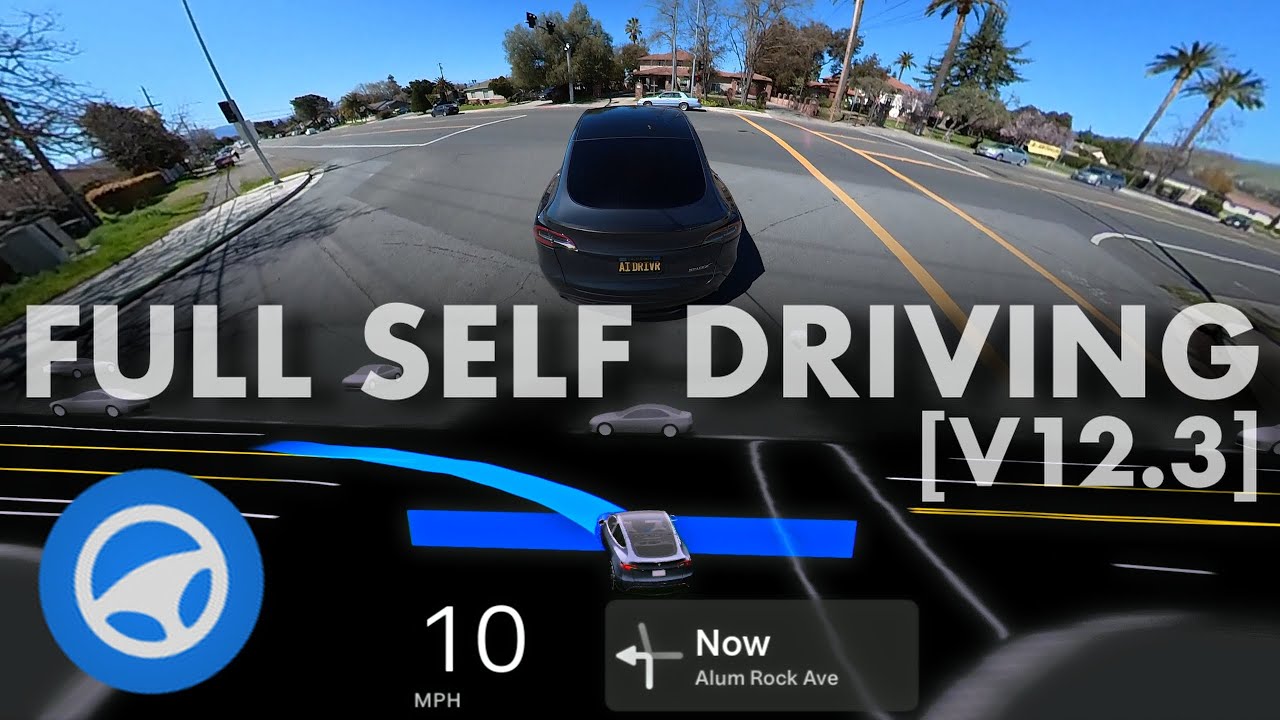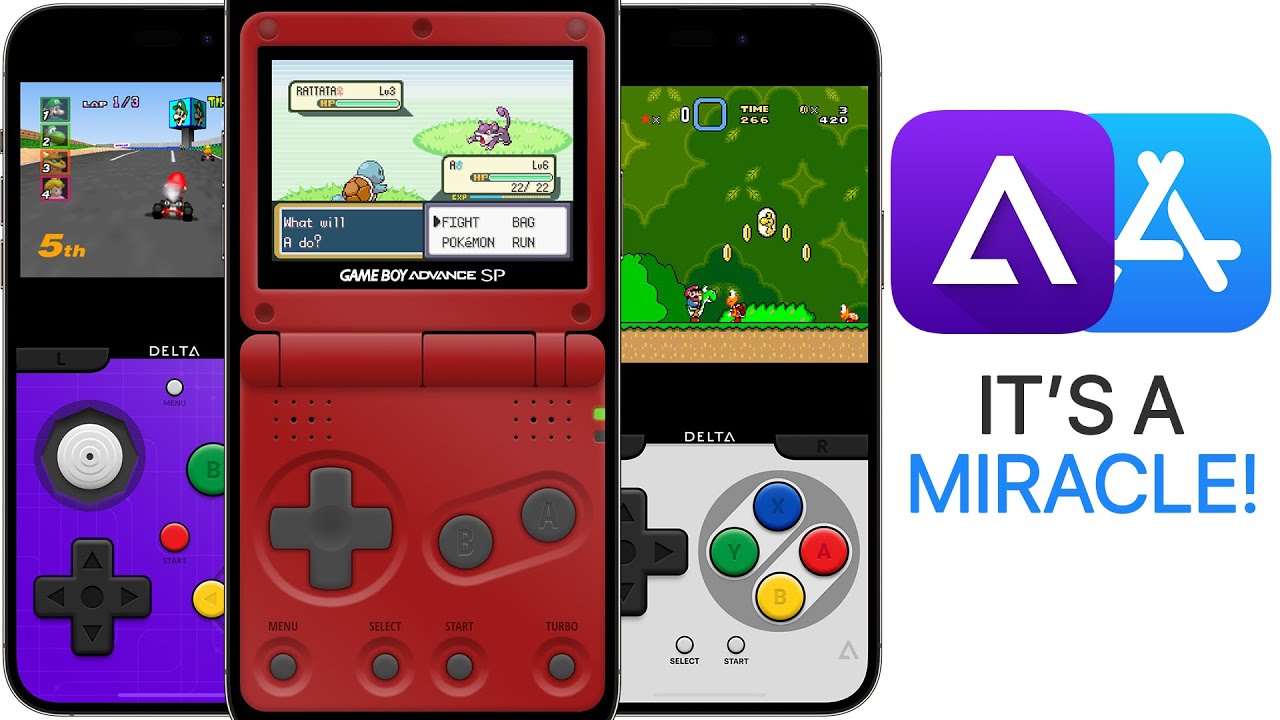Full Self-Driving (Supervised)
Summary
TLDRThe script introduces Tesla's Full Self-Driving (FSD) features, emphasizing safety and convenience. It outlines that FSD, while enhancing navigation through various road types, requires active driver supervision. The driver retains responsibility for the vehicle's safe operation. The availability of specific FSD features depends on the vehicle's configuration, software version, and region. To activate FSD, users must enable it through vehicle controls and can set a destination. The script also explains how to use Auto Park and customize FSD settings for a preferred driving experience, highlighting the driver's continuous responsibility to monitor speed and control the vehicle.
Takeaways
- 🚗 Full Self-Driving (FSD) is a feature that enhances safety and convenience while driving a Tesla.
- 👀 Active driver supervision is required at all times with FSD, meaning eyes on the road and hands on the wheel.
- 🛣️ FSD can navigate various road types including curves, intersections, roundabouts, and highways.
- 🚫 FSD does not make the vehicle autonomous; the driver remains responsible for the safe operation of the vehicle.
- 🔄 The availability of specific FSD features depends on the vehicle's configuration, software version, and region.
- 📱 To enable FSD, drivers should confirm the current software version and follow the steps to activate it through the vehicle's controls.
- 📍 Engaging FSD is done by pulling the drive stalk down once or pressing the right scroll wheel once.
- 🔵 A blue steering wheel icon and a blue line indicating the driving path confirm FSD activation.
- 🚦 To deactivate FSD, push the drive stalk up or press the right scroll wheel for stockless vehicles.
- 🅿️ Auto Park assists with maneuvering into parallel and perpendicular parking spaces automatically.
Q & A
What is the primary requirement for using Full Self-Driving (FSD) in a Tesla vehicle?
-The primary requirement for using FSD is active driver supervision, which means the driver must keep their eyes on the road and hands on the wheel at all times.
What types of roadways can FSD navigate through?
-FSD can navigate through various roadways including curves, intersections, turns, roundabouts, and highways to reach the destination.
Does FSD make the Tesla vehicle autonomous?
-No, FSD does not make the vehicle autonomous. The driver is always responsible for the safe operation of the vehicle, even when FSD features are engaged.
How can you enable FSD on a Tesla vehicle?
-To enable FSD, you go to controls, then autopilot, and select full self-driving. For vehicles with stocks, you engage FSD by pulling the drive stock down once. For stockless vehicles, you press the right scroll wheel once.
What happens when FSD is engaged?
-When FSD is engaged, the steering wheel icon turns blue, and a blue line representing the driving path will appear on the touchscreen.
How can you deactivate full self-driving?
-To deactivate full self-driving, you push the drive stock up for vehicles with stocks or press the right scroll wheel for stockless vehicles.
What is the Auto Park feature in Tesla vehicles?
-Auto Park is a feature that allows your Tesla to automatically maneuver into parallel or perpendicular parking spaces. It detects potential parking spaces, and the driver can initiate the parking process from the touchscreen.
How can you customize the driving experience with FSD?
-You can customize the driving experience by changing the FSD profile setting from average to chill for a more relaxed driving experience or to assertive for more urgency. You can also toggle options for lane changes and speed offset.
What is the driver's responsibility when using FSD?
-The driver is responsible for monitoring the vehicle's speed and safe operation at all times, even when FSD features are active. The driver must maintain control and be prepared to intervene if necessary.
What should you do if you want to cancel a turn or lane change while using FSD?
-If you want to cancel a turn or lane change, you can turn off the turn signal or intervene with the steering wheel.
How do you select a parking space for Auto Park on Model 3 and Y?
-For Model 3 and Y, you select the parking space on the touchscreen and then release the steering wheel before touching 'start' on the touchscreen to begin the parking process.
How does the automatic set speed offset work in FSD?
-The automatic set speed offset allows Autopilot to drive your Tesla at the speed it determines to be most natural, considering factors like road type, traffic flow, environmental conditions, speed limit, and the selected FSD profile setting. However, the driver is ultimately responsible for monitoring the vehicle's speed.
Outlines
🚗 Introduction to Full Self-Driving Supervised
This paragraph introduces the concept of Full Self-Driving (FSD) under supervision. It emphasizes the safety and convenience provided by FSD features, which allow a Tesla vehicle to navigate various roadways, including curves, intersections, roundabouts, and highways. The paragraph clarifies that while FSD offers advanced assistance, it does not make the vehicle autonomous. The driver remains responsible for the vehicle's safe operation, with requirements to maintain eye contact with the road and hands on the wheel. The availability of specific FSD features may vary based on the vehicle's configuration, software version, and region. Instructions on how to enable FSD and engage it by using the touch screen or scroll wheel are provided. The paragraph concludes with a reminder of the driver's responsibility to maintain control at all times.
Mindmap
Keywords
💡Full Self-Driving (FSD)
💡Supervised
💡Autopilot
💡Destination
💡Steering Wheel Icon
💡Auto Park
💡FSD Profile
💡Lane Change Notifications
💡Navigation Route
💡Set Speed Offset
💡Driver Responsibility
Highlights
Full self-driving technology under supervision enhances safety and convenience of Tesla vehicles.
Supervised self-driving can navigate various roadways including curves, intersections, turns, roundabouts, and highways.
Active driver supervision with eyes on the road and hands on the wheel is required at all times, as the driver is responsible for the vehicle's safe operation.
The availability of specific FSD features varies based on the vehicle's configuration, software version, and region.
To enable FSD, drivers should go to controls, select autopilot, and then choose full self-driving.
Activating full self-driving is done by pulling the drive stalk down once for vehicles with stalks or pressing the right scroll wheel once for stockless vehicles.
A gray steering wheel icon indicates the availability of FSD for vehicles with stalks.
Engaging FSD turns the steering wheel icon blue, and a blue line representing the driving path appears on the display.
To deactivate full self-driving, push the drive stalk up or press the right scroll wheel for stockless vehicles.
Auto Park allows Tesla to automatically maneuver into parallel and perpendicular parking spaces.
For Model 3 and Y, releasing the steering wheel and touching start on the touchscreen initiates Auto Park.
Model S and X users select a parking space with the right scroll wheel and push it to begin Auto Park.
Intervening with the steering wheel or gently pressing the brake pedal can pause Auto Park for Model 3 and Y.
In controls, the FSD profile setting can be adjusted from average to chill for a more relaxed driving experience or assertive for more urgency.
Lane change notifications and settings can be customized, and FSD can perform lane changes without confirmation or only follow the navigation route.
Automatic set speed offset allows the vehicle to drive at a speed determined by Autopilot, considering various factors like road type, traffic, and environmental conditions.
Drivers are reminded to always monitor vehicle speed and maintain control, despite the advanced features of full self-driving supervised.
Transcripts
under your supervision full self-driving
supervised can drive your Tesla almost
anywhere the features of supervised
self-driving make your Tesla safer and
more convenient to drive by navigating
through many different types of roadways
including curves intersections turns
roundabouts and highways to reach your
destination features included in FSD
require active driver supervision with
eyes on the road and hands on the wheel
and do not make the vehicle autonomous
the driver is always respons responsible
for safe operation of the vehicle
specific FSD features available to you
may vary depending on your vehicle
configuration software version and
region go to software to confirm you
have the current version installed to
enable FSD go to
controls autopilot and select full
self-driving
supervised you've now enabled
FSD to activate full self-driving enter
a destination on the touchcreen
a gray steering wheel icon appears when
FSD is
available for vehicles with stocks
engage FSD by pulling the drive stock
down once for stockless vehicles press
the right scroll wheel once when FSD is
engaged the steering wheel icon turns
blue and a blue line representing your
driving path will
appear to deactivate full self-driving
push the drive stock up for vehicles
with stocks press the right scroll wheel
for stockless vehicles intervene with
the steering wheel or gently press the
brake pedal with auto park your Tesla
can automatically maneuver into parallel
and perpendicular parking
spaces to auto park your Tesla slowly
drive by potential parking spaces until
your Tesla detects them and a parking
icon appears on the display for model 3
and Y select the parking space on the
touchscreen release the steering wheel
then touch start on the touchcreen for
model SN X use the right scroll wheel to
select a parking space and push the
scroll wheel to begin auto park if you
press the brake pedal when Auto Park is
actively parking your Tesla auto park
will pause for model 3 and Y continue by
tapping resume on the touchcreen for
Model S and X push the right scroll
wheel to resum the autopilot page in
controls allows you to customize the way
full self-driving operates when
driving you can change the FSD profile
setting from average to chill for more
relaxed driving or assertive to drive
with more urgency you can also push left
or right on the right scroll wheel to
quickly change the profile and you can
change your upcoming Lane change
notifications
here FSD doesn't require confirmation
before Lane changes to cancel a turn or
Lane change turn off the turn signal or
intervene with the steering
wheel if you want to limit Lane changes
to only follow your navigation route or
when needed for safety toggle this
switch on this option resets when you
park automatic set speed offset allows
autopilot to drive your test Tesla at
the speed that it determines is most
natural this considers factors like Road
type traffic flow environmental
conditions speed limit and the selected
FSD profile setting however it's always
the Driver's Responsibility to monitor
vehicle
speed we're excited for you to
experience full self-driving supervised
for yourself remember to keep your eyes
on the road and Hands on the Wheel you
are always in
control
5.0 / 5 (0 votes)