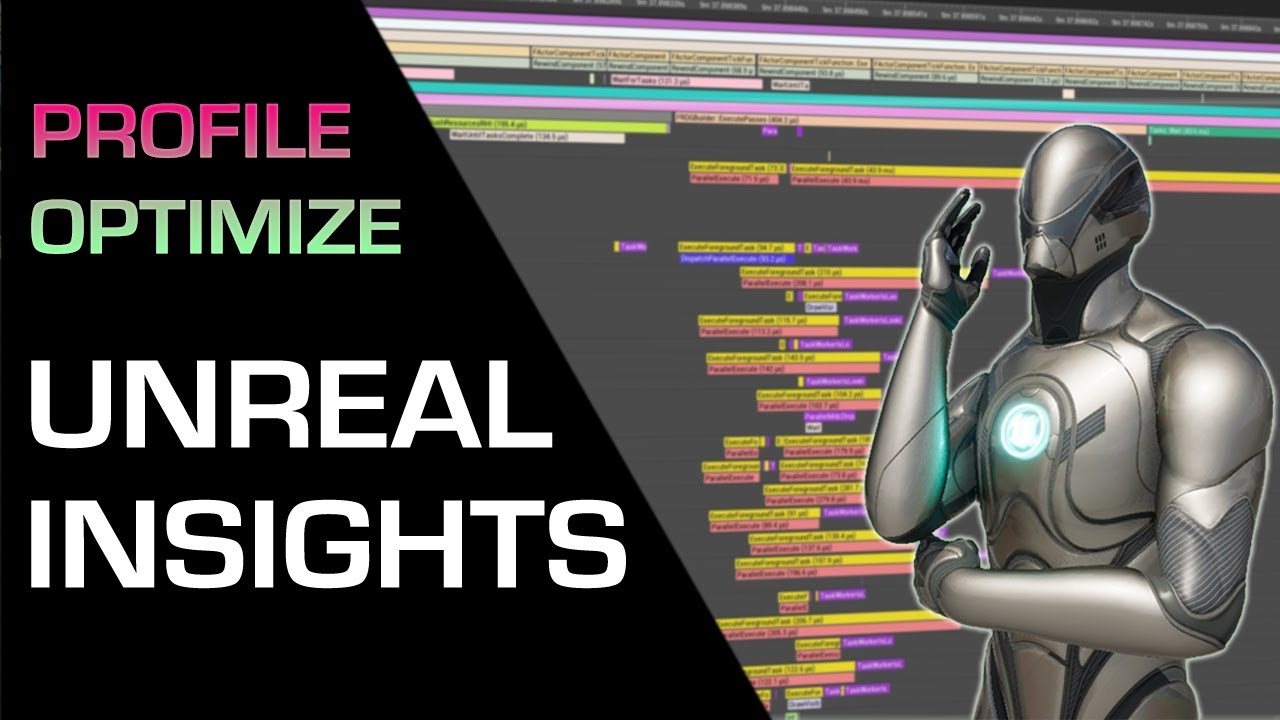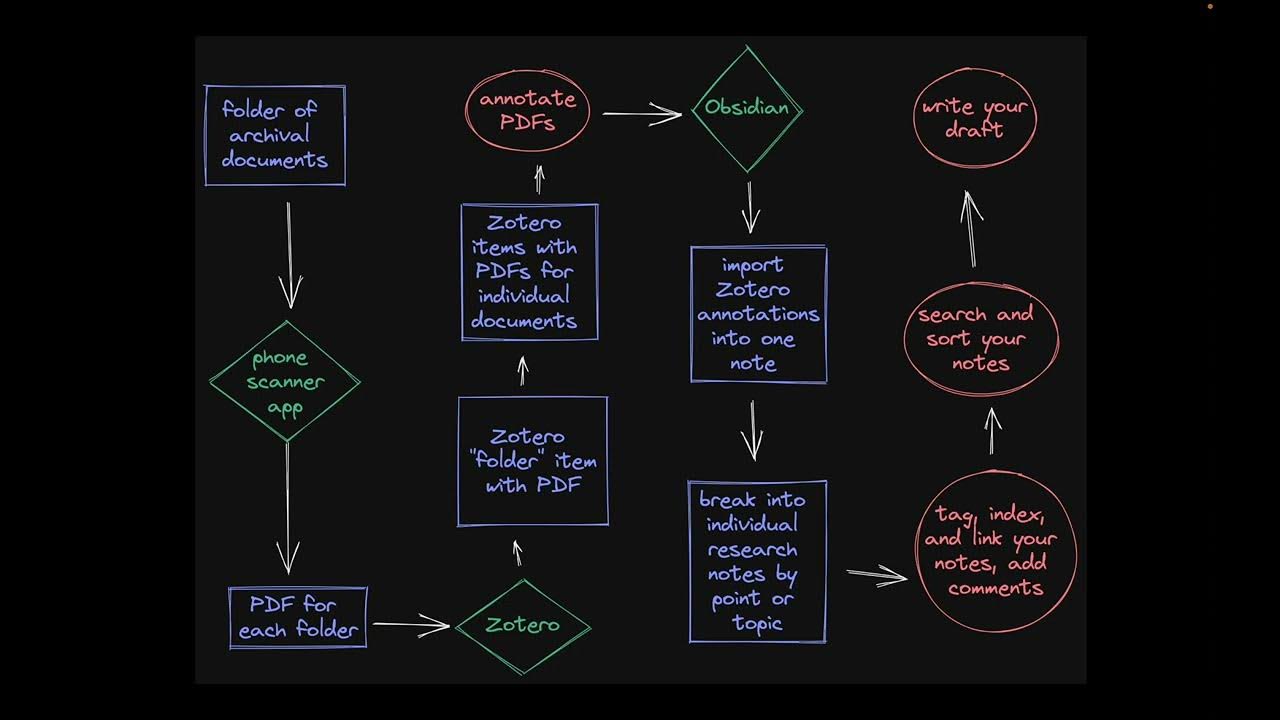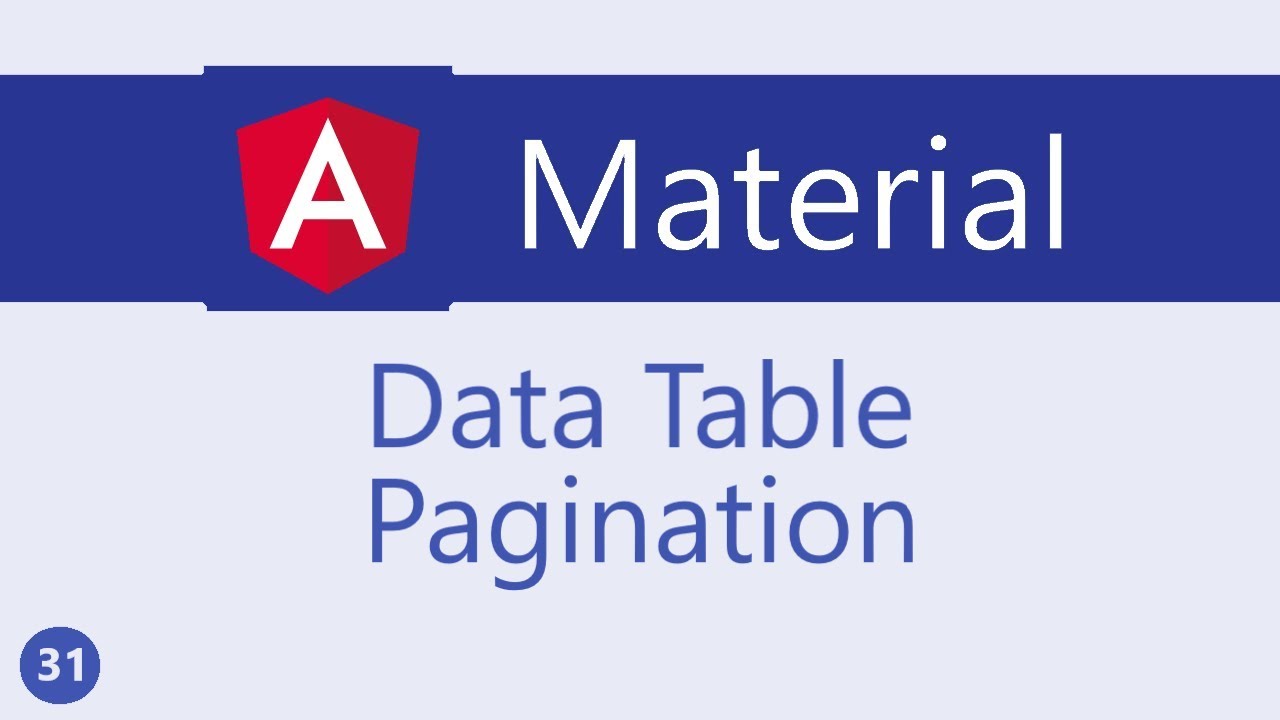Angular Material Tutorial - 8 - Badges
Summary
TLDR本视频介绍了如何在Angular Material中使用徽章(Badges)。徽章是一种用于UI元素上显示状态描述的小组件,例如显示未读消息数量。首先,需要导入Badge模块,并在组件中添加。然后,通过在元素上使用matBadge属性来创建徽章,并可自定义其位置、大小和颜色。此外,还可以控制徽章与文本的重叠,并使用属性绑定和条件渲染来动态显示徽章。视频最后提供了官方文档链接,供进一步学习。
Takeaways
- 📌 徽章(Badges)是用于UI元素的小型状态描述符,常用于显示未读消息数量或通知。
- 🔨 在Angular Material中使用徽章前,需要先导入Badge模块。
- 📦 徽章模块通过`import MatBadgeModule from '@angular/material/badge'`的方式导入。
- 🎯 徽章通过`matBadge`属性附加在HTML元素上,并通过属性值设置徽章显示的内容。
- 🔄 徽章的位置可以通过`matBadgePosition`属性进行控制,如上、下、前、后等。
- 📈 徽章的大小可以通过`matBadgeSize`属性调整,有小、中、大三种选项。
- 🎨 徽章的背景颜色可以通过`matBadgeColor`属性设置,颜色值依据应用主题而定。
- 🚫 徽章与文本的重叠可以通过`matBadgeOverlap`属性控制,建议图标重叠而文本避免重叠。
- 🔗 徽章的值可以通过属性绑定与类属性关联,实现动态显示。
- 🔄 根据条件渲染徽章,例如当通知数量为零时可以隐藏徽章,使用`matBadgeHidden`属性实现。
- 📚 更多关于Angular Material徽章的信息和API可以在material.io网站上找到。
Q & A
Angular Material徽章是什么?
-Angular Material徽章是一种用于用户界面元素的小状态描述符,例如显示用户的通知数量或收件箱中的未读消息数量。
如何在Angular中使用Material徽章?
-要使用Angular Material徽章,首先需要在material.module.ts文件中导入MatBadgeModule,并将其添加到材料组件数组中。
如何在HTML中创建一个基本的徽章?
-在AB组件的HTML中,可以通过在一个span标签中使用matBadge属性并赋予一个值来创建一个基本的徽章。例如,使用`<span matBadge="5">通知</span>`。
如何改变Angular Material徽章的位置?
-可以通过matBadgePosition属性来控制徽章的位置。例如,设置`matBadgePosition="below after"`将徽章放置在元素下方的右侧。
Angular Material徽章有哪些尺寸选项?
-徽章有三种尺寸选项:small(小)、medium(中,默认值)和large(大)。可以通过matBadgeSize属性来指定尺寸。
如何设置Angular Material徽章的背景颜色?
-可以通过matBadgeColor属性来设置徽章的背景颜色。可能的值为primary(主色)、accent(强调色)和warn(警告色),具体颜色取决于应用使用的主题。
Angular Material徽章是否可以与文本重叠?
-徽章可以与文本重叠,但这通常不建议用于文本,而更适合图标。可以通过matBadgeOverlap属性来控制是否重叠,设置为false可以使徽章不与文本重叠。
如何在Angular中绑定徽章的值?
-可以通过属性绑定来设置徽章的值。例如,在app.component.ts中定义一个notifications属性,并在HTML中使用`[matBadge] = "notifications"`来绑定该属性。
如何在Angular中根据条件渲染徽章?
-可以使用matBadgeHidden属性来根据条件渲染徽章。例如,当notifications的值为0时,设置`[matBadgeHidden] = "notifications === 0"`可以隐藏徽章。
Angular Material徽章的文档在哪里可以找到?
-可以在material.io的组件部分下找到徽章的文档,具体在buttons and indicators部分的API标签页。
在Angular Material徽章中,如何根据通知数量动态显示和隐藏徽章?
-可以通过绑定一个变量(如notifications)到matBadge属性,并使用matBadgeHidden属性结合条件判断(如notifications的数量)来动态控制徽章的显示和隐藏。
Angular Material徽章的默认位置和尺寸是什么?
-Angular Material徽章的默认位置是放置在关联元素的上方右侧,即top right。默认尺寸是medium。
Outlines
📌 介绍Angular Material徽章
本段落介绍了Angular Material徽章的基本概念和使用场景。徽章是一种小型的状态描述符,用于用户界面元素,如显示用户的通知数量或收件箱中的未读消息。首先,需要导入Angular Material的徽章模块,并将其添加到材料组件数组中。然后,通过在HTML中使用mat badge属性,可以轻松创建徽章。此外,还展示了如何通过mat badge position属性来控制徽章的位置,以及如何通过mat badge size属性来设置徽章的大小。
🎨 定制Angular Material徽章
这一部分详细讲解了如何定制Angular Material徽章的外观。首先,通过mat badge color属性可以设置徽章的背景颜色,颜色值可以是主题中定义的主要颜色、强调色或其他颜色。其次,讲解了如何通过mat badge overlap属性控制徽章是否与文本重叠,建议对于图标重叠徽章可能是一个好选择,但对于文本则应尽量避免重叠。最后,介绍了如何通过属性绑定和条件渲染来动态显示徽章的值和根据条件隐藏徽章。
Mindmap
Keywords
💡material badges
💡Bootstrap
💡Angular Material
💡mat badge attribute
💡position
💡sizing
💡coloring
💡overlap
💡binding values
💡conditional rendering
💡material documentation
Highlights
介绍Angular Material徽章(Badges)的基本用途和功能
徽章是用于UI元素的小型状态描述符,例如显示用户的通知或收件箱中未读消息的数量
使用Angular Material徽章前需要先导入徽章模块
创建第一个徽章,使用`matBadge`属性并设置要显示的值
徽章默认显示在关联元素的右上角
通过`matBadgePosition`属性控制徽章的位置
使用`matBadgeSize`属性可以指定徽章的大小,可选值为small、medium和large
通过`matBadgeColor`属性设置徽章的背景颜色,可选值为primary、accent和warn
使用`matBadgeOverlap`属性控制徽章是否与文本重叠
建议对于图标重叠徽章,对于文本尽量避免重叠
通过属性绑定动态设置徽章的值
使用`matBadgeHidden`属性基于条件渲染徽章
当通知数量为零时,隐藏徽章
提供了官方文档链接,方便用户查阅更多关于Angular Material徽章的信息
视频结束时提醒观众订阅,以便不错过下一期内容
Transcripts
let's take a look at material badges in
this video if you work with bootstrap
badges should seem familiar to you
they are basically small status
descriptors for UI elements for example
if you have to display notifications for
a user or the number of unread messages
in your Inbox badges are the way to go
so let's see what is possible with
angular material badges in this video to
be able to use them we first need to
import the badge module in material dot
module dot es import mat badge module
from angular slash material slash badge
and then add it to the material
components array
now let's create our first badge in AB
component dot HTML I'm going to include
a span tag with the text notifications
to add a badge to the span tag we make
use of the mat badge attribute
so mad badge and this attribute is equal
to the value you want to indicate let's
go with five if we save this and take a
look at the browser you should see the
badge in action the small circular
element on the top right of the span
text now this is the most basic badge
you can have let's see how to customize
this and let's start with the position
by default a badge is placed above and
after the element it is associated with
that is to the top right we can control
the position using the mat badge
position attribute so back in the HTML
I'm going to make three more copies of
this div tag
and I'm going to specify the Matt badge
position attribute
below and before
below and after
above and before let me also add some
margin to the div tags to make sure that
there is enough spacing between the
elements so div margin three realms now
if you save the files and take a look at
the browser you can see the different
positions above and after below and
before below and after above and before
so Matt badge position attribute to
control the position of the badge next
let's talk about badge sizing we can
specify the size using the Matt badge
size attribute the possible values are
small medium and large with medium being
the default value I'm going to make
three more copies of our notification
badge and for the first one I'm going to
add Matt badge size is equal to small
the second one medium which is also the
default and for the third one large if
you now save the file and take a look at
the browser you can see the badges which
are small medium and large
alright next we have badge coloring the
badge background color can be set using
the mat badge color attribute possible
values our primary accent and born with
primary being the default value the
color of course is determined by the
theme your application is using so back
in vs code I'm going to make three more
copies of the original notification
badge
for the first one I'm going to add math
badge color is equal to primary which is
the default for the second one it is
going to be accent and for the third one
it's going to be warned if we save this
and take a look at the browser you can
see primary accent and worn colors based
on your theme
now you might have noticed in all the
notification badges the badge overlaps
with the text the overlap flag though
can be controlled as well we specify the
Matt badge overlap attribute and set it
defaults so back in vs code on the last
badge I'm going to add the attribute
Matt batch overlap is equal to false if
you go back to the browser you can see
that the batch doesn't overlap with the
text anymore
in fact material documentation advises
us to overlap badges for icons and not
for text for example if you have the
inbox icon then overlapping might be a
good choice for text however try
avoiding overlap as much as possible
finally let's talk about binding values
and also conditional rendering the value
for a batch is usually stored in a class
property to bind the value we simply use
property binding so I'm going to open
app component es and over here I'm going
to create a new property notifications
is equal to two and then in the HTML on
the very first badge I'm going to have
property binding on the mat batch
attribute so square brackets for
property binding and the property we
want to bind to is notifications
this property right here so now if we go
back to the browser
the very first badge now indicates two
now sometimes you might also want to
conditionally render based on the number
of notifications for example when
notifications is zero it doesn't really
make sense to indicate that we rather
hide the badge itself we can do that
using Mod Podge hidden attribute so back
an app component I'm going to add the
condition property binding with mat
badge hidden
and this is going to be equal to the
condition notifications is equal to zero
now if we take a look at the browser you
can still see the badge to go back to vs
code change the value to zero
and you can see that the batch is now
hidden that is how you conditionally
render a batch in angular material using
the matte batch hidden attribute alright
that's pretty much what I have about
badges
let me quickly point you to the
documentation so go to material dot io
components under buttons and indicators
there is badge and if you go to the API
tab you will know what has to be
imported alright then thank you guys for
watching don't forget to subscribe I'll
see you guys in the next video
5.0 / 5 (0 votes)