Odbiornik szerokopasmowy z tunera DVB-T 25MHz-1700MHz (RTL2832 R820T RTL-SDR)
Summary
TLDRToday's episode dives into transforming a DVB-T tuner into a broadband receiver for digital terrestrial television and digital radio. Highlighting the essentials for a successful setup, it covers the inclusion of an R820T and RTL2832U chip inside the device, the significance of choosing the right antenna, and modifications for enhanced performance. Key steps include downloading additional software, constructing a simple dipole antenna, and the critical role of antenna placement for optimal reception. The tutorial further explains how to install drivers and configure the SDRSharp software, including frequency correction for precision tuning. Lastly, it introduces useful SDRSharp features like squelch adjustment and frequency manager, ensuring viewers can fully leverage their newly created broadband SDR receiver.
Takeaways
- 📶 The video tutorial shows how to convert a DVB-T tuner into a broadband SDR receiver.
- 💻 Software from the manufacturer's website and an external antenna are required in addition to the included short antenna, remote control, and CD with software and drivers.
- 🔌 Attention is drawn to the importance of the device having two specific microchips: R820T for tuning and RTL2832U for USB interface, essential for using the SDRSharp program.
- 📡 The R820T chip operates in a frequency range from 25 MHz to 1700 MHz, and a converter is needed for frequencies below 25 MHz.
- 💡 The importance of a good antenna is emphasized; the video suggests making a simple dipole antenna for better reception.
- 🔬 Modifications include removing the original antenna and soldering a BNC socket to the cable for improved connectivity.
- 🔧 Instructions cover configuring the SDRSharp software, including driver installation using AIRSPY website resources and Zadig.exe for those with pre-installed drivers.
- 📱 Demonstrates tuning into a specific frequency using SDRSharp, highlighting the need to correct frequency drift with the program's settings.
- 💬 Features like adjusting the squelch, bandwidth, and gain manually to avoid distortions are detailed for optimizing reception.
- 📈 The video explains the use of the frequency manager in SDRSharp for easier access to saved frequencies.
Q & A
What is the purpose of using a DVB-T tuner in the described setup?
-The DVB-T tuner is used to create a broadband SDR (Software Defined Radio) receiver capable of receiving digital terrestrial television and digital radio, but with modifications, it can be used as a wideband SDR receiver.
Which two microchips are essential inside the device for its operation?
-The essential microchips inside the device are R820T and RTL2832U, which are required for the device to function as an SDR receiver.
What frequency range does the R820T microchip operate within?
-The R820T microchip operates within a frequency range of 25 MHz to 1700 MHz.
How can frequencies below 25 MHz be received using this setup?
-To receive frequencies below 25 MHz, a converter is required to shift these lower frequencies into the receivable range of the tuner.
Why is the antenna supplied with the receiver not suitable for all purposes?
-The antenna supplied with the receiver is too short and not suitable for optimal reception across all the desired frequency bands, necessitating the creation of a custom dipole antenna for specific bands.
What modifications are suggested for the antenna included with the receiver?
-It is suggested to replace the included antenna with a custom-made dipole antenna or modify it by cutting the cable at a certain point and attaching a connector, such as a BNC or UC-1, to connect an external antenna.
How is the software SDRSharp utilized in the setup?
-SDRSharp is used to control the SDR receiver, allowing for the tuning to different frequencies, correction of frequency offset errors, and adjustment of various reception parameters such as modulation type and filter bandwidth.
What steps are necessary to configure the software for the receiver?
-Configuration steps include downloading necessary drivers and software from the AIRSPY website, using install-rtlsdr.bat for driver installation, and possibly using Zadig.exe to replace existing drivers if the receiver is not initially recognized.
How can the accuracy of the receiver's frequency be adjusted?
-The accuracy of the receiver's frequency can be adjusted in SDRSharp by correcting the frequency offset using a known reference frequency and adjusting the 'Frequency Correction' setting accordingly.
What is the significance of an external antenna for this SDR receiver setup?
-An external antenna, ideally placed outside the building, significantly improves the reception quality of the SDR receiver by enabling the reception of signals from farther sources and reducing the limitations of indoor reception.
Outlines
📺 Introduction to Broadband Receiver Creation Using DVB-T Tuner
This segment covers the basics of transforming a DVB-T tuner into a broadband receiver. The narrator lists the components received with the tuner, including a short antenna, remote control, and a CD with software and drivers. Additional requirements mentioned are software downloadable from a website and an external antenna. The receiver, originally meant for digital terrestrial television and digital radio, is repurposed as a wideband SDR receiver. Key points include the necessity of two microcircuits inside the device - R820T and RTL2832U - and a consideration of their frequency range and compatibility. The ineffectiveness of the provided short antenna for intended use is highlighted, suggesting the creation of a simple symmetrical dipole antenna for specific frequency bands. The segment ends with a glimpse into the internal components of the receiver, emphasizing its features like the antenna socket, infrared receiver, LEDs, resonator, and power stabilizer.
🛠️ Building and Configuring the Antenna and Software for the Receiver
This part focuses on modifying the original antenna and configuring software for the receiver. The narrator demonstrates removing the original short antenna, stripping the external insulation of the cable, separating the hot wire, and soldering a BNC socket to it. The necessity of using an external antenna, like a Diamond X-30, is emphasized for better reception. Then, the video proceeds to guide viewers through software setup, including downloading a package from AIRSPY's website, installing drivers using 'install-rtlsdr.bat' and 'zadig.exe', and configuring the SDRSharp program. Two methods are presented: one for users who haven't installed drivers from the provided CD and another for those who have or whose systems automatically installed them. The video provides detailed steps for both scenarios to ensure proper receiver operation.
📡 Fine-Tuning the Receiver and Utilizing SdrSharp Features
In this section, the presenter delves into fine-tuning the receiver's frequency using the SdrSharp program. Emphasis is placed on the quartz resonator's imperfections, necessitating correction of frequency errors. The process involves finding a reference frequency (135.675 MHz from the aviation band in this example) and adjusting the 'Frequency Correction' setting. The presenter guides through changing frequencies using the interface, focusing on achieving precise alignment. The section further explores various SdrSharp functionalities like Squelch, bandwidth adjustments, modulation types, and frequency stepping. The importance of manual gain adjustment over automatic settings is highlighted to avoid distortions. The segment concludes with an exploration of the frequency manager feature for saving and accessing specific frequencies.
🔧 Final Adjustments and Summary of SdrSharp Features
The final segment wraps up the tutorial with additional tips on optimizing the receiver's performance using SdrSharp. The presenter revisits the importance of frequency correction, noting that the correct value might vary for each user. They highlight the significance of adjusting the receiver's bandwidth sweep (2.4 MHz recommended), stressing manual control over automatic gain control to avoid signal distortion. The tutorial concludes with an overview of SdrSharp's various functions, encouraging viewers to experiment with them. The presenter emphasizes the abundance of features within the program and assures that all necessary links will be provided in the video description. The video ends with a note of thanks and an invitation for further engagement.
Mindmap
Keywords
💡DVB-T tuner
💡Microcontroller
💡Antenna
💡SDR (Software Defined Radio)
💡Frequency converter
💡Resonator
💡Driver software
💡SdrSharp
💡Frequency correction
💡Squelch
💡Modulation
💡Signal strength
Highlights
Introduction to converting a DVB-T tuner into a wideband SDR receiver.
Components received with the receiver: antenna, remote control, CD with software and drivers.
Necessity of external software download and an external antenna for optimal use.
The receiver's capability to receive digital terrestrial television and digital radio.
Importance of the R820T and RTL2832U microchips for SDR functionality.
The R820T chip's frequency range from 25 MHz to 1700 MHz and the need for a converter below 25 MHz.
Replacing the inadequate supplied antenna with a simple dipole for better reception.
Internal components of the receiver: antenna socket, IR receiver, power indicator LED, broadband receiver, quartz resonator, demodulator RTL2832U, EEPROM, and power stabilizer.
The importance of a quality antenna for receiver performance.
Modification process of the original antenna with a BNC socket for improved connectivity.
How to connect and start using the modified receiver with an external antenna.
Configuration of SDRSharp software for users without pre-installed drivers.
Alternative method for users with previously installed drivers or automatically installed by Windows.
Frequency correction in SDRSharp to compensate for the receiver's oscillator inaccuracies.
Exploration of SDRSharp's functions, including frequency manager and manual gain control for optimal signal reception.
Transcripts
Jak zrobić odbiornik szerokopasmowy z tunera
DVB-T? o tym w dzisiejszym odcinku.
Wraz z odbiornikiem otrzymamy:
krótką antenę,
pilot,
płytę CD z oprogramowaniem i sterownikami.
Potrzebne nam będzie jeszcze oprogramowanie,
które pobierzemy ze strony internetowej
i antena zewnętrzna.
Odbiornik służy do odbioru
telewizji cyfrowej naziemnej i radia cyfrowego
natomiast z powodzeniem możemy go
wykorzystać jako
szerokopasmowy odbiornik SDR.
Na co należy zwrócić uwagę przy zakupie?
Takie urządzenie powinno posiadać w środku
2 mikro układy, jednym z nich jest
R820T
i drugi układ to jest RTL2832U
nie napisane tutaj na obudowie,
ale właśnie pod niego mamy sterowniki w programie SDRSharp.
Producent tego układu
R820T
deklaruje, że pracuje on
od częstotliwości 25 MHz
do 1700 MHz.
Chcąc słuchać częstotliwości poniżej
25 MHz
musimy konwerter, który
te częstotliwości nam przesunie.
Bardzo ważnym elementem odbiornika jest antena,
którą podłączamy do tego gniazda
niestety antena dostarczona w zestawie
nie nadaje się zbytnio do naszych celów
jest to antena za krótka,
także musimy wykonać sobie najprostszy dipol symetryczny
na interesujące nas pasmo
takie opisy dipoli są w internecie.
No i taką antenę należałoby wystawić na zewnątrz budynku
na parapet na balkon jak to tam ma możliwości swoje domowe.
Ja może jeszcze pokażę co taki odbiornik zawiera w środku,
spróbujemy się tutaj do niego dostać...
Po otwarciu obudowy
mamy następujący widok
jak tak może pokrótce omówię
co tu w środku widać:
gniazdo antenowe wiadomo,
odbiornik podczerwieni do pilota,
którego mamy w zestawie nie będziemy go używać
dioda
wskazująca zasilanie,
dioda, która jest podwójna
zabezpiecza nam wejście antenowe
sam odbiornik ten szerokopasmowy,
specyfikację możecie sobie znaleźć w internecie
to jest odbiornik
R820T,
rezonator kwarcowy,
o tym rezonatorze w ogóle powiem później
mamy tu jeszcze układ, który jest
demodulatorem,
on jest o symbolu
RTL2832U
ta literka U na końcu
oznacza, że mamy tutaj do czynienia z
interfejsem USB.
Następnie, pamięć eprom
w tym miejscu,
no i stabilizator zasilania 3,3 V.
No i tak pokrótce prezentuje się nasz odbiornik w środku.
Jeszcze kilka słów o samej antenie.
Antena w odbiorniku jest bardzo istotna.
Mówi się, że najlepszym wzmacniaczem jest antena
i to jest prawda.
Ta antenka w zestawie ma tylko 12 cm.
No nie możemy się tutaj spodziewać
super rezultatów
na takim krótkim odcinku
anteny,
może na wyższych pasmach powyżej 400 MHz coś usłyszycie
ale polecam od razu przerobienie tego,
to znaczy pozbycie się w ogóle te anteny
odcięcie
sobie przewodu np. w tym miejscu
i zakończenie go gniazdem
nie wiem... UC-1 czy BNC
ja akurat założę tutaj gniazdo BNC,
no i to oczywiście oryginalna wtyczka,
którą sobie będziemy tutaj
wpinać,
taką przejściówkę żeby sobie zrobić
Odciąłem oryginalną antenę,
zdjąłem izolację zewnętrzną z przewodu,
No i teraz należy sobie tutaj
oddzielić ekran od żyły gorącej przewodu,
odizolować
żyłę gorącą
i przylutować do tego gniazdo BNC.
Do gniazda lutujemy
żyłę gorącą
teraz tak oczywiście na szybko, prowizorka, to można sobie zalać,
też klejem na gorąco, całe to złącze,
a następnie lutujemy
ekran
do masy.
Mając już taki przerobiony zestaw,
odbiornik, przerobiony przewód antenowy,
odcięta antena,
ta oryginalna, która jest w komplecie,
możemy przystąpić do słuchania.
Oczywiście Jak już wspomniałem potrzebna z antena zewnętrzna,
ja w tym momencie podłączę sobie antenę, którą mam na dachu
jest to antena Diamond X-30
No i w tym momencie kiedy mamy już antenę zewnętrzną,
bardzo ważna rzecz, antena na zewnątrz budynku
wewnątrz też pewnie coś usłyszymy, ale to już
jakieś bardzo bliskie stacje.
Podłączamy sobie wtedy nasz
odbiornik
i
USB do komputera
i zaczynamy słuchać.
Ale zanim zaczniemy, musimy jeszcze skonfigurować nasz program.
W dalszej części filmu przedstawię dwie metody:
pierwsza dotyczy użytkowników,
którzy nie instalowali sterowników z płyty dostarczonej wraz z odbiornikiem,
natomiast druga metoda jest dla użytkowników,
którzy zainstalowali już sterowniki
lub system Windows pobrał jest sieci.
No to zaczynamy!
W przeglądarkę wpisujemy AIRSPY,
przechodzimy na stronę,
następnie klikamy przycisk download,
i pobieramy naszą paczkę na komputer.
Po wypakowaniu,
klikamy w install-rtlsdr.bat
pobierze to nam sterowniki
do naszego odbiornika
i dodatkowo program zadig.exe
Przechodzimy na sam dół widzimy, że
program zadig.exe się pobrał.
Uruchamiany program zadig.exe,
widzimy, że w polu nie ma żadnych urządzeń,
podłączamy nasz odbiornik do komputera,
i wybieramy pozycję tak jak na filmie.
Klikamy Install Driver
i zamykamy nasz program.
Teraz uruchamiamy program SdrSharp.
Wchodzimy w pierwszą zakładkę,
i wybierany nasz odbiornik
RTL-SDR (USB)
klikamy Play,
i już nasz odbiornik pracuje
Teraz druga metoda, jak już wspomniałem,
która dotyczy jeśli mieliśmy zainstalowane wcześniej sterowniki
uruchamiamy program Zadig,
klikamy w opcje,
następnie wybieramy List All Devices,
następnie zaznaczamy tak jak na filmie
sprawdzamy, czy jest wszystko ok
i zamieniamy sterownik.
To troszeczkę musi potrwać...
O prawidłowym zakończeniu operacji zostaniemy poinformowani
i dalej postępujemy zgodnie z tym, co jest na filmie.
Zamykamy program Zadig
i uruchamiany SdrSharp.
Dalsze czynności takie same jak w pierwszej części filmu.
Przejdźmy teraz do samego programu SdrSharp.
Wcześniej wspomniałem, że powiem trochę o rezonatorze kwarcowym.
A mianowicie, nasz rezonator nie jest
idealnym wzorcem częstotliwości
dlatego oscylator w odbiorniku, też nie pracuje idealnie
tak byśmy chcieli.
Na szczęście program SdrSharp
pozwala nam skorygować te błędy
i teraz się tym zajmiemy.
Przyda nam się jakaś częstotliwość referencyjna,
co to znaczy?
będzie, to taka częstotliwość, której jesteśmy pewni,
że dana stacja
nadaje dokładnie na tej częstotliwości
Ja wybiorę tutaj częstotliwość z pasma lotniczego,
będą to informacje ATIS
dla Łodzi jest to częstotliwość 135,675 MHz.
Ja jeszcze króciutko opowiem jak tutaj zmieniać częstotliwości,
mamy niebieskie i czerwone pole,
możemy sobie tutaj klikać lewym przyciskiem myszy,
mamy niebieskie to lecimy w dół,
mamy czerwone, klikamy...
częstotliwości nam się zmieniają w górę.
Możemy też posłużyć się kółkiem myszy
i uzyskamy ten sam efekt.
No i przychodzimy na sto trzydzieści...
trzydzieści pięć...
sześćset siedemdziesiąt pięć, tak?
sześćset... siedemdziesiąt... pięć
O!, już coś słyszymy, powiększymy sobie, tutaj mamy zoom, żeby sobie to powiększyć.
Zwróćcie tutaj uwagę na ten znaczek
to jest swobodne strojenie
i tak należy to na początku sobie ustawić
zmniejszę trochę zoom,
tutaj mamy krok strojenia 5 kHz, no niechaj będzie...
no i ustawiamy się
klikając
w miarę na środku widzimy, że już nie jest, ta linia niebieska
ta linia tutaj niebieska
nie możemy idealnie wcelować na środek.
No, ale ustawiamy to w tym miejscu...
i... no niby coś jest...
odbieramy...
No tak, super...
tylko, że częstotliwość nam się nie zgadza
bo powinno być
675, a nie 670
czyli o 5 kHz mamy częstotliwość naszego odbiornika za nisko!
I co teraz należy zrobić?
Przechodzimy w ustawienia
i właśnie w tym oknie Frequency Correction
wpisujemy wartość, albo
klikamy
ponieważ my mamy za niską, czyli klikamy do góry
Ja to już wcześniej sprawdziłem że u mnie to jest
40 ppm
widzimy, że się tutaj nam ścieżka przesunęła,
zamykany i teraz sprawdzamy
Niebieska Linia jest idealnie po śląsku
klikamy...
proszę bardzo
i mamy 135,675
czyli taka częstotliwość, jaka powinna być.
Teraz może trochę o funkcjach.
Zapniemy Squelch-a
tu Squelch-a też możemy,
poziom regulować
tu słyszymy, że jest otwarty
O!, w tym momencie jest zamknięty Squelch
Tu mamy szerokość pracy naszego odbiornika, w tym momencie jest 14 kHz.
dla modulacji AM w zupełności to wystarcza,
możemy to oczywiście zmniejszyć albo zwiększyć
łapiąc myszą...
i przeciągając...
albo wpisać to z klawiatury po prostu i kliknąć Enter.
14000 Hz.
Tutaj mamy rodzaje modulacji, akurat dla pasma lotniczego jest to modulacja AM,
wąski FM, LSB, USB itd.
krok możemy sobie ustawić na 12,5 kHz...
i kręcąc kółkiem myszy
od razu się wstrajamy... w częstotliwość,
No tak, ale mam tutaj widzę już ustawione USB, więc AM-y
No i w tym momencie, bardzo ładnie nam to wchodzi w częstotliwość,
gdybyśmy nie skorygowali wcześniej tego,
i ustawili sobie krok częstotliwości,
tutaj nam się automatycznie w AM zmienia na 5 kHz,
to byśmy w ten sposób nie wcelowali w tą częstotliwość
zawsze bylibyśmy obok,
także warto to sobie skorygować
u mnie jest akurat to 40 ppm
u was to może być zupełnie inaczej, może być idealnie wręcz
możemy mieć to na zero ustawione, tak że warto to sprawdzić.
O czym to jeszcze warto powiedzieć...
w ustawieniach...
Szerokość odbieranego pasma
czyli tego przeczesywanego przez nasz odbiornik
2,4 MHz
czyli chodzi o tą szerokość, 2,4 mega, ja polecam tak zostawić,
możecie sobie oczywiście tutaj pozmieniać te wartości,
w tym momencie żeśmy zawężyli w ogóle
już mamy 1,4 od deski do deski,
ja ustawiam z powrotem tak jak było
damy sobie tutaj zoom
i tutaj jest jeszcze ważna funkcja
automatyczna regulacja wzmocnienia
dla...
mikroukładu RTL i dla samego tunera.
Nie polecam tego używać,
dlatego, że powstają różne zniekształcenia
przesłuchy i tak dalej.
Czułość najlepiej ustawić ręcznie.
Domyślnie pamiętajmy, że program ma ustawione na 0.
Czyli coś tam słychać...
No ale niestety ledwo ledwo.
Nie należy też przesadzać,
bo powstają zniekształcenia
szczególnie mocnych sygnałów
Także ja mam mniej więcej ustawione na 40 decybeli,
oczywiście musicie sobie to sprawdzić doświadczalnie
u siebie bo to zależy od anteny, długości przewodu i tak dalej
i to chyba wszystko z tych tutaj ważnych funkcji do ustawienia na sam początek.
Zamykamy...
Przejdźmy jeszcze teraz do jednej fajnej funkcji, przydatnej dosyć,
menadżer częstotliwości,
klikamy i możemy sobie takie częstotliwości podawać np.
135,675
dodajemy sobie "New"
możemy sobie grupy stworzyć,
zamiast tutaj częstotliwości możemy
wpisać sobie że to jest ATIS...
i klikamy OK.
i w tym momencie mamy ATIS
przejdziemy na jakąś inną
którą tutaj miałem zapisaną i np. dwuklikiem z powrotem na ATIS
nie musimy już tego ponownie ustawiać, mamy to zapisane.
Tych funkcji w ogóle jest bardzo dużo w tym programie...
ja się skupiłem na tych najważniejszych,
resztę możecie sobie tutaj doświadczalnie posprawdzać
do czego służą...
Także to by było chyba na tyle, w tym odcinku,
wszystkie potrzebne linki dam w opisie pod filmem.
Dziękuję za uwagę i do usłyszenia.
5.0 / 5 (0 votes)


$20 ultra-cheap Software Defined Radio with RTL2832 DVB-T USB stick

M4 iPad Pro Impressions: Well This is Awkward
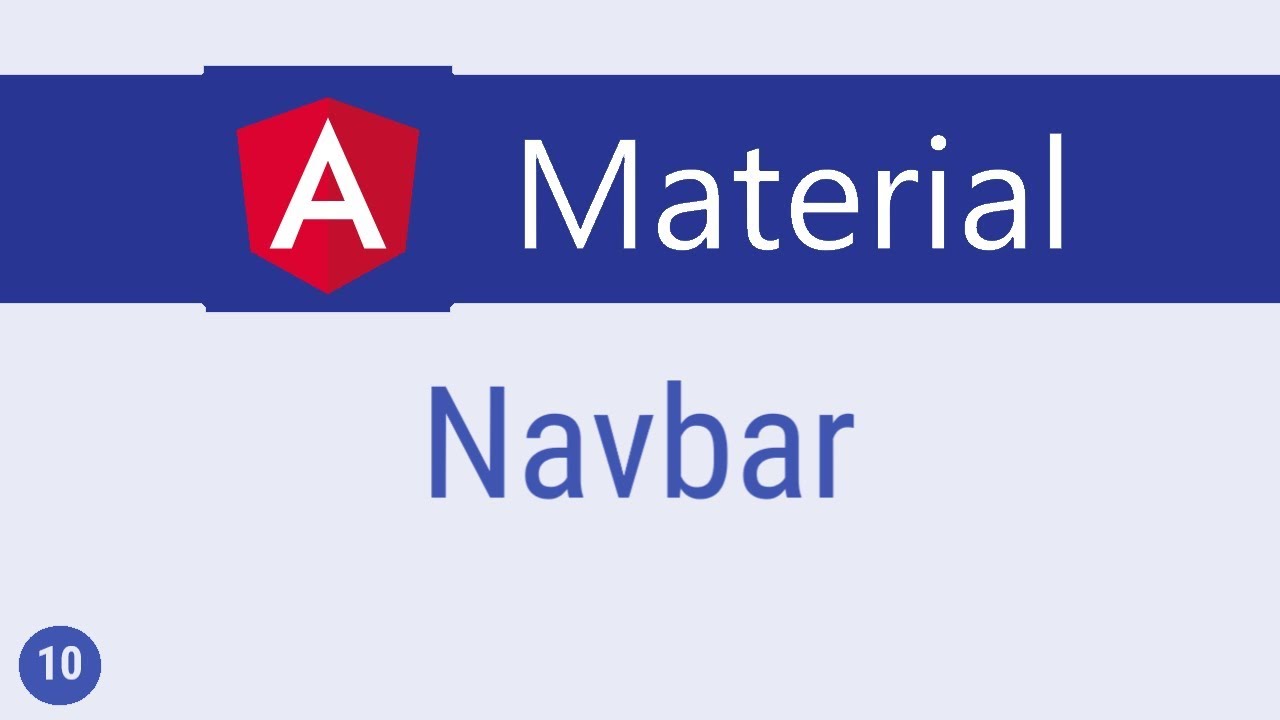
Angular Material Tutorial - 10 - Navbar

Best FREE Apps for learning digital drawing with WACOM tablet

I Bought 6 PC “Speed Up” Tools to See if They Work

HIOKI PQ ONE Software - For Analysing Measurement Data from HIOKI Power Quality Analyzers