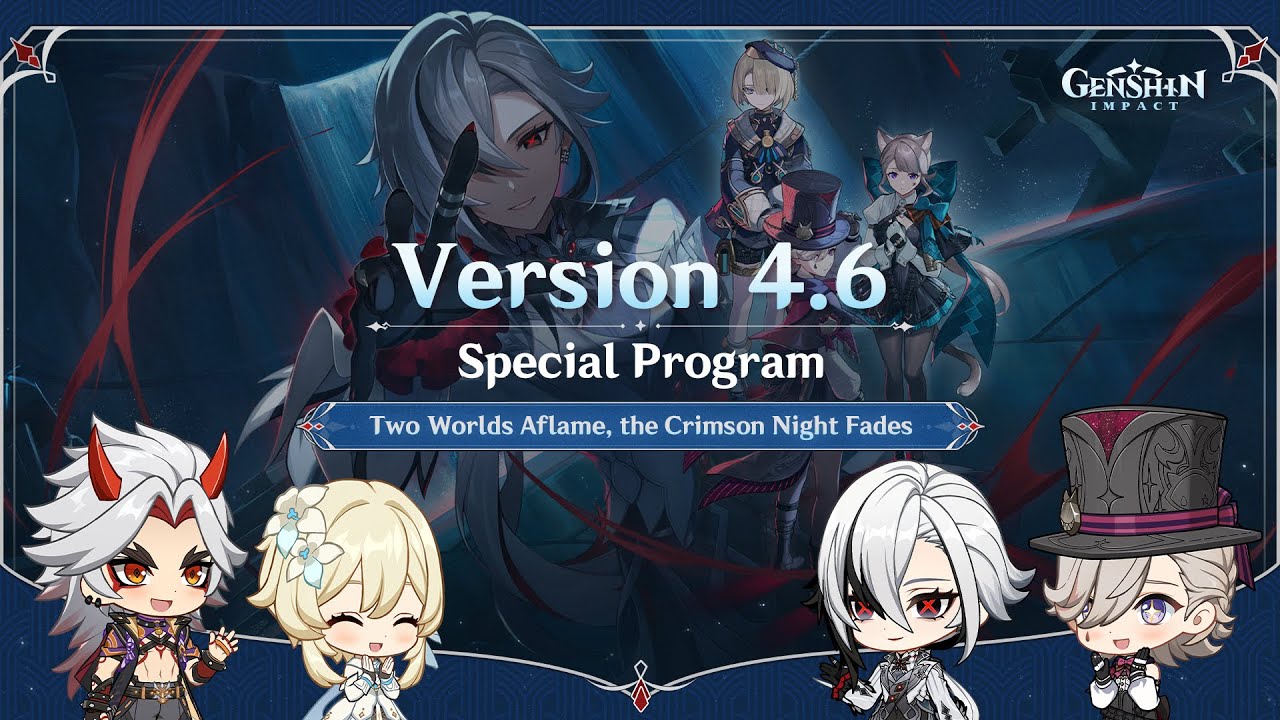Readwise Reader - How I Process EVERYTHING I Read
Summary
TLDREl script detalla la experiencia de usuario de Readwise Reader, una aplicación innovadora que aglutina múltiples fuentes de contenido, incluidos artículos, videos de YouTube, hilos de Twitter y newsletters, en una única plataforma. Readwise Reader, aún en fase beta pública, permite a los usuarios anotar y destacar texto, sincronizar fácilmente con aplicaciones externas como Obsidian o Notion y exportar notas de manera eficiente. Destaca su capacidad para funcionar con transcripciones de videos, hilos de Twitter y RSS, así como su integración con Shortform para obtener resúmenes y análisis adicionales. El script también ofrece una visión detallada de cómo configurar Readwise con Obsidian, destacando su flexibilidad y la personalización de las opciones de exportación. Finalmente, el autor anima a los espectadores a aprovechar la oferta actual de Readwise antes de un posible ajuste de precios.
Takeaways
- 📚 El Readwise Reader es una aplicación de lectura poderosa que integra diferentes fuentes de contenido, como Twitter, newsletters y videos de YouTube, en una sola ubicación.
- 🔗 Readwise Reader está actualmente en beta pública, pero se ha mencionado que es estable y ha sido utilizado diariamente sin problemas.
- 📋 Reader permite la creación de anotaciones y resaltados en artículos, y estos pueden ser exportados a aplicaciones de elección como Obsidian o Notion.
- 🖥️ La aplicación ofrece un navegador y extensiones para dispositivos móviles, así como funcionalidades de lectura y síntesis de contenido.
- ⌨️ Reader incluye atajos de teclado personalizables y un menú de comandos rápidos (command palette) para una experiencia de lectura más eficiente.
- 🔍 Posee funciones de búsqueda avanzada y la capacidad de organizar y archivar contenido de manera similar a una lista de tareas pendientes.
- 🎥 Es posible tomar notas en videos de YouTube directamente desde la aplicación, lo que incluye la sincronización con las transcripciones y la capacidad de exportar anotaciones.
- 📰 Reader también maneja hilos de Twitter y newsletters, permitiendo la creación de hilos a través de mensajes privados y la organización de contenido en la biblioteca del usuario.
- 📧 Las newsletters y los correos electrónicos se pueden configurar para ser enviados directamente a la biblioteca de Readwise o a la bandeja de entrada.
- 📈 Readwise ofrece integración con otras aplicaciones, como Shortform, para ampliar la funcionalidad y proporcionar resúmenes y análisis adicionales.
- 📊 La pestaña Feed de Readwise permite la suscripción y visualización de contenido de fuentes RSS, newsletters y listas de Twitter, todo en un solo lugar.
- ⚙️ Readwise ofrece la personalización de la biblioteca del usuario a través de diferentes flujos de trabajo y la capacidad de filtrar y organizar contenido según las preferencias del usuario.
Q & A
¿Qué problema resuelve Readwise Reader para los usuarios que consumen contenido?
-Readwise Reader resuelve el problema de la fricción que surge cuando los usuarios se preocupan más por capturar la información que consumen que por el contenido en sí, lo que reduce el placer de la experiencia. Agrega una capa de anotación y exportación de información a diferentes plataformas, facilitando el proceso y permitiendo una mayor concentración en el contenido.
¿Cómo se describe a Readwise Reader en comparación con otros lectores de contenido?
-Readwise Reader se describe como una aplicación de lectura muy poderosa, similar a Pocket o Instapaper pero en un nivel superior, ya que también funciona como lector de Twitter, boletines y hasta en videos de YouTube, centralizando todas las fuentes de contenido en una sola ubicación.
¿Qué es la función principal de la extensión de navegador de Readwise?
-La extensión de navegador de Readwise permite a los usuarios capturar artículos y otros contenidos de la web, facilitando la anotación y el almacenamiento en la plataforma de elección del usuario.
¿Cómo se organiza la información en Readwise Reader?
-Readwise Reader se organiza en tres pestañas principales: Inicio, Biblioteca y Fuente. El Inicio es similar a una página de inicio de Netflix, la Biblioteca contiene el contenido guardado por el usuario y la Fuente muestra todo el contenido suscrito, como fuentes RSS, boletines y listas de Twitter.
¿Cómo se pueden realizar anotaciones en Readwise Reader?
-En Readwise Reader, las anotaciones se pueden realizar de manera rápida y sencilla con el uso del teclado. Incluye funciones como resaltar párrafos, etiquetar, ir al sitio web correspondiente y notas documentales, todo a través de atajos de teclado personalizables.
¿Qué ventajas ofrece Readwise Reader para tomar notas en videos de YouTube?
-Readwise Reader permite a los usuarios tomar notas en videos de YouTube mostrando el transcripción y permitiendo que el usuario siga el video y realice anotaciones en tiempo real, lo que facilita la revisión y el estudio posterior del contenido.
¿Cómo se pueden escuchar los contenidos en Readwise Reader?
-Readwise Reader tiene la capacidad de leer en voz alta los contenidos a una velocidad determinada por el usuario, lo que puede ser útil para la comprensión y el estudio del material. Esta función ya está disponible en dispositivos móviles y está prometida para su llegada a la versión de escritorio.
¿Cómo se integra Short Form con Readwise?
-Short Form es una aplicación que proporciona resúmenes concisos y orientados a la mejora personal de libros, artículos y materiales educativos. Al integrarse con Readwise, cualquier resaltado que el usuario realice en Short Form se mostrará en su bóveda de Obsidian de manera无缝 (sin problemas de integración).
¿Cómo se pueden gestionar las suscripciones a fuentes RSS en Readwise Reader?
-Readwise Reader permite suscribirse a fuentes RSS directamente desde la plataforma. Los nuevos posts publicados en sitios web suscritos aparecerán en la sección de la Fuente del usuario, lo que centraliza y simplifica la gestión de las suscripciones.
¿Qué es Ghost Reader y qué hace?
-Ghost Reader es una función de Readwise Reader que permite a los usuarios obtener un resumen del contenido, generar preguntas o pares de preguntas y respuestas basadas en los resaltados propios, facilitando la revisión y el aprendizaje del material.
¿Cómo se configura la integración de Readwise con Obsidian?
-Para configurar la integración de Readwise con Obsidian, el usuario debe instalar el plugin oficial de Readwise en Obsidian, autenticarse en el sitio web de Readwise y conectar sus cuentas. Luego, se pueden personalizar opciones como la carpeta de destino, el nombre de archivo y la frecuencia de sincronización.
¿Por qué podría ser beneficioso suscribirse a Readwise durante la fase beta de Reader?
-Si un usuario se suscribe a Readwise durante la fase beta de Reader, tendrá acceso de por vida al servicio por un precio fijo de 7.99 dólares, lo que es una oferta atractiva considerando que el precio aumentará una vez que Reader salga de beta y solo se aplicará para nuevos suscriptores.
Outlines
📚 Introducción a Readwise Reader: La nueva forma de consumir contenido
Se discute la problemática de capturar información de contenidos digitales, como artículos, videos de YouTube o podcasts, y cómo Readwise Reader, aún en beta pública, ofrece una solución para centralizar y exportar dicho contenido a aplicaciones de elección. Readwise Reader actúa como un lector de RSS, newsletter y también para videos de YouTube, mejorando la experiencia de anotación y organización de información.
📘 Funcionalidades de Readwise Reader y su integración con aplicaciones
Se exploran las características de Readwise Reader, incluyendo la organización en pestañas de Inicio, Biblioteca y Fuente, y cómo se integra con servicios externos como Shortform para resúmenes de libros y artículos. Además, se menciona la capacidad de tomar notas en videos de YouTube y Twitter, y la integración con Obsidian a través de un plugin específico.
🔄 Configuración de Readwise Reader y su relación con Obsidian
Se describe cómo configurar Readwise Reader para su uso diario, incluyendo la instalación de extensiones y la conexión con Obsidian a través de un plugin. Se destaca la personalización de la Biblioteca de Readwise, la creación de vistas filtradas y la automatización de la sincronización con Obsidian. Finalmente, se anima a suscriptores a unirse a Readwise durante la fase beta para acceder a un precio especial de suscripción.
Mindmap
Keywords
💡Readwise
💡Readwise Reader
💡Annotating
💡Browser Extension
💡Obsidian
💡RSS Feed
💡Twitter Threads
💡Public Beta
💡Short Form
💡Keyboard Shortcuts
💡Content Aggregation
Highlights
Readwise Reader es una aplicación innovadora que permite la lectura y anotación de contenido de diversas fuentes, como YouTube, podcasts, artículos y newsletters, en un solo lugar.
La aplicación se conecta automáticamente con Readwise y exporta todo el contenido a la aplicación de elección del usuario, como Obsidian o Notion.
Readwise Reader está en beta pública, pero ha demostrado ser estable y sin problemas para el usuario que lo presenta.
El usuario puede instalar extensiones de navegador y aplicaciones móviles para Readwise Reader, lo que mejora la experiencia de captura y lectura de contenido.
Readwise Reader está organizado en pestañas de Inicio, Biblioteca y Fuente, cada una con funciones específicas y personalizables.
La Biblioteca permite a los usuarios guardar y gestionar contenido en diferentes secciones, como la Bandeja de entrada, Próximamente y Archivo.
Los usuarios pueden realizar anotaciones y resaltar texto con solo un teclado, facilitando la exportación de anotaciones a la aplicación de destino.
Readwise Reader ofrece funciones de lectura en voz alta, que aún no están disponibles en la versión de escritorio pero están prometidas para futuras actualizaciones.
La integración con Shortform permite a los usuarios obtener resúmenes concisos y valiosos de libros, artículos y materiales educativos.
Readwise Reader permite a los usuarios suscribirse a fuentes RSS y newsletters directamente desde la aplicación.
Los usuarios pueden gestionar y filtrar sus fuentes de contenido en la pestaña de Fuente, y explorar nuevas sugerencias de fuentes basadas en su lectura.
Readwise Reader ofrece la capacidad de anotar y tomar notas en transcripciones de videos de YouTube, lo que es único en su tipo.
Las anotaciones se pueden sincronizar manualmente con Obsidian, permitiendo una integración profunda con otras herramientas de gestión de conocimientos.
Readwise Reader ofrece una configuración personalizada para la exportación de contenido a Obsidian, incluyendo la posibilidad de personalizar el nombre del archivo y la información del encabezado YAML.
La función Ghost Reader permite la generación de resúmenes y preguntas basadas en las anotaciones del usuario, facilitando la revisión y el aprendizaje.
Readwise ofrece una prueba gratuita de 30 días, y si se utiliza el enlace proporcionado por el usuario que presenta la aplicación, se obtiene acceso adicional.
Con la suscripción durante la beta de Readwise Reader, los usuarios tendrán acceso de por vida al precio actual de $7.99, lo que podría representar una gran oferta si se considera el valor y la funcionalidad ofrecidos.
Transcripts
there has definitely been a point
perhaps multiple times where you're
consuming content whether it's an
article a YouTube video or a podcast and
as you consume it in the back of your
mind you're more concerned with
capturing the information and how you'll
do it rather than the content itself and
this friction alone takes a lot of the
pleasure away from the content you're
consuming and up until now the closest
thing we have to fix this was read wise
which aggregated all of our insights we
found on the web whether it's podcasts
tweets books Etc and automatically
export them into our app of choice
whether it's obsidian notion or others
this was a pretty good alternative to
doing everything manually but it still
has a major issue if you want to take
notes on something like a YouTube video
you have to rely on Chrome extensions
and a bit of manual work if you want to
take notes on different blog posts maybe
through an RSS feed you have to have
more apps and likely paid ones to do
that and don't even get me started on
podcasts however late last year read
wise released read wise reader and that
changed everything so what is reader
reader is probably the most powerful
readilyter app out there right now kind
of like pocket or insta paper but on a
whole other level because it's also a
Twitter newsletter and RSS reader and it
even works on YouTube videos it also
funnels all of your content sources into
one centralized location which
automatically connects to read wise and
exports all of it to your app of choice
it's important to note that reader is
still in public beta but I found it to
be very stable I've been using it daily
for a while now without a single issue
so let's move over to the screen and
take a look at it alright so you can
find reader by coming to readwise.io and
it'll be here on top if you don't yet
have a readwise account they have a
30-day free trial available so you can
follow along and if you use my link
below you get an extra 30 days on top of
that once you're logged in to read wise
you can just click on reader here or
just type in forward slash read and now
you're on read wise as reader when you
open up reader for the first time it'll
prompt you to install their readwise
browser extension as well as the IOS and
Android apps so it's now used that
extension to grab an article and I'm
going to grab one of the Articles I'm
going to feature in my monthly
newsletter for January and it's right
here so then if we click on the read
wise reader extension I now have the
option to annotate anything I want
straight here but I'd rather do that
inside reader because the experience is
much better I'm going to make this a
little bigger so you guys can see and
now this article lives in our inbox so
the first thing to understand about
reader is how it's broken down we have a
Home tab library and a feed Tab and the
Home tab is kind of like a Netflix home
page you can continue what you're
reading and you suggested different
things based on different parameters
such as recently added quick reads and
long reads you can configure this to
your liking by coming over here to the
top right press configure and you can
toggle on what it is you want to see on
the Home tab next up we have the library
and the feed Tab and the library is
stuff that you find online and saving to
reader so the article that we just saved
is over here in our inbox and I like to
manage my library the same way I manage
my to-do list if you're interested I
have a video on it as well but in short
nothing ever stays in my inbox it needs
to end up in either later archive or be
deleted so let's look at the article
that we just saved and let's do some
highlighting and the first thing is that
everything can be done with the keyboard
you can use up and down arrows to
navigate across your article you can
hide the side panels by pressing the
different brackets you can press h to
highlight the current paragraph which
will be exported to your app of choice T
to give it a tag and if you press o it's
going to take you to that website and
I'm just scratching the surface here if
you press the question mark you can see
a list of everything that you can do
with the keyboard you can yet customize
the keyboard shortcuts but you will in
the future and lastly just like notion
or obsidian you also have the command
palette which in reader is command or
control K so when you press it there's a
lot of things that you can do straight
from here if I press on the right
bracket you can see who the author was
you can see the domain when it was
published how long ago it was saved and
how long it will take you to read and
even have a notebook for the document
and you can write a document note and if
whatever I'm reading was recommended by
someone I just put that here and on the
left hand side you would see chapters or
headers for easy navigation but because
this is a short one it won't have
anything but I just added an article
here by Ali abdall and if you want to
search just press forward slash I'm
going to type all your doll
and this is what it would look like if
it was full and one of the best features
which actually already works on mobile
is to have it read back to you at
whatever speed you like you can even
change the voice this functionality is
not yet on the desktop but the readwise
team said they'll bring it soon and when
you highlight something and you know
it's going to end up in the obsidian you
can just use double brackets because
even though read wise can't read the
obsidian can so in this case here let's
say that I'm highlighting this here in a
nutshell and I make a note on the
Highlight I can just say
relates to Skin Care
and then when I open it up in obsidian
I'm going to have the link to skincare
active alright so let's now move on to
one of my favorite features which is
taking notes on YouTube videos so I'm
going to come here to my YouTube channel
so I'm going to play my last video
and I'm going to put it in reader by
clicking the browser extension and then
I can open this up in reader and as you
can see it pulls the transcript and you
can follow along where you are in the
video through the transcript so if I hit
play it's going to highlight where I am
on the video and this also works even if
I speed it up
and if I click on different parts of the
transcript it's going to take me to that
part of the video
and then you can highlight whatever you
want you can then come to obsidian
and I'm going to manually sync
as you can see the videos right here and
here are my highlights and I'm going to
get into the obsidian configuration in
the later parts of the video it's also
worth mentioning that at times there may
be some small parsing errors because
remember this is still in beta and also
for now the videos that you take
highlights on live over here in the
Articles folder but in the future I
imagine that read-wise will have a
dedicated video section because there's
a lot of demand for that another way
I've been using reader is for Twitter
threads so let's say I'm reading the
thread I got right here from Thomas
Frank and I can share this thread to
read Wise by sharing it via private
message and I just type in a t
and now I can just come back to read
wise and now it's here in my inbox and I
can just take my highlights on it as I
would with a blog post normally when I'm
going over my inbox in my library which
usually happens first thing in the
morning or at night I just go one by one
and if it's something I actually want to
read I'll just press L to save it for
later
and if I'm done reading it and I got
nothing out of value I'll just press D
to delete and then I'm going to say I'm
sure and then from the later tab the
ones that I want to save in reference to
in the future I'm going to Archive and
I'm going to press e for that and then
if I want to find a piece of content
that I archived I can just come to my
archive tab or I can just press forward
slash and search for what I want you can
also have different Library setups by
clicking here on the library and then
edit library locations by default you'll
have the triage workflow which uses the
inbox later archive system but if you
want you can choose the shortlist
workflow which gets rid of the inbox
altogether and everything lands on the
later page and then you can move the
documents you want to focus on into
short list and then to Archive and
lastly you can also have the classic
workflow which as they say is kind of
like insta paper or pocket and it just
has a later and an archive before we
move on to the feed tab I want to talk
about today's sponsor which read wise
also has an integration with and that is
short form short form is an app that
provides concise and insightful
summaries of the best books articles and
educational material over the holidays I
read one of Austin cleon's Books titled
keep going and the first thing I did
when I finished it was to head over to
short form to look at the summary now
you might be thinking why are you
looking at the summary of a book you
just read and the reason is that short
form isn't just summarizing what you
read it's also providing their own
research-backed input about each
important point in the summary these
short form interventions add a ton of
value to what you're reading because
they can support what you just read but
also at times they will provide a
counter argument to the author's point
which really helps Foster our own
critical thinking and that's what makes
short form great short form covers
dozens of genres including philosophy
productivity and self-improvement and
because short form integrates with read
wise whatever I highlight in short form
will show up in my obsidian Vault
seamlessly short form is constantly
updating their library with new books
and articles so there's always something
new to discover and subscribers get to
vote on what books to cover to get a
five-day free trial draw in short form
through my special link short form.com
from Sergio or click the link in the
description thanks short forum for
sponsoring this video alright so now
we're on the feed Tab and this is where
all the stuff that you already
subscribed to will land such as RSS
feeds newsletters and even Twitter lists
so if you create a Twitter list in your
Twitter account you can just make that
list public and then just paste the URL
for that list right here under manage
feeds and I'm going to come here to
Nasim talab's list and I have one here
for math Twitter and if I press the
share button copy link to List come back
to read wise then I can come here to add
feed and paste it here
then I'm going to give it a second as
you can see it's adding the newest five
items or I said already picked up math
Twitter so if I come back to feed I can
see math Twitter is here and the latest
tweets from the accounts on that list
will always be shown here this is one of
the few features of reader that I don't
really use I prefer to browse Twitter on
my app or the website and the tweets
that I do want to look into I'll save
those into reader another source of
content that you can have on your feed
are newsletter so if you come back here
and we press the blue plus icon and we
go into more import options and when we
scroll down we can see that read wise
provides us with two emails one to send
it to the library to our inbox and
another one to forward it to our feed
personally I prefer to have my
newsletters land on my feed and then for
the ones that I know I want to pay more
attention to I just move those to the
inbox so whenever I'm signing up for a
newsletter I just give them this address
right here which sends all the
newsletters to my feed but if you'd
rather have your emails land in your
email inbox you can set up Auto
forwarding with your own email provider
like Gmail you can make a all that
emails from a specific newsletter get
forward to this address right here if
you wanted to go to the feed or this
address right here if you wanted to go
to the inbox the other main thing that
lands in my feed are my RSS
subscriptions and if you don't know what
an RSS feed is it's just an automatic
subscription to a website's posts and
read wise lets you do that straight from
reader once you're on an article or a
blog post or even some newsletters
you'll see here on the side that we have
an option to subscribe to this person's
feed so if I subscribe to Olive doll
every new post that gets published on
Ali abdall's website will show up here
on my feed and before using reader I was
using three different apps to manage my
RSS feed I was using inner reader as an
RSS aggregator I was then using an iOS
and Mac app called reader to read my
feeds and then finally insta paper as my
reader letter solution and this was all
replaced by reader you can also head
over here to manage feeds to see not
only the feeds that you're subscribed to
but also this new feature called
suggested and as a name implies this is
suggesting new feeds based on what you
read so over here High signal feeds is
from source courses that you read a lot
and then here lower signal are from ones
that you've occasionally saved read or
highlighted I imagine that in the future
it'll suggest your new feeds based on
the ones that you already have and I
really like that read wise tells us the
frequency of the feed because if you see
something here that's like 100 posts a
day I mean it's obvious that you're not
going to sign up for that it's going to
clutter your whole Space so it's a
really nice addition to see that here
and over here on the left side ribbon we
have a bunch of these different views as
default and all of your content will be
automatically parsed into these
different folders so all of your
articles will be here your emails here
your tweets here Etc and if you click
here on the gear icon and then manage
filtered views and everything that's on
the sidebar can be managed here in the
filtered views so if you don't want to
see books on your sidebar just come here
and simply unpin from sidebar and as you
can see all these different views are
defined by the queries here and these
queries work kind of like SQL or data
view in obsidian you can tell it exactly
what you want as a filter as long as you
specify it using their syntax and I'm
going to leave a link to their syntax in
the description but in the future I'm
imagine it'll look very similar to
something like notion where you have a
user interface with drop down lists for
different filters the last thing I want
to show you before the obsidian
configuration is the ghost reader so if
you click on anything you have saved in
reader and press command k for command
palette you can type invoke ghost reader
or just press shift G and when you press
it we have all these different options
that we can do with it and you can tell
it to summarize the content and in here
you'll see this little ghost shows up
which means that it's working and once
it's done it'll add it to the documents
note over here on the right hand side
you can also ask it to generate some
questions or generate q a pairs based on
your own highlights I says now go over
the obsidian configuration so I'm going
to come here into my obsidian Vault and
I need to install a plugin so I'm going
to come here to settings browse and
we're going to search for read wise
official
and here it is we're going to install
we're going to enable then options and
now we need to go into the readvises
website to authenticate so in here I'm
going to go to read wise and I'll come
to dashboard
and here for export I already have for
this account I already have obsidian
here but if you don't you need to click
on obsidian and click connect and then
we can come back to the read-wise
official plugin settings and click
connect
and it's going to take us to the config
page inside readwise and by default the
plugin will create a folder called read
wise and inside that folder you'll have
a subfolder for books articles tweets
and podcasts and over here we can have a
custom file name and I do make a small
change here if you want you can go
through all the documentation but all I
do here is add the author followed by
title and you can see we have a preview
here on the right and then I'll leave
most of this as default but I do have my
own yaml front matter which is this so
this will just create a yaml here for
author tags and when this node was
created so then if you come back to the
plugin settings you can see we have an
option here to configure resync
frequency I'll choose the smallest that
they'll let me which is one hour but you
can also activate it manually by
pressing command P for command palette
read wise and we have the option sync
your data now and as you can see it was
already synced so over here on the left
we can see we have a readwise folder and
since we only looked up and saved
articles those two are already here as
you can see the yaml configuration was
already applied as well if you're
thinking of signing up with widthwise
now is probably the best time you could
do it because if you come here to
readwise.io read and you scroll all the
way down to the frequently asked
questions and you click on the second
one it tells you that once reader
officially exits beta we intend to
reprice read wise reader so they're
increasing the price which is fair but
they say here only for new subscribers
and they say it again this means that if
you subscribe while readers in beta
you'll get lifetime access for 7.99 and
you know read Y is not sponsoring me but
I really think this is a great deal and
in all honesty I was actually not a
read-wise subscriber until reader came
along it was a good service but it felt
more like a nice to have rather than a
need but with reader this is honestly a
no-brainer alright so that's gonna be it
for this video guys let me know what you
thought and also let me know if you
enjoyed the way I laid out the studio I
made a couple big changes and I love to
hear from you thanks for watching guys
and I'll see in the next one
5.0 / 5 (0 votes)