Replay: The EASIEST way to create AI Cover Songs!
Summary
TLDRThis video script delves into the world of AI voice cloning and music, focusing on a tool called 'Replay' that allows users to change any song's voice to their desired voice. The presenter shares their experience with Replay, detailing the free and easy-to-use interface that enables voice conversion and music remixing without copyright issues. The script also guides viewers through downloading models, using the software to create songs with different voices, and even merging models to create unique vocal combinations.
Takeaways
- 🎤 **Voice Cloning and Music Focus**: The channel explores creative uses of AI, with a recent focus on voice cloning and music.
- 🔄 **Replay Tool Introduction**: The host introduces Replay, a tool for voice conversion in songs, allowing users to change any song's voice to a desired one.
- 🆓 **Free and No Subscriptions**: Replay is completely free with no subscriptions, making it accessible for voice conversion tasks.
- 💻 **Local Machine Processing**: Replay operates primarily on the user's machine, with occasional model downloads from the internet.
- 🎵 **Voice Model Integration**: Users can integrate voice models into Replay to convert vocals in audio tracks, offering a wide range of voices and characters.
- 🔍 **Searching for Models**: The script guides users on how to search for and download voice models from the Weights website.
- 🎚️ **Adjusting Vocal and Instrument Pitch**: Users can adjust the relative pitch to match the original and converted vocals, as well as transpose the instrument track to align with the new vocal pitch.
- 🖥️ **Batch Processing and Multimodel Features**: Replay allows for batch processing and merging of multiple voice models into one song.
- 🎶 **Creating Music from Text Prompts**: Replay has a feature to create short audio snippets from text prompts, although it's noted to be time-consuming and not as high quality as other tools.
- 🎉 **Fun and Creative Potential**: The host emphasizes the fun and creative potential of Replay, encouraging users to experiment with different voices and songs.
- 📈 **Quality and Ease of Use**: The script highlights the good quality of separated vocal tracks and the ease of using Replay for voice conversion.
Q & A
What is the main topic of the video?
-The main topic of the video is exploring the use of AI in voice cloning and music, specifically focusing on a tool called 'Replay' that allows users to change the voice in any song with a voice of their choice.
What does Replay offer that sets it apart from other voice conversion tools?
-Replay is highlighted for its ease of use and the fact that it is a free tool with no subscriptions required. It allows users to download models from the internet to facilitate voice conversion, and most of the processing takes place locally on the user's machine.
How does Replay handle the process of voice conversion?
-Replay allows users to upload or record a music track, select a voice model, and then convert the vocals of the track to the selected voice. It also provides options to adjust the relative pitch and instrument pitch to match the original track better.
Where can users find and download voice models for Replay?
-Users can find and download voice models from a website called weights.G, where they can search for specific voices or characters and download the models for use in Replay.
What file types are associated with the voice models in Replay?
-The voice models in Replay are associated with '.pth' and '.index' file types. The '.pth' file is the actual voice model, and the '.index' file tells the voice model how to behave.
How does Replay handle the process of downloading and using multiple voice models?
-Replay allows users to download multiple voice models and use them for voice conversion. Users can drag and drop the '.pth' file into Replay, and the model becomes available in the list of models for conversion.
What is the 'multimodel' feature in Replay and how does it work?
-The 'multimodel' feature in Replay allows users to select multiple models to use for one song, creating a batch processing effect. Users can choose different models and Replay will convert the song using each of the selected voices.
Can Replay be used to create music from a text prompt?
-Yes, Replay has a feature that allows users to create music from a text prompt, although the video suggests that this feature might be somewhat obsolete compared to other tools like Sunno, and it may not produce high-quality results for longer tracks.
How does the video creator describe their experience with Replay over the weekend?
-The video creator describes spending many hours using Replay over the weekend, downloading tracks from YouTube, changing voices, and enjoying the process, indicating a high level of engagement and satisfaction with the tool.
What is the video creator's recommendation for those interested in AI and creativity?
-The video creator invites those interested in AI and creativity to subscribe to their channel for more content related to exploring AI tools and being a 'mad scientist' about it.
Outlines
🎤 Voice Cloning and Music with Replay
The script introduces a channel focused on creative AI uses, particularly voice cloning and music. The host discusses Replay, a tool for voice conversion that can change any song's voice to a desired one. They mention their recent exploration of various software for voice cloning and music conversion, emphasizing Replay's ease of use despite not being a perfect solution. The host shares their excitement about spending a weekend converting songs and invites the audience to try Replay, which is free and available for Windows, Mac, and Linux. The tool may occasionally download models from the internet, but most processing happens locally. The host avoids copyright issues by generating their own song in Sunno, a platform for creating music, and uses it as an example to demonstrate Replay's capabilities.
🎵 Using Replay for Voice Conversion
The host provides a step-by-step guide on how to use Replay, starting with downloading the audio track from a song created in Sunno. They explain the process of selecting and previewing the track, choosing voice models, and the importance of adjusting the relative pitch when changing voices significantly. The script details how to find and download voice models from the Weights website, emphasizing the vast selection available, including singers and characters. The host demonstrates how to import the downloaded voice model into Replay, rename it for clarity, and adjust settings such as stem method and pitch. They also discuss advanced settings and the impact of GPU on the conversion speed, sharing their experience with different Nvidia cards. The host concludes by highlighting the ability to remix songs using the original and converted tracks, showcasing the potential for creative experimentation.
🎼 Advanced Features of Replay: Multimodel and Text-to-Music
The script delves into advanced features of Replay, such as multimodel processing, which allows the conversion of a song using multiple voice models simultaneously. The host demonstrates how to merge models to create a new voice and adjust the balance between them. They also touch on the ability to convert speech to different voices, not just music. Additionally, the host discusses Replay's text-to-music feature, which generates short audio snippets based on text prompts. While acknowledging the feature's limitations, especially when compared to platforms like Sunno, the host provides an example of creating a marching band pop ballad with accordions. They emphasize the time-consuming nature of this feature and the superior quality of Sunno for music creation, concluding with an invitation for the audience to subscribe and explore the creative potential of AI and music tools.
📝 Creative AI and Music Mashups
In the final paragraph, the host reflects on their weekend spent experimenting with Replay, downloading models, and changing voices in songs, expressing their enjoyment and the high quality of voice separations. They compare Replay's capabilities with Sunno, highlighting Sunno's superior quality for music creation. The host invites the audience to subscribe for more content on AI creativity, mad science, and tool mashups, using a playful and engaging tone to encourage subscription. The script ends with a humorous note, promising to find and pursue those who do not subscribe, followed by a musical cue.
Mindmap
Keywords
💡Voice Cloning
💡Voice Conversion
💡Replay
💡Audio Track Separation
💡Models (Voice Models)
💡Relative Pitch
💡Instrumental Pitch
💡Multimodel
💡Merging Models
💡Text-to-Music
💡Sunno
Highlights
Introduction to Replay, a tool for voice conversion in songs.
Replay allows changing any song's voice to a desired voice.
Replay is free and has no subscriptions.
Replay can download models from the internet to enhance voice conversion.
Most processing happens locally on the user's machine.
Guide on how to replace vocals in an audio track using Replay.
Replay can generate songs without copyright restrictions.
Demo of how to use Replay to convert a song's vocals.
Explanation of how to download and use voice models from weights.G.
Previewing voice models before downloading them.
Guide on how to install and use a specific voice model in Replay.
Adjusting relative pitch to match the original and converted vocals.
Option to change the pitch of the music track to match the converted vocals.
Ability to remix songs using the original and converted tracks.
Creating a new voice model by merging two existing models.
Adjusting the mix ratio of merged voice models.
Using Replay to convert speech into different voices.
Creating music from text prompts using Replay.
Comparison of Replay's text-to-music feature with Sunno's quality and efficiency.
Encouragement for subscribers to explore AI creativity tools like Replay.
Transcripts
welcome back to the channel where we
explore the creative uses of AI and we
have been on a voice cloning and music
kick lately haven't we boys and girls
well I am not going to stop now because
somebody told me about replay now if you
don't know about replay and you have an
interest in voice conversion
specifically taking the voice of any
song and changing it with whatever voice
you'd like to put in there I've been
showing all sorts of tools the past
several months really about how to use
different pieces of software to get
various parts of that task done use this
software to download and separate the
tracks use this software to convert the
audio on your computer and then more
software to put it together and while
this is not a 100% total voice cloning
and conversion solution it goes a long
way to making the process super super
easy and I'm a person who likes to use
tools local on my machine but this is a
tool that I have become completely
addicted to and I spent way too many
hours converting songs all weekend long
I'm going to show you why and I'll bet
you you do it too if you haven't
explored it yet the first thing you need
to do is go get replay and it is free
boys and girls every aspect this project
is free isn't that nice there's no
subscriptions of any kind to do what
we're about to do here it's pretty
mind-blowing actually when you get here
you've got choices you can download it
defaults to Windows on my platform but
you can also download to Mac and Linux
pretty simple install be aware that as
you're running this program it may
occasionally download models from the
internet and slow the process but all
those model downloads are a one-time
operation and it appears that most
everything is taking place on your
machine which is fantastic if I'm wrong
somebody correct me because this is all
about replacing vocals in an audio track
and because I don't want to deal with
copyright restrictions even though I'm
so tempted to play you all the stuff I
did this weekend I just am not going to
take that chance and luckily with sunno
we don't need to worry about that we can
go generate our own song and it's going
to be great so here in sunno I've
already created this song just to
eliminate all the trial and error that's
going to be perfect for our example I'll
play a little bit of it here basically
it was a kuner male solo Jazzy upbeat
swing quartet brass Summer Breeze in the
city I was taking a bunch of Franks and
atra titles and Mish mashing them and
see what they come up with and this is
what we've
[Music]
got okay we won't listen to the whole
thing now so we're going to go ahead and
download the audio track from that
particular song and then we're going to
go to replay now your screen won't look
exactly like this because I've been
filling it up with stuff all weekend
including models that I've downloaded
and I'm going to show you how to do
exactly that but let me just give you a
quick demo of how this basically works
you select any song you'd like music
track with audio on it and drop it right
here or you can record your own vocal
track or the most fun part is entering
in a URL for YouTube and it will
download the video separate the audio do
the conversion for you all in one step
it's really quite amazing as tempted as
I am to play you demos of all the stuff
I did this weekend I just don't want to
risk it so let's just play with what we
did so we're going to drop the song we
just downloaded from sunno right in here
to select or Drop Audio here we can
preview it to make sure it's the right
one it's the right one and now we choose
our our models but Bob I don't have any
modelss I just downloaded this thing
where do I get these models from of
which you speak look at this it says
right here if you just would relax it
says right here looking for more models
yeah 20,000 plus available on weights.
let's click that link right there and
then boom so when you get to weights. G
the first thing you want to do is to
create an account and it's free so all
you got to do is Click login up here and
then you can continue with any of these
ways to get in I generally use Google
once you're in now you can search for
and download these models the easiest
way to do that because the organization
around here is questionable at best just
click on the magnifying glass to search
and just type in the name of the voice
you'd like now they have a lot of
singers here they also have a lot of
characters for example all the SpongeBob
gang is here if I just type sponge
you'll see that and let's say a singer
like Billy Alish if we just type Billy
you'll see that we've got lots of
choices to choose from so you can spend
a lot of time here just finding and
playing with models you can preview what
the model sounds like by the way by just
clicking this Arrow here as a speaking
sample for awaits GGA and it gives you a
speaking sample as you can see we can
dive deep into this side let's get a
voice that I have not used just for the
purposes of this let's get Dean Martin
because he's a kuner and this is a kuner
song let's see if we got Dean Martin up
here we seem to have one let's listen to
it as a speaking sample for awaits GGI
voice model sure sounds enough like him
let's give it a try so we're going to
download the model and what we're going
to get is a ZIP file and when you open
it most of the time you're going to have
something like this sometimes you're
going to have a little bit of a
directory structure but you're going to
have a pth file which is the actual
voice model and you're going to have an
index file which kind of tells the voice
model how to behave first we're going to
extract this into a folder with the rest
of the voice models that we have I'm
actually going to create a folder for
this flect folder and extract once
that's extracted we're going to want to
rename these files because they all come
down as model and that's going to get
quite confusing so let's just rename
this to Dean Martin pth and Dean Martin
index and these are all being saved in
the default model file for replay which
is defined under the app drop down click
on show settings and here's where you
define the current APP directory once we
have that model renamed it's ready to
drag right into replay so we just take
the pth file and literally drag and drop
it right where it says and it says
successfully added Dean Martin and now
Dean Martin shows up in this growing
list of model files that I have and
let's pop in on the settings real quick
because we want to make sure of a few
things stem only means it's going to
skip the voice conversion and output the
vocals only so it's just going to take
the vocals off of this track and create
a file that you can download of the
existing vocals not anything converted
we're not going to do that pre- stemmed
means that the vocals have already been
separated from the audio so if I was to
record my voice here and the record your
own option that was up here I would use
the pre- stemmed option because there's
no music to separate the relative pitch
you change when you're drastically
changing the voices from one to the
other for example if I'm going to change
to a female voice and the female voice
is probably an octave higher than mine I
need to tell Replay that my voice is an
octave lower the easiest way to do that
is just to click on minus1 12 in this
case it's a male voice to a male voice
so we're just going to leave it right
where it is the instrument pitch this
allows you to change the pitch of the
actual music track so if you change the
vocal track to sound a little bit more
real you might need to change the
instrument track to transpose the audio
to meet that vocal you can leave the
stem method here alone and you can leave
all this alone you can take a peek at
advanced settings but I literally have
not changed any of these things except
to set the microphone input value for
when I do record my own thing everything
else I leave just where it is you won't
have Cuda here unless you have an Nvidia
card in here but uh you just go with
whatever you've got you'll probably have
the option of CPU or some sort of GPU if
you have one all right now we're just
going to click on create song now the
first time it separates the audio it
takes a couple of minutes but once
that's done that separated audio is on
your system so it's really easy just to
go through a bunch of other voices and
audition them which we will do so you
can see what's happening here it's
separating the track it's about 16% of
the way through your GPU definitely
determines how fast this goes right now
I'm running this on an Nvidia RTX 2070
super and on another system I run it
with an RTX 390 and it's way faster on
all processes but for the purposes of
this demo I'm using this and it will
take a little bit longer for the track
separation to occur you can by the way
cue jobs while this is doing this I can
go ahead and start another job
completely beautiful dreamer I'm going
to back to replay which we're still
separating the track instead of changing
Bing's voice out with Dean Martin why
don't we change it out with Squidward
all this stays the same and we're going
to go ahead and click on create song and
now you'll see two songs cued now we're
waiting for the first track to finish
separating and do the conversion and
then the other one we'll start while
we're having fun with the first one our
track is finished so if we click on it
up here we'll see that in addition to
the finished conversion we also have the
ability to download The Source tracks we
have the original song track the
converted vocals only the original
vocals only and then the instrumentals
only it's great if we want to remix this
which is what we're going to do let's
just take a listen real quick again to
what the original song sounded
[Music]
like now let listened to it with Dean
Martin's voice put
ink awesome so let's just click remix
again and let's just quickly choose
another voice this time we'll choose a
billy eish voice and because her voice
is higher we're going to go down here to
relative pitch and we're going to click
on plus 12 and we will click on create
song and you'll notice there's no
separation going on we're just loading
in the voice conversion model real quick
changing the voice creating audio files
and it's done a lot quicker already done
to New York in the
summer that's a little high for her
voice what we could do is try and change
the relative pitch and try the
instrumental pitch pitch which I've
never actually done so this is a good
opportunity to do this since that seemed
a little high for her I think the zero
would still be too low let's go down
about six steps here all right but that
means we're going to also have to change
the instrument steps down to six so
let's just see what happens when we do
that definitely
transposed much better
right I think that's great it sounds
pretty good but if we want to sweeten it
up a little bit this is where the beauty
of being able to download those
individual tracks is so now we just go
down here and we just want the
instrumental track and the converted
vocals now that we've got those two
audio tracks I'm just going to download
each of them into my favorite multirack
editor you can use whichever one you
want to provided you can do effects and
other basic editing I have already
created a very simple effects rack with
Reverb that I put the vocal track on and
I've left the music track alone let's
just play it how it is and see how the
levels are hello again this is the
original instrument track now with the
Billy eish sample on
top I took off to New York in the Summer
Breeze I did it my
way that's great let's do the same thing
but let's download the Dean Martin
tracks that we did originally now with
the Dean Martin one we're going to have
to redownload the instrumental track
because that one was not transposed like
we did for the Billy ish ones click that
and now click the converted vocals those
are both being downloaded and I'll just
drag those in like I did before and
click
play I took off to New York in the
summer
RS we don't want to forget about
Squidward and Beautiful Dreamer so let's
just click here we'll download the
instrumental track we'll download the
converted vocals go back into audition
we'll take these out we'll drag the
instrumental in here we'll drag the
vocal in here sometimes when you get
these downloads you'll see that there's
some noise here in the vocal track which
is basically not really singing what
I'll do in my case is I'll just go into
these files make sure that it's noise
and I'm just going to silence this in my
case I'm just going to go under edit
insert silence and click okay and it
just replaces that whole piece with
silence I'm going to do the same thing
here and then let's peek here what this
is yeah that's noise too we also silence
that okay and here in audition those
changes are automatically applied here
in the multitrack so now you can see
that's all cleaned up so let's just go
back to the beginning and hear beautiful
dreamer with Squidward
Tentacles all under fair
use because we are significantly
changing the original by changing the
main vocal here he is now Squidward
Tentacles beautiful
dreamer why for
me Starlight and doom gaps are waiting
for
the I'm your hero right now aren't I so
hopefully your mind is already
sufficiently blown because you could
just sit here and do this all day with
the ease that it is to download these
models and play these out and once you
separate it it's really super fast it's
really cool so have fun with all of that
let's take a look at another little
feature here multimodel what does that
mean select multiple models to use for
one song this is just sort of like a
batch processing let's go back to Summer
Breeze in the city for example and click
remix again click on multimodel I want
Darth Vader and I want farth Brooks
versions of beautiful dreamer because
these are male I need to make sure this
relative pitch is down to zero again
would not make sense to do a mobile
batch with female and a male voice if
the ranges are drastically different and
then I click create song and again all
it's going to do now is it's going to
just convert each of those voices now
what we end up with when we look over
here now we have the number two here now
we have have converted tracks for Frank
Sinatra and G Brooks now let's try
merging models first you have to have
multimodel chosen then we have to choose
the models that we want let's just say
Lily eish and Sheldon Plankton now I'm
going to click on merge and I'm going to
click on create song and see what we get
it's creating an entirely new model from
those weights which didn't take long and
now we have the Summer Breeze in the
city Billy Alis Sheldon Plankton making
sure it's still just one track let's
listen I took off to New York in the
Summer
Breeze I mean how are you going to say
that that's wrong cuz we don't know what
Billy Alish and Squidward would sound
like together this is a 50/50 mix as it
says right here let's see if we've got
the ability to shift who gets how much
yes if I click this icon here I can say
I want more Billy than Sheldon and it
just automatically changes so let's try
it with a preponderance of Billy and
then we'll try it with a preponderance
of Sheldon I took off to New York in the
Summer
Breeze and I did it
no one to so that's odd because I did
mix a female voice and a male voice and
blankon is way down here and she's
somewhere up here maybe if I had done to
12 plus it's okay let's go ahead and
change those ratios and see what we get
bring Billy down and Sheldon Plankton up
took
York that's mostly Plankton maybe I need
to back it up just a little bit more get
a little more Billy in there I did it my
way no one to PE I freaking love this so
much fun now you don't have to just
convert music if you don't want to if
you just want to convert speech it works
perfectly well like that too for example
let's convert my voice
into Squidward
denticles why is my voice constantly
being used for Folly why can't I be
taken seriously as an artist want to
make sure you click that little save
disc there it's not
intuitive why is my voice constantly
being being used for all right that's me
let's go down here to Squidward and this
is where we would click pre stemmed and
when you record your own it
automatically assumes that it's pre-
stemmed it already defaults to zero here
so let's just click on creates on this
should take seconds
yep why is my voice constantly being
used for Folly why can't I be taken
seriously as I'm okay do Darth Vader
I've been going over your records it
seems you are a little late on your TPS
report
I'm hoping that perhaps you can get that
done for me and yeah I'm also going to
need you to come in on
Saturday that' be great I've been going
over your records it seems you are a
little late on your TPS report and yeah
I'm also going to need you to come in on
Saturday so provided you download or can
make your own models this is an amazing
way to quickly change out any voice for
any voice in any song pretty much hands
off except for whatever editing you do
on the other side but this again takes
what you can do with sunno to new levels
because now for any song you create you
can use any singer you want and even
create Duets there's one other feature
that this program has that I'm afraid is
kind of obsolete especially with things
like sunno but this allows you to create
music from a text prompt not songs not
lyrics short little Snippets of audio
probably not more than 10 seconds unless
you have all kinds of time on your hands
and it's not going to be nearly the
quality that you're going to get with
something like sunno at least not yet
these are using models created by meta
slfb to create music from text and
several months ago it was pretty
freaking incredible and there is a lot
you can do with it here since I don't
really think anyone's going to use this
I'll just show you an example of what
I'm talking about right here so let's
say a marching
band pop
ballad with accordians you're going to
click on settings and see that the song
duration default is 10 seconds and if
you haven't downloaded models or if you
have a slower computer this 10-second
clip is going to take you a hot minute
to get and I just don't know that a lot
of people are going to have the patience
for it there are different models that
are being used and downloaded depending
on what you're asking it to do how long
you want it to be whether or not you're
trying to guide it with a Melody every
time you activate a new model it
downloads it takes a while but it's a
onetime deal and then it all happens on
your system right now let's just say a
marching band pop ballad with accordion
create music running onetime setup which
means I've asked it to download a model
which I don't get have on my system so
that's going to take a little bit of
time you'll notice that once it actually
starts doing the conversion we get a
countdown here 45 out of 500 steps and
truly these days the payoff just isn't
worth sitting here and doing this but I
want to show you anyway cuz it's in here
let's see what we
[Applause]
got now let's just for fun go into sunno
and give it the exact same prompt I'm
going to go into custom mode I'm going
to say instrumental and the the style is
exactly what I did there a marching band
pop ballad with accordians and click
create no freaking contest I am not
kidding when I say I have spent hours
with replay this weekend just
downloading things from YouTube changing
out the voices laughing my ass off and
doing it again and the quality of the
separations is really really good if you
isolate the vocal tracks They sound
amazing so have a ton of fun with this
I'd love to hear what you do with it if
you enjoy this type of material anything
Ai and creativity related and going down
rabbit holes and Mish mashing tools
together and being a real mad scientist
about it I invite you to subscribe if
you subscribe now I will not look for
you I will not pursue you but if you do
not I will look for you I will find you
and
I
[Music]
5.0 / 5 (0 votes)
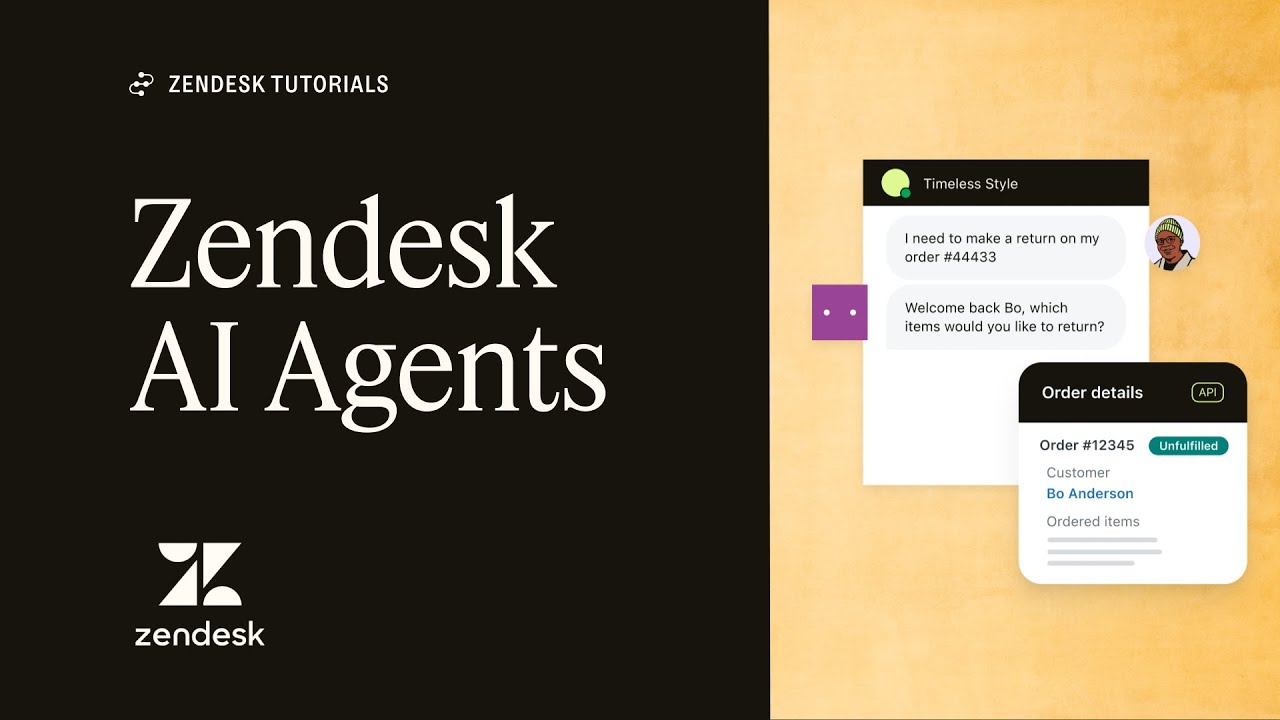
AI Agents: The next generation of AI-powered bots | Zendesk

SO 'THE WEEKEND 1' IS HERE & IT IS AMAZING. | Friday Night Funkin (WEEK END UPDATE)

SENSATIONAL Covers in the Blind Auditions of The Voice 2023 | Best of 2023
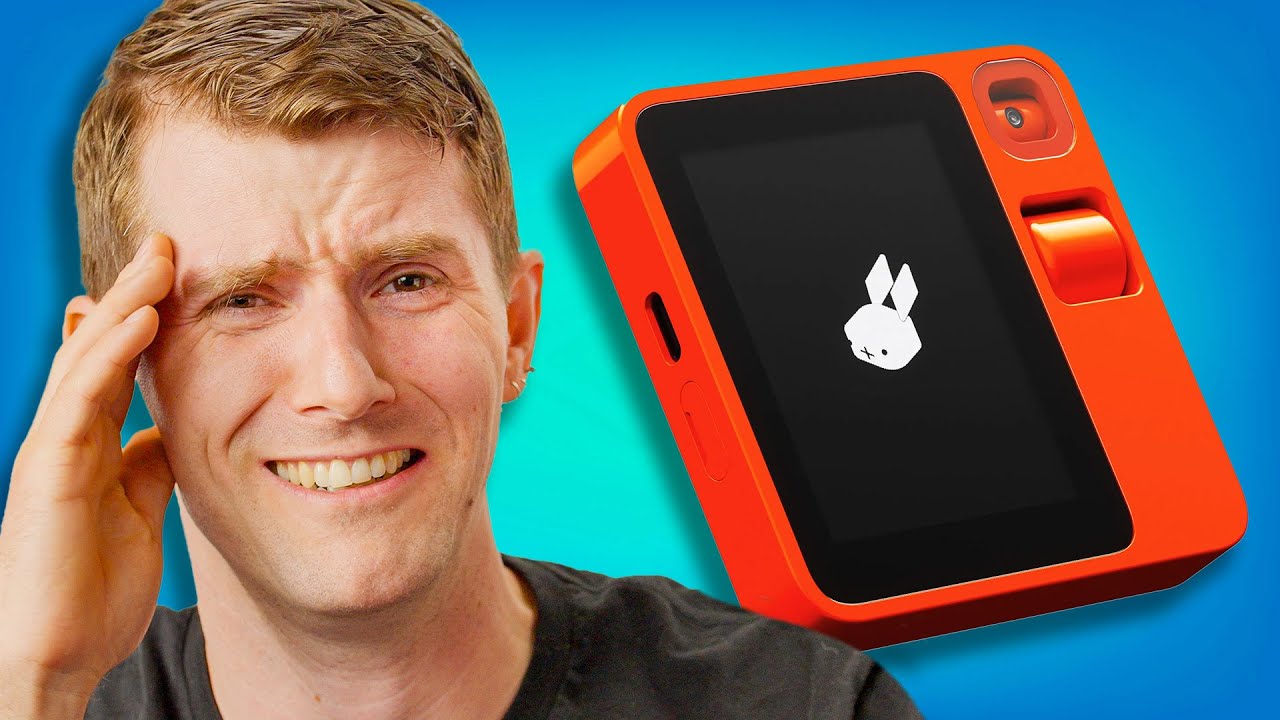
An ignorant rabbit r1 unboxing
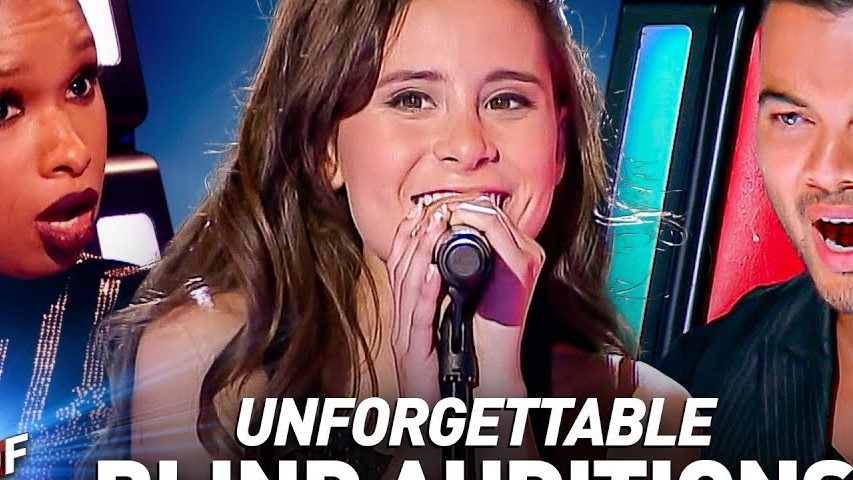
ONE HOUR of UNFORGETTABLE Blind Auditions on The Voice!

The Best Performances from the First Week of Blind Auditions | The Voice | NBC