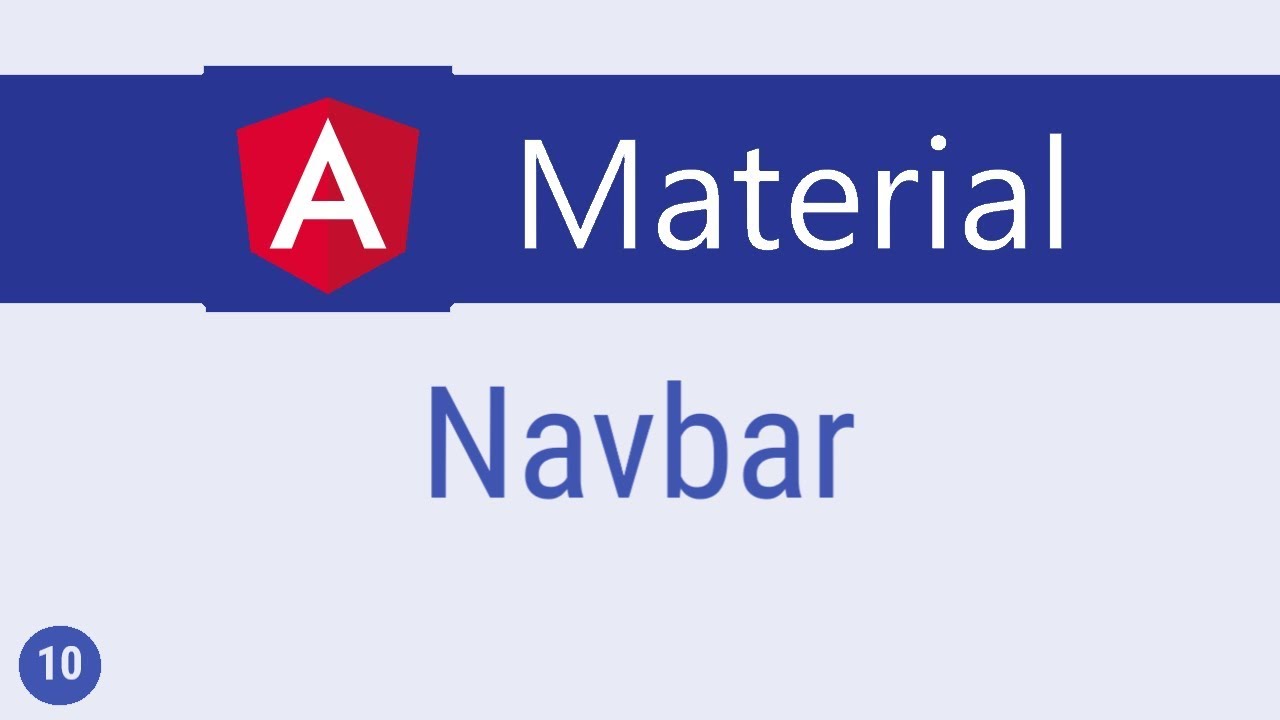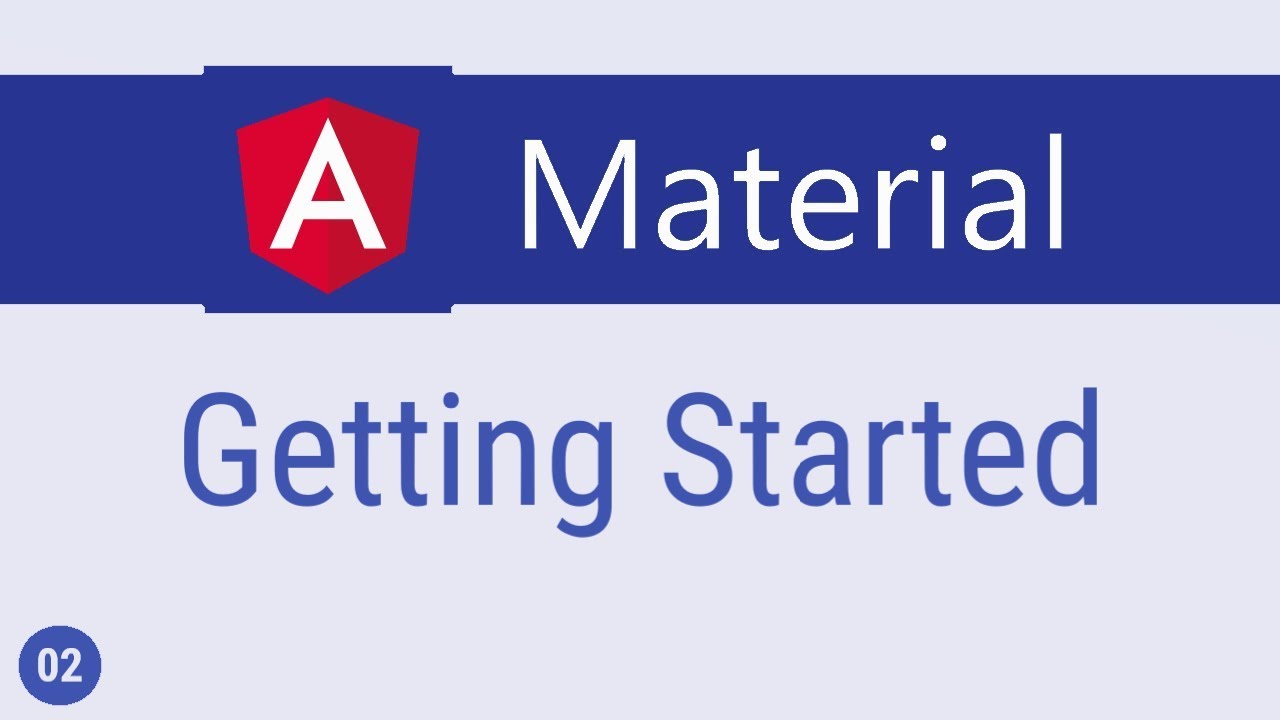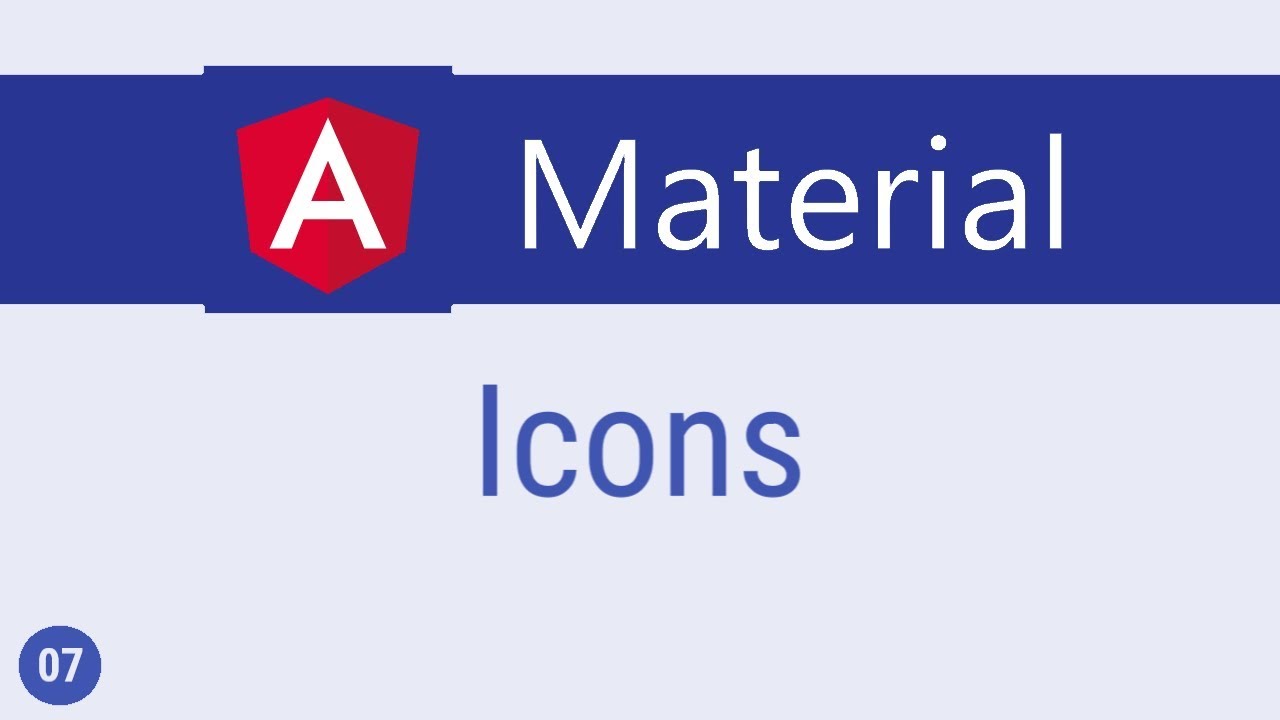Angular Material Tutorial - 5 - Button
Summary
TLDRThis video script offers an in-depth exploration of Angular Material buttons, highlighting their integration and customization options. It begins with importing the necessary modules and creating basic material buttons, then delves into various button types such as raised, flat, stroked, icon, fab, and mini fab buttons. The script also discusses applying colors (primary, accent, and warn) and disabling the ripple effect for enhanced user experience. The video encourages viewers to consult the official documentation for further experimentation and understanding of Angular Material's button components.
Takeaways
- 📦 Import the MatButtonModule from @angular/material to use Angular Material buttons.
- 🖋️ Add the `mat-button` attribute to native `button` or `a` tags to apply Material Design styles.
- 🔘 Variants of Material buttons include raised, flat, stroked, icon, fab, and mini-fab buttons.
- 🎨 Buttons can be styled with primary, accent, and warn colors using the `color` attribute.
- 🔄 Apply different colors to buttons based on their variant for visual distinction.
- 🔩 Add margins to buttons using CSS to prevent them from being too close to each other.
- 🔄 The ripple effect on button clicks can be disabled using the `disableRipple` attribute.
- 📚 Refer to the official Angular Material documentation for more examples and API details.
- 🔗 Use the documentation's code examples to experiment with Material buttons and understand their usage.
- 📈 Angular Material provides a comprehensive set of six button variants and three color options for enhanced UI design.
- 🔍 Buttons are a fundamental part of UI and often interact with other Material elements, making them essential to master.
Q & A
What is the basic element enhanced by Angular Material buttons?
-Angular Material buttons enhance native button tags or anchor tags with Material Design features.
How do you import the Material button module in Angular?
-To use Material buttons, you need to import the MatButtonModule from the material module and add it to the material components array in the module's TypeScript file.
What is the simplest way to create a Material button in Angular?
-You can create a simple Material button by adding the mat-button attribute to a button tag in your component's HTML file.
What are the three main button variants available in Angular Material?
-The three main button variants in Angular Material are raised buttons (mat-raised-button), flat buttons (mat-flat-button), and stroke buttons (mat-stroked-button).
How can you add margin between buttons in Angular Material?
-You can add margin between buttons by using the CSS style margin-right with a value in pixels, for example, margin-right: 3px; in the component's CSS file.
What are the circular button variants in Angular Material?
-The circular button variants in Angular Material include icon buttons (mat-icon-button), fab buttons (mat-fab), and mini fab buttons (mat-mini-fab).
How many color options does Angular Material provide for buttons?
-Angular Material provides three color options for buttons: primary, accent, and warn colors.
How do you apply different colors to a button in Angular Material?
-You can apply different colors to a button by using the color attribute with values such as color="primary", color="accent", or color="warn" on the button element.
What happens when you apply the same colors to different button variants?
-The appearance of the colors on the buttons will differ based on the variant. For example, primary, accent, and warn colors will look different on raised buttons compared to flat or stroke buttons.
How can you disable the ripple effect on a button in Angular Material?
-To disable the ripple effect on a button, you can add the disableRipple attribute to the button element.
Where can you find more information and examples on Angular Material buttons?
-For more information, examples, and code related to Angular Material buttons, you can visit material.io, click on components, then scroll to the button component, click on examples, and check the code and API tabs.
What is the significance of understanding Angular Material buttons for building UI components?
-Understanding Angular Material buttons is crucial as they form a fundamental part of the user interface in many applications. They not only enhance the visual appeal but also contribute to a better user experience by adhering to Material Design principles.
Outlines
🔘 Introduction to Angular Material Buttons
This paragraph introduces the concept of Angular Material buttons, explaining that they are enhanced native button tags or anchor tags with Material Design. It outlines the process of importing the Material button module in the 'material.module.ts' file and using the 'mat-button' attribute in the 'app.component.html' to create basic Material buttons. The video also briefly touches on the different variants of Material buttons such as raised, flat, and stroked buttons, and mentions the addition of margin to improve the layout. Furthermore, it discusses circular button variants, including icon, fab, and mini fab buttons, and concludes with a note on how to change button colors and disable the ripple effect for a more customized user experience.
🎨 Customizing Angular Material Buttons
This paragraph delves deeper into the customization options available for Angular Material buttons. It explains how to apply different colors to buttons using the 'color' attribute and the three available color schemes: primary, accent, and warn. The video provides a practical example of how to apply these colors to various button types and discusses the visual differences when these colors are applied to different button variants. Additionally, the paragraph highlights the importance of referring to the official documentation for further exploration and experimentation with Material buttons. It ends with a teaser for the next video, which will cover button toggles, encouraging viewers to gain a solid understanding of Material buttons before moving on.
Mindmap
Keywords
💡Angular Material
💡Material Design
💡Button Variants
💡Button Colors
💡Ripple Effect
💡mat-button Module
💡CSS Margin
💡Button Attributes
💡Documentation
💡Button Toggle
💡Web Development
Highlights
Angular Material buttons are enhanced native button tags or anchor tags with Material Design.
To use Material buttons, import the MatButtonModule from the material module into your component's TypeScript file.
Adding the matButton attribute to a button tag creates a Material button.
Raised buttons can be created using the matRaisedButton attribute.
Flat buttons are made with the matFlatButton attribute.
The matStrokedButton attribute is used for buttons with just an outline.
Margin can be added to buttons using CSS, like margin-right: 3rem in the app component's CSS file.
Angular Material also offers circular button variants, such as icon buttons with the matIconButton attribute.
The matFabButton attribute creates a circular button with the default accent color of the theme.
Mini fab buttons are smaller versions of fab buttons and are created with the matMiniFab attribute.
Button colors can be set using the color attribute, with options like primary, accent, and warn colors.
The color attribute affects the button text and is applied based on the button variant.
The ripple effect on buttons can be disabled using the disableRipple attribute.
Documentation for Angular Material buttons can be found on material.io, under components, then buttons.
Angular Material provides six button variants and three colors for enhancing native button elements.
Understanding Material buttons is crucial as they are a part of many other Material elements.
Button toggles will be explored in the next video.
Transcripts
in this video let's take a look at
angular material buttons angular
material buttons are basically native
button tags or anchor tags enhanced with
material design we had a quick look at
material buttons in the getting started
video now let's take a more detailed
look to make use of material buttons we
need to import the material button
module so in material dot module dot TS
import the mat button module and added
to the material components array now
let's go back to app component dot HTML
to create the simplest of material
buttons we add the mat button attribute
so a button tag with the math button
attribute save this and take a look at
the browser and you can see a material
button now let's take a look at some of
the variants
the first variant is a raised button the
attribute is mat raised button
the next variant is a flat button the
attribute is mat flat button
and we also have a variant that applies
just the outline the attribute is Matt
strobe button
let's save this and take a look at the
browser the buttons are too close to
each other so let's add some margin in
AB component dot CSS
margin-right three ram now if you go
back to the browser you can see the
different buttons raised flat and strode
apart from these we also have circular
buttons in angular material there are
again three variants the first one is an
icon button the attribute is mat icon
button
the second variant is a fab button the
attribute is mat fab
lastly a mini fire button with the
attribute mat mini fab
save the file and let's take a look at
them in the browser so we have icon
button which is a circular button with a
transparent background fab button which
is a circular button which defaults to
accent color of your theme and the mini
fab button which is just a smaller
version of the fab button so these are
the variants for circular buttons next
let's talk about button colors when it
comes to material there are three colors
we talked about primary accent and
warned colors W AR n warned to apply the
color we make use of the color attribute
on the button element let me copy paste
three buttons and add the colors
color is equal to primary
the text is primary color is equal to
accent
the text is accent and finally color is
equal to war and the text is war if you
take a look at the browser you can see
the button text in different colors
primary accent and war how the colors
apply are based on the variant of the
button if we were to apply the same
colors to raised buttons for example
you can see the difference
primary accent and worn so based on the
type of the button the color is added to
the element the last thing I want to
show is how to disable the ripple effect
right now you can see that when I click
on the button there is a ripple
animation effect if you don't like it
for some reason you can add the disable
ripple attribute to the button element
so on this third button which is for
warm I am going to add
disable Ripple if I save this and go
back to the browser only on this button
when I click you can see that there is
no more ripple effect ripple effect no
ripple effect now those were a lot of
attributes to keep in mind so let me
point you to the documentation go to
material dot io and click on components
and then scroll to the button component
click on examples and click on the code
icon here you pretty much have all the
code required for you to experiment with
material buttons and if you visit the
API tab you can see what is the module
that needs to be imported so angular
material provides six variants and three
colors that can be applied to the native
button element buttons kind of make up a
part of few other material elements so
make sure you have a good knowledge of
them with this understanding let's take
a look at button toggle in the next
video
5.0 / 5 (0 votes)