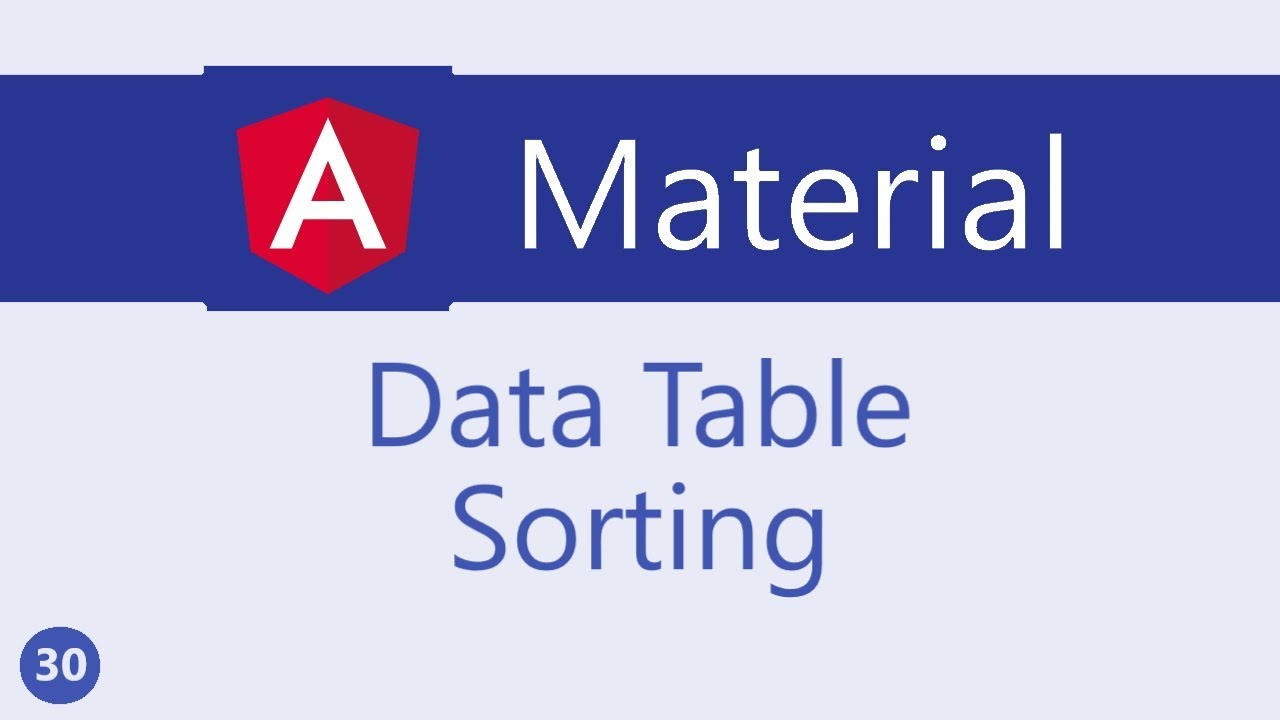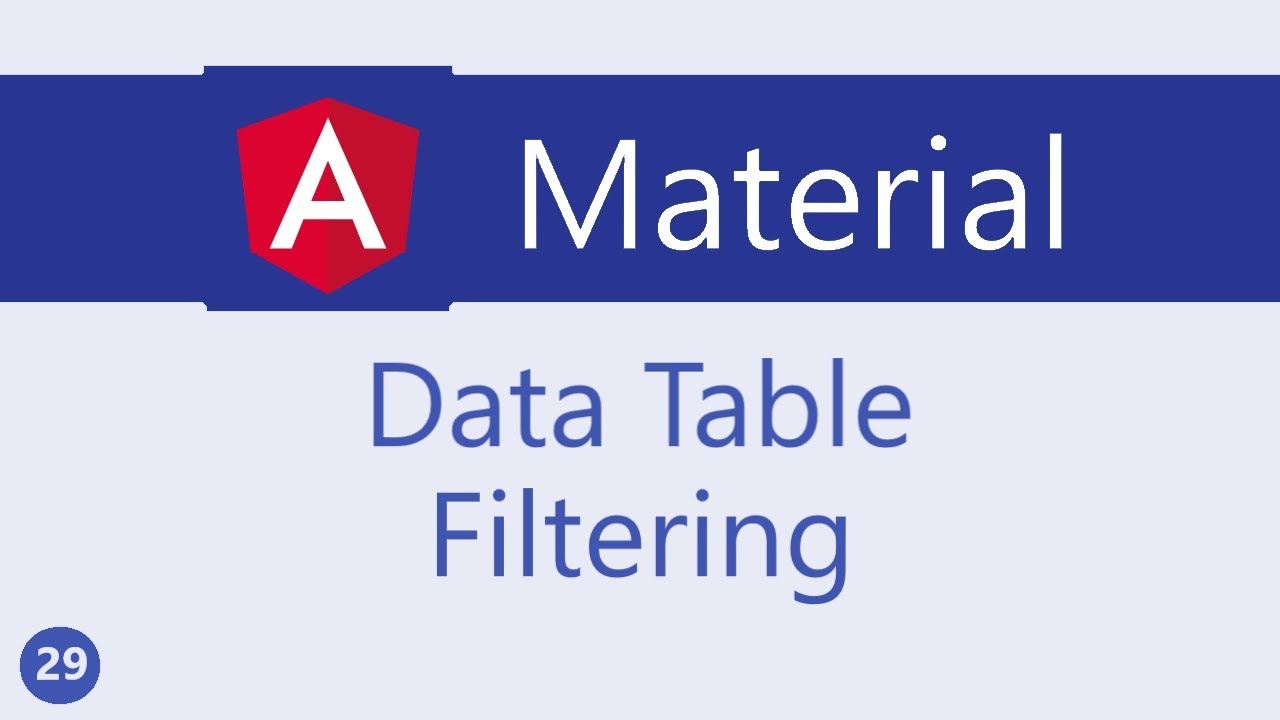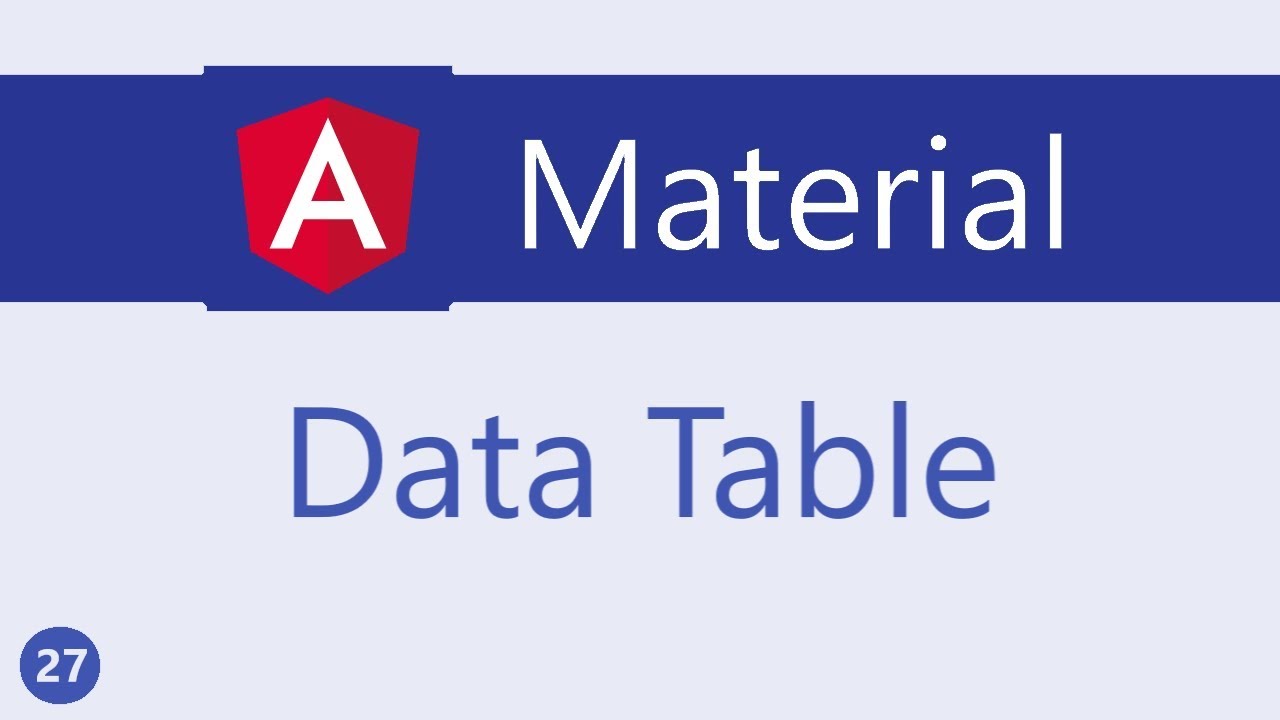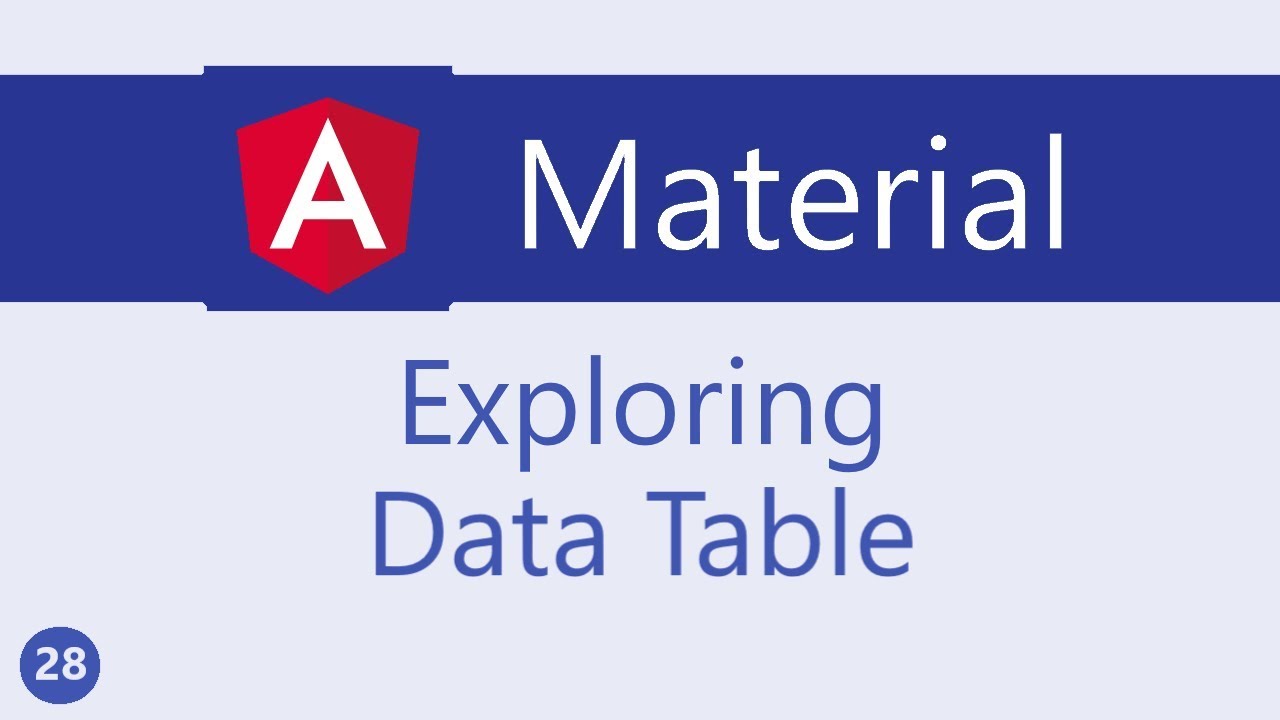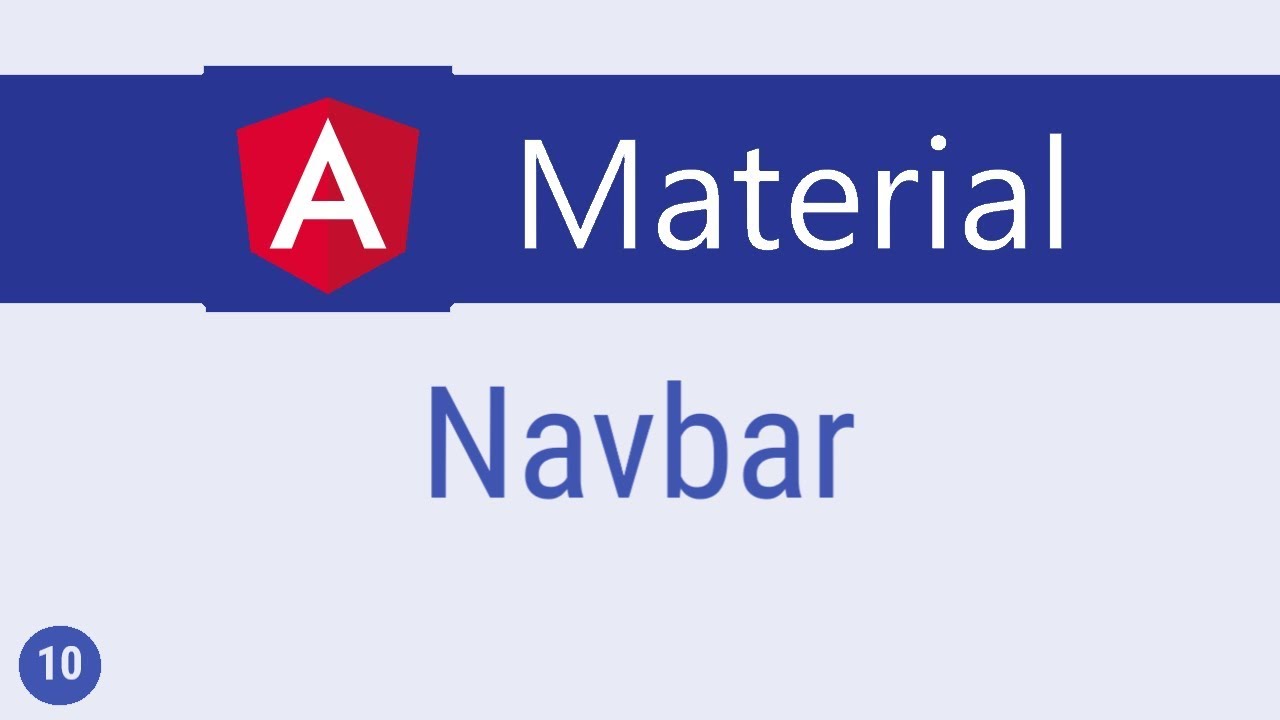Angular Material Tutorial - 31 - Data table Pagination
Summary
TLDRThis video script offers a concise guide on implementing pagination in data tables using Angular's Material module. It outlines a three-step process: importing the MatPaginator module, adding it to the HTML with customizable options like page size and showing first/last buttons, and finally, integrating it with the data source using the MatPaginator directive. The script also addresses styling issues and highlights the benefits of pagination for handling large data sets efficiently.
Takeaways
- 📚 Start by importing the MatPaginator module from the @angular/material library.
- 🔨 Add the MatPaginator to the component's template to enable pagination functionality.
- 📈 Specify the page size options using the 'pageSize' property, with choices like 5, 10, and 20.
- 🔄 Include the first and last buttons in the paginator by adding the 'showFirstLastButtons' attribute.
- 🎯 Provide the MatPaginator directive to the data source to control the displayed data.
- 🔍 Use the 'ViewChild' decorator to obtain a reference to the MatPaginator component.
- 📊 Assign the MatPaginator instance to the 'paginator' property of the data source within the 'ngOnInit' method.
- 🖌️ Fix the table's styling by wrapping it in a div and moving the 'elevation' class from 'mat-table' to the div.
- 👀 By default, 5 items are displayed per page, but this can be adjusted to 10 or 20 for larger datasets.
- ↔️ Navigation between pages is facilitated by icon buttons, with the first and last page buttons being optional but useful for extensive data.
- 📝 Save and test the implementation in the browser to ensure proper pagination and styling.
Q & A
What is the main topic of the video?
-The main topic of the video is the implementation of pagination in data tables using Angular Material's Paginator module.
What are the three simple steps to implement pagination in data tables?
-The three steps are: 1) Import the Material Paginator module, 2) Add the paginated component to the HTML with specified options, and 3) Provide the MatPaginator directive to the data source.
Which module is required to be imported for pagination to work?
-The MatPaginator module from Angular's Material library is required to be imported for pagination.
How can the page size be specified in the paginator component?
-The page size can be specified using the 'pageSize' option property of the paginator component.
What are the two options that can be set for the paginator in the video?
-The two options are the 'pageSize' and the 'showFirstLastButtons' attributes, which control the number of displayed items per page and the visibility of first and last page buttons, respectively.
How can the reference to the MatPaginator component be obtained in the Angular component class?
-The reference can be obtained by using the @ViewChild decorator to get a reference to the MatPaginator component instance.
What is the purpose of the MatPaginator directive in the data source?
-The MatPaginator directive is used to connect the data source with the paginator component, allowing the data to be displayed in paginated form.
Why might the first and last page buttons not be necessary for small data sets?
-The first and last page buttons might not be necessary for small data sets because the data can be easily navigated without them, but they are beneficial for larger data sets with a small page size.
How does the video address the issue of broken styling after implementing pagination?
-The video shows that by wrapping the table and paginator in a div tag and moving the 'elevation' class from the mat-table to the div tag, the styling issues can be resolved.
What is the default number of items displayed per page in the paginator component?
-By default, five items are displayed per page, but this can be changed to other values like 10 or 20 as needed.
How does the video conclude?
-The video concludes by inviting viewers to subscribe for more content and indicates that the next video will cover a different topic.
Outlines
📊 Implementing Pagination in Data Tables
This paragraph introduces the concept of pagination in data tables and outlines a three-step process to implement it. The first step involves importing the MatPaginator module from Angular Material. The second step explains how to add the paginated component to the HTML and configure it with options like page size and visibility of first and last buttons. The final step describes how to provide the MatPaginator directive to the data source, which includes importing the module, getting a reference to the paginator component, and assigning it to the data source's paginated property. The paragraph concludes with a brief on the importance of styling and the benefits of pagination for large data sets.
Mindmap
Keywords
💡pagination
💡data tables
💡Material Pigeon ater module
💡HTML
💡page size
💡first and last buttons
💡directive
💡view child decorator
💡ngOnInit method
💡styling
💡user experience
Highlights
Introduction to pagination in data tables
Importing the MatPaginator module from Angular Material
Adding MatPaginator to the material array
Adding the paginated component to the HTML
Specifying page size options for the paginator
Option to show first and last buttons in the paginator
Including show first and last buttons as an attribute
Providing the MatPaginator directive to the data source
Importing MatPaginator from the correct Angular package
Using the @ViewChildren decorator to get a reference to the MatPaginator component
Assigning the MatPaginator to the paginated property of the datasource
Fixing the styling by wrapping the table and MatPaginator in a div tag
Moving the elevation class from mat-table to the div tag for better appearance
Default display of five items per page with options to change
Navigation between pages using icon buttons
Inclusion of first and last page buttons for large data sets
Summary and conclusion of pagination in data tables
Transcripts
in this video let's take a look at
pagination in data tables similarity
sorting pagination can be implemented in
three simple steps the first step is to
import the material Pigeon ater module
so in material module Diaz import map
pigeon ater module and added to the
material array second step we add the
paginated component in the HTML so after
Matt table map pigeon ater and we are
going to specify two options to the page
inator the first one is the page size we
specify that using the page size options
property
let's go with 5 10 and 20 the second
option is to show the first and last
buttons of the page inator show first
last buttons and we simply include it as
an attribute the final step is to
provide the map regginator directive to
the data source so in the types of file
import mat Pidgeon ater from angular
slash material and then use the view
child decorator to get hold of a
reference to the map page inator
component at view child mat progenitor
the variable is going to be progenitor
of type map page inator finally in the
ng on init method we assign the mat
paginated component to the paginated
property of the datasource so this dot
datasource dot originator is equal to
this dot page inator and that is it
let's save the files and take a look at
the browser at first glance you can see
that the styling is sort of broken so
let's fix that in the HTML we are going
to wrap the table
as well as pigeon eater in a div tag and
then we are going to move this elevation
class from mat table to the div tag now
if we go back to the browser you can see
that it looks much better
by default five items are displayed per
page we can change it to 10 or even 20
you can also go back and forth between
the pages using the icon buttons the
first page and last page buttons might
not be necessary for small data sets but
if you have several hundreds of rows
with a small page size you can
definitely include the show first and
last buttons attribute all right then
that is about pagination in data tables
thank you guys for watching
you're free to subscribe and I'll see
you guys in the next video
5.0 / 5 (0 votes)