最强免费VPN 获取WARP配置文件 用Wireguard客户端进行国内外分流
Summary
TLDRThis video tutorial guides viewers through the process of setting up and configuring WireGuard VPN using WARP configuration files. It covers downloading the WireGuard software, deploying scripts on Replit, and optimizing IP selection for best performance. The video also demonstrates how to obtain WARP+ and team accounts, and how to set up geo-splitting for internet traffic. Detailed instructions are provided for each step, ensuring a comprehensive understanding of the VPN setup process.
Takeaways
- 📺 Welcome to the third episode of the WARP VPN series where we guide you through obtaining WARP configuration files and setting up国内外分流 with WireGuard.
- 💻 Start by visiting the WireGuard official website to download the appropriate software and install it by double-clicking the installation package.
- 🌐 Go to the replit container website, create an account, and deploy the script to your account by forking it.
- 🔟 Execute the script by clicking 'run' and follow the video demonstration for all three types of accounts.
- 📋 Copy the highlighted text from the script output and paste it into WireGuard to replace the existing text in the new tunnel settings.
- 🆕 Create a new empty tunnel in WireGuard, name it, and save the settings.
- 🌐 Optimize your experience by selecting the IP with the lowest packet loss and latency as demonstrated in the first WARP video tutorial.
- 🔑 For WARP+ accounts, run the script, input '2', and copy the 26-digit key as explained in the second WARP video.
- 📱 For mobile devices, scan the QR code provided to add the configuration file to WireGuard.
- 👥 For WARP team accounts, input '3', follow the steps to obtain the team token, and paste it into the WireGuard settings.
- 🔄 To set up国内外分流, download and extract the files from GitHub, and follow the instructions to modify the WireGuard configuration files.
- 🛠️ Modify the DNS to your local IP (127.0.0.1) and disable the勾选 option in WireGuard before saving the configuration changes.
Q & A
What is the main topic of this video?
-The main topic of this video is how to set up and use the WARP VPN with the WireGuard client for split tunneling, including obtaining WARP configuration files and optimizing IP selection.
How can one obtain the WireGuard client?
-To obtain the WireGuard client, one should visit the WireGuard official website, download the corresponding software, and install it by double-clicking the installation package.
What is the purpose of visiting the replit website as described in the script?
-The purpose of visiting the replit website is to create an account and deploy the necessary scripts to one's own account by forking the project, which is then used to run the WireGuard setup.
How does one select an optimal IP for the WireGuard setup?
-To select an optimal IP, one should use the lowest packet loss and latency IP, as demonstrated in the creator's WARP第一期 video.
What is the process for obtaining a WARP+ account configuration file?
-To obtain a WARP+ account configuration file, one needs to run the script, input '2', and copy the 26-digit key from the Plus account, as explained in the WARP第二期 video.
How can a user add a configuration file to the WireGuard client on mobile devices?
-On mobile devices, users can add a configuration file to the WireGuard client by scanning the QR code provided in the setup process.
What is the recommended type of WARP account according to the video creator?
-The video creator recommends using the WARP team account as the most preferred option.
How does one obtain a WARP team account and its corresponding team token?
-To obtain a WARP team account and team token, one should input '3', then '1', follow the link, enter the team name, provide an email, and fill in the verification code. The token is then copied and pasted into the WireGuard setup.
What is the GitHub project mentioned in the script used for?
-The GitHub project mentioned is used for downloading and setting up the necessary scripts for split tunneling with WireGuard, which involves modifying the configuration files with specific commands and DNS settings.
What is the significance of modifying the MTU and DNS settings in the WireGuard configuration?
-Modifying the MTU and DNS settings is part of the process to enable split tunneling, where the DNS is set to the local IP (127.0.0.1) and certain options are disabled to direct specific traffic through the VPN.
What is the recommended practice when editing WireGuard configuration files?
-It is recommended to first disconnect from WireGuard before making any changes to the configuration files to avoid conflicts or errors.
Outlines
🌐 WARP VPN Configuration and WireGuard Setup
This paragraph introduces the viewer to the third installment of the WARP VPN series, focusing on obtaining WARP configuration files and setting up WireGuard for split tunneling. It guides the user through downloading WireGuard from the official website, registering on the replit platform, deploying scripts, and running the project. The process of using different types of accounts (standard, Plus, and team) is explained, including how to copy and paste the necessary information into WireGuard to establish a connection. It also briefly mentions a previous video that demonstrates how to select the best IP for optimal performance.
🛠️ Advanced Configuration and Split Tunneling
The second paragraph delves into the technical aspects of configuring WireGuard for advanced users. It instructs the viewer on how to execute commands in the terminal to set up a batch file for WireGuard. The user is guided to modify the DNS settings to point to the local IP and to disable certain options within WireGuard. This paragraph assumes a level of technical proficiency and references a GitHub project for further instructions on split tunneling, which allows for internet traffic to be routed appropriately.
Mindmap
Keywords
💡WARP VPN
💡WireGuard
💡Configuration File
💡Replit
💡IP Address
💡WARP+ Account
💡Team Account
💡GitHub
💡Traffic Splitting
💡DNS
💡MTU
Highlights
Introduction to the third video in the WARP VPN series focusing on obtaining WARP configuration files and using WireGuard for geo-splitting.
Downloading the WireGuard software from the official WireGuard website.
Using the replit container website to deploy scripts by forking and running them.
Demonstration of creating a new tunnel in WireGuard with specific configuration text copied from replit.
Explanation of the necessity to select an optimal IP with the lowest packet loss and latency.
Showcase of connecting successfully with the optimized IP and running traffic.
Instructions on obtaining a WARP+ account configuration file using a 26-digit key.
Guidance on naming devices and the consistent process of creating tunnels and saving configurations.
Demonstration of how to acquire a WARP team account configuration file.
Details on obtaining a team token and applying it to the WireGuard configuration.
Recommendation of the team account as the most preferred option for WARP users.
Introduction to GitHub and the method for downloading and setting up WireGuard configurations for geo-splitting.
Explanation of the process to create a batch file for WireGuard configuration setup.
Instructions on modifying the DNS to local IP and disabling certain settings in WireGuard for proper configuration.
Emphasis on the importance of disconnecting WireGuard before making configuration changes.
Transcripts
大家好,欢迎来到我的频道
本期视频是WARP VPN系列第三期
获取WARP配置文件
并用Wrieguard客户端进行国内外分流
首先来到Wrieguard官网
下载对应的软件
双击安装包
来到replit这个容器网站
先注册一个账号
然后点击右边的fork
把脚本部署到自己的账号里
然后打开自己账号中的这个项目就行
之后就和视频中一样点击run
3种账号我们都演示一下,输入1
回车,复制红字部分
鼠标右键点击复制,快捷键用不了
然后打开Wrieguard
点击新建隧道旁的小三角
点击新建空隧道
将之前复制的内容粘贴替换掉这里的文字
命名后保存
但这个时候你可能还是用不了
需要优选IP
然后用丢包率和延迟最低的IP替换掉这里Endpoint后面的内容
如何优选IP在我的WARP第一期视频中有演示
可以看到底下流量在正常跑动
成功连接上了
然后来演示获得WARP+账户的配置文件
点击run,输入2
复制Plus账户的26位密钥
我的WARP第二期视频中有说怎么获取
不了解的可以去看一下
粘贴好密钥后,随便给设备取个名
然后就是跟之前一样的操作
移动端的Wrieguard直接扫描下方的二维码即可添加配置文件
然后就是新建空隧道,重命名
优选IP
保存,操作与之前一样
接下来演示获得WARP团队账户的配置文件
也是我最推荐的一种
输入3,再输入1,然后点击这个链接
输入自己的团队名
我的WARP第二期视频中有说怎么获得团队账户和团队名
然后输入邮箱,填写验证码
这个就是团队Token
复制下来,粘贴到这里
然后就还是一样的操作
替换
重命名,保存
最后来看一下怎么国内外分流
来到GitHub这个项目这里
点击zip,点击wireguard
zip,下载然后解压
按照这里的方法
先复制这条命令
鼠标右键,点击终端管理员
右键粘贴命令,回车
把解压的这些文件全部复制
在这里新建一个bat文件夹
把刚才复制的文件全部粘贴到这里
复制这四条命令
打开Wrieguard,点击编辑
在MTU下面一行粘贴这四条命令
把DNS改成本地IP,即127.0.0.1
把底下这个取消勾选
修改配置文件时要先断开Wrieguard的连接
5.0 / 5 (0 votes)
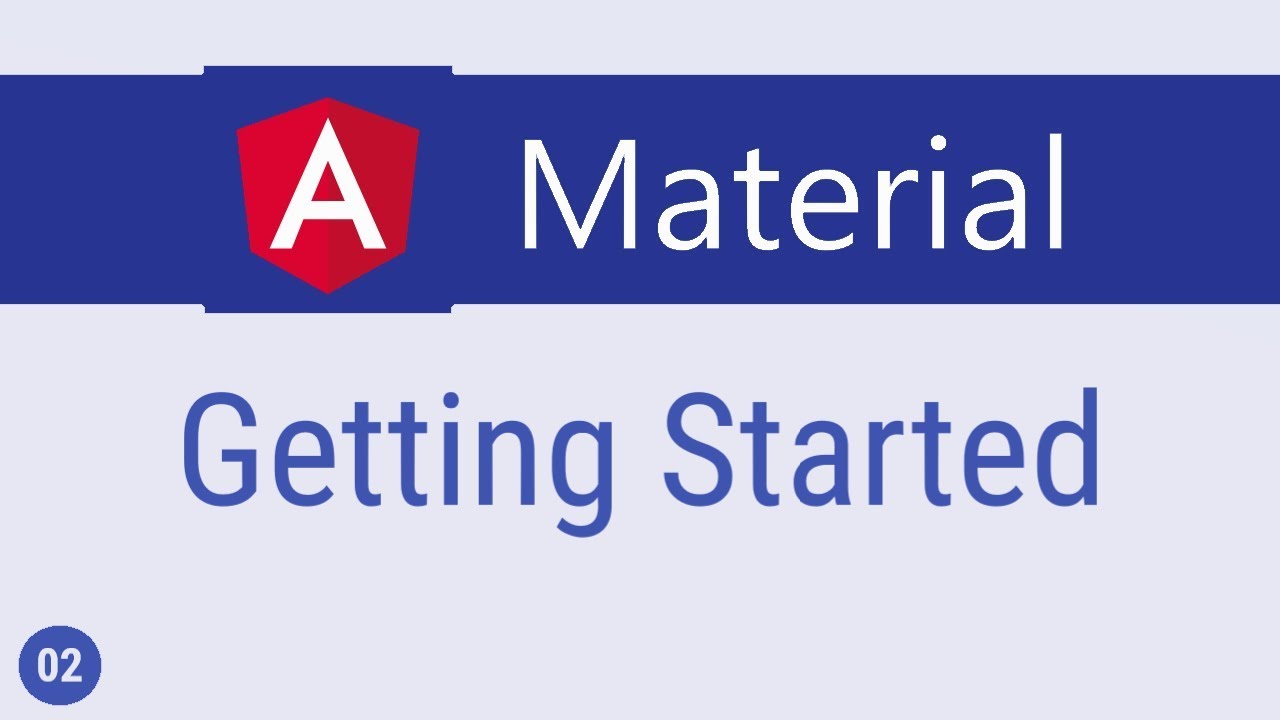
Angular Material Tutorial - 2 - Getting Started
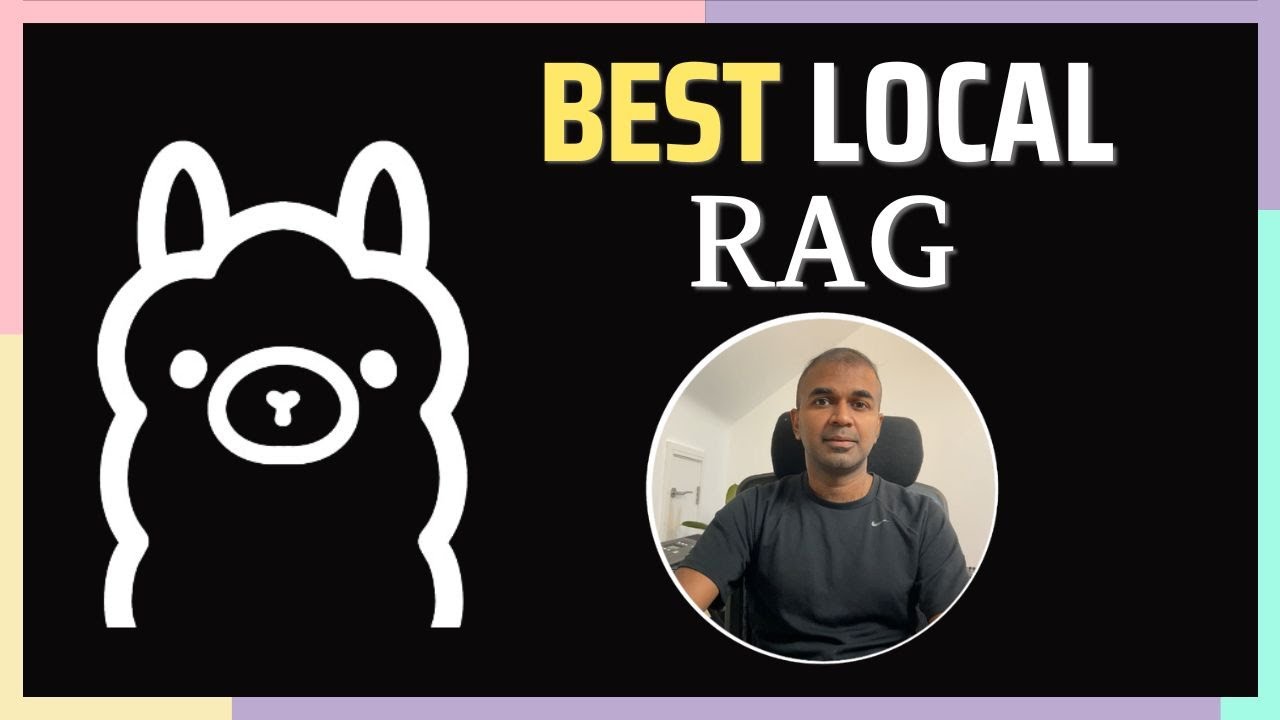
Ollama Embedding: How to Feed Data to AI for Better Response?

How To Turn WHITE Into BLACK Using Photoshop CC
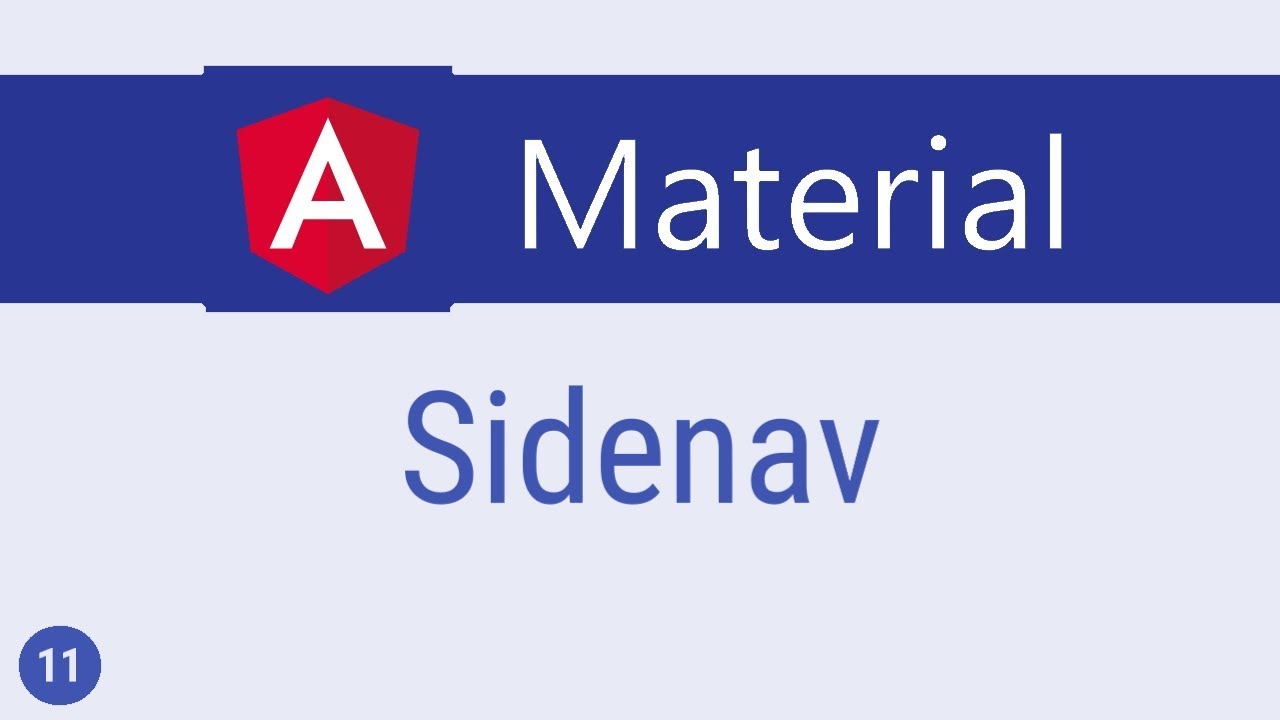
Angular Material Tutorial - 11 - Sidenav

You Need To Install An Adblocker Right Now...

feito à mão com lã! Como fazer crochê padrão de libélula parte 2