Stop paying for ChatGPT with these two tools | LMStudio x AnythingLLM
Summary
TLDR本视频由Implex Labs创始人Timothy Carat主讲,介绍了如何轻松地在本地运行功能强大的LLM(语言模型)应用程序。通过使用LM Studio和Anything LLM Desktop两个工具,用户可以在拥有GPU的笔记本电脑或台式机上获得更佳体验。视频中详细演示了如何在Windows操作系统上安装和设置这两个程序,并展示了如何通过LM Studio下载和使用不同的模型,以及如何将其与Anything LLM集成,以实现更全面的LLM体验。此外,还强调了Anything LLM的开源特性,鼓励用户贡献和自定义集成。
Takeaways
- 😀 Timothy Carat是Implex Labs的创始人,也是Anything LLM的创建者。
- 🚀 Anything LLM与LM Studio是两个可一键安装的应用程序,用于在本地轻松运行高能力的对话型AI。
- 🖥️ 支持Windows操作系统,并推荐使用GPU以获得更好体验,尽管只有CPU也可运行。
- 🔧 Anything LLM是一个全面的、完全私有的桌面聊天应用,可连接至几乎所有内容,并且完全开源。
- 📦 LM Studio支持通过简单界面下载和管理不同的AI模型,便于用户探索和实验。
- 🔑 使用LM Studio的内置聊天客户端可以快速测试模型,但功能相对基础。
- ⚙️ 通过配置LM Studio启用本地服务器,可以将AI模型与Anything LLM集成,以利用更高级的聊天功能。
- 📈 Anything LLM允许用户添加和嵌入文档或网页内容,以提高AI的上下文理解能力。
- 🔍 利用Anything LLM的嵌入功能,可以实现更精准的信息检索和回答生成。
- 💡 该教程展示了如何无需向OpenAI支付费用,就能在本地搭建和使用强大的聊天型AI系统。
Q & A
Implex Labs的创始人是谁?
-Implex Labs的创始人是Timothy Carat。
Timothy Carat创建了哪个应用程序?
-Timothy Carat创建了Anything LLM应用程序。
LM Studio支持哪些操作系统?
-LM Studio支持三种不同的操作系统,但视频中只提到了Windows操作系统。
使用LM Studio和Anything LLM Desktop有什么好处?
-使用LM Studio和Anything LLM Desktop可以轻松地在本地运行功能强大的LLM应用程序,而且完全免费。
Anything LLM是什么?
-Anything LLM是一个全功能的桌面聊天应用程序,它完全私密,可以连接到几乎所有东西,并且是完全开源的。
LM Studio中的模型是如何下载的?
-在LM Studio中,用户可以通过点击模型并选择相应的操作系统来下载模型。下载模型可能需要一些时间,具体取决于模型的大小和用户的网络速度。
LM Studio中的GPU offloading功能有什么作用?
-GPU offloading功能允许LM Studio尽可能多地使用GPU,从而加快token的处理速度,提供更快的响应时间。
如何在LM Studio中开始使用模型?
-在LM Studio中,用户可以选择模型并启动一个本地服务器来运行模型。这通常涉及到配置服务器端口,启用日志记录和提示格式化等调试工具,并确保GPU offloading被允许。
如何将LM Studio的推理服务器连接到Anything LLM?
-要将LM Studio的推理服务器连接到Anything LLM,用户需要复制LM Studio的本地服务器URL,并将其粘贴到Anything LLM的设置中。同时,用户需要输入模型的最大token窗口大小。
在Anything LLM中如何增强模型的理解能力?
-在Anything LLM中,用户可以通过添加文档或抓取网站内容来增强模型的理解能力。这些信息会被嵌入到模型中,使模型能够提供更准确和有用的回答。
使用LM Studio和Anything LLM的目的是什么?
-使用LM Studio和Anything LLM的目的是创建一个完全私密的、端到端的系统,用于在本地机器上聊天和处理文档,同时利用开源的最新模型,而无需支付额外费用。
Outlines
🚀 引言与介绍
Timothy Carat介绍了自己以及他创立的Implex Labs公司和Anything LLM产品。他提出了一个简单方法,可以让用户在本地设备上运行功能强大的、类似ChatGPT的应用程序。他强调了使用GPU设备将提供更好的体验,但也可以在只有CPU的设备上运行。他介绍了两个单点击安装的应用程序:LM Studio和Anything LLM Desktop,并强调了Anything LLM的全面性、隐私性和开源性。
📱 使用LM Studio与Anything LLM Desktop
Timothy展示了如何在Windows机器上使用LM Studio和Anything LLM。他指导用户如何下载和安装这两个程序,并解释了LM Studio的功能,包括如何下载和使用不同的模型。他还提到了GPU加速的重要性,并展示了如何在LM Studio中设置和使用模型。接着,他介绍了如何通过LM Studio与Anything LLM集成,以及如何通过添加上下文和文档来增强模型的理解能力。
🌐 集成与应用
在最后一段中,Timothy总结了如何将LM Studio和Anything LLM Desktop集成在一起,以及这种集成如何为用户提供强大的本地LLM使用工具。他强调了使用开源模型和本地AI工具的优势,以及如何避免每月向OpenAI支付费用。他还提到了选择合适的模型对于提升聊天体验的重要性,并鼓励用户尝试流行的模型,如Llama 2或Mistol。最后,他邀请用户提供反馈,并将相关链接放在视频描述中。
Mindmap
Keywords
💡implex labs
💡Anything LLM
💡LM Studio
💡GPU
💡模型下载
💡隐私
💡开源
💡本地运行
💡聊天客户端
💡模型兼容性
💡GPU offloading
Highlights
介绍Implex Labs创始人Timothy Carat和他的作品Anything LLM。
展示在本地运行功能强大的类似GPT的聊天应用的最简单方法。
推荐使用LM Studio和Anything LM Desktop两个工具,它们都可以一键安装。
LM Studio支持三种不同的操作系统,本次演示使用Windows系统。
Anything LM是一个全私有、可连接到几乎所有东西的聊天应用,并且完全开源。
演示如何在Windows机器上使用LM Studio与Anything LM。
LM Studio的安装和运行过程简单快捷。
LM Studio内置了一个简单的聊天客户端,用于测试模型。
介绍如何在LM Studio中下载和选择模型,以及如何检查模型与GPU的兼容性。
展示如何使用LM Studio的聊天功能和性能指标。
讲解如何配置LM Studio的本地服务器以运行模型。
介绍如何将LM Studio的推理服务器连接到Anything LM。
演示如何通过添加文档和网页信息来增强LM的理解和响应能力。
强调使用开源模型和LM Studio以及Anything LM桌面应用程序的私有性和无需支付额外费用的优势。
鼓励用户尝试LM Studio和Anything LM桌面,作为本地LLM的核心部分。
提供链接以便用户下载和体验LM Studio和Anything LM。
Transcripts
hey there my name is Timothy carat
founder of implex labs and creator of
anything llm and today I actually want
to show you possibly the easiest way to
get a very extremely capable locally
running fully rag like talk to anything
with any llm application running on
honestly your laptop a desktop if you
have something with the GPU this will be
a way better experience if all you have
is a CPU this is still possible and
we're going to use two tools
both of which are a single-click
installable application and one of them
is LM studio and the other is of course
anything LM desktop right now I'm on LM
studio. a they have three different
operating systems they support we're
going to use the windows one today
because that's the machine that I have a
GPU for and I'll show you how to set it
up how the chat normally works and then
how to connect it to anything LM to
really unlock a lot of its capabilities
if you aren't familiar with anything llm
anything llm is is an all-in-one chat
with anything desktop application it's
fully private it can connect to pretty
much anything and you get a whole lot
for actually free anything in LM is also
fully open source so if you are capable
of programming or have an integration
you want to add you can actually do it
here and we're happy to accept
contributions so what we're going to do
now is we're going to switch over to my
Windows machine and I'm going to show
you how to use LM studio with anything
LM and walking through both of the
products so that you can really get
honestly like the most comprehensive llm
experience and pay nothing for it okay
so here we are on my Windows desktop and
of course the first thing we're going to
want to do is Click LM Studio for
Windows this is version
0.216 whatever version you might be on
things may change a little bit but in
general this tutorial should be accurate
you're going to want to go to use
anything.com go to download anything LM
for desktop and select your appropriate
operating system once you have these two
programs installed you are actually 50%
done with the entire process that's how
quick this was let me get LM Studio
installed and running and we'll show you
what that looks like so you've probably
installed LM Studio by now you click the
icon on your desktop and you usually get
dropped on this screen I don't work for
LM studio so I'm just going to show you
kind of some of the capabilities that
are relevant to this integration and
really unlocking any llm you use they
kind of land you on this exploring page
and this exploring page is great it
shows you basically some of the more
popular models that exist uh like
Google's Gemma just dropped and it's
already live that's really awesome if
you go down here into if you click on
the bottom you'll see I've actually
already downloaded some models cuz this
takes time downloading the models will
probably take you the longest time out
of this entire operation I went ahead
and downloaded the mistal 7B instruct
the Q4 means 4bit quantized model now
I'm using a Q4 model honestly Q4 is kind
of the lowest end you should really go
for Q5 is really really great Q8 if you
want to um if you actually go and look
up any model on LM Studio like for
example let's look up mistol as you can
see there's a whole bunch of models here
for mistol there's a whole bunch of
different types these are all coming
from the hugging face repository and
there's a whole bunch of different types
that you can find here published by
bunch of different people you can see
that you know how many times this one
has been downloaded this is a very
popular model and once you click on it
you'll likely get some options now LM
studio will tell you if the model is
compatible with your GPU or your system
this is pretty accurate I've found that
sometimes it doesn't quite work um one
thing you'll be interested in is full
GPU offloading exactly what it sounds
like using the GPU as much as you can
you'll get way faster tokens something
honestly on the speed level of a chat
GPT if you're working with a small
enough model or have a big enough
graphics card I have 12 gigs of vram
available and you can see there's all
these Q4 models again you probably want
to stick with the Q5 models at least uh
for the best experience versus size as
you can see the Q8 is quite Hefty 7.7
gigs which even if you have fast
internet won't matter because it takes
forever to download something from
hugging face if you want to get working
on this in the day you might want to
start to download now for the sake of
this video I've already downloaded a
model so now that we have a model
downloaded we're going to want to try to
chat with it LM Studio actually comes
with a chat client inside of it it's
very very simplistic though and it's
really just for experimenting with
models we're going to want to go to this
chat bubble icon and you can see that we
have a thread already started and I'm
going to want to pick the one model that
I have available and you'll see this
loading bar continue There are some
system prompts that you can preset for
the model I have GPU offloading enabled
and I've set it to Max already and as
you can see I have Nvidia Cuda already
going there are some tools there are
some other things that you can mess with
but in general that's really all you
need to do so let's test the chat and
let's just say hello how are you and you
get the pretty standard response from
any AI model and you even get some
really cool metrics down here like time
to First token was 1.21 seconds I mean
really really kind of cool showing the
GPU layers that are there however you
really can't get much out of this right
here if you wanted to add a document
you'd have to copy paste it into the
entire user prompt there's really just a
lot more that can be done here to
Leverage The Power of this local llm
that I have running even though it's a
quite small one so to really kind of
Express how powerful these models can be
for your own local use we're going to
use anything llm now I've already
downloaded anything llm let me show you
how to get that running and how to get
to LM Studio to work work with anything
llm just booted up anything llm after
installing it and you'll usually land on
a screen like this let's get started we
already know who we're looking for here
LM studio and you'll see it asks for two
pieces of information a token context
window which is a property of your model
that you'd already be familiar with and
then the LM Studio base URL if we open
up LM studio and go to this local server
tab on the side this is a really really
cool part of LM Studio this doesn't work
with multimodel support So once you have
a model selected that's the model that
you are going to be using so here we're
going to select the exact same model but
we're going to start a server to run
completions against this model so the
way that we do that is we can configure
the server Port usually it's 1 2 3 4 but
you can change it to whatever you want
you probably want to turn off cores
allow request queuing so you can keep
sending requests over and over and they
don't just fail you want to enable log
buing and prompt formatting these are
all just kind of debugging tools on the
right side you are going to still want
to make sure that you have GPU
offloading allowed if that is
appropriate but other than that you just
click Start server and you'll see that
we get some logs saved here now to
connect the LM Studio inference server
to anything llm you just want to copy
this string right here up to the V1 part
and then you're going to want to open
anything ilm paste that into here I know
that my models Max to token window is
496 I'll click next embedding preference
we don't really even need one we can
just use the anything LM built in EMB
better which is free and private same
for the vector database all of this is
going to be running on machines that I
own and then of course we can skip the
survey and let's make a our first
workspace and we'll just call it
anything llm we don't have any documents
or anything like that so if we were to
send a chat asking the model about
anything llm will'll either get get a
refusal response or it will just make
something up so let's ask what is
anything llm and if you go to LM Studio
during any part you can actually see
that we sent the requests to the model
and it is now streaming the response
first token has been generated
continuing to stream when anything llm
does receive that first token stream
this is when we will uh start to show it
on our side and you can see that we get
a response it just kind of pops up
instantly uh which was very quick but it
is totally wrong and it is wrong because
we actually don't have any context to
give the model on what anything llm
actually is now we can augment the lm's
ability to know about our private
documents by clicking and adding them
here or I can just go and scrape a
website so I'm going to go and scrape
the use.com homepage cuz that should
give us enough information and you'll
see that we've scraped the page so now
it's time to embed it and we'll just run
that embedding and now our llm should be
smarter so let's ask the same question
again but this time knowing that it has
information that could be
useful and now you can see that we've
again just been given a response that
says anything LM is an AI business
intelligence tool to form humanlike text
messages based on prompt it offers llm
support as well as a variety of
Enterprise models this is definitely
much more accur it but we also tell you
where this information came from and you
can see that it cited the use.com
website this is what the actual chunks
that were used uh to formulate this
response and so now actually we have a
very coherent machine we can embed and
modify create different threads we can
do a whole bunch of stuff from within
anything llm but the core piece of
infrastructure the llm itself we have
running on LM Studio on a machine that
we own so now we have a fully private
endtoend kind of system for chatting
with documents privately using the
latest and greatest models that are open
source and available on hugging face so
hopefully this tutorial for how to
integrate LM studio and anything llm
desktop was helpful for you and unlocks
probably a whole bunch of potential for
your local llm usage tools like LM
studio oama and local AI make running a
local llm no longer a very technical
task and you can see that with tools
that provide an interface like LM Studio
pair that with another more powerful
tool built for chatting exclusively like
anything llm on your desktop and now you
can have this entire experience and not
have to pay open AI 20 bucks a month and
again I do want to iterate that the
model that you use will determine
ultimately your experience with chatting
now there are more capable models there
are more Niche models for programming so
be careful and know about the model that
you're choosing or just choose some of
the ones that are more popular like
llama 2 or mistol and you'll honestly be
great hopefully LM Studio Plus anything
llm desktop just become a core part of
your local llm stack and we're happy to
be a part of it and hear your feedback
we'll put the links in the description
and have fun
5.0 / 5 (0 votes)

6款工具帮你自动赚钱,轻松上手帮你打开全新的收入渠道,赚钱效率高出100倍,用好这几款AI人工智能工具,你会发现赚钱从来没如此简单过

FREE writing software | Longform and shortform

Upgrade Your REPORT DESIGN in Power BI | Complete Walkthrough From A to Z
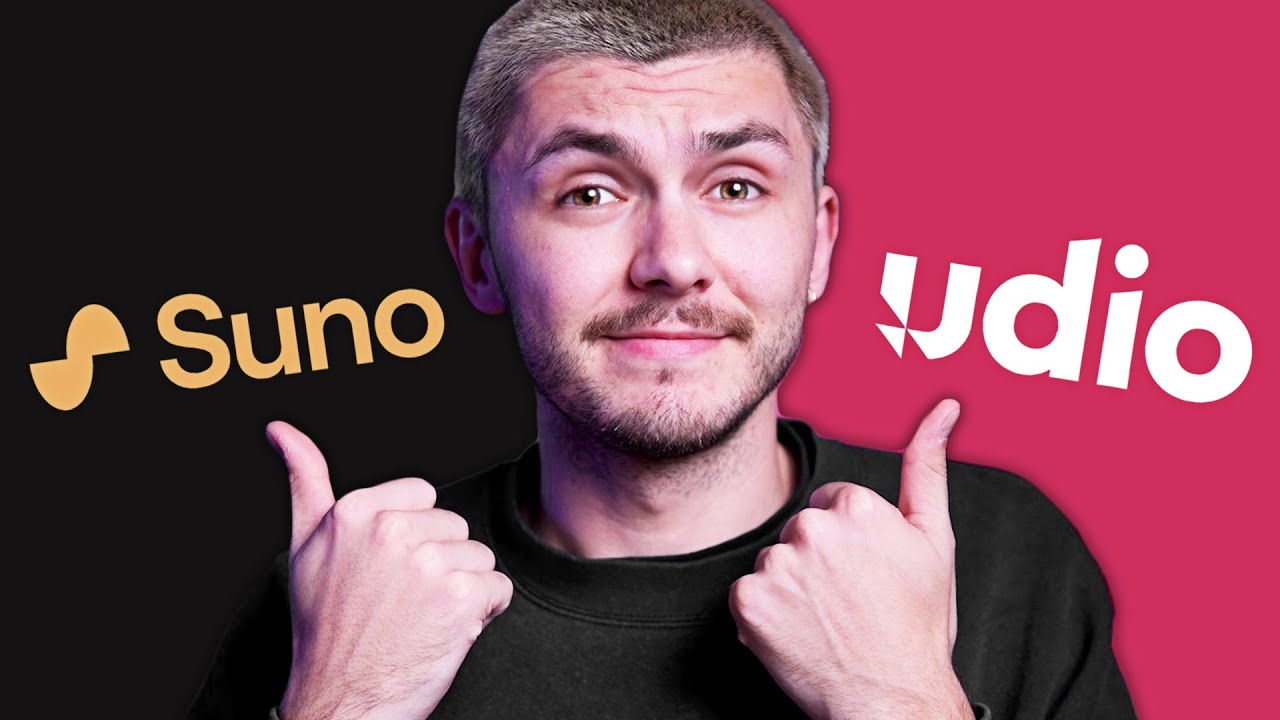
Best AI Music Generator in 2024 - SUNO vs UDIO
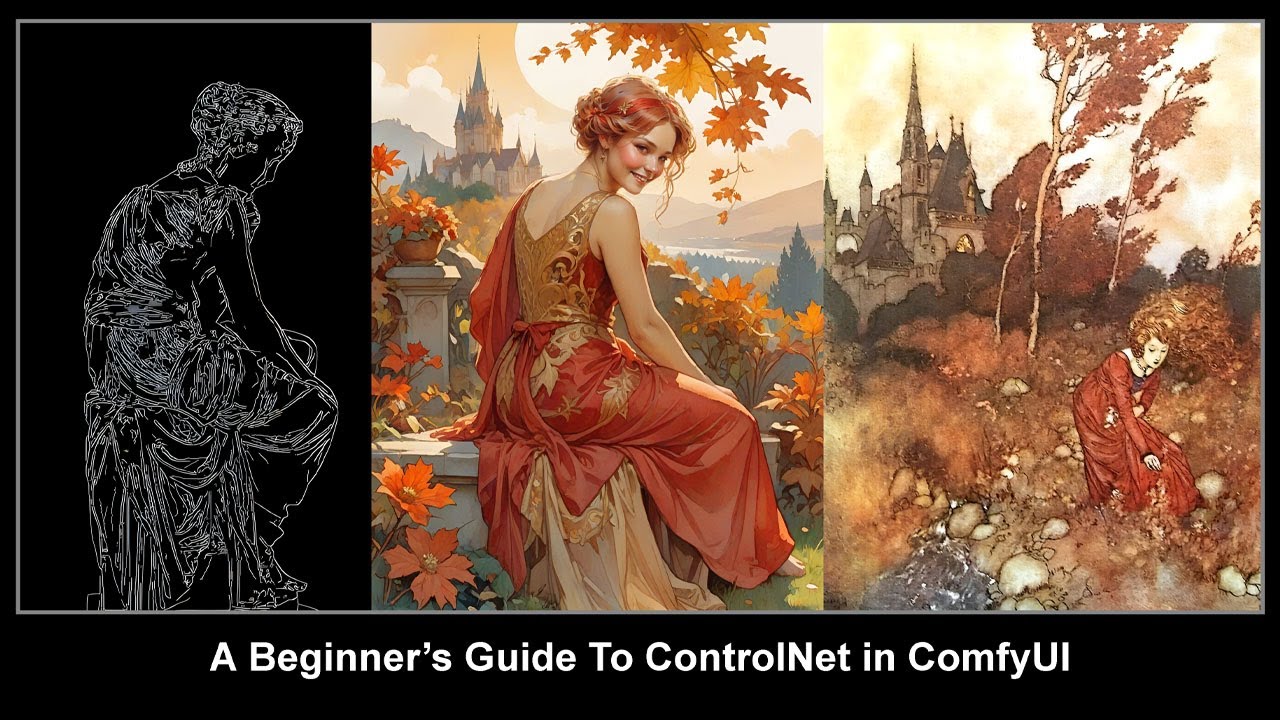
Beginner's Guide to ControlNets in ComfyUI
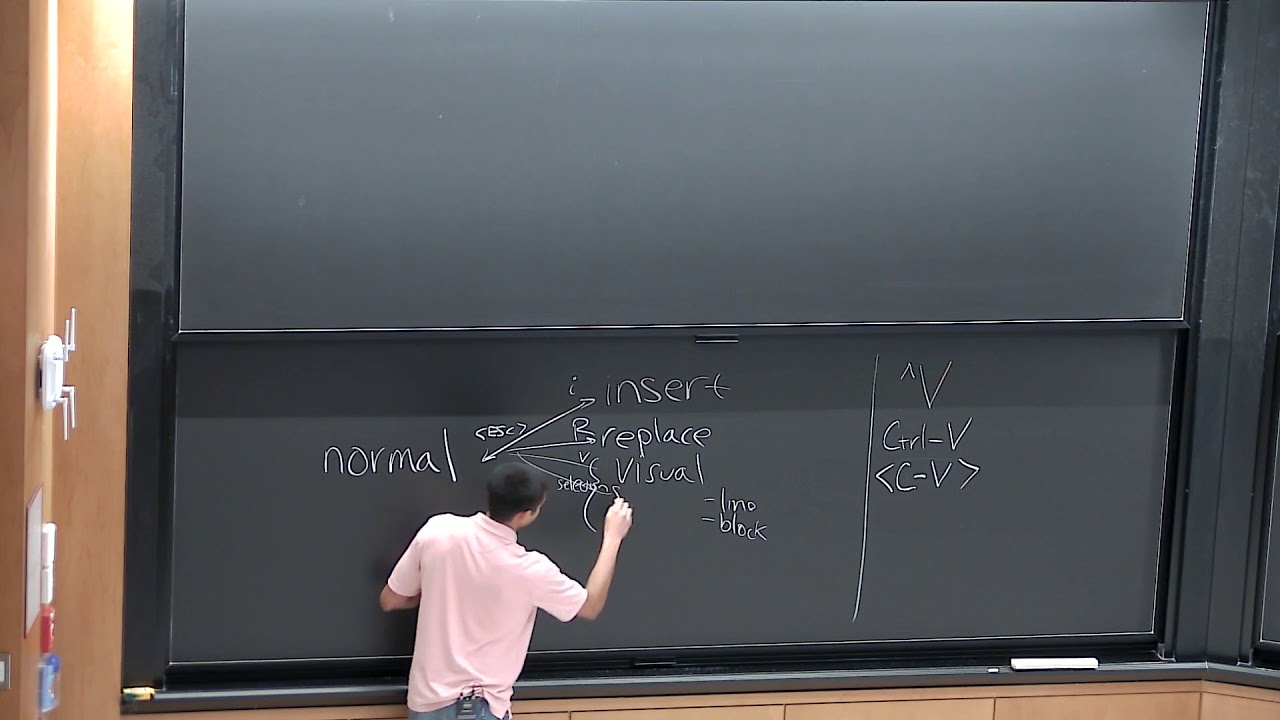
Lecture 3: Editors (vim) (2020)