Angular Material Tutorial - 8 - Badges
Summary
TLDRفي هذا الفيديو، نستعرض كيفية استخدام شارات المواد في Angular Material، بداية من الاستيراد الضروري لوحدة MatBadgeModule. نقوم بإنشاء شارة أولية ونستعرض كيفية تخصيص موقعها، حجمها، ولونها باستخدام الخصائص المختلفة مثل matBadgePosition وmatBadgeSize وmatBadgeColor. بالإضافة إلى ذلك، نتعلم كيفية التحكم في تداخل الشارات مع النصوص ورموز التطبيق وكيفية ربط قيم الشارات ديناميكيًا بخصائص الفئة في Angular، مع إمكانية إخفاء الشارات بناءً على شروط معينة باستخدام الخاصية matBadgeHidden. الفيديو مصمم لتوفير فهم شامل لإمكانيات استخدام الشارات في تطبيقات Angular Material.
Takeaways
- 📌 ال_USE_OF_MATERIAL_BADGES: الشارات المادية في Bootstrap هي ملاحظات بسيطة تشير إلى حالة العناصر الرسومية.
- 🔧 ال_ADDING_BADGE_MODULE: لاستخدام الشارات المادية، يجب استيراد مודول الشارة المادية من angular/material/badge.
- 🌟 ال_CREATING_A_BADGE: يمكن إنشاء الشارة المادية بإضافة سمة [matBadge] إلى عنصر HTML مثل span.
- 📍 ال_BADGE_POSITION: يمكن تحكم موضع الشارة المادية باستخدام سمة [matBadgePosition] وتحديد القيم المناسبة مثل above, below, before, or after.
- 🔎 ال_BADGE_SIZE: يمكن تحديد حجم الشارة المادية باستخدام سمة [matBadgeSize] مع قيم متعددة مثل small, medium, أو large.
- 🎨 ال_BADGE_COLORING: يمكن تغيير لون الشارة المادية باستخدام سمة [matBadgeColor] مع قيم مثل primary, accent, أو warn.
- 🚫 ال_AVOIDING_OVERLAP: يتم تجاوز الشعار بالنص بطبيعة الحال، ولكن يمكن تعطيل هذا باستخدام سمة [matBadgeOverlap] وتعيينها إلى false.
- 🔗 ال_BINDING_VALUES: يمكنربط القيم مع الشارات المادية باستخدام الربط الوظيفي با sử dụng [property binding].
- 📊 ال_CONDITIONAL_RENDERING: يمكن توليد الشارات المادية بشكل شرطي بناءً على القيم، مثل الاختيار من الظهور إذا كانت القيمة لا ت等于 صفر باستخدام [matBadgeHidden].
- 🔍 ال_REFERRAL_TO_DOCUMENTATION: لمزيد من المعلومات والتفاصيل، يفضل زيارة صفحة الوثائق الرسمية للشارات المادية في material.io.
- 👋 ال_THANK_YOU: شكراً لمشاهدة الفيديو، ولا تنسَ الاشتراك لمتابعة محتوى مستقبل.
Q & A
ما هي ال功用 الأساسية للشارات في واجهة المستخدم؟
-الشارات في واجهة المستخدم تعتبر معلمات بسيطة لحالة العناصر، مثل إظهار الإشعارات أو عدد الرسائل غير مقروءة.
كيف يمكن استخدام شهادات Bootstrap في العمل مع Angular Material؟
-لاستخدام شهادات Bootstrap، يجب أولاً استيراد موديول الشارة من angular/material/badge، ثم إضافةها إلى مصفوفة مكونات ماترyal.
كيف يمكن إنشاء شهادة في Angular Material؟
-لإنشاء شهادة، يمكن استخدام العلامة <span> مع النص المطلوب، ثم إضافة سمة matBadge مع القيمة المطلوبة لتحديد القيمة المشير إليها.
كيف يمكن تغيير الموقع الافتراضي للشارة؟
-يمكن التحكم في الموقع الافتراضي للشارة باستخدام سمة matBadgePosition، التي تتيح تحديد الموقع من خلال القيم الممكنة مثل above before, above after, below before, below after.
ما هي القيم المتاحة للحجم في شهادات Angular Material؟
-القيم المتاحة للحجم في شهادات Angular Material هي small, medium, و large، بحيث medium هي القيمة الافتراضية.
كيف يمكن تغيير لون الخلفية للشارة؟
-يمكن تغيير لون الخلفية للشارة باستخدام سمة matBadgeColor، التي تتيح التحكم في الألوان من خلال القيم primary, accent, و warn، والألوان محددة بناءً على تمثيل التطبيق.
لماذا ينصح بالتجاوز برسمة النص في بعض الأحيان؟
-ينصح بالتجاوز برسمة النص لأن الشعارات قد تهم القراءة والفهم، لكن يفضل تجنب التجاوز في النصوص واستخدامه مع الرمزات، حيث يمكن أن يكون مفيداً.
كيف يمكنربط القيم مع الشارات؟
-يمكن ربط القيم مع الشارات باستخدام الربط الشخصي، حيث يمكن استخدام العلامة [] لربط القيمة المطلوبة مع سمة matBadge.
كيف يمكن إخفاء الشارات الconditionally؟
-يمكن إخفاء الشارات الconditionally باستخدام سمة matBadgeHidden مع الربط الشخصي، حيث يمكن تحديد الشرط الذي ي HID الشارة بناءً على القيمة المطلوبة.
أين يمكن العثور على مستندات الشارة في Angular Material؟
-يمكن العثور على مستندات الشارة في Angular Material على الموقع material.io، في قسم Components under Buttons and Indicators، ثم النقر على الشارة.
كيف يمكن استخدام الشعارات في Angular Material لتحسين تجربة المستخدم؟
-الشعارات في Angular Material يمكن استخدامها لتحسين تجربة المستخدم عن طريق توفير معلومات إضافية وметعلقة بحالة العناصر، مما يساعد على التركيز على العناصر الهامة وتحسين التنقل بين العناصر.
Outlines
📌 Introduction to Angular Material Badges
This paragraph introduces the concept of material badges in the context of Angular, drawing parallels with Bootstrap's badges. It explains that badges are small status descriptors for UI elements, useful for displaying notifications or the number of unread messages. The paragraph outlines the initial steps to use Angular Material Badges, which include importing the badge module and adding it to the material components array. It then demonstrates how to create a basic badge using the mat badge attribute and how to customize its appearance, such as changing its position and size. The paragraph emphasizes the importance of badge positioning and sizing, and it concludes with a brief mention of badge coloring and overlap attributes.
🎨 Customization and Conditional Rendering of Angular Material Badges
This paragraph delves deeper into the customization options available for Angular Material Badges. It discusses how to control the position of badges using the mat badge position attribute and how to adjust their size with the mat badge size attribute. The paragraph also explores badge coloring, explaining how to set the background color using the mat badge color attribute. An important note is made regarding the overlap of badges with text, advising against it unless necessary. The paragraph concludes with a discussion on binding values and conditional rendering of badges, showing how to dynamically display the badge's value based on a class property and how to hide the badge when the notification count is zero using the mat badge hidden attribute. The paragraph ends by directing the viewer to the official documentation for further information.
Mindmap
Keywords
💡Material Badges
💡Angular Material
💡mat badge attribute
💡Positioning
💡Sizing
💡Coloring
💡Overlapping
💡Binding Values
💡Conditional Rendering
💡Documentation
Highlights
Introduction to material badges in Bootstrap
Badges as status descriptors for UI elements
Use case example: displaying unread message count
Importing the badge module in Angular Material
Adding a badge to a span tag using mat badge attribute
Customizing badge position with mat badge position attribute
Demonstration of different badge positions (above, after, below, before)
Adjusting badge size with mat badge size attribute
Examples of small, medium, and large badge sizes
Changing badge background color with mat badge color attribute
Options for badge color: primary, accent, and warn
Controlling badge overlap with mat badge overlap attribute
Recommendation from material documentation on overlapping badges
Binding values to a badge using property binding
Conditionally rendering a badge based on a condition
Using mat badge hidden attribute for conditional rendering
Guidance on where to find the official documentation for badges
Summary and conclusion of the video content
Transcripts
let's take a look at material badges in
this video if you work with bootstrap
badges should seem familiar to you
they are basically small status
descriptors for UI elements for example
if you have to display notifications for
a user or the number of unread messages
in your Inbox badges are the way to go
so let's see what is possible with
angular material badges in this video to
be able to use them we first need to
import the badge module in material dot
module dot es import mat badge module
from angular slash material slash badge
and then add it to the material
components array
now let's create our first badge in AB
component dot HTML I'm going to include
a span tag with the text notifications
to add a badge to the span tag we make
use of the mat badge attribute
so mad badge and this attribute is equal
to the value you want to indicate let's
go with five if we save this and take a
look at the browser you should see the
badge in action the small circular
element on the top right of the span
text now this is the most basic badge
you can have let's see how to customize
this and let's start with the position
by default a badge is placed above and
after the element it is associated with
that is to the top right we can control
the position using the mat badge
position attribute so back in the HTML
I'm going to make three more copies of
this div tag
and I'm going to specify the Matt badge
position attribute
below and before
below and after
above and before let me also add some
margin to the div tags to make sure that
there is enough spacing between the
elements so div margin three realms now
if you save the files and take a look at
the browser you can see the different
positions above and after below and
before below and after above and before
so Matt badge position attribute to
control the position of the badge next
let's talk about badge sizing we can
specify the size using the Matt badge
size attribute the possible values are
small medium and large with medium being
the default value I'm going to make
three more copies of our notification
badge and for the first one I'm going to
add Matt badge size is equal to small
the second one medium which is also the
default and for the third one large if
you now save the file and take a look at
the browser you can see the badges which
are small medium and large
alright next we have badge coloring the
badge background color can be set using
the mat badge color attribute possible
values our primary accent and born with
primary being the default value the
color of course is determined by the
theme your application is using so back
in vs code I'm going to make three more
copies of the original notification
badge
for the first one I'm going to add math
badge color is equal to primary which is
the default for the second one it is
going to be accent and for the third one
it's going to be warned if we save this
and take a look at the browser you can
see primary accent and worn colors based
on your theme
now you might have noticed in all the
notification badges the badge overlaps
with the text the overlap flag though
can be controlled as well we specify the
Matt badge overlap attribute and set it
defaults so back in vs code on the last
badge I'm going to add the attribute
Matt batch overlap is equal to false if
you go back to the browser you can see
that the batch doesn't overlap with the
text anymore
in fact material documentation advises
us to overlap badges for icons and not
for text for example if you have the
inbox icon then overlapping might be a
good choice for text however try
avoiding overlap as much as possible
finally let's talk about binding values
and also conditional rendering the value
for a batch is usually stored in a class
property to bind the value we simply use
property binding so I'm going to open
app component es and over here I'm going
to create a new property notifications
is equal to two and then in the HTML on
the very first badge I'm going to have
property binding on the mat batch
attribute so square brackets for
property binding and the property we
want to bind to is notifications
this property right here so now if we go
back to the browser
the very first badge now indicates two
now sometimes you might also want to
conditionally render based on the number
of notifications for example when
notifications is zero it doesn't really
make sense to indicate that we rather
hide the badge itself we can do that
using Mod Podge hidden attribute so back
an app component I'm going to add the
condition property binding with mat
badge hidden
and this is going to be equal to the
condition notifications is equal to zero
now if we take a look at the browser you
can still see the badge to go back to vs
code change the value to zero
and you can see that the batch is now
hidden that is how you conditionally
render a batch in angular material using
the matte batch hidden attribute alright
that's pretty much what I have about
badges
let me quickly point you to the
documentation so go to material dot io
components under buttons and indicators
there is badge and if you go to the API
tab you will know what has to be
imported alright then thank you guys for
watching don't forget to subscribe I'll
see you guys in the next video
5.0 / 5 (0 votes)

Angular Material Tutorial - 1 - Introduction
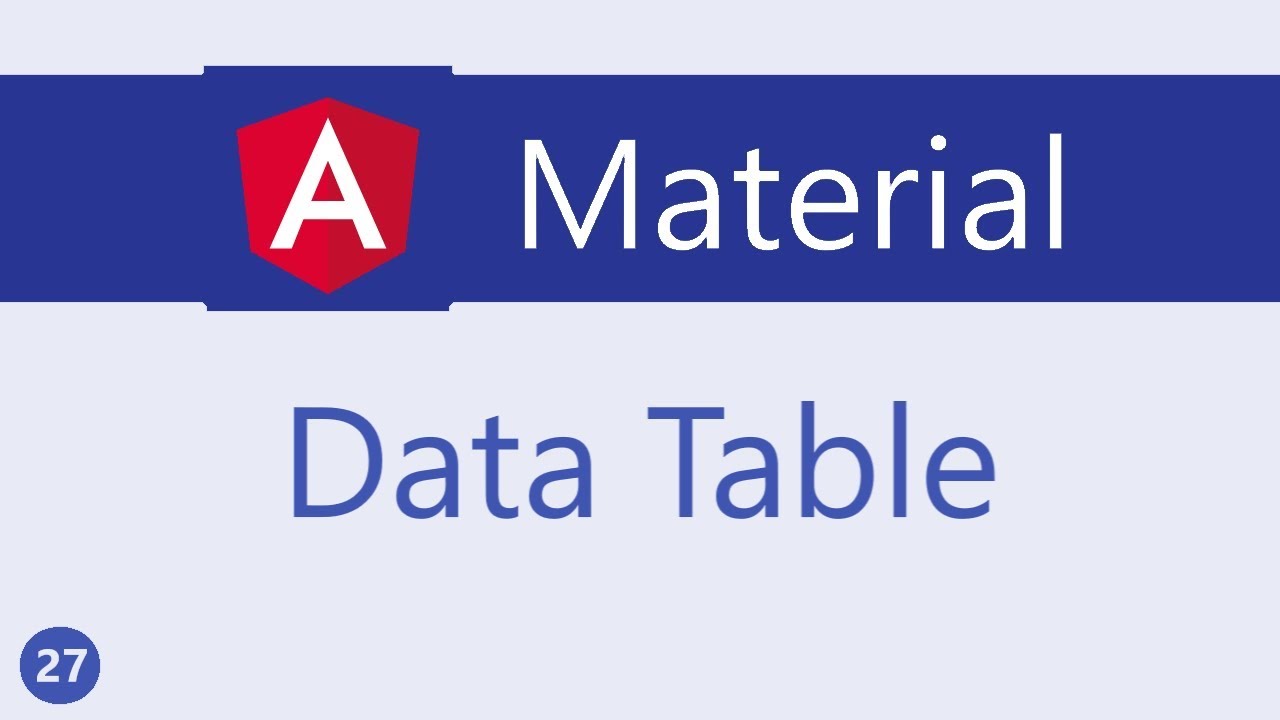
Angular Material Tutorial - 27 - Data table

Merge Models Locally While Fine-Tuning on Custom Data Locally - LM Cocktail

Hugging Face GGUF Models locally with Ollama

Yes! I Finally Did It | 0 to 102 BROKE FC (Episode 5) - FC MOBILE
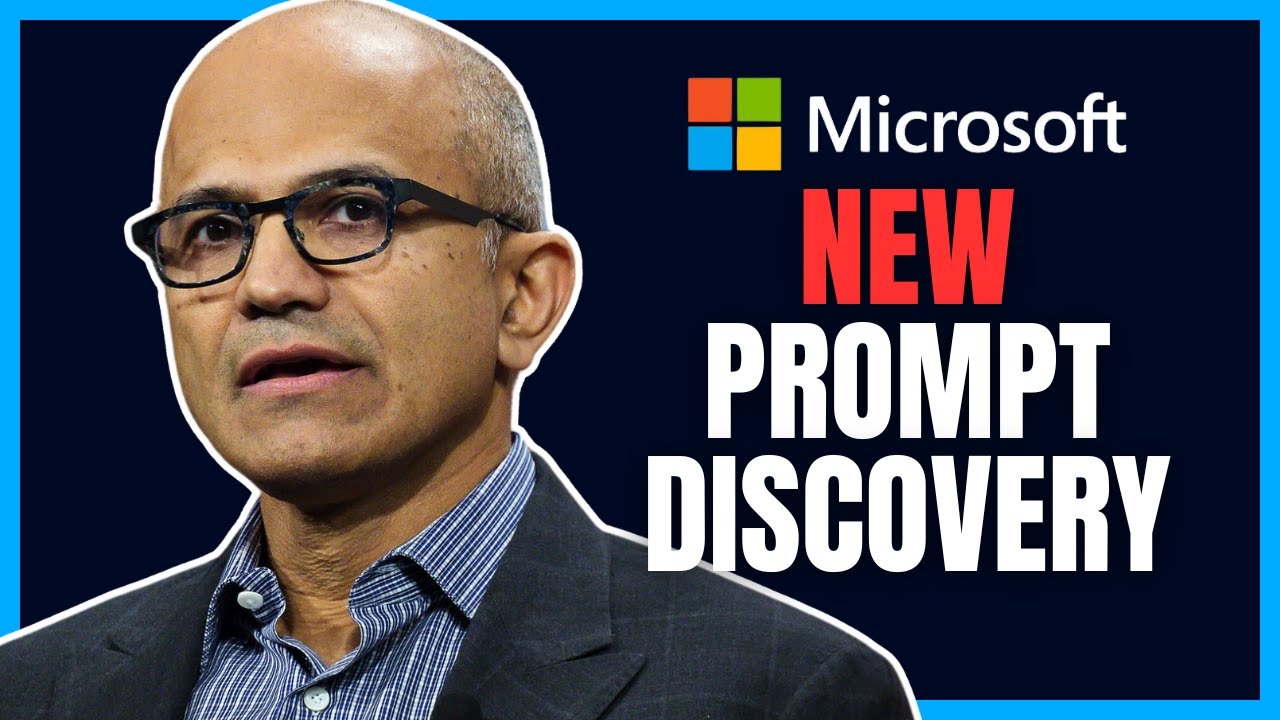
"VoT" Gives LLMs Spacial Reasoning AND Open-Source "Large Action Model"