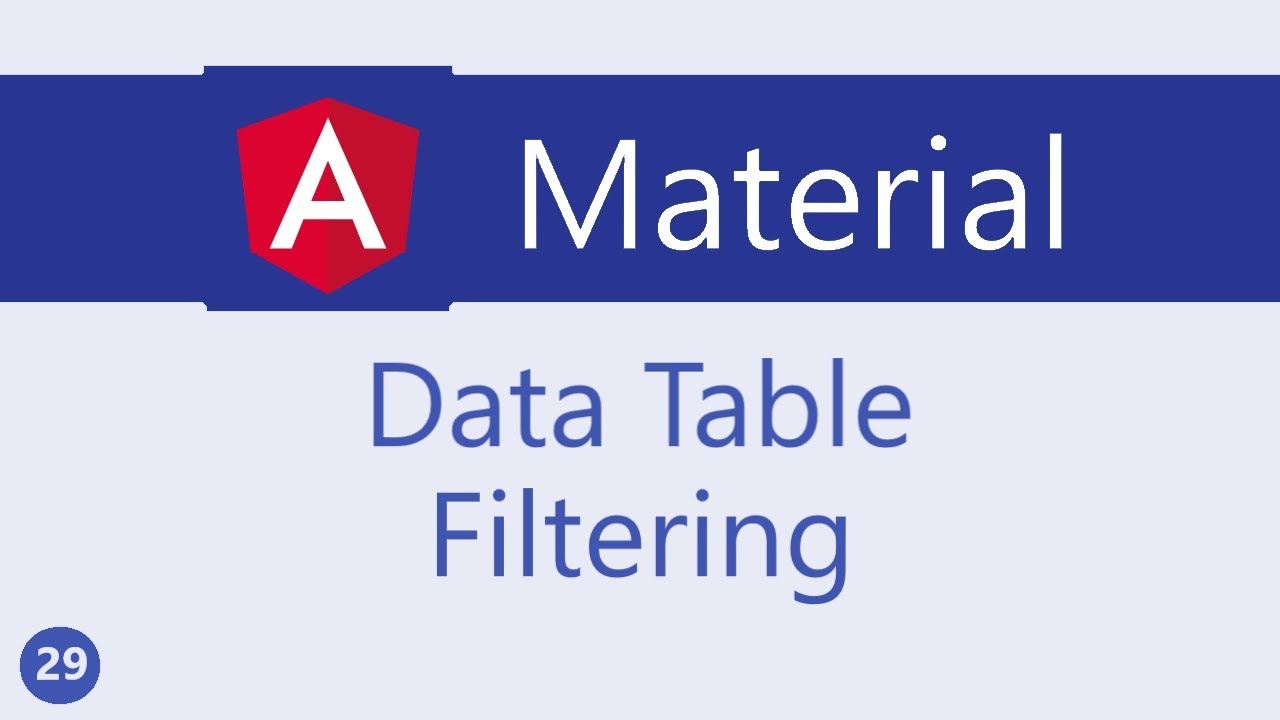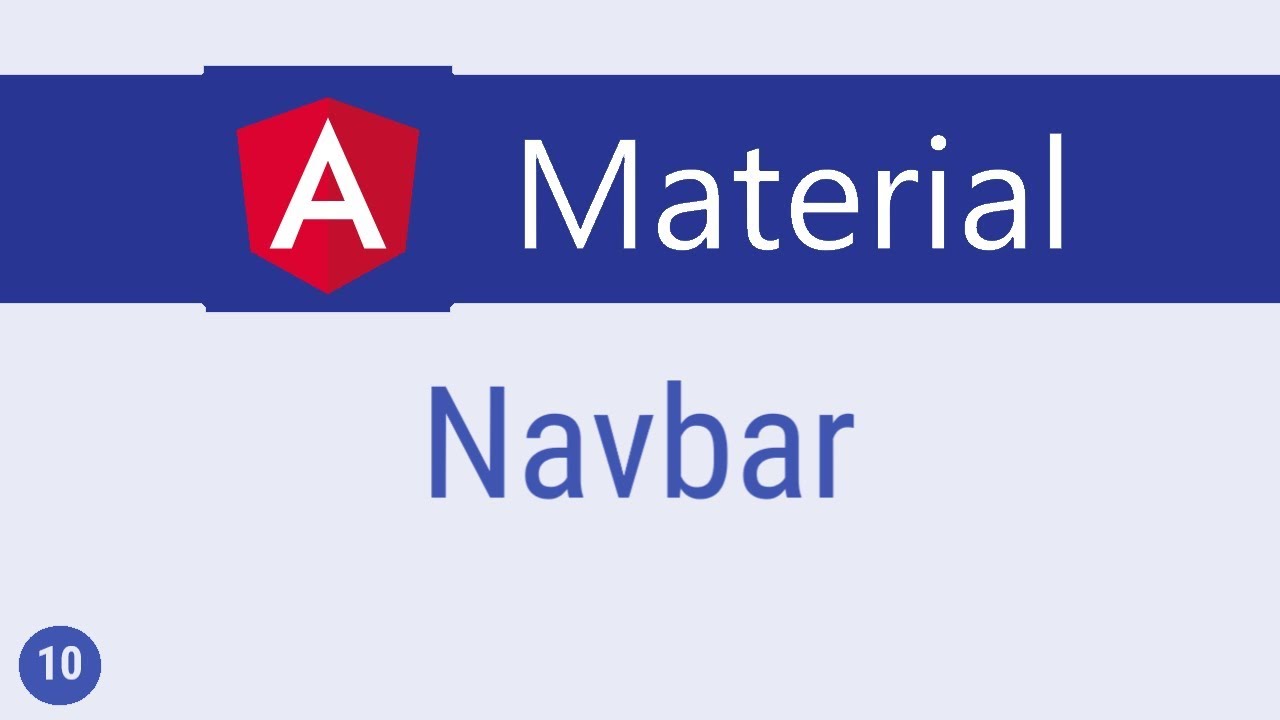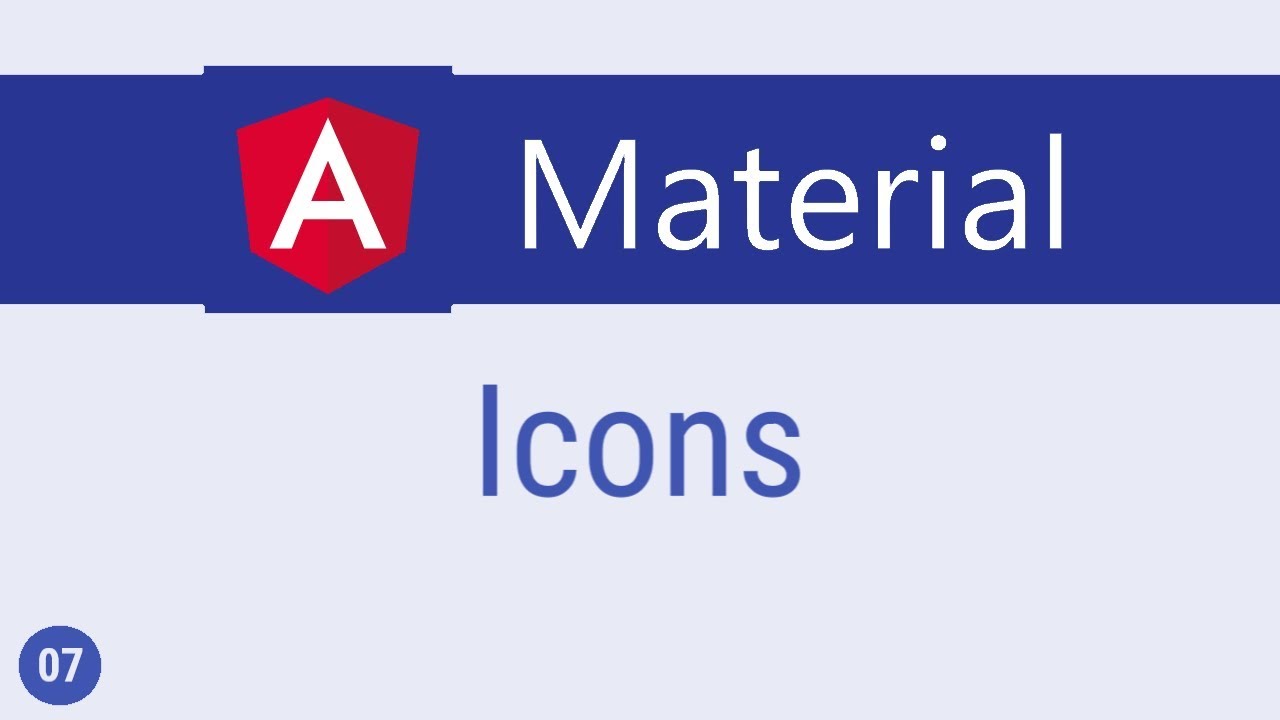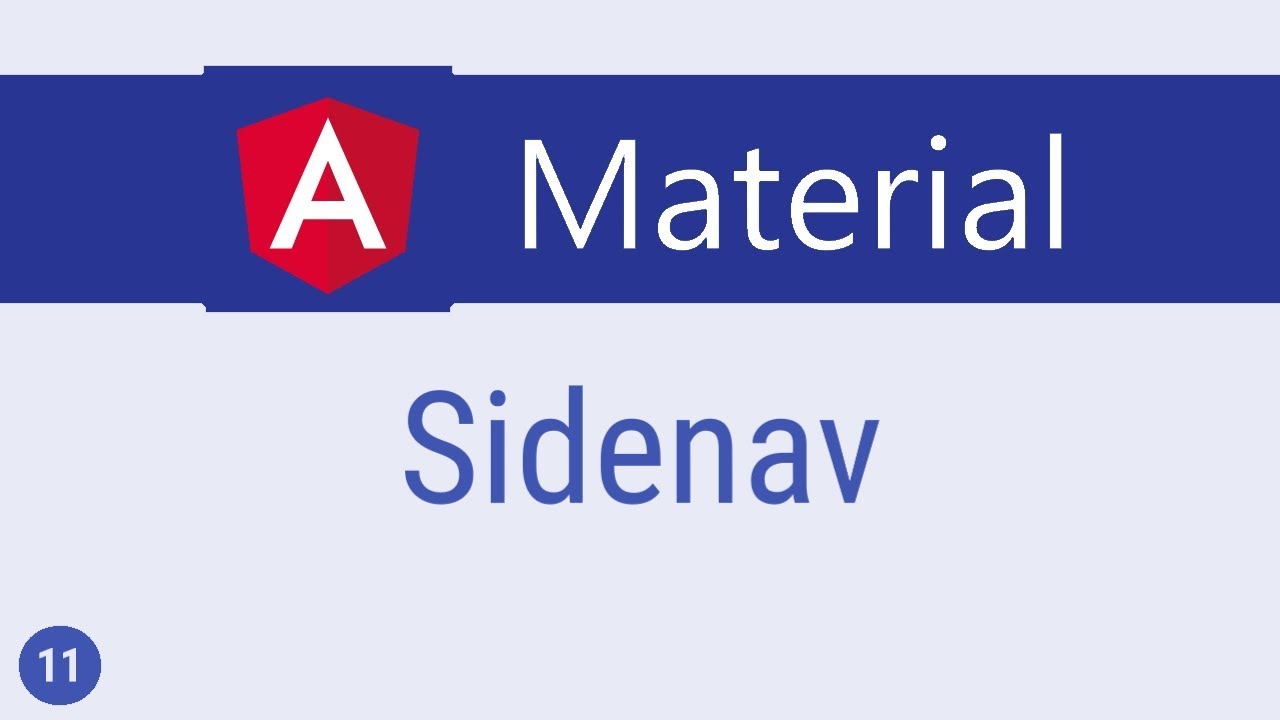Angular Material Tutorial - 19 - Input
Summary
TLDRThis video script offers an insightful guide on utilizing Angular Material's input components, focusing on the form field component and various input controls like text areas and select elements. It explains the process of importing necessary modules, creating and customizing input fields with labels, hint labels, and adjusting appearances such as legacy, standard, fill, and outline. The script also touches on theming and changing the default color scheme to accent or warn, providing a comprehensive understanding of Angular Material's form field and input components.
Takeaways
- 📦 Start by importing the necessary Angular Material modules: MatFormFieldModule and MatInputModule.
- 🖋️ Wrap input elements in a MatFormField component to create a complete input control.
- 🏷️ Use the matInput attribute for the input element to integrate it with the form field.
- 🔖 Add a label to the input field with the MatLabel component for better usability.
- 🔄 Control label behavior with the floatLabel attribute, which can be set to 'never', 'always', or 'auto'.
- ✅ Automatically append an asterisk to the label for required fields, or use the hideRequiredMarker attribute to disable this.
- 💬 Provide additional information with a hint label using the MatHint component.
- 📐 Adjust the appearance of the form field with the appearance attribute, which can be set to 'legacy', 'standard', 'fill', or 'outline'.
- 🎨 Customize the color of the input control using the color attribute, with options like 'primary', 'accent', or 'warn'.
- 📚 For advanced usage, refer to the official Angular Material documentation on incorporating form fields with other messages and Angular forms concepts.
Q & A
What are the main components discussed in the video related to input in Angular Material?
-The main components discussed are the form field component and the input component, which includes controls like inputs, text areas, and selects.
How do you import the necessary modules for form field and input in Angular Material?
-You can import the necessary modules by adding 'mat-form-field' and 'matInputModule' from the '@angular/material' package to the 'imports' array in your module file.
What is the purpose of the form field wrapper component in Angular Material?
-The form field wrapper component serves as a common wrapper for input components, providing a consistent styling and behavior for the input elements.
How can you add a label to an input field in Angular Material?
-You can add a label to an input field by using the 'mat-label' component within the 'mat-form-field' tag and assigning a label to the 'mat-label' element.
What is the default behavior of the label in Angular Material when text is entered into the input field?
-By default, when text is entered into the input field, the label will float to the top, acting as a placeholder.
How can you control the floating behavior of the label in Angular Material?
-You can control the floating behavior of the label using the 'floatLabel' attribute on the form field component. It can be set to 'never', 'always', or 'auto'.
How does marking an input element as required affect the label in Angular Material?
-When an input element is marked as required, an asterisk (*) is automatically appended to the end of the label.
Can you disable the automatic appending of an asterisk to the label in a required field in Angular Material?
-Yes, you can disable this behavior by using the 'hideRequiredMarker' attribute on the form field component.
How can you add a hint label to an input field in Angular Material?
-You can add a hint label by using the 'mat-hint' component within the 'mat-form-field' tag and assigning a hint message to the 'mat-hint' element.
What are the different appearances that can be applied to a form field in Angular Material?
-The different appearances include 'legacy', 'standard', 'fill', and 'outline'. 'Legacy' is the default, 'standard' provides consistent spacing, 'fill' applies a filled background, and 'outline' surrounds the input with a border.
How can you change the theming of an input control in Angular Material?
-You can change the theming of an input control by setting the 'color' attribute on the form field component to 'accent' or 'warn', reflecting the primary or secondary colors of the theme.
Where can one find more information on incorporating messages with form fields in Angular Material?
-More information on incorporating messages with form fields can be found in the official Angular Material documentation, which provides clear guidance on the topic.
Outlines
📝 Introduction to Angular Material Input and Form Field Components
This paragraph introduces the concept of using Angular Material components for creating input controls such as text areas and select elements. It emphasizes the importance of the form field component as a wrapper for input elements. The process begins by importing the necessary modules from the Angular Material library. The paragraph then demonstrates how to create a basic input element with a form field wrapper and the matInput attribute. Customization options such as adding labels, modifying label behavior with the floatLabel attribute, and handling required field markers are discussed. Additionally, the paragraph covers how to set hint labels using the matHint directive and how to change the appearance of the form field with the appearance attribute, including the standard, fill, and outline options.
🎨 Customizing Appearance and Theming of Angular Material Form Fields
This paragraph delves into the customization of the appearance of form fields in Angular Material. It introduces the different appearance options: fill, outline, and legacy. The fill appearance provides a filled background for the form, while the outline appearance encompasses the form with a border. The paragraph explains how to switch between these appearances to suit the design requirements. Furthermore, theming is discussed, highlighting how to change the color of form fields to reflect different themes, such as primary, accent, or warn colors. The paragraph concludes by mentioning the importance of consulting the documentation for incorporating messages with form fields, which requires knowledge of Angular forms concepts.
Mindmap
Keywords
💡Angular Material
💡Form Field Component
💡Input Component
💡Label
💡Float Label
💡Hint Label
💡Appearance
💡Theming
💡Angular Forms Concepts
💡Select Control
Highlights
Importing the necessary Angular Material modules, namely MatFormFieldModule and MatInputModule.
Creating the initial input control by using the MatFormField and input elements with the matInput attribute.
The requirement for a form field wrapper when using input elements within Angular Material.
Customizing the input control by adding a label with the MatLabel component and observing its floating behavior.
Adjusting the label's float behavior with the floatLabel attribute, which can be set to never, always, or auto.
Automatic addition of an asterisk to the label for required input fields and the option to disable this with the hideRequiredMarker attribute.
Adding a hint label using the MatHint component and aligning it with the align attribute.
Changing the appearance of the form field with the appearance attribute, offering options like legacy, standard, fill, and outline.
The standard appearance providing more consistent spacing for form elements.
The fill appearance style, which gives the input a filled background.
The outline appearance style, which surrounds the input with a border.
Theming the input control by setting the color attribute to reflect different theme colors like primary, accent, or warn.
The default color scheme reflecting the primary color of the theme.
The option to customize the input control with accent and warning themes.
The importance of consulting the documentation for incorporating messages with form fields and understanding Angular forms concepts.
Transcripts
in this video let's take a look at the
components related to an input in
angular material when it comes to
controls like inputs text areas and
select we always discuss them in
relation to a common wrapper component
and that is the form field component so
when you talk about an input component
you're effectively talking about the for
field component and the input component
let's take a closer look at both those
components in this video the first step
is to import the two concerned modules
so in material module dot es I'm going
to import mat form field module and mat
input module make sure to add them to
the material array as well
now we can create our first input
control so in AB component HTML I'm
going to add mat form field and within
these tags I'm going to add input with a
matte input attribute please make note
that every input element has to have
this form field wrapper and to the input
element itself we add the mat input
attribute now if I save this and take a
look at the browser you can see that we
have the most basic material input
element let's see how we can customize
this input control first up let's see
how to add a label to the input field so
to add a label use the mat label
component so within the mat form field
opening tag mat label and let's call
this name if you take a look at the
browser you can see the label it behaves
as a placeholder when there is no text
start typing and the label floats to the
top and this is the default behavior we
can of course change this so on the form
field make use of the float label
attribute to control the behavior of the
label
so float label can be set to never in
which case the labels will not float and
is hidden when you type something you
can also set it to always
in which case the label is floating even
when there is no text in the input and
you can also set it to auto which is the
default value
another important point is how the label
is presented for a required form field
so if I mark the input element as
required
you can see that now the label has the
asterisk automatically appended no
additional styling is required if you
want to disable this behavior you can
make use of the height required marker
attribute on the form field so height
required marker if I go back to the
browser the asterisk is not present for
a required field the next thing we can
do with the font field is setting a hint
label for that we make use of the map
hint component so within the form field
I'm going to add Matt him and let's have
min 5 characters if you take a look at
the browser you can see that the hint is
placed right below the input and by
default it is left aligned we can right
align it using the align attribute and
setting it to a value of end so Matt
hint aligned is equal to end if we go
back to the browser you can see that the
hint is now right aligned next let's
talk about appearance we can control the
appearance of the form field using the
appearance attribute by default the
appearance has a value of legacy which
is what we've seen so far so appearance
is equal to legacy we also have an
appearance value of standard and this is
just an updated version with more
consistent spacing so I'm going to copy
paste it and change appearance legacy to
standard if I save this and go back to
the browser you can see that there is
slight difference in how the spacing is
for the standard appearance now we have
two more appearances fill and outline so
this is going to be fill this is going
to be outline the fill appearance this
plays the form filled with a filled
background and the outline appearance
shows the font filled with a border all
the way around and not just an underline
so if I go back to the browser you can
see that we have a filled input element
and then we also have one which has
border all the way around so this is
Phil and this is appearance outline
finally let's discuss about theming by
default the colors reflect the primary
color of the theme we can set the color
attribute to accent and also warn if
required so on the form field color is
equal to accent and on this one color is
equal to warn if you now take a look at
the browser the first control is accent
themed and the second is warning themed
now on a side note please go through the
documentation on how to incorporate
other messages with form fields it
requires a bit of knowledge on angular
forms concepts which I will not be
covering here but the documentation is
pretty clear so you should be in a good
position all right that is about the
input control wrapped inside a form
field component in the next video let's
take a look at the Select control
5.0 / 5 (0 votes)