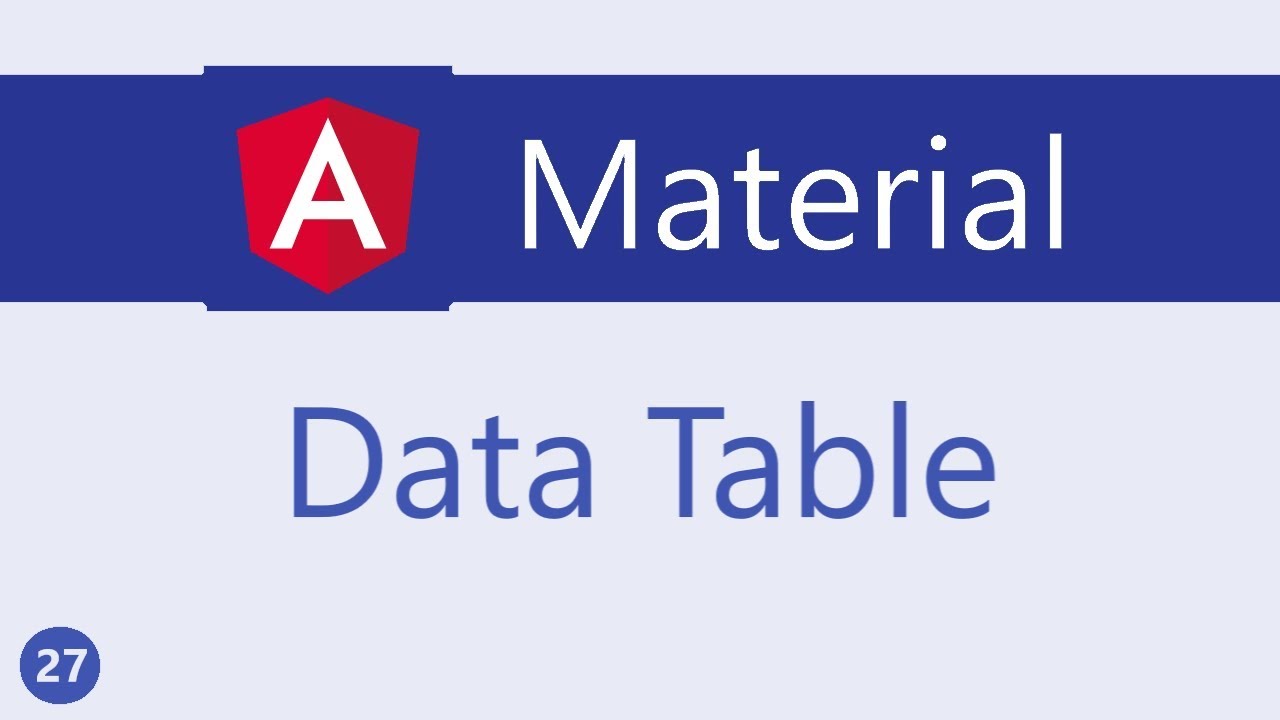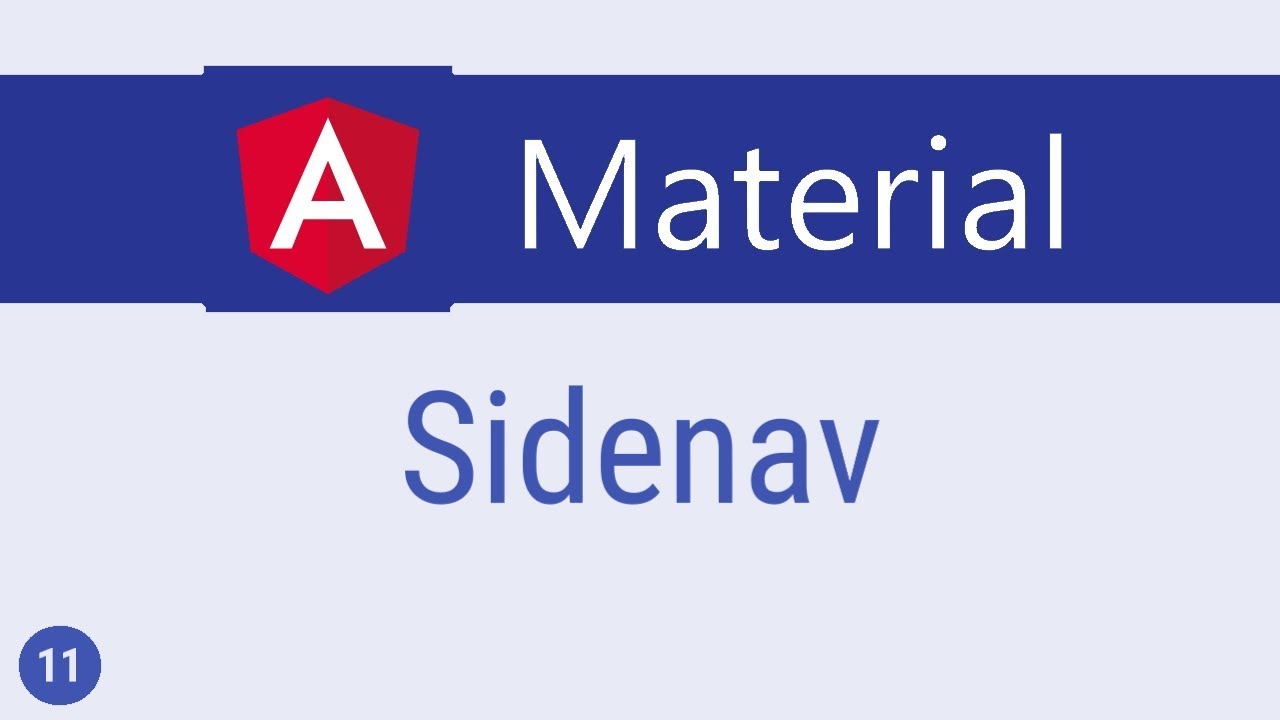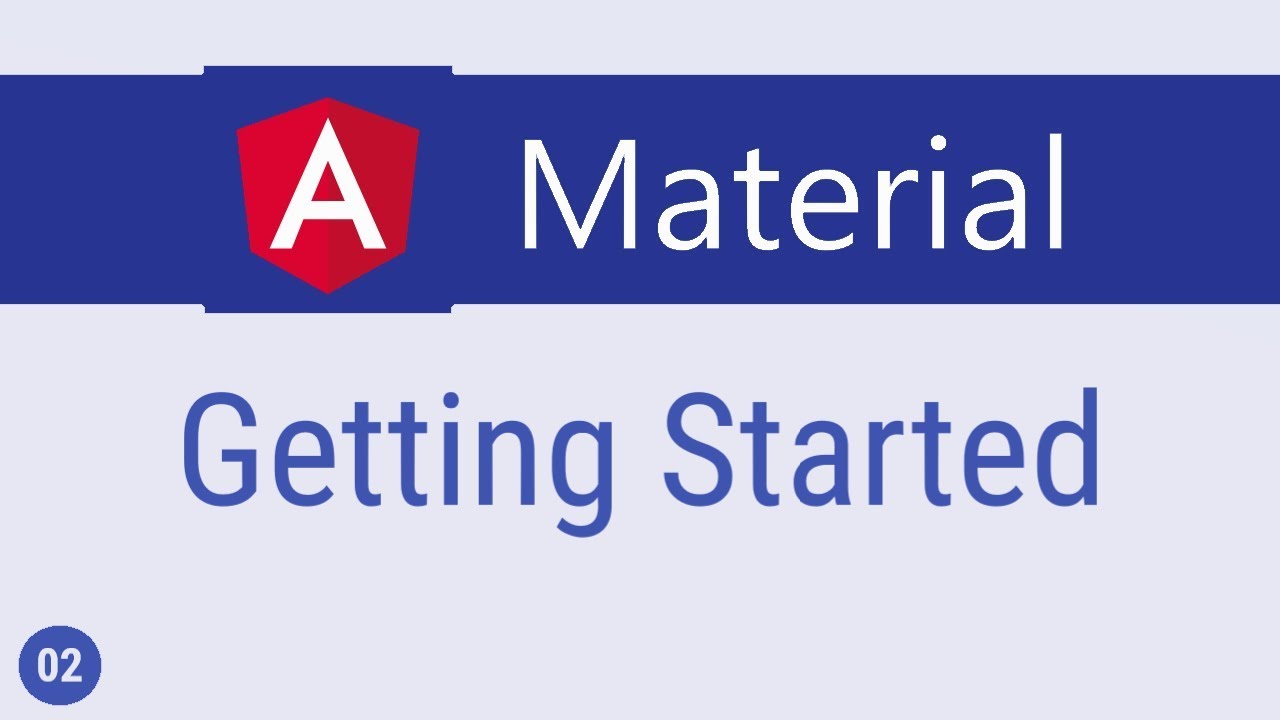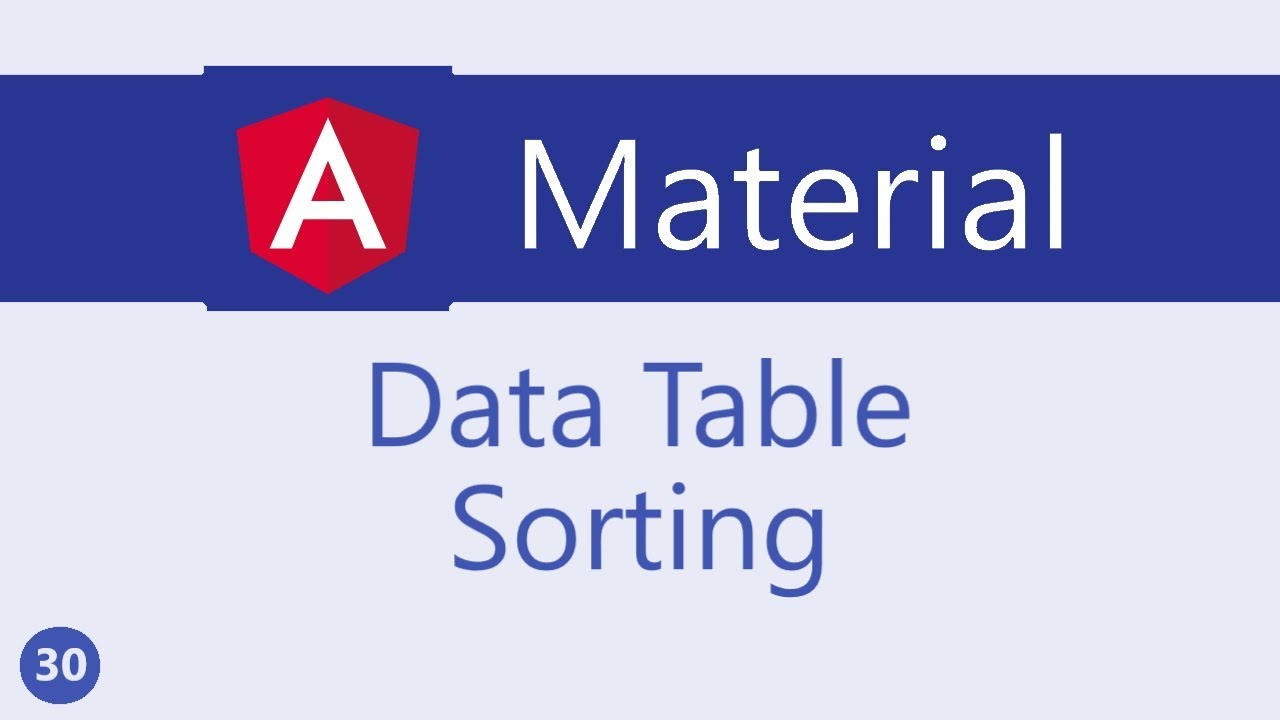Angular Material Tutorial - 26 - Dialog
Summary
TLDRThis video tutorial offers a comprehensive guide on implementing dialogues in Angular with Material Design. It begins with importing the necessary modules and setting up the HTML to trigger a dialogue. The video then delves into defining the 'openDialogue' method, utilizing the Mat Dialog service, and creating a 'dialog-example' component. It covers structuring the dialogue content with specific directives, handling button clicks with 'matDialogClose', and using 'afterClosed' observable for different outcomes. Finally, it explains passing data to the dialogue component and adjusting its height and width as needed. The tutorial is a valuable resource for those looking to enhance their Angular applications with interactive and dynamic dialogues.
Takeaways
- 🚀 Dialogues in Angular Material are a type of modal window used for user interaction.
- 📦 To implement a dialog, first import the MatDialogModule and add it to the material array.
- 🔨 Create a button in the HTML with the mat-raised-button attribute and a click handler to open the dialog.
- 🛠️ Inject the MatDialog service into the component constructor to use it for opening dialogs.
- 📝 Define the openDialog method using this.dialog.open to display the dialog.
- 🔄 Use the Angular CLI to generate a new component for the dialog with the command 'ng g c'.
- 🎯 Include the generated component in the entryComponents array for it to be usable in dialogs.
- 🏷️ Use the mat-dialog-title, mat-dialog-content, and mat-dialog-actions directives to structure the dialog content.
- 🔐 Add the matDialogClose directive to buttons to close the dialog upon user interaction.
- 📊 Utilize the afterClosed observable to handle the result of the dialog based on user actions.
- 📌 Pass data to the dialog component by including it as the second parameter in the open method.
- 📐 Configure the dialog's height and width through the configuration object for customization.
Q & A
What is a dialogue in Angular Material?
-A dialogue in Angular Material is a type of modal window that appears in front of the app content to provide information or ask for information.
How is the usage of a dialog similar to the snack bar component?
-The usage of a dialog is similar to that of the snack bar component because both are used to present information or requests to the user in a temporary, non-intrusive manner.
What is the first step in implementing a dialog in Angular Material?
-The first step in implementing a dialog is to import the MatDialog module and add it to the material array.
How do you create a button to open a dialog in Angular Material?
-You create a button with the attribute `mat-raised-button` and add a click handler with the method `openDialogue`. The button text should be 'Open Dialogue'.
What service is required to open a dialog in Angular Material?
-The `MatDialog` service from `@angular/material` is required to open a dialog.
How do you define the 'openDialogue' method in Angular Material?
-You define the 'openDialogue' method by injecting the MatDialog service into the component's constructor and then using the `dialog.open` method within the method body.
What is the purpose of the 'entryComponents' array in Angular Material dialogs?
-The 'entryComponents' array is used to include components that are used for dialogs, ensuring that they are properly loaded and available for use within the application.
How do you structure the content of a dialog using Angular Material directives?
-You can use directives such as `matDialogTitle` for the title, `matDialogContent` for the content, and `matDialogActions` for the actions (buttons) within the dialog.
What is the 'afterClosed' observable used for in Angular Material dialogs?
-The 'afterClosed' observable is used to perform actions after the dialog is closed, such as logging the result of the user's choice (e.g., staying logged in or logging out).
How do you pass data to a dialog component in Angular Material?
-You pass data to a dialog component by specifying it as the second parameter to the `dialog.open` method, and then using the `MAT_DIALOG_DATA` injection token to access the data within the dialog component.
Can you customize the height and width of a dialog in Angular Material?
-Yes, you can customize the height and width of a dialog by passing a configuration object with the desired properties to the `dialog.open` method.
Outlines
📌 Introduction to Angular Material Dialogs
This paragraph introduces the concept of dialogues in Angular Material, explaining that they are a type of modal window used to present information or prompt for input. It compares their usage to that of the snack bar component previously discussed. The paragraph outlines the steps to implement a dialogue, starting with importing the MatDialogModule and creating a button in HTML to open the dialogue. It then describes defining the openDialogue method, utilizing the MatDialog service from Angular Material. The process includes generating a component using the Angular CLI, configuring it, and testing the dialogue functionality in the browser.
🔄 Handling Dialogue Results and Passing Data
This paragraph delves into handling the results of a dialogue and the process of passing data to a dialogue component. It explains using the afterClosed observable to capture the result when a dialogue is closed, allowing actions based on whether the user chooses to stay logged in or log out. The paragraph also covers how to pass data to the dialogue component by including it as a second parameter in the open method and injecting it using the MAT_DIALOG_DATA token. The summary touches on the ability to customize the dialogue's appearance, such as setting height and width, and encourages further exploration of the Angular Material documentation for additional properties and options.
Mindmap
Keywords
💡Angular
💡Dialogues
💡Material Design
💡Modal
💡Component
💡MatDialog
💡Button
💡Directives
💡Observable
💡Data Injection
💡Configuration
Highlights
Exploring dialogues in Angular Material, a modal window used for interaction.
Similarity between dialogues and snack bar components in Angular Material.
Importing the Mat Dialogue module and adding it to the material array.
Creating a button in HTML with the attribute mat-raised-button to open the dialogue.
Defining the openDialogue method and injecting the Mat Dialog service.
Using Angular CLI to generate a new component for the dialogue with ng generate component.
Including the dialogue component in the entryComponents array for usage in dialogues.
Structuring dialogue content with specific directives like mat-dialog-title, mat-dialog-content, and mat-dialog-actions.
Adding the mat-dialog-close directive to buttons for closing the dialogue upon click events.
Utilizing the afterClosed observable to handle button click events and determine user actions within the dialogue.
Assigning a value to the matDialogClosed directive to indicate the user's choice in the dialogue.
Passing data to the dialogue component using the dialogue open method and Mat Dialogue Data injection token.
Accessing and displaying passed data within the dialogue component using interpolation.
Customizing the dialogue box with properties like height and width through the configuration object.
Encouraging further exploration of the API documentation for additional properties and customization options.
Providing a comprehensive understanding of working with dialogues in Angular Material for practical applications.
Transcripts
alright guys in this video we are going
to take a look at dialogues in angular
material a dialogue is a type of modal
window that appears in front of the app
content to provide information or ask
for information the usage of a dialog is
very similar to that of the snack bar
component we looked at in the last video
so this video should be pretty
straightforward if you've understood how
a snack bar works alright let's get
started
first step import mat dialogue module
and add it to the material array next in
the HTML create a button that can open
the dialogue so button add the attribute
mat rais'd button add a click handler
which is open dialogue and then the
button text is going to be open dialogue
now let's define the open dialogue
method
to be able to actually open the dialogue
we need the Matt dialog service so
import Matt dialog from angular slash
material after importing we need to
inject it
so constructor let's go with public
dialog of type Matt dialog and then we
can define the open dialogue method
within the body we are going to have
this dot dialogue dot open and the open
method on dialogue accepts two
parameters the first parameter is a
component and the second parameter is
optional configuration to pass in a
component parameter let's first create
it so in the terminal we use angular CLI
and run the command ng G for generate C
for component and the name of the
component which is going to be dialogue
- example and I'm also going to skip the
test files the command creates a folder
for the component and adds it to the app
module but a component that is used for
a dialogue also has to be included in
the entry components array so over here
dialog example component now we can pass
this component as our parameter so nav
dot component es this dot dialogue dot
open and the first parameter is going to
be dialog example component
all right let's go back to the browser
and test this out if I click on the
button a dialog pops up with the content
dialog example works and this is the
HTML corresponding to our dialog example
component right now we just have a
paragraph tag but there are several
directives meant specifically to
structure the dialogue content let's use
them instead so envious code I'm going
to open the file dialog example dot HTML
and first we specify a dialogue title
using the mat dialogue title directive
so I'm going to add an h2 tag and the
directive is going to be mat dialogue
title this is going to be session
timeout next for the content we have mat
dialogue content so this is going to be
Matt dialogue content and the text is
going to be you will be logged out due
to inactivity next for the dialogue
action we have the mat dialogue actions
let's create two buttons one to stay
signed in and want to log out so keep me
logged in or log out now on both these
buttons if you want the click event to
close the dialogue we need to add the
mat dialogue close directive so on both
the buttons mat dialogue close
alright let's test this out if you go
back to the browser and I click on the
button we have the model with the title
content and the buttons when I click the
button it closes the dialogue as well
now we have two buttons intended for
different purposes how would we know
whether to log the user out or keep them
signed in when the dialog closes on the
button click we can do that using the
after closed observable which
conveniently returns a result
so back in vs code in the component
class first create a reference to the
dialogue so let dialogue ref is going to
be this dot dialogue dot open now we can
subscribe to the observable dialogue ref
dot after closed dot subscribe we get a
result and let's simply log that to the
console dialog result is result finally
we assign a value to the mat dialogue
closed directive which is accessed as
the result so in the HTML for the
dialogue on keep me logged in button mat
dialogue closed
is going to be equal to true for the
first case and false for logout let's go
back to the browser and test this out
I'm going to open the console click on
open dialogue and click on keep me
logged in you can see that it says
dialogue result true and click on log
out
it says dialogue result false so in the
subscription method you can have the
code that checks for the result if
result is equal to true keep them signed
in and if result is equal to false log
the final point to discuss with
dialogues is passing in the data to the
dialogue component and there are a
couple of steps so let's go over each of
them the first step specify the data as
the second parameter to the dialogue
open method so this is going to be an
object the key is going to be data which
in turn is going to be an object I'm
going to pass a name called vishwas so
this is the second argument to the open
method next open the component class for
the dialogue example component so
dialogue example component dot TS to
access the data in the dialogue
component we have to use the mat
dialogue data injection token so first
import inject from angular slash core
next import mat dialogue data from
angular slash material and then we
inject it in the constructor so
constructor is going to be at inject and
we are injecting mat dialogue data and
then we say public data of type ami so
basically we are now making the dialogue
component capable of receiving any type
of data now in the dialogue component
HTML we can simply interpolate the data
object so in math dialogue content I'm
going to add high data dot name if you
now go back to the browser and click on
open dialogue you can see that content
says Huayra choise you will be logged
out due to inactivity so we are able to
pass data to the dialogue component now
if you want to specify height and width
for the dialogue it can be passed into
the configuration object there are a
bunch of properties you can use
based on your requirement so I leave
that for you guys to explore browse the
API tab in the documentation and you
will find everything you need alright I
hope you now have a good understanding
of how to work with dialogues in angular
material thank you guys for watching
don't forget to subscribe and from the
next video let's get started with data
tables
5.0 / 5 (0 votes)