Build a Powerful Knowledge Management System in Notion (Second Brain)
Summary
TLDRThe video script outlines a method for building a comprehensive knowledge management system in Notion, termed the 5C Framework. It emphasizes creating a Learn Dashboard with categorized bookmarks, a note-taking section, and topic-specific pages to organize and connect ideas, leveraging Notion's relational features for a systemized approach to content creation and learning.
Takeaways
- 🧠 Introducing the 5C Framework for knowledge management in Notion, tailored for content creators.
- 📚 Utilization of a 'Learn Dashboard' in Notion to categorize and manage consumed content via bookmarks.
- ✍️ Emphasis on note-taking within Notion to capture insights and summaries of consumed content in one's own words.
- 🔗 Highlighting the use of relational properties and backlinks in Notion to connect related content and foster idea generation.
- 📈 Systematic transformation of consumed content into unique ideas for sharing and content creation.
- 📋 Detailed walkthrough of creating and managing databases in Notion for bookmarks, notes, and topics.
- 🛠️ Demonstrating the integration of various apps and services like Kindle, Read-it-later apps, Airr, and Readwise to streamline content consumption and note-taking.
- 🎨 Showcasing the setup of different views within Notion databases for efficient management and retrieval of information.
- 🧐 Explaining the consolidation process in Notion, where topic-specific pages aggregate related bookmarks and notes.
- 🔍 Discussing the 'Connect' stage in the 5C Framework, which involves linking ideas across the system to derive new insights and knowledge.
Q & A
What is the main purpose of the 5C Framework for knowledge management introduced in the transcript?
-The main purpose of the 5C Framework for knowledge management is to help content creators build a powerful system for managing their knowledge, which can be used to create unique ideas and content.
What are the three databases mentioned in the transcript for managing knowledge in Notion?
-The three databases mentioned for managing knowledge in Notion are Bookmarks, Notes, and Topics.
How does the speaker use the Learn Dashboard in their Notion system?
-The speaker uses the Learn Dashboard to manage their knowledge intake, with sections for bookmarks, note-taking, and topic-specific pages to consolidate and organize the information they consume.
What is the significance of the 'CoreOS' system mentioned in the transcript?
-CoreOS is a foundational life operating system built in Notion that helps manage various aspects of life, including life areas, goals, projects, tasks, and knowledge. It aims to provide an interconnected approach to managing one's life efficiently.
How does the speaker integrate different apps for content consumption with Notion?
-The speaker uses integrations with apps like Kindle, Read-it-later apps, Airr for podcasts, and Readwise to sink highlights and content into Notion, specifically into the Bookmarks database.
What is the role of the 'Bookmarks' database in the speaker's workflow?
-The 'Bookmarks' database is used to clip and store important links or resources related to ongoing projects. It also allows for the categorization, favoriting, and association of bookmarks with topics for better knowledge management.
How does the speaker manage notes taken from consumed content?
-The speaker uses a separate 'Notes' database to manage notes taken from consumed content. Notes are categorized, can be related to different topics, and are used to capture the essence of the content in the speaker's own words.
What is the consolidation phase in the speaker's knowledge management system?
-The consolidation phase involves creating a convenient place to display all topic-specific bookmarks and notes in separate pages, allowing for the organization and prioritization of knowledge across different areas of interest.
How does the speaker connect different ideas in their knowledge management system?
-The speaker connects different ideas using Notion's features like backlinks, relational fields, and block-level references. They also mention using the Zettelkasten system for personal research projects.
How is the knowledge management system integrated with the rest of the CoreOS?
-The knowledge management system is integrated with the rest of the CoreOS by linking the databases (Bookmarks, Notes, and Topics) with life areas and projects, creating quick links, and using relational properties to enhance the interconnectedness of the system.
What additional features are suggested for further enhancing the knowledge management system?
-The transcript suggests the creation of a 'People' database linked with the notes database for grouping meeting or book notes by contacts or authors, and the use of specialist dashboards for managing content creation and finances as additional features for enhancing the system.
Outlines
🧠 Building a Second Brain with the 5C Framework
The paragraph introduces a method for creating a robust knowledge management system in Notion, termed as the 'second brain'. The creator presents the 5C Framework for knowledge management tailored to a content creator's workflow. The system includes a Learn Dashboard with bookmark sections and note-taking areas for capturing the essence of consumed content. Topic-specific pages are used to consolidate information and create a personal organizational structure. The relational property and backlinks feature in Notion are crucial for linking related content and generating new ideas, facilitating content creation.
📚 Efficient Content Consumption and Capture
This section delves into the process of content consumption and capture. The creator uses various apps like Kindle and Read-it-later apps, along with Notion Web Clipper, to collect content for later use. The Bookmarks database is organized with properties like category, favorites, and association with topics. The creator emphasizes the importance of highlighting and note-taking for better comprehension and integration of new ideas. The Notes database is introduced for managing different types of notes, each categorized and related to relevant topics.
🔍 Consolidating Knowledge in Topic Pages
The paragraph discusses the consolidation of knowledge in topic-specific pages. The Topics database under the Learn dashboard lists all areas of interest. Each topic page, such as 'mental models', serves as a centralized location for related bookmarks and notes. The system counts the number of bookmarks and notes related to each topic, aiding in prioritization and review. The creator suggests using these topic pages as starting points for research and learning, emphasizing their utility even before accumulating substantial notes and bookmarks.
🌐 Integrating the Knowledge Management System
The creator explains the integration of the newly built knowledge management system with the CoreOS, a life operating system designed to manage all aspects of life in Notion. The Learn Dashboard's databases are moved to the Core Dashboard for easy access and interconnectedness. Quick links are created for the Bookmarks, Notes, and Topics Managers. The system also allows linking topics to life areas and projects, enhancing the project management experience. The creator introduces the concept of a 'people' database for grouping notes by contacts or authors, unlocking new possibilities within the CoreOS.
Mindmap
Keywords
💡knowledge management
💡Notion
💡5C Framework
💡bookmarks
💡notes
💡topics
💡CoreOS
💡content creation
💡digital systems
💡bookmark management system
💡backlinks
Highlights
Introduction of the 5C Framework for knowledge management tailored for content creators.
Creation of a Learn Dashboard in Notion for organized content consumption and note-taking.
Utilization of the Notion Web Clipper to directly add content to the Bookmarks database.
Implementation of a mini bookmark management system within Notion to replace external apps.
The importance of highlighting and capturing essence of content through note-taking in one's own words.
Organization of notes by categories and status for effective retrieval and review.
Linking of bookmarks and notes to topic-specific pages for consolidated knowledge storage.
Use of relational properties and backlinks in Notion to connect related content pieces and foster new ideas.
Integration of the knowledge management system with the CoreOS life operating system for a holistic approach.
Establishment of quick links to the Bookmarks, Notes, and Topics Managers within the CoreOS dashboard.
Inclusion of a section for Quick actions in the Learn Dashboard for efficient note capture.
Potential of topic pages as launch pads for research and development of personalized learning curriculums.
Explanation of how to integrate the knowledge management system with other areas of life such as projects and skills.
Mention of the CoreOS as a foundational life operating system designed for comprehensive life management.
Promotion of the CoreOS at coresystem.io for those interested in exploring its features and applications.
Encouragement for viewers to subscribe and engage with the content for updates on knowledge management.
Transcripts
I will show you how to build a powerful knowledge management system in Notion so that you can start
building your own second brain. I would like to introduce you a framework that I formulated called
the 5C Framework for knowledge management to suit my workflow as a content creator. In my Notion
system, I have a separate dashboard called the Learn Dashboard. Here, under the bookmark section,
I will be having all the content I need to consume under different categories. These are
the bookmarks that have clipped from the web. Then I have this note-taking section. In here,
I will be writing notes on the content I consume to help me capture the essence of the content in
my own words. Right? Note-taking. And below that, I also have topic-specific pages to consolidate
the various pieces of content I consume. Here, I can mix and match the ideas from various sources
and create my own organizational structure for storing information. I also make sure to link
related content pieces together with the help of relational property and also most importantly the
backlinks feature in Notion to help me connect the related ideas together to get new ideas and
insights, thus helping me in creating new pieces of content as a content creator. You can see how
in this process the input that is the content I consume is systematically converted into unique
ideas that I can share with the world as a content creator. So let me explain how to implement each
of these stages one by one in Notion. Coming up. Hey friends if you're new here my name is Akshay
Hallur. I'm a professional blogger, YouTuber and an avid learner. I believe in building efficient
digital systems for effortless business outputs, mainly in content creation. Before starting this
video, I would like to let you know that this video is part of an ongoing video
series where I explain how to create your own life operating system or a second brain
in Notion. This system helps you manage your life areas, goals, projects, tasks, knowledge,
manage content you need to create and much more. All in Notion. It's a foundational life operating
system called the CoreOS that we are building. If this is of interest, make sure you subscribe.
In our Notion system we have three different databases, Bookmarks, Notes and Topics. So all the
bookmarks that we clip from the web and also all the notes that we take on the different content
that we consume will be linked to the different topics that are stored in the topics database. Let
me explain each of these stages one by one. The first one is the consumption layer. At this stage,
I typically make use of various apps like Kindle, various Read-it-later apps and Airr for podcasts
to consume content and use their integrations with Readwise to further sink in the highlights
to Notion. Well, I have a separate video on Readwise coming up, but for this video, we make
use of Notion Web Clipper to add the content we want to consume directly to our Bookmarks
database. Here under the Learn dashboard, let me go under the Bookmarks database and here we have
all the bookmarks that we have clipped by making use of Notion Web Clipper. So if I open in any
of these bookmarks, it has different properties. First would be the category. So in this case this
would be a resource or this would be a book. And I can favorite this bookmark so that I can filter
only my favorited bookmarks that I will be showing you soon. And this is the URL for the Amazon page
of this book. I can archive this bookmark to filter it out of the system. I can associate
this bookmark to any of the topics that I'm managing in the Topics database for consolidating
the knowledge. And let me go back to the Learn Dashboard. Here I need to create linked view for
the Bookmarks database so that I can create a mini bookmark management system right here that
can potentially replace apps like say, Raindrop or even Pocket. So here let me type in linked and
here let me select bookmarks as data source and create new view. And here I need to enter in last
updated. So in this view we will be displaying various bookmarks in list format and these will
be sorted by the descending order of their created or last edited time so that the latest bookmarks
will be always on the top. And now we need to add a filter here to filter out the archived bookmarks
and we may need to limit the load on this specific view to only 10 pages.
The next view that we'll be creating is for grouping all the bookmarks by
the categories that we have assigned to them. So we can name this as by categories
and here we need to group this by category. Now we need to create another view to view only the
bookmarks that we have favourited. For that we may need to again duplicate this and name this
as favourites, heart icon and here go to filter and add an additional filter that says 'favourite
is checked' so that only the favourited bookmarks will be visible. This will be especially helpful
if you do space repetition. You can just head over to the favorites, maybe revisit the articles that
you may have highlighted. And when it comes to bookmarks, the only template that we will
be making use of is this, which is a default icon for aesthetics. The next step is capture.
When you're consuming any content, you need to highlight important sentences or concepts and
also maybe comment your views on specific concepts so that the next time you revisit the bookmark,
the revision process will be easier. As a side note, personally, I don't do highlighting in
Notion because I use Readwise reader app that is especially meant for reading, highlighting and
managing the knowledge. And I use its integration with Notion to automatically sink in the
highlights. I majorly use this bookmarks database only for clipping, important links or resources
related to the projects I'm working on. And in fact, this functionality alone can potentially
replace apps like Raindrop, Pocket or Instapaper, that too with powerful AI assist features.
You may read a lot of articles and capture a lot of highlights. It may not be enough,
especially for high value content that are worth deeply synthesizing. In fact, the process of
highlighting doesn't capture the information to its entirety. Sometimes you strongly feel like
you need to take notes in your own words to help you in linking new ideas to your existing ideas
that is helping you in better comprehension. In our CoreOS, we manage all kinds of notes
taking in a separate database called notes. If I scroll down here I have a database called notes,
here all the literature notes that have taken are present. For example if I consider say
course design formula, this is the category. I have different categories for different kinds
of notes. So if I'm taking any fleeting note, just a note about some random idea in my head,
I can just assign it the category idea. Or as if I'm taking project notes inside of the
project workspace, I can assign it projects or if it is a meeting note, then I can assign it
a meeting note. I have this paused status as well so that I can indefinitely pause reading any book,
for example, without feeling guilty. And we have the URL, the creator field, the favorite field,
and also I can relate these notes to different topics. In this example it would be course design.
So let me go back to the learn dashboard and here under notes I need to create a
notes manager. Here I need to create linked database. So this is notes new empty view.
We will be creating almost the same views with similar sorts and filters here. So here we need
to exclude the notes that are having the status as archive and sort this by last edited time
descending order. Now I need to create a view to display all the book notes in an aesthetic way
with the book covers. For this let me duplicate this view so that all the filters and shortings
will be automatically added and I need to change the layout to gallery view and here I need to
select the card preview as page content because if you see any of the books here the first block here
would be the book cover so I can just go here and add in the card preview as page content and select
this as fit image and after that I need to show some properties here like the category of the book
and also status. Now I need to add an additional filter that will only show the books that are
categorized under Kindle, Physical Book, maybe Book Summary, Audible, this is pretty much it. So
that all the different formats will be covered. Now I can just rename this as Books and add
in a nice icon. Now the next view that we'll be adding is for web content like articles, videos,
podcasts, related notes. So let me duplicate this and add in web content and an icon of a globe.
And I need to group this by category. So let me first hide all. And here I need to only display
the notes that I took reading the articles, watching the videos and also maybe while
listening to podcasts. And at last, I need to have a view for displaying the favorite notes.
So let me duplicate this name it favorites and add a filter here. That is favorite is checked.
So that only the notes that have favorited will be on the top. Now that we have built our bookmarks
manager and also notes manager systems. The next phase for us is consolidation. In this stage,
we need to have a convenient place to display all our topic-specific bookmarks and notes in
a separate page. Now here we have the topics database under the Learn dashboard. And here
I have listed in all the topics that I need to excel to take command over all areas of my life.
Here I have a topic page called mental models. This is marked as a core topic so that this
topic will be prioritized throughout the system using sorting. And also archive, I can archive
any topic so that it will be filtered out of the system. And also we have already established the
relation between the notes database and also the topics database here so that all the notes and
the bookmarks related to this specific topic will be conveniently available here. And also
additionally we have two more roll-up properties here. We'll be counting the number of bookmarks
we have related to mental models here. So if you go here, we are using an existing relation that is
the bookmarks. We will be counting the number of bookmarks that are present in this relation. The
relation is already established. Similar to that we are also doing it for notes. Alright so let
me go back and go to the learn dashboard here and here under topics I need to create a linked view
to the database that is the topics and here I need to create a new empty view and name this
as all topics. Set an icon for this and here let me select this as gallery and card preview
as none but we need to display some properties here those would be the bookmark count and also
the notes count. I need to add a filter here to filter out all the topics that are under
archive. Archive is unchecked. And also sort this so that all the core topics will be on the top.
So now once I scroll back up here, I need to include a section called Quick actions that I had
in my clipboard. Here I have a table of content block and here I have included a link to view to
the notes database that is a gallery view and have set the filter as created time is empty.
That means all the time, this view will be empty, waiting for me to capture a new note.
By this time, you may be thinking like the topic pages can be only beneficial when you have enough
bookmarks and notes to work on. But that's not the case. You can use these topic pages as a place to
start your research on any topic. For example, if I want to excel in any particular topic, say,
product design, I can use this topic page as a launch pad to gather all my necessary resources
and develop my own learning curriculum for a more streamlined learning experience. Now that we know
how to consume content, capture the highlights and nodes and consolidate the knowledge in
topic specific pages, we need to move on to the next step that is the connect. In this stage,
you will be connecting the different ideas that you have captured and consolidated in your system
with each other leading to new insights. For this we use Notions features like backlinks, relational
fields or also include block level references or synced blocks. If you would like to take this
connecting phase further you can even make use of Zettelkasten system for taking evergreen notes on
the important ideas you have in your system and connect them with each other. Only for this I
make use of obsidian and more recently, Tana, especially for my personal research projects.
But for most people out there, this may be too much. Instead, you need to properly integrate
the system we built just now to the rest of your Notion system to help the knowledge resurface
organically at relevant places in the system. Let me explain how the knowledge management
system we built just now can be integrated with the rest of the CoreOS that is the life
operating system we are building in this video series. And let me explain how to integrate.
So here we have the learn dashboard that we just created and let me move this dashboard under the
dashboard section and let me go in and I have these three different databases. Right. So we
have a separate section to house all our databases inside our core dashboard. So let me right click
move and move this to our build that is the core dashboard. And here I have the three databases.
Let me move these here. Now here you need to go in and here let me name this as bookmarks manager.
Let me go back, let me name this as Notes Manager and let me go back and here this would be Topics
Manager. After that I can go to the main core dashboard and here we need to create quick
links for the Bookmarks Manager. We created Notes Manager and the Topics Manager. Now afterwards we
have the areas database here. These are the different life areas that we are managing. We
need to link different topics that we are managing with life areas. For example, if I go to YouTube
here, in order to accomplish all these macro level objectives and eventually reach my goal, I need to
master various skills. For that, I need to add a relational property to the topics database.
We need to show this on topics. And here, these are all the various topics that I need
to be mastering. Saying, if I'm editing the videos myself, video editing, YouTube as a general skill,
maybe storytelling, and yeah, various other topics. So whenever I'm dealing with YouTube as an
area inside this area dashboard. I have all these topics conveniently in front of me to explore
and also I can go back, go to projects and here I have various projects right so here I may need to
have relational fields to the bookmarks database and also a relational field
to the notes database with these two properties whenever I'm dealing with any project, I can
import in any project relevant bookmarks and notes to supercharge my project management experience.
In addition to this, you can create a database called people, link it with the notes database
to help you, say, like, group the meeting notes by your contacts or group book notes by different
authors. So it unlocks a whole new dimension of possibilities. This functionality of of linking
the people database with your knowledge management system is built in our life operating system that
is the CoreOS. If you're still wondering the system we built just now is a small part of
our complete life operating system that is the CoreOS. CoreOS is a life operating system that
is entirely built from the ground up to give your Notion workspace a modern kernel so that you you
can build on top of it. It offers you a truly interconnected approach when it comes to managing
your life, like all the way from your life areas, goals, projects, down to your daily tasks, habits,
and notes you take. Added to this, it also comes with specialist dashboards
for managing your content creation, finances, and whatnot. If you're interested in exploring
more about the CoreOS visit coresystem.io. And here are some more videos related to knowledge
management. Make sure you check them out. And if you have liked this video, just hit that
like button. Make sure you subscribe and hit that bell to get notified of my new videos.
5.0 / 5 (0 votes)

[linkgraph.io] - Generate 6 months of SEO content in 1 week

Angular Material Tutorial - 26 - Dialog
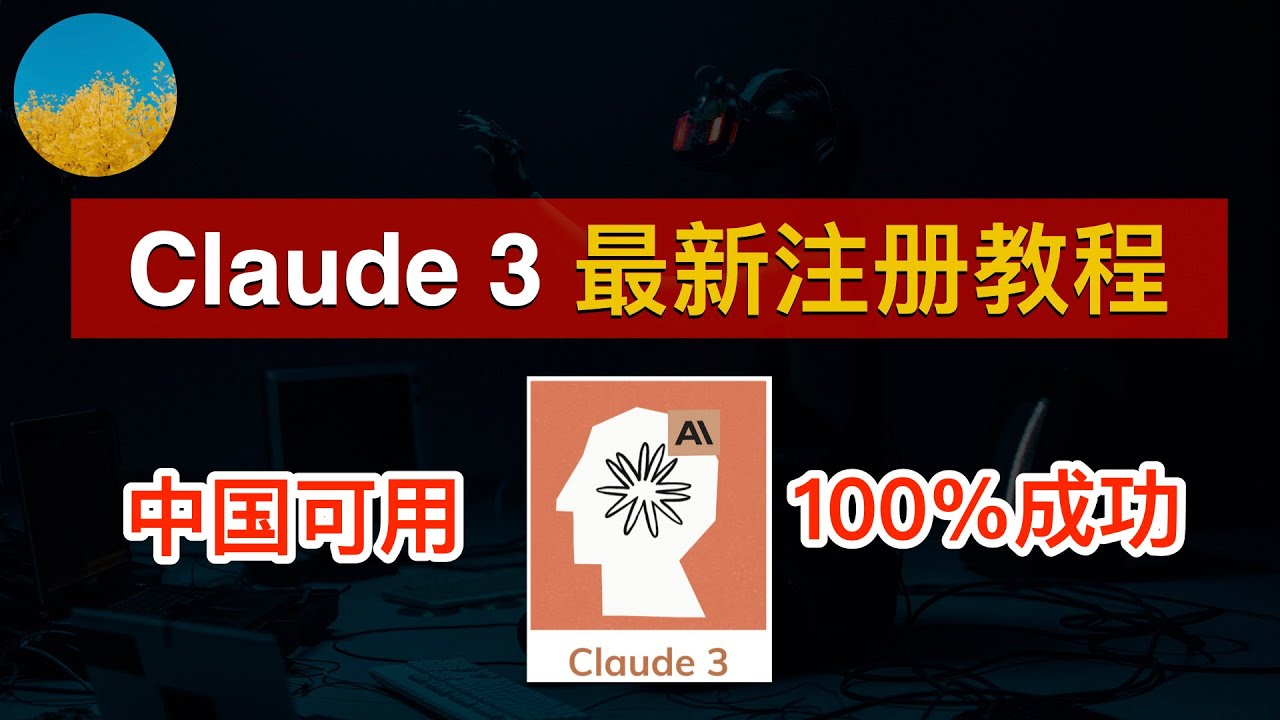
🎉【2024最新】Claude 3怎么注册?注册Claude 3一次成功、Claude AI最新注册教程!全面超越GPT-4、Gemini Ultra的Claude 3 AI怎么用 | 数字牧民LC

Don't Miss the Best Start in Fallout 4 - Next Gen Update!
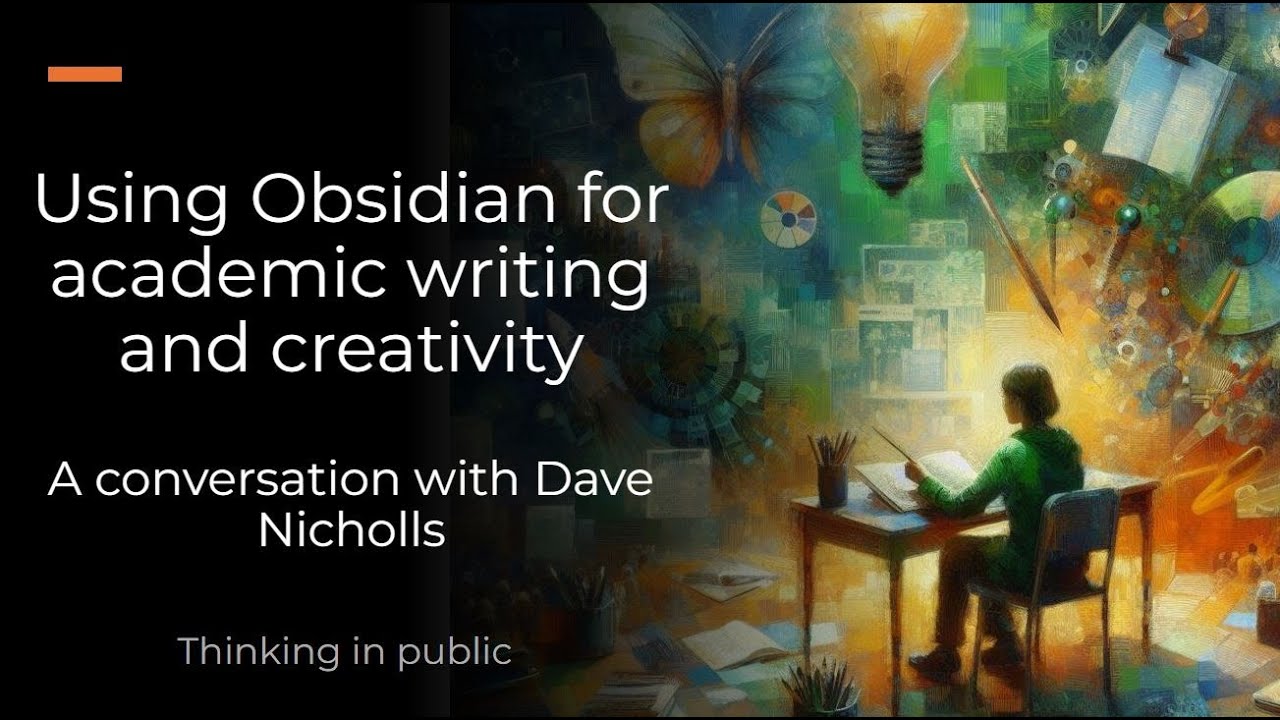
Using Obsidian for academic writing and creativity

三款免费、高效且鲜为人知的浏览器插件,提高工作效率的小秘密。良心推荐,与 ChatGPT 无关