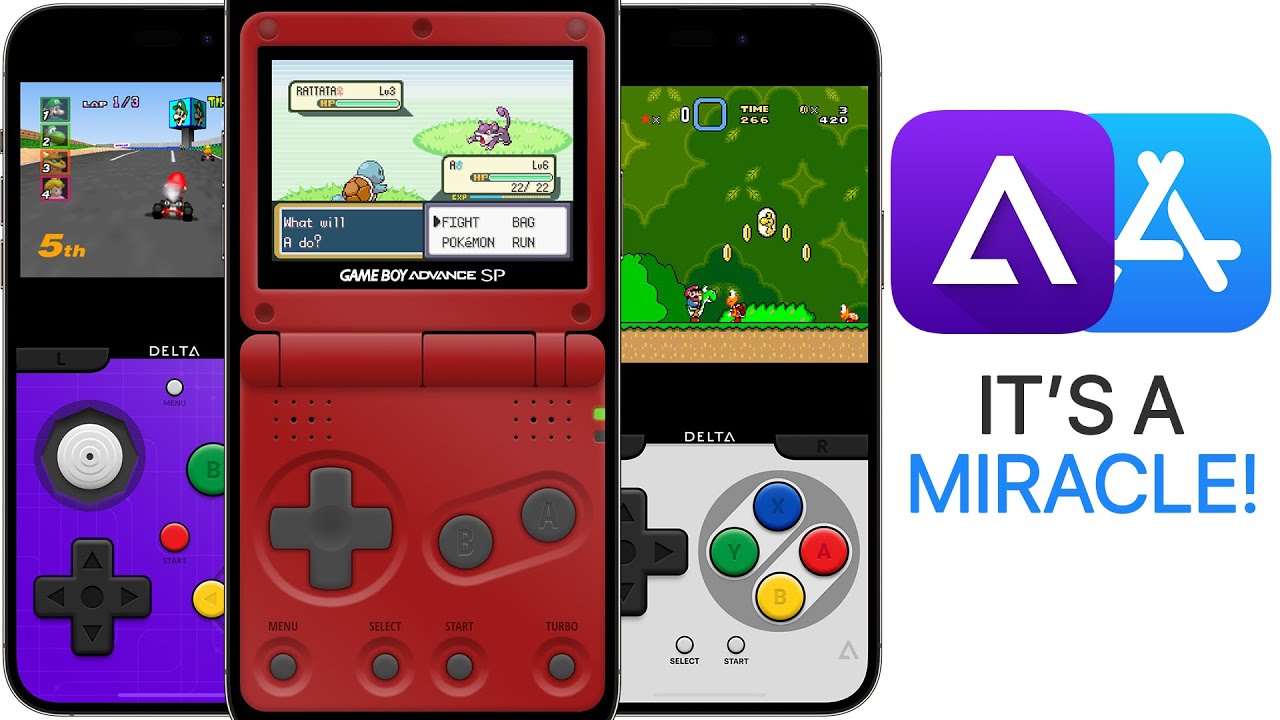Best FREE Apps for learning digital drawing with WACOM tablet
Summary
TLDRThis video script explores the benefits of using a Wacom pen display tablet and provides an insightful overview of three free drawing apps: FireAlpaca, Krita, and Photopia. The presenter explains how these apps can enhance classroom engagement by allowing students to create simple drawings or delve into more advanced digital art. Each app's pros and cons are discussed, highlighting their compatibility with different operating systems, animation capabilities, user-friendly interfaces, and potential limitations. The script concludes with a teaser for an upcoming video demonstrating how to animate a Bitmoji in Photopia, inviting viewers to like, subscribe, and suggest future video ideas.
Takeaways
- 💻 Wacom pen display tablets work as an extension of your computer, compatible with Mac, Windows, and Linux operating systems.
- 🗒 Other drawing tablets with their own operating systems may not integrate well with computer software, limiting functionality.
- 🖌 Pear Deck, Nearpod, and Google Drawings are recommended for simple classroom drawing activities that encourage student interaction.
- 📈 Fire Alpaca, Krita, and Photopia.com are highlighted as advanced, free drawing tools offering more creative freedom.
- 📝 Fire Alpaca is praised for its simple interface, animation capabilities, and compatibility across major operating systems, though it requires software installation.
- 💯 Krita is favored for digital drawing and animation, offering a Photoshop-like interface and responsiveness, despite occasional crashes.
- 🖼 Photopia is recommended for classroom use due to its web-based platform, eliminating the need for software downloads and its similarity to Photoshop.
- 📱 Photopia supports saving files in Photoshop format and offers templates for social media content creation, making it useful for projects.
- 👀 A potential downside of Photopia is its complexity, which may require familiarity with its tools for effective use in teaching.
- 📺 Future content will cover animation techniques using Photopia, inviting viewers to subscribe for more tutorials.
Q & A
What is the main advantage of using a pen display tablet like Wacom according to the video?
-The main advantage of using a pen display tablet like Wacom is that it works as an extension of your computer's operating system, allowing you to draw directly on the screen using the same apps and software you would use on your computer.
Why does the video recommend against using standalone tablets with their own operating systems?
-The video recommends against using standalone tablets with their own operating systems because the apps and software may not work the same way as they do on your computer's operating system (e.g., Windows, Linux, or macOS).
What are the three free drawing apps mentioned in the video?
-The three free drawing apps mentioned in the video are FireAlpaca, Krita, and Photopia.
What are the pros and cons of using FireAlpaca according to the video?
-The pros of FireAlpaca are that it's free, has an adorable logo, allows for animation, and is simple to use. The con is that it needs to be downloaded, which may require permission for some students.
What are the pros and cons of using Krita according to the video?
-The pros of Krita are that it's free, great for animation and digital drawing, has an interface similar to Photoshop, and is responsive to drawing tablets. The cons are that it tends to crash sometimes and needs to be downloaded.
What are the pros and cons of using Photopia according to the video?
-The pros of Photopia are that it's free, can be used on the web without downloading software, has an interface similar to Photoshop, and offers pre-made social media size templates. The con is that its similarity to Photoshop may make it more complicated for new users.
Why does the video suggest using Photopia in the classroom?
-The video suggests using Photopia in the classroom because it can be used on the web without needing to download any software, which may be an issue for some students who can't download software on their computers.
What is a unique feature of Photopia mentioned in the video?
-A unique feature of Photopia mentioned in the video is that it offers pre-made size templates for social media platforms like YouTube, Twitter, and others, making it easier to create content for those platforms.
What does the video plan to cover in the next video?
-In the next video, the video plans to show how to animate a Bitmoji character using Photopia.
What does the video encourage viewers to do at the end?
-At the end of the video, viewers are encouraged to like and subscribe to the channel, and to leave suggestions for future video topics in the comments section.
Outlines
🖌️ Introduction to Drawing Tablets and Apps
The speaker expresses their preference for the Wacom One drawing tablet, which can be directly connected to a computer's operating system (Mac, Windows, or Linux) and used as an extension of the device's display for drawing. Unlike standalone tablets with their own operating systems, the Wacom One integrates seamlessly with the computer's applications. The speaker mentions planning to showcase three different drawing apps in the video: FireAlpaca, Krita, and Photopia.com.
🔥 FireAlpaca: A Free and Adorable Drawing Software
FireAlpaca is introduced as a free drawing software with an adorable logo. Its pros include the ability to animate, simplicity of use, and responsiveness to fast drawing with a tablet. The con is that it requires software installation, which may require permission for students. FireAlpaca is compatible with Mac, Windows, and Linux.
🎨 Krita: A Powerful and Free Drawing Software for Animation
Krita is described as the speaker's favorite free drawing software, primarily due to its suitability for animation and digital drawing, as well as its interface similarity to Photoshop and responsiveness to tablet drawing. The cons mentioned are occasional crashes and the need for software installation, like FireAlpaca. Krita is compatible with Mac, Windows, and Linux.
🌐 Photopia: A Web-Based Drawing App for the Classroom
Photopia is a web-based drawing app that the speaker prefers for classroom use as it does not require software installation. Its pros include being free, supporting animation and drawing, having a Photoshop-like interface and tools, and providing pre-made social media sizes for content creation. The con is that its similarity to Photoshop may make it more complicated for new users. The speaker plans to show how to animate a Bitmoji in Photopia in the next video and encourages viewers to like, subscribe, and suggest future video topics.
Mindmap
Keywords
💡Drawing Tablet
💡Pen Display Tablet
💡Operating System
💡Drawing Software
💡Animation
💡Free Software
💡Compatibility
💡Photoshop
💡Social Media Content
💡Classroom Integration
Highlights
The Wacom One drawing tablet allows you to draw directly on the screen, and it works with your computer's operating system (Mac, Windows, or Linux).
Unlike standalone tablets with their own operating systems, the Wacom One acts as an extension of your computer, allowing you to draw on any app that works on your OS.
For simple drawings and classroom interaction, apps like Pear Deck, Near Pod, and Google Drawings are recommended.
For more advanced drawing tools and freedom, free apps like FireAlpaca, Krita, or Photopea.com are suggested.
FireAlpaca is free, has an adorable logo, and allows animation. However, it requires software download, which may be an issue for some students.
Krita is the speaker's favorite free drawing software, offering animation capabilities and a Photoshop-like interface. However, it can crash sometimes and also requires a software download.
Photopea is a web-based app, eliminating the need for software download. It's free, has a Photoshop-like interface, and allows animation and social media content creation.
The downside of Photopea is its complexity, similar to Photoshop, which may require some prior experience for new users.
The speaker plans to demonstrate animating a Bitmoji in Photopea in the next video.
The speaker encourages viewers to like, subscribe, and suggest video ideas in the comments.
Transcripts
my favorite drawing tablet is the wacom
one
because you can draw directly on the
screen and it works with your computer
operating system
such as mac windows or linux so because
it is a pen display tablet
it's kind of like having a second
monitor for your computer but you can
draw on that monitor
the issue i've always had with other
products and other tablets is that
they have their own operating system so
you can't really connect them to a
windows linux
device and even if you connect it to a
mac the software or
programs won't work exactly the same
because it's a different operating
system on that
standalone tablet so having a pen
display tablet
is like an extension of your computer
and then you can draw on
that display so with the power to draw
on any app that works
on your computer operating system what
apps should you use
to draw i'll be showing three different
apps in this video
while pear deck near pod and google
drawings are all great if you want to
make simple drawings and have
you know interaction in your classroom
where students can draw
if you want to get a little bit fancier
and have more freedom
with drawing tools you can use fire
alpaca critta
or photopia.com the best part is
they're all free
the first drawing app we're going to
look at is a software called fire alpaca
so the pros here besides having the most
adorable
logo is that it's free of course
and also you can animate with it which
is pretty neat it's also pretty simple
to use
and if you just take brush tool
you can see it's very easy to draw
with and
it responds pretty well if you're
drawing very fast it's pretty good
pretty good software one of the cons to
fire alpaca
is that it's a software that needs to be
downloaded so if the student doesn't
have access to downloading software on
their computer
they'll need permission to do so but
fire alpaca is
pretty pretty good if you're looking for
a free drawing software
fire up packet is compatible with mac
windows and linux the next drawing app
we're going to look at is a software
called krita
this is actually my favorite free
drawing software number one it's free
and you can also animate with it it's
actually really great for animation
purposes and for digital drawing what i
like about creta 2 is the interface is a
little bit more similar to
photoshop and it's just easier for me to
work with also very responsive
to drawing a tablet even if you're
drawing really fast which is
great one of the cons of crota is that
it tends to
crash sometimes which is not
really fun but if you remember to save
your work often
then you should be fine another con for
krita is
it is also a software that needs to be
downloaded just like fire alpaca
so you need to be mindful of your
students permissions to download
software
creda is compatible with mac windows and
linux
the third and final drawing app is a
website called photopia
not sure if i'm pronouncing that
correctly but it is a
really great app to use in the classroom
some of the pros for photopia
is that it's free number one you can
animate or draw with it
you can also use it on the web so you
don't need to download any software this
is why i prefer it in the classroom if
students
are not able to download a software or
if they can't get permission to download
a software
they can use this website another reason
i really like this website is because it
looks almost
identical to photoshop you can even
download and save your files as
photoshop files
this is what photoshop looks like as you
can see very very similar
in design and in the tools that
are being used another reason i really
like it is because
on this project window you can choose
a social media size so if you want to
make a youtube profile picture a twitter
header
youtube cover photo it gives you the
size already like pre-made
which is really helpful if you want to
make content or if you want to get your
students engaged in making
social media content one of the cons for
photopia
is that it is very similar to photoshop
so it's a little more complicated to use
for
new users so you should definitely have
a grasp of how to use it before you
teach it in the classroom
and that's our three drawing apps that
you can use in the classroom
where you can use them for anything that
you're doing really next video
i'll show you how to animate a bitmoji
in photopia
so if you like these videos and you want
to see more please like and subscribe
and if you have suggestions on videos
that you want to see me make you can put
them in the comments below
thanks for watching bye
5.0 / 5 (0 votes)