Our NEW NEW Office WiFi - Alta Labs AP6 Pro
Summary
TLDR视频介绍了一款名为ala Labs的新型网络设备,包括一个24口PoE交换机和一个双频企业级无线接入点。博主对设备的开箱、安装和配置进行了详细的演示,并对设备的性能和易用性给予了积极评价。特别提到了设备支持多密码Wi-Fi网络设置、实时流量监控和快速的软件更新。尽管对设备的一些设计选择有所保留,但博主对ala Labs的性价比和功能表示满意,并期待未来本地托管控制器的推出。
Takeaways
- 🌐 视频讨论了解决办公室无网络问题的新设备,包括一个交换机和AP(接入点)网络生态系统。
- 🔌 介绍了S2型号的Poe交换机,它具有24个PoE端口和2个额外的千兆端口,但没有冗余电源供应。
- 🎁 交换机配件包括宣传材料、社区论坛、技术支持以及安装用的支架和螺丝。
- 📶 讨论了AP6专业版,这是一个4x4双频企业级无线接入点,支持2.4GHz和5GHz频段。
- 🏢 视频中提到了安装接入点的不同方式,包括吊顶安装和桌面安装。
- 🛠️ 接入点具有IP54级别的防水防尘功能,适合多种安装环境。
- 🔄 视频中展示了如何快速安装和部署Wi-Fi网络,并通过应用程序进行管理。
- 🔒 强调了网络安全的重要性,并提到了Trend Micro的高级安全套件。
- 📈 应用程序提供了实时的网络流量图和设备管理功能,包括设置不同的Wi-Fi网络和密码。
- 🚀 视频中提到了设备响应速度快,软件更新迅速。
- 🔧 交换机具有多种网络管理功能,如VLAN设置、PoE速度、隔离和风暴控制等。
- 💡 视频最后提到了对设备进行本地自托管控制器的期待,以及对物理硬件DRM的担忧。
Q & A
视频开头提到的问题是如何解决的?
-视频开头提到的问题是由于办公室没有互联网连接,而ala Labs的网络设备被用来解决这个问题。
S2 PoE交换机支持的最大端口数量是多少?
-S2 PoE交换机支持的最大端口数量是24个,其中有16个可以进行PoE供电,另外8个是普通的千兆端口。
S2 PoE交换机是否支持冗余电源?
-根据视频内容,S2 PoE交换机只附带了一个电源线,所以不支持冗余电源。
AP6专业版是一款什么样的设备?
-AP6专业版是一款4x4双频企业级无线接入点,支持2.4GHz和5GHz频段,但不支持Wi-Fi 6E和6GHz频段。
AP6专业版支持哪些安装方式?
-AP6专业版支持多种安装方式,包括吊顶安装、桌面放置以及使用支架安装。
AP6专业版的IP防护等级是多少?
-AP6专业版的IP防护等级是IP54,意味着它可以抵抗间接水溅。
视频提到的设备管理功能有哪些特点?
-设备管理功能包括实时流量监控、设备管理、速率显示、网络配置等,且无需额外付费或订阅服务。
视频作者对ala Labs设备的整体印象如何?
-视频作者对ala Labs设备的整体印象是积极的,认为它们是市场上的一个有力竞争者,尤其适合小型企业和家庭爱好者使用。
ala Labs的设备是否支持本地控制器?
-ala Labs的设备目前是基于云的,但视频提到本地控制器正在测试中,未来可能会提供。
视频作者对设备的DRM有何看法?
-视频作者对设备的DRM持保留态度,虽然这有助于防盗和设备重用,但如果要出售设备,忘记从账户中移除可能会导致问题。
视频最后提到的“April fools”是什么意思?
-“April fools”意味着视频最后提到的搬家和在冷浴缸中进行Short Circuit是在开玩笑,不是真实的情况。
Outlines
🌐 办公室网络问题的解决
视频开头介绍了办公室存在的网络问题,以及Ala Labs提供的交换机和AP设备来解决这一问题。提到了S2型号的Poe交换机和AP6专业型号的无线接入点,强调了其功能和特点,例如Poe供电、双频Wi-Fi和SFP+端口。同时,也提到了一些配件和安装细节,如机架耳和安装支架。
🔧 网络设备的安装与配置
本段主要描述了安装和配置网络设备的过程。提到了AP6的安装简便性,以及如何通过Ala Labs的网站和应用程序进行网络设置和管理。强调了设备支持多密码设置和不同网络设置的功能,以及如何通过应用程序快速更新设备固件。
📊 网络性能测试与设备管理
视频的最后部分展示了对网络性能进行测试的过程,包括连接速度和流量监控。同时,介绍了通过Ala Labs的云服务进行设备管理的功能,如端口设置、VLAN配置、网络访问控制等。还提到了设备固件更新的速度和设备管理界面的直观性。最后,表达了对设备DRM和本地控制器的期待和关注。
Mindmap
Keywords
💡网络生态系统
💡POE
💡无线接入点
💡以太网电缆
💡云管理
💡网络安全
💡速度测试
💡设备管理
💡数字版权管理
💡本地控制器
Highlights
介绍了一个新的网络解决方案,用于解决办公室无互联网的问题。
展示并讨论了一个新型的交换机和AP(接入点)及其网络生态系统。
提到了S2型号的交换机,这是一个支持PoE(Power over Ethernet)的设备。
讨论了交换机的附件包内容,包括宣传材料、社区论坛、技术支持等。
提到了交换机附带的机架耳和电源线,以及对冗余电源的期望。
讨论了AP6专业版的特点,这是一个4x4双频企业级无线接入点。
提到了AP6的外观设计和散热功能,以及背后的重置按钮。
介绍了AP6的多种安装选项,包括吊顶安装和桌面安装。
讨论了AP6的IP54防护等级,意味着它可以抵抗间接水溅。
提到了安装AP6的简便性,不需要特殊工具。
讨论了Trend Micro提供的网络安全解决方案,包括密码管理和Wi-Fi保护。
展示了如何通过Ala Labs的应用程序连接和管理Wi-Fi网络。
提到了Ala Labs设备上的流量图和设备管理功能。
讨论了Ala Labs设备支持的多密码和不同设置的功能。
提到了Ala Labs设备上的快速软件更新和云管理功能。
讨论了交换机的功能,包括端口设置、VLAN配置和网络访问控制。
提到了Ala Labs设备的颜色分组功能,用于组织特定的AP和Wi-Fi网络。
提到了对Ala Labs设备进行本地自托管控制器的期待。
讨论了Ala Labs设备的DRM问题,以及对物理硬件的DRM的看法。
Transcripts
hi welcome to Short Circuit I'm really
excited for today because we're solving
a problem that we've had for about 1 day
we don't have Internet in our lovely
office that is definitely not the old
Langley house but ala Labs is hopefully
here to save the day this is a switch
and AP and networking ecosystem that I
have not had the pleasure of
experiencing yet and I'm really stoked
to be doing it in this exact environment
Belle's here with me to fact check we're
staying 5p to fart don't worry we're
going to start with the switch the S2
for Poe we've got the accessory pack
here what do we got in here propaganda
Community Forum technical support oops
sorry there's stuff in there the elater
did you pee is that why it's warmer uh
don't don't think about it okay oh they
come with rack studs that's so cool
power cable only one which makes me
think that this is not going to have
redundant power supplies not my
preferred but here we are and then we've
got the little rack here that we're
going to have to put on the switch in a
minute oh we've got some free
floaties
wonderful oh nice nice
foam oh that went right on my
laptop okay this is the s24 poe it's a
24 plus two Port switch here 16 of them
you can see in the Box here can do Poe
plus power and the other eight are just
normal gigabit and then on this side we
have two SFP plus ports so those in
theory based on it being sfb plus should
do 10 gig although it doesn't say I'm
just hoping that is the case around back
we have two fans and a single power
supply I would have really liked to see
two power supplies here if I'm being
honest I don't know what the price point
is but I imagine it's reasonable and
that's probably why I do like they have
discreete uh LEDs for the poe power
which is nice and I think that's pretty
much it for here you can screw on the
rack ears on the side but let's look at
the Wi-Fi that's what people want hey
look at that ap6 professional it's a 4x4
dualband Enterprise wireless access
point so it's not going to be doing
Wi-Fi 6E with 6 gz but it will do 2.4
and
5G on 4x4 which is nice wow it's a cool
it's a nice form factor I will say I
imagine this is an LED here we got a
little that must be their logo yeah it's
their logo on the back heat sinking a oh
this reset button good job ala Labs it's
on the back of an access point nobody's
going to accidentally like push it we've
got the poe plus input which is a 1 gig
R j45 what else is in here
propaganda uh plastic mounting bracket
screws oh and little Feats if you want
to put it on your desk that's a good
good inclusion oh nice a bracket for
installing on drop ceiling t- bars it's
got the little ears so you would click
it on and then screw in the presumably
the blast the plastic bracket so it's
ip54 which means I should be able to do
this
no we've got two I wouldn't go all the
way way I think the 54 what does 54 mean
you remember what ip54 is like splashes
indirectly ip54 is pretty good I just
dipped the tip that should be fine right
yeah yeah tip dip tip dip here I could
try this tip too or I'll tip dip this
tip too what are you trying to do is
this like a ubiquity competitor or
something yeah but we need internet at
the house right so that light you're
welcome yeah brilliant how does this
work ah wait what the hell how does this
go oh oh uh so it just clicks in I this
would be a lot easier to do if it was on
a wall cuz you would just like tilt the
end in and then slide it I imagine
there's two little like spring-loaded
tabs on the
side well that screw's gone forever it's
really really springy sprongs oh there
we go and then you said wiggle it back
and forth oh yeah that come came out
pretty easily you'd imagine it would be
on a ceiling and you would just stick
the screwdriver in there that would pop
that side out and then you just do it a
wiggle yeah that's that's pretty easy I
like that you don't need a special tool
and uh this is just another one of those
I guess that means we can deploy some
Wi-Fi but not before I tell you about
our sponsor Trend Micro it's been over a
year since we were reminded how
important it is to protect yourself from
hackers malware and viruses online
trend's micro premium Security Suite has
several important tools to keep you safe
things like a secure password manager
and Wi-Fi protection you're even
protected against identity theft with
their dark web monitoring tool it works
on Mac PC Android and iOS so save
yourself some money while also saving
your personal info so use the code short
circuit 10 at the link down below to get
10% off trend micro premium Security
Suite today all right we've moved inside
I've been allowed to use a little bit of
power so we can try this out and uh we
got the aps here it linked up to the
neighbors's Internet which is great I
mean uh our internet great let's see if
the Wi-Fi works got these great ubiquity
ether that cables there's one see do we
get any lights
hey blue I downloaded their app and got
signed in oh yeah look at that right
there so yeah I see them on my phone
already which is cool wait oh they even
show on my laptop sick I just am on the
Ala Labs website connected to the
neighbor's Wi-Fi and it's working just
fine so here let me go set up looks like
they both have for more updates
unfortunately damn that was uh that was
fast connect it I want the most Wi-Fi
five we'll do 160 wide why not it's not
letting me pick DFS channels which is a
little strange look at that oh that's
cute it's even got like a traffic graph
let me add a Wi-Fi network that we can
connect to here neighbors Wi-Fi that
seems
appropriate add password oh oh yeah I
forgot you can do that uh it was one of
the big features that they announced
when Alta laps kind of came to Market
with these new APS uh you can have
multiple passwords and Define different
settings based on that password you can
do this on ubiquity access points now
too but you could have like one Wi-Fi
network and you have a password for you
and your partner and then you have a
password for your kids and you want to
have no download cap where you set them
a cap where you can set a schedule so
they only get Wi-Fi at certain times or
uh you can make it so you bypass the
like adult filtering and they don't
blocked applications what can I add
ooh look at all these applications oh
there's no search here that's a little
lame let's try that Tik Tok yeah no Tik
Tok in this house I'm going to update
these and then let's try them out you
know curiously actually I don't see the
switch it's not detecting the switch I
don't know if the switches work on their
dashboard maybe it's just a dumb switch
wow they actually updated feels like in
seconds I mean we cut the camera for a
few minutes there but I wasn't really
paying attention and they're already
done oh yeah look at that wow the
traffic it's already there it's very
responsive I like that and it's cool
because this isn't like a cloud key with
ubiquity or like a paid online service
this is just what you get by default you
can have full management of your devices
on their Cloud uh without having to pay
for anything or pay for a subscription
which is pretty cool for like normies um
it would be nice to have the option to
self-host the controller and I imagine
they're probably working on that I can
see my device here look I got an IP
address we can see our negotiated rates
are around 1,300 Meg let's run a speed
test I think the neighbors only have one
gig up and down so that's the best we're
going to get here probably should uh
here let me let me let me optimize this
a little more here look at how optimized
my Wi-Fi I don't know if these channels
are already in use though so let me
check that really quick let's try the
scan feature and it will tell us scan
quick scan shouldn't interrupt your
Wi-Fi network that's cool oh wow that
was look how fast that was it's already
done it looks like I should use I need
160 wides so I need quite a few are the
only 160 wides we got okay so I could do
like 112 let's try that WiFi
channel there we go yeah the DFS Channel
channels are working now too so maybe
that's just an app thing or because they
were out of date I'm not sure and then
for AP1 let me just disable AP1 oh look
at that you pick the channel and you
just hit disable so easy I love you
ubiquity but the amount of times I've
asked for just let me turn off the
goddamn radio on an AP without having to
screw around with like AP groups that
was so easy and that's how easy it
should be we do have it up on the 160
wide now let me connect and then we'll
do a proper speed test and see how fast
she goes it's not Wi-Fi 6C so we're
probably not going to see beyond gigabit
speeds and we only have a 1 gig uh
neighbor connection here but it should
still be pretty quick looks like about
560 down getting pretty close to 700 up
if you had faster internet and um maybe
not other people using it sorry
neighbors it'd probably be faster but
that's pretty good try it on my phone I
guess it looks pretty similar 450 down
360 up not not the best ever but also
not ideal circumstances whatsoever
something I realized I missed earlier on
the front of these switches is the reset
button but it's not recessed now I liked
it on the access point right there
because it would be hard to accidentally
press this it's on the back you can't
even get to it if you wanted to here
when you're fumbling around in the rack
trying to plug in a cable I could see
you accidentally pressing this that
being said you probably have to hold it
for some amount of time uh so it's
probably a nonissue but seems a little
bit sketch hey look at that actually the
switch is picking up now here let's
click set up appears to have been
factory reset do you want to set up this
device again
yes is currently assigned to another
user's
account this can happen if the previous
owner of this device has not deleted
this device from their account do you
want to request permission to use this
device oh okay yeah I guess it's
software drmed with their Cloud hosting
even though I reset it I don't know how
I feel about that I mean it's good from
the perspective of it getting stolen and
not being able to reuse but also if you
were to sell one of these and not reset
it from your account that would be not
great they tested it in the lab and
that's why it was adopted to somebody's
account they reset it and now we are in
it also has a software update but this
time I'm going to roll because I want to
know how fast it updates so there we go
update click let's see oh there's a
little no way there's no way it was that
fast update 100% complete it says bullsh
I'll refresh let's see no it still says
100% complete I don't know about this
Chief the update status went away oh I
think it's rebooting now that's pretty
fast let's see how fast it reboots
though yeah I don't have internet
anymore that makes sense internet gone
no I have to connect to the neighbor's
Wi-Fi now the signal
sucks okay I'm doing stuff now Blinky
blink hey there we go okay a couple
minutes pretty pretty fast pretty
respectable let's take a look at what
the switch features are really quick
okay open it up there I see the ports in
a very condensed manner power cycle the
poe that's good I can click on
individual ports I can set the native
VLAN the tagged allowed vlans Poe speed
isolation a download upload limit a
voice VLAN Loop detection storm control
Mac control seems like most of the
things here oh it even has
802.1x uh so you can do network access
control that's pretty cool I can mirror
ports combine them I don't know what
this color stuff is what does this even
mean colors are a way to group specific
APS together APS will only broadcast
these Wi-Fi networks that match their
configured colors both APS and Wi-Fi
networks can be part of multiple colors
and groups okay so that's basically AP
groups that's what the colors mean they
probably should have just called it
groups and given the groups colors
rather than calling them colors but here
we are I can set vlans I can select all
it's it's pretty much what you would
expect it feels very new like this
is software has existed for I don't know
you know a year and they've got all the
features in there but maybe the layout
and whatever isn't the most optimal yet
but it seemingly Works link lights hey
you can turn them off let's try
it hey look at that the link lights are
off that's a good feature LED white red
oo I can change the color let's go
green eh ah green I wish it had a screen
but the green is cool too so overall I
mean I'm pretty stoked that there's
another competitor in this kind of price
point and space for small businesses and
kind of like Enthusiast at home where
you want more control over your stuff I
look forward to when there's a local
self- hostable controller I know that
that's in beta right now but we'll have
to see how that goes don't really like
that it was DRM to another account as
physical Hardware really wish that
wasn't a thing maybe the local
controller will make that not a problem
but overall it cool it's a very
responsive dashboard that much I like
like look at this this is like a live
feed of what's going on like the
ibiquity one is pretty responsive but
this is this might be another League
especially considering it's currently
cloud-based it's pretty impressive if
you like this video like it get
subscribed um April fools by the way
we're not actually moving into the house
we're not actually doing short circuit
from a cold cold tub thank
gosh
5.0 / 5 (0 votes)

The Stealthiest Tech Upgrade - AMD $5000 Ultimate Tech Upgrade

Lesson 5 – Tips for Protecting your AI

Microsoft's New PHI-3 AI Turns Your iPhone Into an AI Superpower! (Game Changer!)
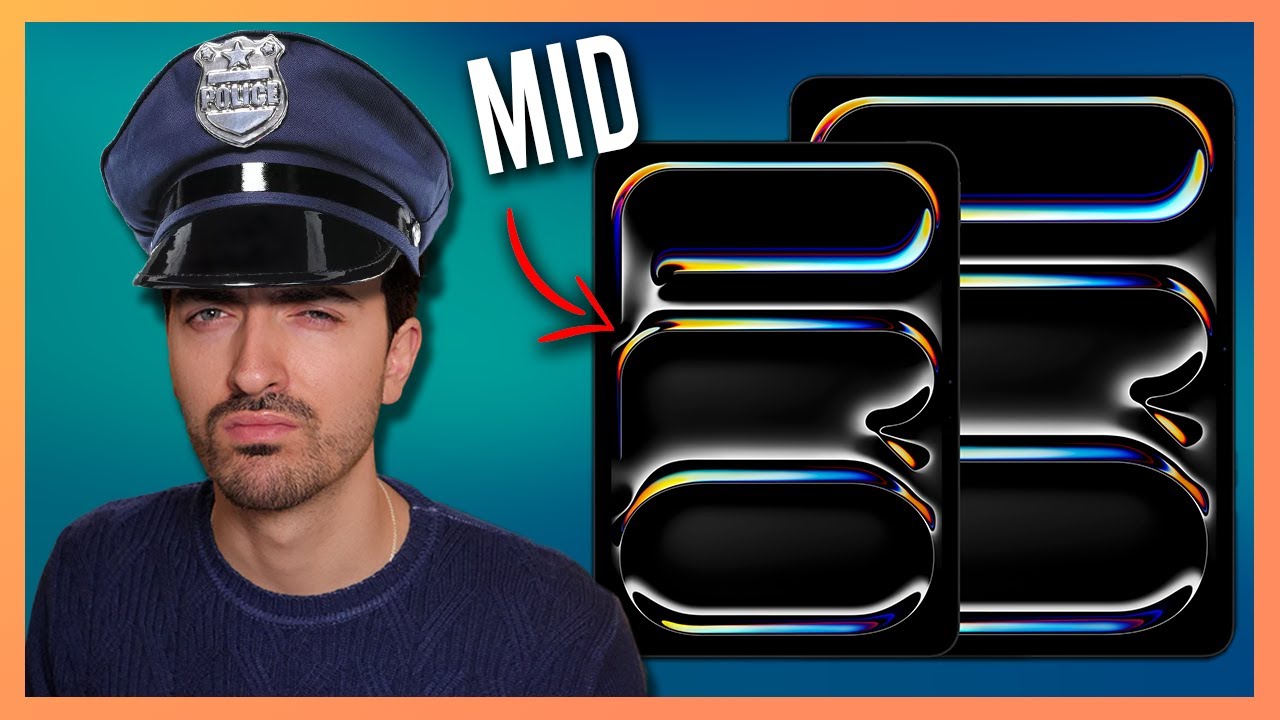
Apple: What were you thinking!?!?!?

【从零开始】最详细的新手入门软路由指南,家庭全设备科学上网看这篇就够了!什么是软路由?为什么要软路由?小白怎么上手软路由?软路由和硬路由的区别?软路由科普,固件选择,刷机,配置软路由,主路由、旁路由

NEW BNS HOUSE TOUR !!