Doing History with Zotero and Obsidian: Archival Research
Summary
TLDR在这段视频中,Victoria 向观众介绍了如何使用 Zotero 和 Obsidian 进行档案研究。她首先解释了历史学家在扫描和分析档案文件时对工具的需求,包括存储 PDF 和元数据的安全以及在撰写草稿时的检索便利性。她推荐了 Zotero 作为参考文献管理器,以及 Obsidian 作为可定制的笔记应用,它们可以与 Zotero 接口。Victoria 还提到了其他应用程序如 Tropis 和 DevonThink,但认为它们不如 Zotero 和 Obsidian 方便。她展示了自己如何使用这些工具来处理来自加州大学伯克利分校破产图书馆的 Albert Johnson 文件,并详细说明了如何扫描文档、创建 Zotero 项目、添加标签和元数据、以及如何将注释导入 Obsidian。此外,她还介绍了如何使用 Obsidian 的搜索和排序功能来准备写作。最后,Victoria 提供了如何下载和使用 Zotero、Obsidian 以及她为历史学家制作的入门库的指导。
Takeaways
- 📚 Zotero 是一个参考管理器,能够存储所有研究文档于一处。
- 📂 Obsidian 是一个可定制的笔记应用,与 Zotero 接口兼容。
- 📱 使用 Scanner Pro 等应用在 iPhone 上扫描档案文件夹中的所有文档,并创建 PDF 文件。
- 🔍 利用 OCR 技术可以使得扫描的文档内容可搜索,但手写文档无法通过 OCR 识别。
- 📁 在 Zotero 中创建文件夹和项目,整理和标记档案文档,以便于引用和查找。
- 📝 为每个档案集合创建 Zotero 项目,包括完整名称、存放地点、日期、缩写和查找指南链接。
- 🔗 通过创建保存搜索文件夹,可以方便地访问和管理扫描的文档。
- 📑 从档案文件夹中提取单个文档并添加到 Zotero 中,以便进一步处理。
- ✍️ 在 PDF 查看器中注释文档,纠正 OCR 错误,并准备将注释导入到 Obsidian 中。
- 🔗 在 Obsidian 中创建研究笔记,包括源数据元、标签和文本,以及页面编号。
- 🔍 使用 Obsidian 的搜索和排序功能,根据关键词、作者、标题、事件开始日期等对笔记进行排序。
- 📝 通过 Obsidian 的图形视图浏览笔记,链接相关的人物和事件,形成研究网络。
Q & A
在档案研究中,历史学家通常关心哪些工具?
-历史学家通常关心的工具包括用于扫描、存储PDF文档和元数据、以及在撰写草稿时方便查找文档的工具。
Zotero和Obsidian在档案研究中分别扮演什么角色?
-Zotero是一个参考管理器,用于存储所有研究文档;而Obsidian是一个可定制的笔记应用,可以与Zotero接口,帮助用户整理和链接研究资料。
除了Zotero和Obsidian,还有哪些工具可以用于档案研究?
-Tropi和Devon Think也是档案研究中可以使用的工具。Tropi用于存储档案照片,而Devon Think则用于存储各种文档和笔记。
在伯克利大学加州分校的破产图书馆中,Albert Johnson的论文是如何被使用的?
-Albert Johnson是一位美国电影评论家、历史学家以及旧金山电影节的节目策划人。研究者特别感兴趣的是他70年代参加塔什干亚洲和非洲电影节的旅行。
使用Scanner Pro扫描档案文档时,每个档案文件夹应如何存储为PDF文件?
-使用Scanner Pro扫描每个档案文件夹中的所有文档,并将其存储为单独的PDF文件。
在Zotero中创建父项目并手动输入项目信息时,需要包含哪些信息?
-需要包含档案缩写、档案位置、文件夹编号、文件夹内容的简短描述、日期以及任何文档在引用中的应出现的信息。
在Zotero中如何创建和保存用于快速访问文件夹的项目?
-通过高级搜索设置搜索条件,如'archive is AJP'和'tag is folder',然后保存搜索并命名,以便快速访问相关文件夹项目。
如何将单个文档从文件夹中提取并添加到Obsidian中?
-可以右键点击文件夹项目选择'New Item from Selected',然后在系统文件夹中拖动所需页面,之后复制项目并更新PDF视图中的元数据以反映文档信息。
在Obsidian中注释文档时,需要注意什么?
-在导入注释到Obsidian之前,需要注意不同注释可能属于草稿中不同的地方,因此需要将导入的注释分成几个研究笔记。
在Obsidian中,如何通过图谱浏览相关的研究笔记?
-通过点击特定事件或人物的节点,比如'Tashkent Film Festival',可以看到所有与之相关的研究笔记、人物和电影。
Obsidian中的自定义搜索功能如何帮助研究者在写作准备阶段搜索和排序笔记?
-使用命令S快捷键可以进入自定义搜索,通过关键词搜索并根据多个字段(如作者、标题、事件开始日期)进行排序,还可以根据源字段进行搜索。
如何下载并开始使用Zotero、Obsidian和为历史学家准备的起始库?
-需要从GitHub页面下载Zotero、Obsidian和起始库的zip文件,解压缩后在Obsidian中选择'Open folder as a vault',信任插件并开始使用,库中包含示例笔记和使用说明。
Outlines
📚 档案研究工具使用介绍
本段介绍了历史学家Victoria和Obsidia如何使用工具进行档案研究。重点在于使用扫描仪、Zotero和Obsidian等工具扫描、存储、查找档案文件。Zotero作为参考文献管理器,Obsidian作为可定制的笔记应用,与Zotero接口。提到了其他工具如Tropi和Devon Think,但认为它们不如Zotero和Obsidian方便。Victoria展示了她自己创建的设置,包括使用iPhone上的Scanner Pro扫描文档,以及如何将PDF文件导入Zotero并创建相应的项目。她还介绍了如何为档案文件添加标签和元数据,以及如何创建集合项目以管理研究项目中的不同档案集合。
📂 档案文档的提取与注释
Victoria详细说明了如何从档案文件夹中提取单个文档并添加到聊天中。她展示了如何从Zotero中提取文件,创建新的PDF,并在Zotero中复制项目信息。接着,她介绍了如何在PDF视图中对文档进行注释,强调了在Zotero中纠正OCR错误的重要性,以及如何将注释导入Obsidian。她还说明了如何将导入的笔记分割成多个研究笔记,并使用键盘快捷键在Obsidian中搜索和添加源。此外,还介绍了如何通过标签和链接将笔记与研究项目中的其他元素关联起来。
🔍 笔记搜索、排序与写作准备
在最后一段中,Victoria讨论了如何使用Obsidian的搜索和排序功能来准备写作。她展示了如何使用普通搜索和自定义搜索来找到包含特定关键词的笔记,并按多个字段进行排序。她还介绍了如何通过源字段搜索,例如查找特定作者或收件人的笔记。Victoria强调了通过图形浏览笔记和链接节点的能力,以及如何通过搜索视图和图形视图打开和查看节点。最后,她总结了整个工作流程,包括扫描源材料、输入元数据、创建研究笔记、处理、标记、索引、链接和添加评论,然后搜索和排序笔记以准备写作。她还提供了如何下载Zotero、Obsidian和为历史学家制作的起始库的指导。
Mindmap
Keywords
💡档案研究
💡Zotero
💡Obsidian
💡扫描仪
💡光学字符识别(OCR)
💡元数据
💡标签
💡注释
💡草稿撰写
💡Albert Johnson
💡Tashkent电影节
Highlights
介绍了如何使用工具进行档案研究,特别是Zotero和Obsidian在存储、分析档案文件中的应用。
Zotero是一个参考管理器,可以存储所有研究文档。
Obsidian是一个可定制的笔记应用,可以与Zotero接口。
提到了其他工具如Tropi和Devonthink,但它们不如Obsidian方便。
作者创建了自己的档案研究设置,并在网站上详细解释。
使用iPhone的Scanner Pro扫描档案文件夹中的所有文件到单独的PDF文件。
展示了如何将PDF文件添加到Zotero并创建父项目。
在Zotero中整理文件夹项目,包括日期、存档位置等信息。
改变项目类型为手稿,以标识为档案项目。
添加标签以帮助追踪和组织研究材料。
创建项目以记录每个要检查的收藏的完整名称和信息。
使用高级搜索来保存搜索文件夹,以便于访问。
从文件夹中提取单个文档并添加到聊天中。
在PDF视图中注释文档,突出必要的段落。
在Zotero中纠正OCR错误,然后导出注释到Obsidian。
在Obsidian中分割导入的注释,创建多个研究笔记。
使用键盘快捷键在Obsidian中调用Zotero搜索并添加节点。
通过图谱浏览笔记,链接相关的人和事件。
使用Obsidian的搜索和排序功能来准备写作。
Obsidian允许通过多个字段进行自定义搜索和排序。
展示了如何下载Zotero、Obsidian以及历史学家的起始库。
提供了如何使用这些工具的详细指导和示例。
Transcripts
welcome to doing history with victoria
and obsidia today i will explain how to
use these tools to do archival research
historians often ask about the latest
tools for copying and analyzing archival
documents their concern is usually to
scan as many documents as possible to
store the pdfs and metadata securely and
to find them easily when writing a draft
a scanner up zotero and obsidian can
help with that
zotero is a reference manager that
stores all your research documents in
one place obsidian is a customizable
note-taking app that interfaces with
zotero
i prefer them to the alternatives
tropi is another app that that stores
archival photos and it's pretty
sophisticated but it does not store your
secondary sources it is not a note
taking app or reference manager
devon think is another popular
alternative it stores a variety of
documents and notes but it does not link
up with the reference manager as well as
obsidian so it's not as convenient for
writing
to do my archival research i created my
own setup this is what i'm showing today
my website explains it in more detail
the archival documents i will work with
today come from the albert johnson
papers at the bankrupt library at the
university of california berkeley albert
johnson was an american film critic
historian and the programmer for the san
francisco film festival he traveled
widely in asia and africa as well as
europe and i'm particularly interested
in his travels to tashkent for the
festival of asian and african cinema in
the 70s when i was at bancroft i used
scanner pro on the iphone
scan all documents from each archival
folder into its own pdf file
there are many other options for apps
these apps can automatically align your
documents so you can take photos quickly
they usually also offer optical
character recognition or cr
so any type documents will be searchable
although they cannot ocr the handwritten
documents like the one in the picture
in the archives i take photos of as many
documents as i can and at the end of the
day i end up with pdfs of several
archival folders today i will just use
one folder as an example
first i add a folder to the chair
i named the pdf
uh to include archive abbreviation it's
right here
agp for albert johnson papers archive
location
folder one box one folder 15
and the short description of what's in
the folder in this case correspondence
from 1972.
i drag the pdf into zotero
then control click on the mac and choose
create parent item
and then manual entry
to create an item
then i clean up
to make a
folder item i delete the pdf
i add the date to sort properly
in archive and location archive fields i
enter information as it should appear in
the citation for any document with that
within that folder
i change
item type to manuscript
so it will be identifiable as an
archival item in the list view
i add tags
type of source
folder and primary for primary source
a subject tag albert johnson
and the name of my research project
to keep track of track of collection
abbreviations i create items for every
collection i intend to examine
this item will have a full name of the
collection of course
also information about the depository
dates abbreviation and the link to the
finding aid
i use manuscript item time for these
items but tag them as collection this is
also useful because you can export these
collection items into archive collection
section of your bibliography
to keep my folder items easily
accessible
i create the save search folder for the
item by advanced search
uh set up a search for i archive
is
ajp
and tag
is folder
then click save search
enter the name of this if search
and you're done and this kelp helps me
to keep track of what i scanned i don't
delete this folder items or any pages in
the pdfs as i process the folders
further
next step is to extract one document
from the folder and add it to the chat
there are many different documents
within the folder
but i know that the first letter an
invitation to the dashcam film festival
i will definitely need
to extract the file i can draw click on
the fonda item and choose so file and
then open in preview
and drag the pages i need
to the folder on my system
then i just control click and choose
duplicate item this allows me to
reproduce archive and location
information automatically
i drag the new pdf on top of the item to
add it
and then in the pdf view i changed in
the metadata
to reflect the document
so february 18 for the date
and this is the author of the letter
called
and albert johnson's recipient
last thing to do is to delete the tag
folder
to
make sure
that
my save search for folders doesn't
include individual items
now i need to annotate the document
i open it in pdf view
the left pane will display annotations
i highlight as many passages as i i
think is necessary for separate notes
it is better to correct any ocr errors
in zotero before the export because you
can compare text to the pdf right here
now you're ready to import annotations
into obsidian
before you do it is important to
remember that different annotations from
the same source actually might belong in
different places in your draft so i need
to split the imported notes with all
annotations into several research notes
pay attention to the keyboard commands
that appear in the lower left corner of
the screen as i type the shortcuts
i use a command r shortcut to call up
zotero search from obsidian
then type keywords to find the source
and hit enter
i choose the source to add the node with
the tera annotations
this node will have all source metadata
including tags it will also
automatically place the date for the
letter into the start date field for the
event
add links to two notes i already have
for the tashkent film festival
and for albert johnson
these nodes function as a name and event
index
now i select a text that belongs in a
separate note and press command z hotkey
in the prompt i type the title for my
new note about the bureaucracy at the
dashcam festival
the new research note
has source metadata tags and the text
you selected and the page number for the
annotation
in the page number field
now i go back and clean up the original
note
i delete the text i don't need
it's part of the import
i moved the link to the new node to the
connection sections
which is
where it should be
i use markdown code double equal signs
to highlight the most significant part
of the annotation
i add the title to the node that
describes its significance that johnson
was invited to the festival as a special
guest
also highlight the significant part of
the other note
the links i added
allow me to browse the notes via graph
for example if i click on the tashkent
festival note i will see all research
notes people and films related to that
event
the note i added also has
a link that takes me to the original
annotation in zotero
now that you imported your notes you can
search and sort them as you prepare for
writing
the regular obsidian search works well
in general i can find all notes
containing the word johnson but i will
only be able to sort them by title or
date modified
but if i use the command s shortcut
i can get to a custom search where i can
search by keyword johnson and sort by
multiple fields
including
author title
start date for the event
both in descending and ascending order
you can also search by source fields for
example i just added a node where
kaiyoumov is the author of the letter
but i can also check if any of my
sources have kaiomov as a recipient in
there too
they also show that his first name is
aziz
the source i just imported only had his
initial i can open any found node in the
search view but i can also press the
command n shortcut to open it in a view
where i can see the local graph for the
node and continue to browse through the
link nodes via the graph as well
to sum up
the workflow helps to keep track of scan
sources enter metadata so you can cite
them correctly and break the material
into individual research notes you can
then process them tag index link and add
your own comments then search and sort
them to slot into particular section of
your draft and start writing
to try these features you can you'll
need to download zotero obsidian and the
starter vault for historians that i made
all these tools are free
you download default the zip file from
the github page
open um and
you have to change the folder title
after
so you don't really need master
move to the folder that contains all
your obsidian vaults
and then choose open folder as a vault
in obsidian
choose to
trust my plugins
and start working
the vault comes with sample notes and
directions on how to use it
enjoy
5.0 / 5 (0 votes)

FREE writing software | Longform and shortform
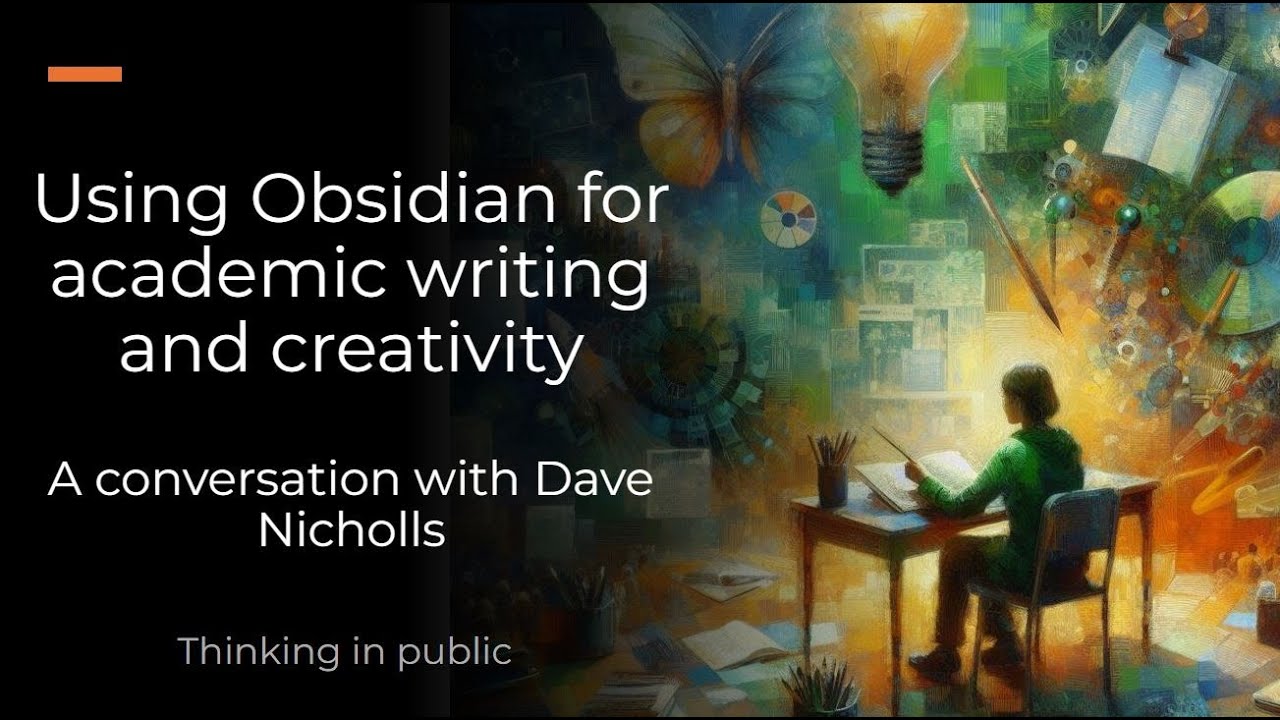
Using Obsidian for academic writing and creativity
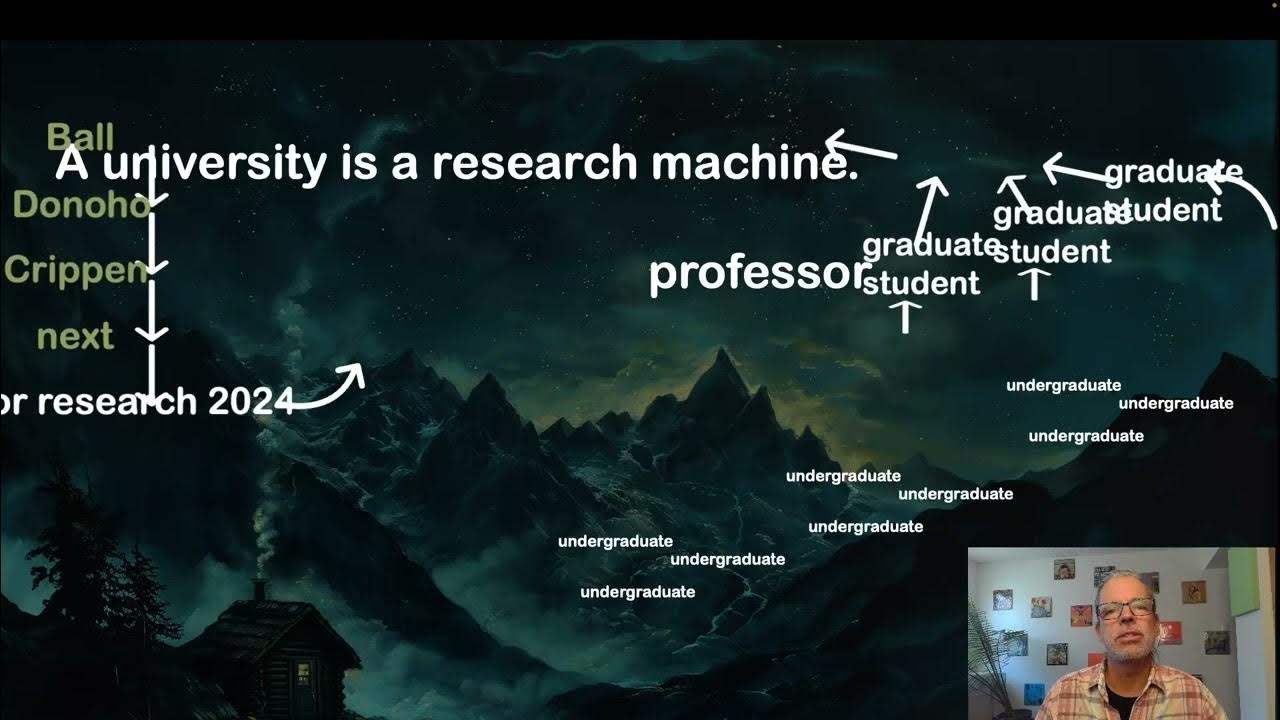
37 Academic Research
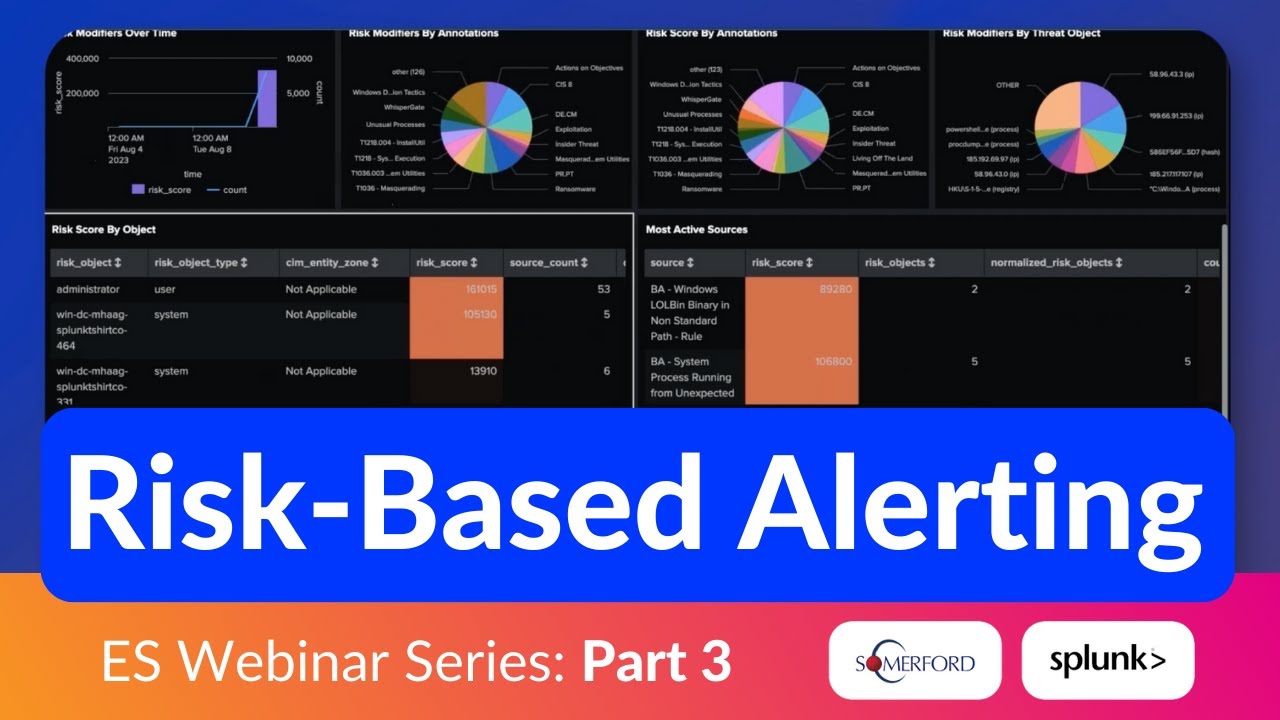
Risk-Based Alerting (RBA) for Splunk Enterprise Security Explained—Bite-Size Webinar Series (Part 3)

I use these words every day: English Vocabulary Lesson
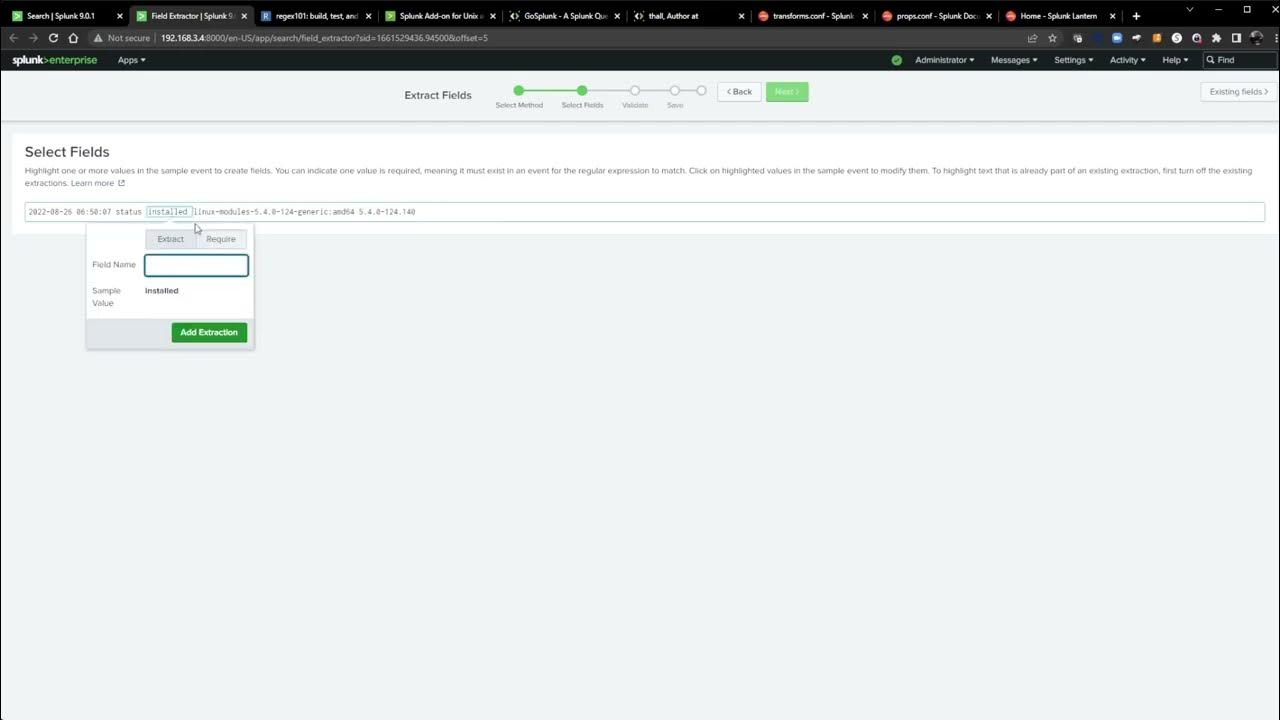
Splunk Field Extraction Walkthrough