How well does a $17 cooler actually work?
Summary
TLDRIn this video, the host embarks on a budget-friendly adventure, reviewing the 'Dark Rock PX4' CPU cooler, which costs a surprisingly low $16.98. With intrigue and skepticism, he tests the cooler's performance on an Intel 13900K CPU, exploring various scenarios and configurations. Unexpectedly, the humble cooler exceeds expectations, keeping the high-end CPU remarkably cool under gaming and stress test conditions. The video offers a compelling look at an affordable cooling solution, challenging assumptions and demonstrating remarkable value for a modest price tag.
Takeaways
- 💻 The video explores various unique PC-related products found on Amazon, indicating a trend towards innovative and niche tech accessories.
- 🔌 Highlights a specific product, the Dark Rock PX4 cooler, priced at $16.98, raising questions about its quality and performance due to its low cost.
- 🤖 Details the cooler's specifications, including its dimensions, compatibility with various CPU sockets, and a TDP (Thermal Design Power) of 200 watts.
- 🔧 Includes an overview of included accessories like thermal paste and mounting hardware for both Intel and AMD CPUs, emphasizing the value of the package.
- 💧 Expresses skepticism about the performance claims found in online reviews, particularly concerning cooling efficiency on high-performance CPUs.
- 💨 Demonstrates the installation process, noting the cooler's physical compatibility with different motherboard layouts and potential adjustments needed for optimal fit.
- 📺 Shares initial thermal performance tests using a high-end CPU, with observations on how the cooler manages under stress testing conditions.
- 📌 Offers tips on voltage adjustments and BIOS settings to enhance cooling efficiency without compromising system stability.
- 🛠 Discusses real-world gaming performance, showing how resolution and system settings impact CPU temperature and cooler performance.
- 📈 Concludes with a positive assessment of the Dark Rock PX4's value, especially for mid-range CPUs, while warning that the product's price may increase following the video's exposure.
Q & A
What is the purpose of the video?
-The main purpose of the video is to review and test the performance of the Dark Rock PX4 CPU cooler, which costs only $16.98 on Amazon.
What CPU was used for testing the cooler?
-The video starts with testing the cooler on an Intel Core i9-13900K processor, but later the settings are adjusted to simulate the performance of other CPUs like the Core i5-13600K.
What were the temperature readings observed during the tests?
-During the Cinebench R23 stress test with the 13900K, the cooler initially hit 100°C, but with voltage adjustments, temperatures were brought down to the low 80s. With the simulated 13600K settings, the maximum temperature observed was around 66°C.
How did the cooler perform overall?
-The cooler performed surprisingly well for its low price point, keeping mid-range CPUs like the simulated 13600K well within safe temperature limits while maintaining high clock speeds.
Did the video reviewer recommend purchasing this cooler?
-Yes, the reviewer highly recommended purchasing the Dark Rock PX4 cooler immediately before the brand likely increases the price after the video's release, as it offers exceptional value for money at $16.98.
What were some of the potential downsides or limitations of the cooler mentioned in the video?
-The reviewer noted that the fins on the cooler were thin and could be easily bent during installation. Additionally, the cooler's height caused some clearance issues with other components on the test motherboard.
How did the cooler's performance compare to other similarly priced options?
-The reviewer stated that he couldn't imagine any other cooler in this price range performing better than the Dark Rock PX4, calling it the best performing cooler at its price point.
What thermal paste was used during the testing?
-The reviewer used the 1G tube of thermal paste that was included with the cooler, as buying a separate thermal paste would likely cost more than the cooler itself.
What were the dimensions and specifications of the cooler mentioned in the video?
-The cooler dimensions were 152mm height, 120mm fan diameter, and 72mm thickness. It had four copper heat pipes, supported a TDP of up to 200W, and had a fan speed range of 700-1800 RPM.
Did the reviewer mention any concerns about the naming similarity between this cooler and Be Quiet's Dark Rock coolers?
-Yes, the reviewer mentioned being unsure about how the brand was getting away with using a naming scheme similar to Be Quiet's Dark Rock coolers, hinting at the possibility of it being a knockoff or rebrand.
Outlines
🔍 Discovering Unique PC Gear
The narrator expresses boredom with the current PC industry offerings and decides to explore Amazon for unusual items, a journey that often uncovers unexpected products such as gamer refrigerators, budget-friendly monitors with high gaming specs, mini PCs with decent specs at lower prices, and gamer finger socks. These explorations are teased as future video content. The focus of the current video is the Dark Rock PX4 cooler, priced at $16.98, which raises curiosity about its performance and legality of its name resemblance to a known brand. The video includes a sponsored segment promoting World of Warships, a free-to-play naval strategy game.
🔧 Unpacking the Dark Rock PX4
The Dark Rock PX4 cooler's design and contents are examined. It features a 120mm fan, supports various Intel and AMD sockets, including the latest LGA 1700, and claims to handle up to 200 watts of TDP. Its construction includes four pure copper heat pipes and promises quiet operation. The cooler comes with a tube of thermal paste, mounting hardware for Intel and AMD, and an instruction manual. The quality and completeness of the included accessories suggest the cooler might offer good value for money, despite its low cost. However, there's skepticism about the actual performance of the thermal paste and the overall build quality of the cooler.
🛠️ Installation and Initial Impressions
The installation process of the Dark Rock PX4 cooler is described, including adjustments for RAM clearance and fan height. The physical quality of the cooler, particularly the thinness of the fins, suggests a price-appropriate build quality. Initial testing plans include setting the fan to high speeds to assess maximum cooling capability. Observations on the cooler's heat dissipation efficiency are made using thermal imaging, revealing that most cooling occurs at the bottom half of the cooler. This section underscores the practical challenges and considerations when installing and evaluating a budget cooler's performance.
🌡️ Performance Testing with High-end CPU
The Dark Rock PX4 is tested with a high-end 13900K CPU under various conditions, including stress tests and real-world gaming scenarios. Despite reaching high temperatures during stress tests, the cooler manages to maintain performance without causing throttling, especially when undervolted. The performance in gaming at 1080p and 1440p resolutions is observed, with temperature fluctuations based on CPU load. The cooler's performance suggests it is capable of handling mid-range CPUs effectively, challenging initial expectations given its low price point.
🏆 Surprising Value of the Dark Rock PX4
Final assessments of the Dark Rock PX4 cooler reveal its remarkable value for money, especially for users with mid-range CPUs. Adjustments to simulate a 13600 CPU show that the cooler can maintain acceptable temperatures under load, highlighting its efficiency. The video concludes with a recommendation to purchase the cooler before a potential price increase due to its unexpected performance. The narrator also reflects on the marketing trend of labeling products as 'gaming' to attract buyers, suggesting skepticism towards such tactics.
Mindmap
Keywords
💡Budget Cooler
💡Thermal Performance
💡CPU Throttling
💡Thermal Paste
💡Heat Pipes
💡Noise Level
💡Overclocking
💡TDP (Thermal Design Power)
💡CPU Cores
💡Resolution
Highlights
The video is about reviewing an inexpensive CPU cooler called the Dark Rock PX4, which costs only $16.98.
The cooler has specifications like a 120mm fan, support for modern CPU sockets, 4 copper heat pipes, and claims to handle up to 200W TDP.
Initial testing with a 13900K at stock settings showed the cooler hitting 100°C under Cinebench stress test, but still providing decent performance for the price.
After undervolting and setting Intel's recommended power limits, the cooler managed to keep the 13900K below 100°C while maintaining high boost clocks.
Real-world gaming tests at different resolutions showed the cooler keeping the CPU in the 70s and 80s Celsius range.
To simulate a mid-range CPU like the 13600K, core counts and power limits were adjusted, and the cooler kept temperatures in the high 70s to mid 80s Celsius.
The reviewer was genuinely surprised by the cooler's performance for its low price and recommended purchasing it before the price inevitably increases.
The cooler's build quality was noted as basic but adequate, with thin fins that could bend easily.
Installation was straightforward, but some clearance issues were encountered due to the cooler's size and motherboard VRM heatsink design.
The included thermal paste was deemed sufficient for a single application, given the cooler's low cost.
The reviewer plans to make future videos exploring other unconventional or budget PC components discovered on Amazon.
The video includes a brief sponsor segment for the game World of Warships.
The reviewer acknowledges that the cooler's naming scheme may conflict with another brand (be quiet!) but does not dwell on the issue.
The cooler's fan has a low advertised noise level of 22.3 dBA at minimum speed.
The reviewer expects the cooler's price to increase significantly after this video, as is typical with budget products featured in reviews.
Transcripts
so I'm kind of bored like you guys with
a lot of the stuff going on in the PC
industry right now so I just started
perusing Amazon looking for weird things
and anytime I do that you guys seem to
enjoy it cuz sometimes we find stuff
that we never expected like a gamer
refrigerator a little desk fridge um
$100 monitor that apparently has really
good gaming specs part of Amazon basics
in collaboration with AOC mini PCS that
actually have pretty decent specs that
cost a significant amount less than you
would expect and gamer finger socks
anyway that's not we're going to talk
about today these are future videos
coming up but today we're going to talk
about this this is the dark Rock PX4 not
to be confused with be quiet's dark Rock
I'm not quite sure how they're getting
away with the naming scheme but I
digress this is a
$16.98 cooler what could go
wrong Hey
Day d m d
what we got work to do yeah I'm playing
World of
Warships World of Warships is the
free-to-play naval strategy game where
you command the most iconic and famous
warships from World War I and World War
II recreate it with stunning detail and
accuracy build your Fleet while
participating in various game types
while upgradeing your ship's Arsenal
along the way new players who sign up
using my link below we receive an
exclusive starter pack to get you up and
running quickly by receiving 7 Days
Premium Time 1 million credit 300 to
blooms and the tier five premium ship
the exitor so what are you guys waiting
for start sinking ships with World
warships by heading to the description
below and getting your
freebi okay so in terms of specs though
uh it's 120 mm by 72 x 152 so it's 152
mm High 72 mm whatever right for the all
people tend to care about is the height
it's actually 72 mm thick 120 mm
diameter so it's a 120 mm fan does
support l LGA 1700 so that was my first
concern is like will it work with the
latest socket also does LGA 1200 115x so
all the 1150s 1152 1156 amds am5 and am4
cool it says it can handle 200 watts of
TDP so we might start with a 13900 K and
see how it can do and then instead of
changing like our actual CPU I'll
probably just turn off cores to
represent other CPUs believe it or not
it actually works pretty close that way
to to figure out what the actual like
thermal capabilities are
has four pure copper heat pipes which
are technically going to be face change
all heat pipes are face change pipes uh
or vapor chamber I should say um and
then the fan speed says 700 to 1800 RPM
and it's a four four pin pwm 22.3 DB
that's really low so I'm curious
accessories included 1 G tube of high
performance thermal paste back plate
mounting set for Intel and AMD and a PX4
manual I'm going to be using the thermal
paste it comes with the reason for that
is if you buy any reputable brand
thermal paste it will probably cost more
than the cooler itself so we're going to
see if you were on an extreme budget
whether or not this
cooler can get the job
done it actually doesn't look that bad
to be honest it actually reminds me very
close of like the VR V5 cooler that I
did um also too if you're watching this
video let me let me tell you right now
I'm going to be putting the link to this
down in the cart below or down in the
description below if you have any
interest in this cooler and it performs
even somewhat decent I highly recommend
you pick one up no it's not sponsored I
bought it okay we all know after this
video this will be a $30 cooler we all
know how it works okay it sucks I can
only do a video one time like this and
then the brand goes and screws it up for
everybody else um and then eventually
the price will probably come back down
but for $16 I can't what's the exact
amount I know it was $16 I want to know
what the change is cuz I I don't want to
just randomly say an amount
$159 it was actually 8% on sale normally
$17.99 first review a truly impressive
performance for the price pretty quiet
and keeps mid-tier CPUs cool they're
running a 12600 K and it keeps it around
58c under all course stress test 58c I'm
going to I'm actually going to call
maybe shenanigans on that temp I have a
12900 K and it cools it really fine
don't need a water cooler does the job
for me and then another one says screws
are too big to fit so anyway one person
is running at 12900 K so I will start
with a
13900 uh K and then we'll see like if I
turn off cores and make it like a
something like represent maybe like a 13
700k or something like that we'll see
what happens silica this is all you get
in the box so the Fan's already attached
which is nice and it uses essentially
identical Clips to how the be quiet
stuff is like it's identical so I'm
starting to wonder if this is maybe like
a odm OEM Rebrand kind of a thing um the
fans actually the fan actually seems
like a decent quality the the the cage
is a little bit on the thin side but it
actually has rubber mounts um which are
anti vibration which would be nice the
screws to mount it down are like
captured in there with like a cat clip
they are spring-loaded so you might need
to remove the fan maybe I don't know it
seems to accommodate the fan just fine
you can see it's Offset you can actually
see how the pipes like Bend like that so
the fan would go on the Ram side that
way you're pushing air towards the back
of the case and your rear fan could pick
up that heat and just exhausted out the
back um it's black I don't know if it's
a Sak coat it could be a sah coat it
could be a ceramic coat for this price
it's hard to say I hope it's not just
paint cuz paint actually could insulate
and hurt its performance a little bit um
you can actually see right there um we
do have the uh four copper heat pipes
that are exposed copper and they are
shaved flat and then you have sort of
the heat sink in between which is kind
of soldered between the Heat pipes to
help dissipate heat across the uh IHS
into the cooler past that the in the uh
mounting hardware I already talked about
what it supports these spacers being
kind of like a baby blue are interesting
normally these are just
black um additional Clips so if you want
to set it up as a push pool that could
help uh if the fan moves enough air the
Cooler's not thick enough or dense
enough to really necessarily need Push
Pull I don't think adding Push Pull
would really add to the cooling
capabilities of it but you never know
here are the 115x am these These are the
Intel 11700 these are the Intel brackets
and then we obviously have pretty
standard stuff like I have seen these
exact mounts in a ton of other cooler
boxes like this looks identical to the
uh be quiet so I'm starting to really
wonder if this is literally a knockoff
of like a like a dark Rock mini kind of
a
deal um these are our Intel AMD brackets
so this is what actually gets mounted
down onto the
motherboard and then you can see how
they have these
studs not this stud right here it's got
these studs which is what these threads
thread down on also too they give you 1
G of thermal
paste there's not a lot in here so get
it right the first time because you all
know on on 12th gen and up CPUs the IHS
is pretty big and you can tell by how
much of the plunger is sticking out
versus how long the actual tube is that
less than half of that is filled so you
need more than an average P size or
grain of rice these days to clear and
cover an IHS they do give you a spatula
too that way you can like spread the
paste um yeah we'll be maybe I'll show
you guys once the thermal paste is on
the CPU before I apply the cooler just
how much there was prior to uh
installation so here's the hardware
installed everything clear so far at
least on our motherboard this is kind of
a crowded board with the block and stuff
here um so you can see it all fits just
fine doesn't hit any of our standoff or
not standoff but our caps right here
should spread just
fine that's a fair amount of paste
actually so you definitely will
get an application out of it not to
though that's for sure cuz there's not
much left in there and this might seem
like an awful lot of thermal paste
believe it or not
for a 12300 it's actually not a lot now
when it comes to trying to spread it it
definitely feels like a thick cake
frosting but there's plenty on here and
yeah it may not look like it's getting
all all the way to the edges or
something but it still will spread once
it's uh down under tension and I still
have a little bit on the on the spatula
there at the same time when it gets warm
it'll get liquidy and then it will sort
of fill in the gaps a little better what
I'm going to do is I'm going to put
another little drop right in the center
cuz there's still some left and that'll
help promote some of the spread thermal
paste applications are not as sensitive
as people might like to try and make
them out to be so the orientation you're
kind of you're not necessarily locked in
you could rotate it uh if you wanted as
as long as the overhang as you can see
there is some overhang here to allow for
AMD sockets as well if you want to turn
them so let's say you have a case that
you need to exhaust out the top or
something like that um you might have
some clearance issues with the extra
width hitting something like over here
or maybe even interfering with that
inside stick of ram so I only used two
sticks of ram in any of my systems so it
wasn't a problem for this build so as
you can see I'm going to have I'm
actually going to have some interference
right here I actually touched the pace a
little bit but it hits the fan hits
right here the cooler clears it but the
fan is actually hitting it now you see
how the fan is overhanging down on the
bottom I can actually just undo these
clamp these clips and then I can scoot
the fan up maybe to make it a little bit
more flush with the
bottom like that so now we should clear
it kind of looks stupid hanging off the
top but this is the thing is really
tight with this particular type of um
heat sink for the vrms so now we're down
so I just wanted to show right there
this is the kind of stuff that I think
when you read reviews like on Amazon and
stuff maybe less experienced Builders
might just be like oh my gosh it hits
and then that's it they're like uh they
don't realize that they can adjust the
fan height and this is true for almost
any cooler on this type of motherboard
it's very unflattering angles is brought
to you by trying to reach power button
it's installed you can see it clears the
GPU and stuff just fine let me try and
turn it an angle you guys can see so
that's one of the things some of the big
coolers have a problem with is they're
so wide that they interfere with the GPU
cooler or the GPU if it has a top slot
that's like real close to the CPU this
particular board happens to have like a
half slot thing sort of because of the
display in between the cooler which
helps I do wish the cooler was a little
taller before the the main heat sing
started cuz then we wouldn't have issues
with like it hitting on the vrm and
stuff like that but once I got the
cooler mounted down I was able to lower
the fan a little bit so now you can see
we don't have nearly as much hanging off
the top I wanted as much air going
through the fins as possible possible
now one thing I've noticed is like just
handling it trying to get it mounted
down and stuff the fins are really thin
so it's easy to bend them like I bent
these over here as you can see The
Middle's kind of pushed down a little
bit they definitely feel like you're
getting what you paid for so I feel like
if this is a ripoff of like a be quiet
cooler that they just took the design
and applied a cheaper material to it
what I'm going to do right now too
because I want to know what the maximum
cooling capability is I'm going to start
by having the fan profile set to like
Turbo and then if that's just not enough
we might just end up going full speed
the whole time I can feel the air flow
all the way out here though okay so
we're on stock out of the box settings
with XMP profiled for our Ram as you can
see right now just sitting in the
desktop our package is at 36 our cores
are between thir 29 and 35 not terrible
I did have uh the Nvidia driver
installing for this GPU I just popped on
here and you can see that the hottest
core we got to so far was
68 uh coup 68 there as well 60 on that
one not a very heavily multi-threaded
task obviously I'm going to go ahead and
just start with C bench I expect this to
be a disaster I also kind of want C
bench to heat up that paste and liquefy
it real quick to get it to spread nicely
then we'll look at real case real world
scenarios of like gaming and stuff like
that and just browsing to see what the
CPU temperature looks like because cin
bench is not real world it is a stress
test on purpose that'll push your CPU
harder than just about any no average
consumer sitting at home playing games
surfing the internet doing documents
taxes writing doing homework whatever
surfing browsing getting emails will
never ever ever see their CPU get pushed
like cine bench if you're a professional
you might but you're also not going to
be buying this cooler if you're
professional either cuz you already know
better than to spend that little on a
cooler so let's go ahead and just start
multicore and see what happens here
we're looking here this is what we're
looking at I'm expecting to see 100 C
instantly there it is 100 C instantly on
the package our clock speeds are slowing
down because of it actually we're at 51
allore I mean 5'4 allcore is the max
that we I think 54 is the max we expect
to see maybe
55 uh with like aios and stuff it
dropped down to 5,000
already but it still gave us a 36,6 A7
now has it's gimped our performance a
bit because of the fact that the 100 C
it pulled 323 Watts that means this
motherboard is also still pushing the
CPU farther than it's supposed because
253 watts is where we're supposed to max
out so that means the optimized defaults
for this motherboard are already like
affecting our performance and that's a
bigger gripe that we have about the way
motherboard manufacturers Implement
their own bio settings on top of the
Intel recommended so what I'm going to
do is I'm going to go back into the BIOS
I'm going to put on the Intel limits and
see there's 236 252 look at that 8991 90
so we're not even throttling technically
we're at 51 gigs which is now
realistically within the
so see people see the up to and they
start to go oh well I'm not getting 5.5
like it said on the up to out of the box
but that's 5.5 based on some very
specific criteria also including
ridiculous cooling if you can keep it
down to like 60° under load like a crazy
water cooling setup or something and you
get the voltage dialed in just right you
could probably get that 5.5 on this
cooler but even the fact that we saw
5.1 at
all uh allcore and we did hit 100 C
right towards the end but look we got
37,9 so still lower than a 30 13900 K
should be hitting it should be landing
around 39,000 or so but again we're on a
$17 cooler let's keep that in mind so
real quickly I'm going to do some
voltage adjustment to this just to see
if I can get us to stay in the higher
boost Clocks by now adjusting voltage
again these are problems with the
platform not the cooler all right so
here we go let's
[Music]
see he
85c 5.3 GHz all core right there 5.2 GHz
on the efficiency core this is more in
line with I'm expecting to see 97 that's
like right there 99 no one of the cores
hit it
37408 right let's do something now like
cyberpunk so it just like hard crash
launching cyberpunk so it means I have
to bring the voltage up some but again
my voltage and it just did a full like
reset of the system that voltage I set
was really for cine bench I didn't think
I I haven't been able to run a single
13900 K even at stock speed is at minus
125 or 115 so I'm surprised like the
most I ever got to was about- 100 I'm
probably going to go like - 90 right now
to see cuz I think that'll still be fine
for things like games and such so using
my Fleer camera here while I'm waiting
for the system to restart cuz it hung
again it's being really stupid for me
right now um I wanted to kind of show
how the heat dissipation works here
through the uh heat pipes so you can
clearly see like looking down it it it's
kind of hard to see the heat but if you
look straight on you can actually see
the heat pipes for sure and you can see
how hot it is towards the bottom versus
how cool it gets towards the top so you
notice a lot of that heat starts to not
really radiate across the um the fins
themselves and so we get to the point to
where you can see that it's actually
dissipating heat so this is basically
where like the efficiency of the cooling
down in the cooler down here in the
bottom half is really having to do most
of the work when it comes to a heat sink
so this is why the large heat sinks
matter because you have more surface
area and more Cooling in that confined
area by the time it gets to the top of
the cooler there's not a whole lot of
heat up there for it to dissipate so
really only half the cooler is doing the
work to be honest um but that's where a
small cooler like this definitely and
having less fins um definitely starts to
show some of its limitations okay we're
back and I threw the 4080 on here cuz I
went you know what if we're going to do
this we're going to do this right we
need to add as many frames as possible
152.5 170 watt 175 Watts CP is at 80c 82
81 88 now there is a turbo fan profile
applied to the fan it's not running 100%
so it's going to respond to some of that
usage look at the C temp
70s 60s on the E cores but we're still
getting the full 5.5 on all the cores
remember throttling is at 100 C so we're
20° below that right now and please
ignore how terrible the game looks right
now because of the fact that it's 1080p
what I'm looking for is any sort of
fluctuation in in the temperatures here
now keep in mind this is also an open
air test bench so if you have a chassis
that doesn't have good Cooling or
exchange of heat then it's something
that will uh why is that guy trying to
kill me then it will obviously increase
your temperatures and remember I do have
this thing undervolted so out of the box
it probably would have been with the
auto bios optimizing crap it definitely
would have been running probably in the
' 90s maybe near
100° okay so now you can see how real
world gaming looks let me uh set this
now to 1440p and I want to see if by
reducing the the frame rate if we get
any reduce reduction in
temperatures or if this is just the
amount of stuff it's having to do around
the world oh yeah see there's 75
77 73 74
79 so now we can see look at that we
dropped like 40 Watts about 40 Watts
just by upping our resolution so we were
definitely CPU bound which is one of the
things that was leading to our higher
temp so that's good you know if you're
running a high resolution graphics card
now you can see your temps are even
lower oh there's 85 for a sec so I must
have loaded something in the
background and now our wat uses just
back up a little
bit so a little bit of of a temperature
Improvement by going to a higher
resolution and being less CPU bound okay
so I've essentially created a 13600 here
so my ratio limit set to 5 GHz for the P
cores e cor set to 3.7 I also have a uh
power limit in there of 154 Watts which
is what the 13600 is so essentially I've
just created like an i5 out of it with a
lot of cash but we don't care about the
cash right now we just care about the
core uh usage and stuff I don't have a
core voltage offset set right now so I
am curious as to what it's going to try
and run at cuz it certainly shouldn't
try to run at like 1.3 or anything
stupid like that I think I could have
looked right here in advance view but
that's fine I know where it is in
hardware monitor and I'm more versed
with this so yeah 1.25 2 volts that's
completely unnecessary so let's see what
this looks like it's at
1.99 1.54 so it did reduce the voltage
based on the core counts we look at this
79c 80 1C here 154 Watts our limit so
it's shot above it by about 5 Watts but
ADC we're getting our full core clock 5
GHz and
3.7 82c Max the cores
are where are my core Temps at they are
here so my cores are running
at high 70s low 80s and mid 60s on the E
cores that gave us a 22,7 I'm going to
look up the 13600 cinebench R23 score
score right now I'm just curious if it
actually landed where it should well I'm
seeing people complain about some 13600
K scoring 21,000 in R23 so apparently
I'm doing all right let's bump up the
core ratio a little bit let's go like
5.2 and 3.9 let's just see what happens
there 92
93 that's cuz our voltage probably went
up significantly too
huh oh 1.
225 at the 22866 not much of an
improvement I'm going go minus 50 real
quick and then I think we're going to
call it a day because I think we've
shown that like this cooler is more than
capable of running a mid-range CPU core
temps are in the high 70s low 80s mid to
low 60s on the
eour yeah the temperature looks great I
mean 84c 82c remember 100 C is where we
throttle like full hard throttle starts
at really more like 95 to 100 but 84 C
is our Max right there my voltage is
running at
1.54 there a 22,000 551 so we lost
hardly any score a little bit of score
by going down 100 MHz all right check it
out high 60s mid-60s it's only pulling
105 watt 107 Watts so one thing I want
to point out is the reason why it was
going above 154 is because of the fact
that my long-term or my short-term turbo
timer was actually set to like 4,000
watts or something crazy right so I had
to set that down also to like the 154
but an actual 13600 case Max load TDP is
181 Watts so we're we' stayed within
that we're getting full 5.1 GHz all core
3.9 GHz EC core it's only pulling 104
watts and look at this 66c while running
around there you go there's a pretty
obvious
uh pretty obvious shock I was truly not
expecting the cooler might look nice all
black rubber on the corners of the fan
and stuff but just cuz it looks nice
doesn't mean it performs well but here
you go this is a perfect example
of if you don't want to run like a
stupid basic little chunk of aluminum
box cooler that might come with your
ryzen CPU or your AMD or your Intel CPU
for right now before the brand starts to
raise the price which I guarantee
they're going to do after this video you
can spend $17 us with free shipping I
got that free shipping with prime by the
way so if you have prime it was free
even without hitting the $35 minimum
because it was free shipping on the item
that's insane if you don't have Prime
then I I don't know what the shipping
would have been honestly I don't know
and I got it next day I ordered it
yesterday okay so that's insane that we
have a $17 cooler it's it's also insane
that they're probably going to increase
the price of this cooler to like 30
bucks at that point it won't be worth it
cuz you'll find other coolers like the
V2 V5 and stuff that actually are better
performing coolers for that price so if
you're on a hard press
budget go buy it now there's a link down
in the description below it's an Amazon
affiliate link it does help the channel
but go and buy it now for 17 bucks and
then while you're at it we've got I
don't know maybe you need the finger
socks I don't know the little gaming
cooler or something I don't know where
I'm going to do that stuff yet I just
bought it cuz I'm like this is dumb it
kind of goes in with my video the other
day where i'm like they'll put the word
gaming on anything to make people buy it
so we'll see anyway thanks for watching
guys $17 cooler it's absolutely nuts
this is the cheapest cooler I've ever
reviewed and it's probably the best
performing cooler at its price point I
can't imagine anything being better than
this to be honest all right guys thanks
for watching we'll see you in the next
one
4.7 / 5 (30 votes)


Our BIG network upgrade! - OPNsense DEC4280

I Can’t Believe They Threw This Away

STOP WASTING YOUR MONEY!!! Same PC... DIFFERENT COST!

I Was Never Meant to Have This Prototype CPU
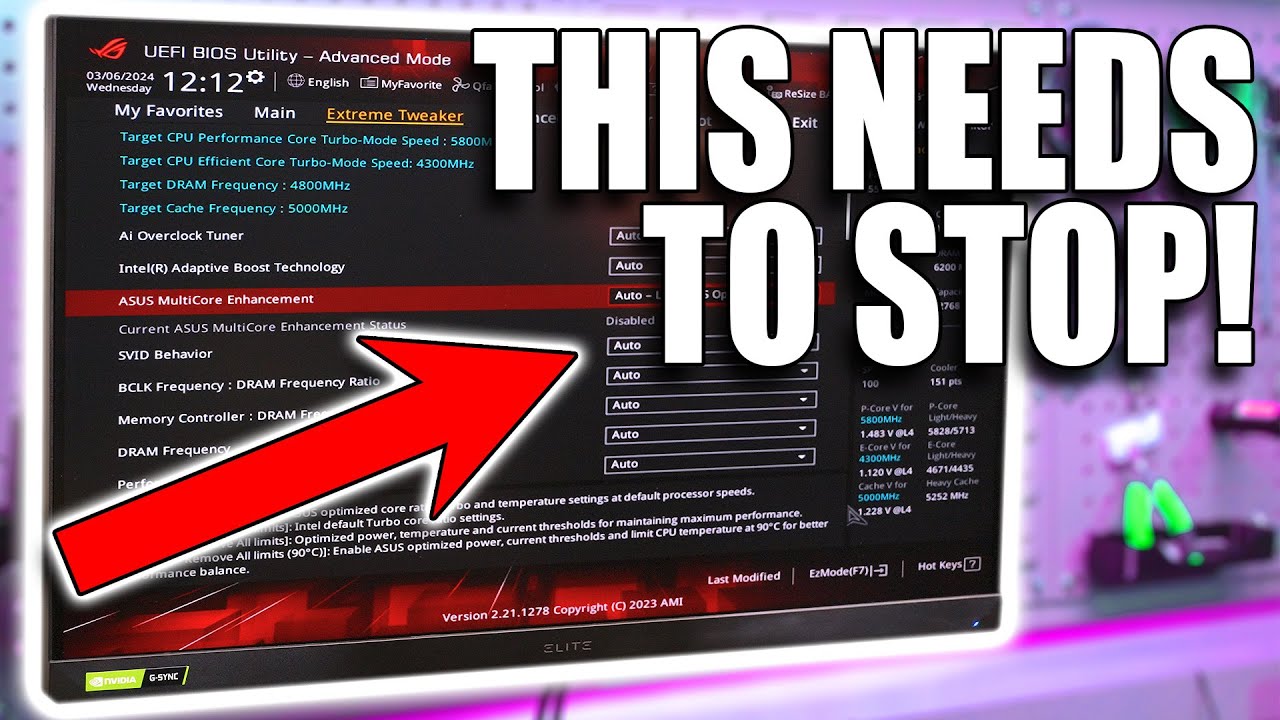
Motherboard Default settings could be COOKING your CPU!

HW News - Intel is a Cluster, NVIDIA Blackwell Boosts Production, Sony "Still Learning"