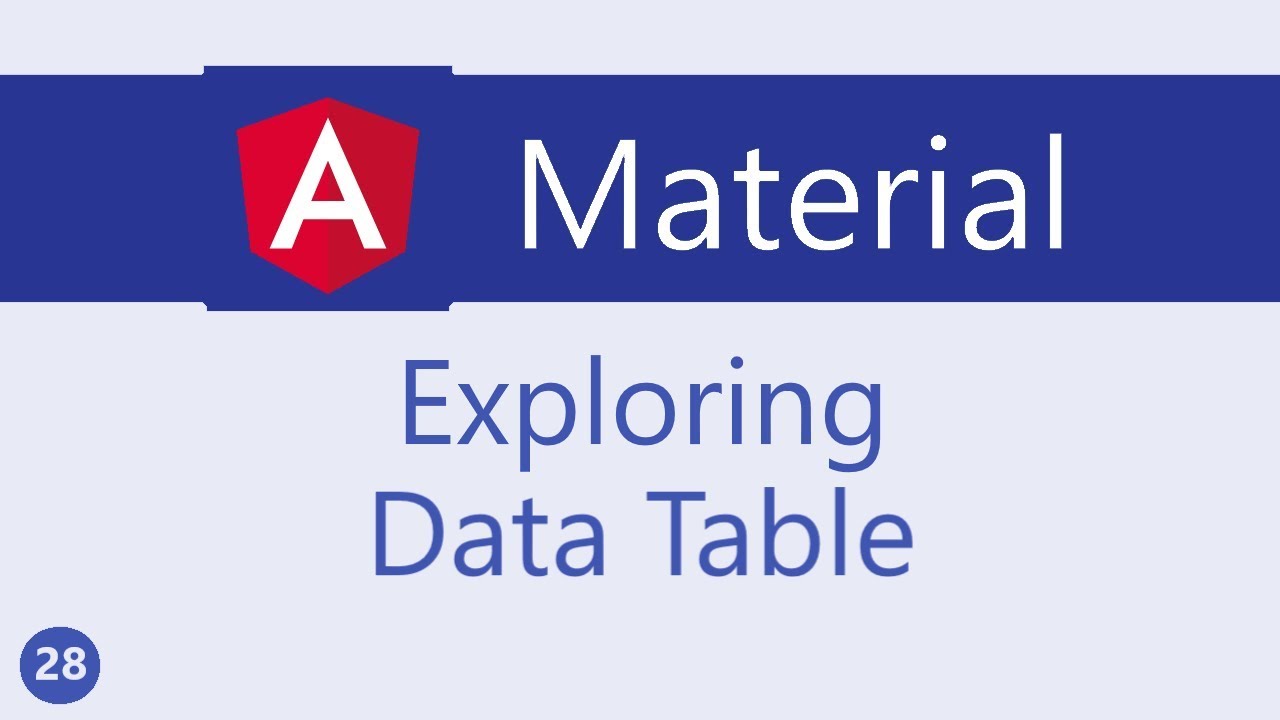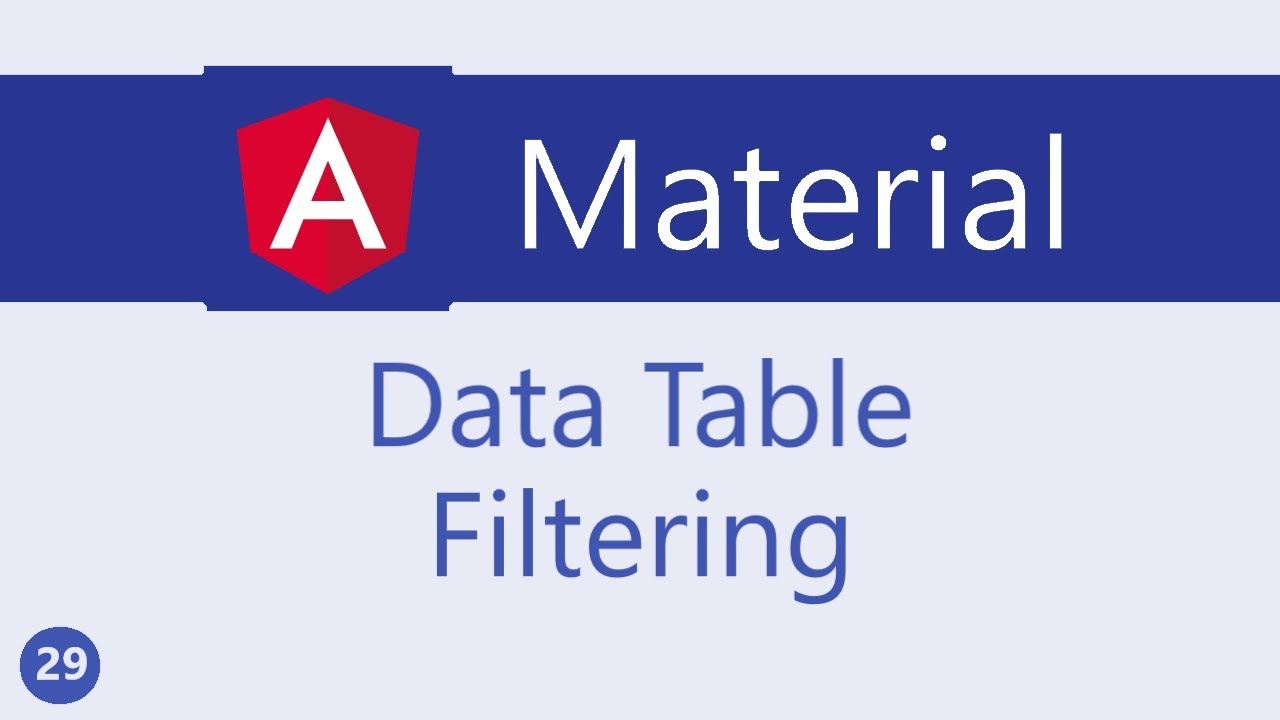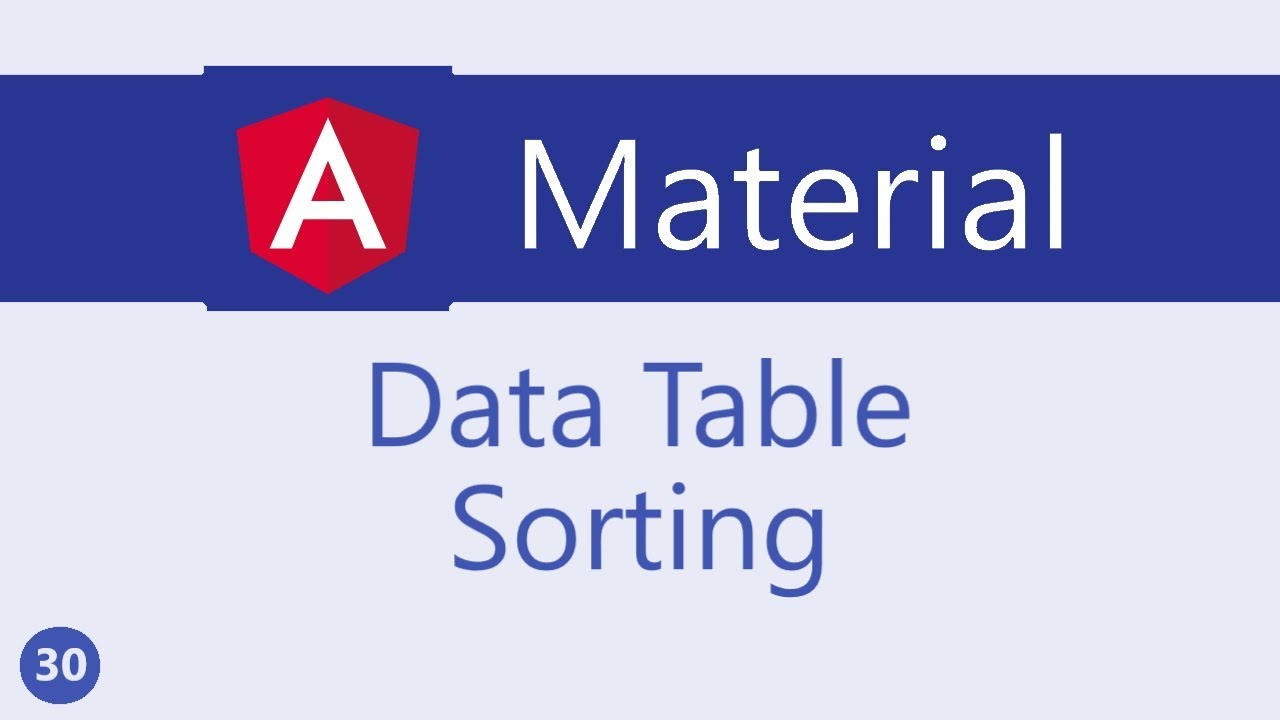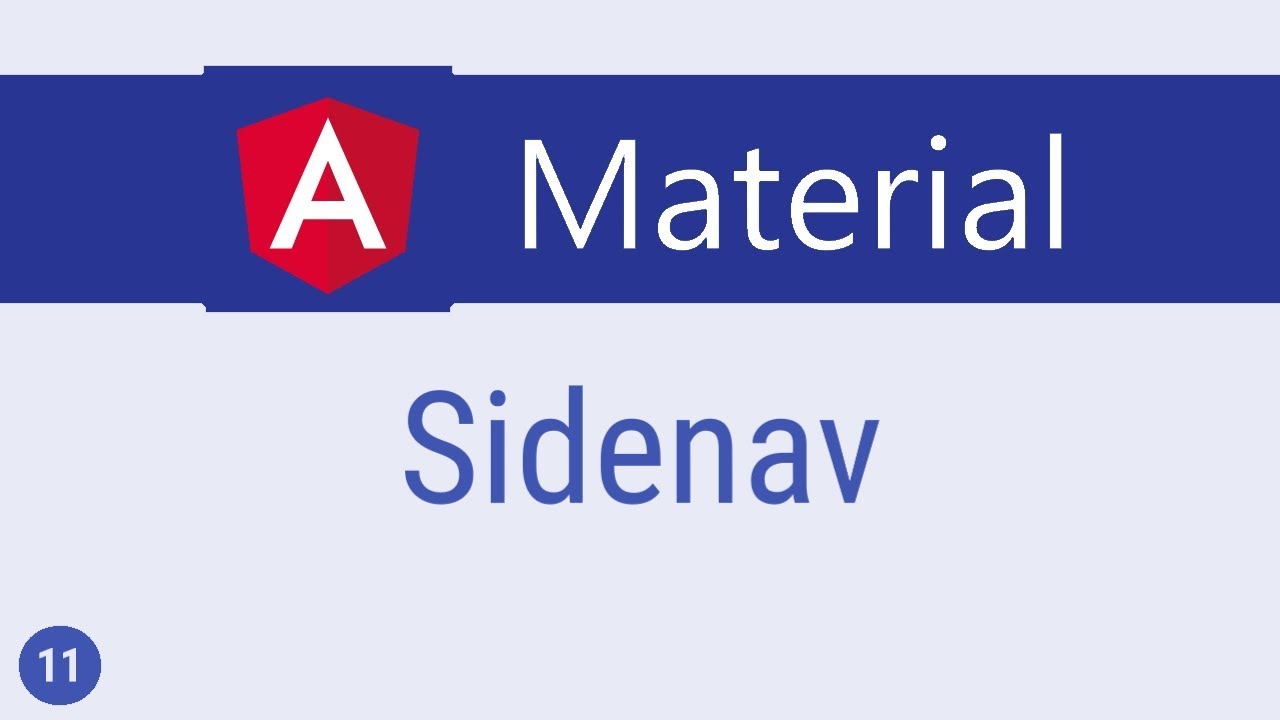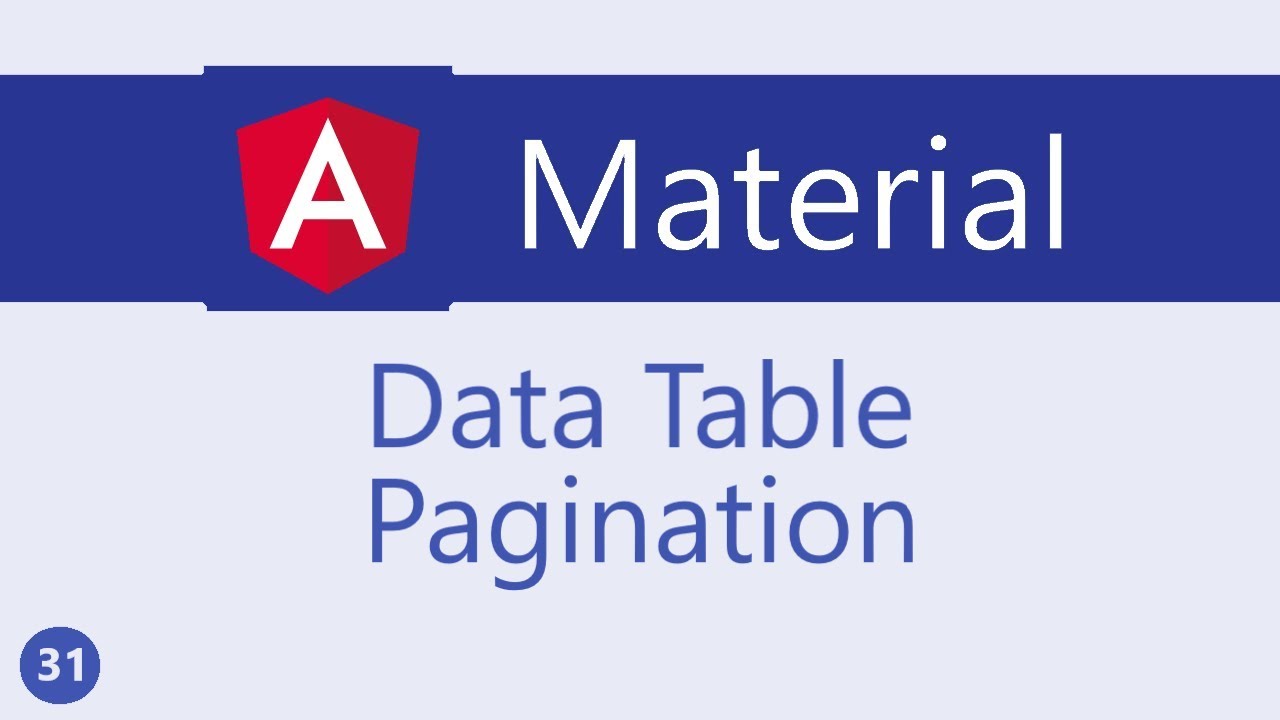Angular Material Tutorial - 27 - Data table
Summary
TLDRThis video tutorial outlines the process of implementing a basic data table in Angular Material. It begins by importing the necessary modules and saving time by copying a basic data table example from the documentation. The video then explains the three main steps: defining a data source with an interface and an array, setting up column templates with the mat-column directive, and finally rendering the table rows with mat-header-row and mat-row components. The explanation is clear and concise, aiming to help users understand and create their own data tables in Angular Material.
Takeaways
- 📌 Start by importing the necessary Angular Material modules for creating a data table.
- 🔍 Follow the Angular Material documentation to find the example code for a basic data table.
- 📋 Copy and paste the provided example code into your Angular component's HTML, TypeScript, and CSS files.
- 🗂 Define a data source containing the data to be displayed in the table, using an array and an interface.
- 🔑 Use property binding in the HTML to connect the data source to the mat-table component.
- 📐 Define column templates using ng-container elements and mat-column-def directive to uniquely identify columns.
- 🎨 Use mat-header-cell and mat-cell components to handle the display of headers and data cells without adding styling.
- 🔢 Access each row of the data source and bind its properties to the view using interpolation in the column templates.
- 🏷️ Utilize mat-header-row and mat-row components to define the structure of the table's header and data rows.
- 🔄 Specify the displayedColumns array to control which columns are shown in the table.
- 📈 Understand that creating a data table in Angular Material involves three main steps: defining the data source and columns, column templates, and header and row definitions.
Q & A
What is the first step in implementing a data table in Angular Material?
-The first step is to import the necessary modules, specifically the MatTableModule and the MatArray module from @angular/material.
How do you save time when creating a basic data table in Angular Material?
-You can save time by copying the code for a basic data table from the Angular Material documentation and then understanding its different parts.
Where in the Angular Material documentation can you find the examples for data tables?
-You can find the examples in the Angular Material documentation under the Components section, then navigate to the Data Table section and click on the 'table' link in the Examples tab.
What is the purpose of the interface in the data table example?
-The interface defines the type of each element in the data array, ensuring that each element has the properties mentioned in the interface, such as name, position, rate, and symbol.
How is the data source provided to the data table in the HTML file?
-The data source is provided to the data table using property binding in the HTML file with the mat-table component and the dataSource attribute set to the defined data source array.
What is the role of the ng-container element in defining column templates?
-The ng-container element does not render to the DOM but provides an element for applying the matColumnDef directive, which uniquely identifies a given column with a key.
How are the headers and data cells of columns displayed in the data table?
-The headers are displayed using the mat-header-cell-def structural directive, and the data cells are displayed using the mat-cell-def structural directive. These directives do not attach any styling; the styling is taken care of by the mat-header-cell and mat-cell components.
How do you access the properties of each row in the data source?
-You access the properties of each row by iterating through the rows, obtaining a reference to each row, and then using interpolation to bind the data to the view with element.dot.property notation.
What are the three steps involved in implementing a data table in Angular Material?
-The three steps are: 1) Define the data source and the columns to be displayed, 2) Define the column templates, and 3) Include the header and row definitions.
What components are used to define the table header row and data rows?
-The mat-header-row component is used for the table header row, and the mat-row component is used for the data rows.
How does the displayedColumns property influence the data table?
-The displayedColumns property is an array of strings that specifies the order in which the data cells should be rendered, determining which columns are displayed in the table.
Outlines
📊 Implementing a Basic Data Table in Angular Material
This paragraph outlines the process of implementing a basic data table in Angular Material. It begins by emphasizing the importance of importing the necessary module, specifically the MatTableModule from '@angular/material'. The paragraph then suggests copying a basic data table example from the official documentation to understand the different components responsible for the data table's functionality. The steps include copying the HTML, TypeScript, and CSS code snippets from the example and pasting them into the respective component files. The paragraph also explains the significance of the data source, which in this case, is an array of periodic elements with properties like name, position, rate, and symbol. The interface and data array are declared outside the component for reusability. The paragraph concludes by explaining how to bind the data source to the table using property binding in the HTML and how to define column templates for displaying the data correctly.
🛠️ Defining Column Templates and Row Definitions for the Data Table
This paragraph delves into the specifics of defining column templates and row definitions for the data table. It explains the role of the ng-container element in creating columns and applying the mat-column-def directive to uniquely identify each column with a key. The paragraph highlights the use of mat-header-cell and mat-cell components for header and data cell display, respectively, and how they handle styling without attaching it directly to the elements. The description of the heading and data cells is discussed, with static text for headers and dynamic data binding for cells using interpolation. The paragraph also covers iterating through the data rows and accessing their properties to display in the table. Finally, it describes the use of mat-header-row and mat-row components to define the table's header and rows, with displayedColumns property to determine which columns are shown. The paragraph concludes by summarizing the three-step process of implementing a data table in Angular Material: defining the data source and columns, creating column templates, and including header and row definitions.
Mindmap
Keywords
💡Angular Material
💡Data Table
💡Data Source
💡Interface
💡Property Binding
💡Column Templates
💡Structural Directives
💡MatHeaderCell and MatCell
💡Interpolation
💡MatHeaderRow and MatRow
Highlights
Importing the Angular Material module is the first step to implement a basic data table.
The MatTableModule and the MaterialModule are imported to use the data table functionality.
Copying the basic data table code from Angular Material documentation can save time and provide a foundation to understand the data table components.
The second example in the data table section of the Angular Material documentation demonstrates the basic use of MatTable.
The HTML structure for the data table is first created, followed by the TypeScript and CSS files.
The data source for the data table consists of an array of periodic elements with properties defined by an interface.
The interface for the periodic elements includes properties such as name, position, rate, and symbol.
The data source array is initialized with element data, which is used within the component.
In the HTML, the MatTable component is utilized with property binding to connect the data source to the table.
Column templates are defined in the HTML using ng-container elements with the matColumnDef directive.
The mat-header-cell and mat-cell components handle the styling for header and data cells, respectively.
The structural directives, mat-header-cell and mat-cell, are used to define how headers and data cells are displayed.
Interpolation is used to bind the data from each row to the view in the data cells.
The mat-header-row and mat-row components are used to define the table header row and data rows, respectively.
The displayedColumns property is an array of strings that determines which columns are shown in the table.
The row variable in the mat-row component contains the data for the corresponding row.
The process of implementing a data table in Angular Material involves three steps: defining the data source and columns, creating column templates, and including header and row definitions.
The video provides a step-by-step guide on creating a basic data table in Angular Material, emphasizing the practical application of the framework.
The next video will explore making changes to the data table and understanding the impact on its functionality.
Transcripts
all right in this video let's take a
look at implementing a basic data table
in angular material the first step as
always is to import the module so in
material dot module dot es import mat
table module and added to the material
array
now what we are going to do to save us
some time is copy the code for a basic
data table and then understand the
different parts that are responsible for
the functioning of a data table so in
the material Doc's go to components and
then to the data table section and click
on the table link over here in the
examples tab we have a basic data table
now go to the second example
which is basic use of math table and
uses display flex and click on the code
icon now let's copy paste the code first
the HTML so copy and paste it in AB
component dot HTML next the typescript
file so go to TS copy the interface and
the data in AB component TS paste it
right after the import statement then go
back to the documentation and copy the
two lines of code from the component
class go back to BS code and in app
component paste them finally copy the
CSS so we're here CSS and then copy this
and paste it in AB component dot CSS now
if we save all the files and take a look
at the browser you should be able to see
a data table now let's understand the
different parts that make up this data
table the first part to implementing a
data table is the data source every data
table needs a data source that contains
the data to be displayed in our example
we have the data of periodic elements we
have an interface that defines the type
of
each element so a periodic element will
have a name position rate and symbol
right below the interface is where you
see the array of periodic elements we
have ten elements each having properties
mentioned in the interface what you have
to notice here is that the interface and
the data array is declared outside the
component to be able to use it in the
component we need to create a property
and initialize it for that purpose we
have data source which is initialized to
element data this array right here
alright the next thing to do is to
provide this data source to the data
table and we do that in the HTML so in
am dot component dot HTML we create a
data table with mat table component and
to provide the data source they make use
of the data source attribute we use
property binding to bind the property
defined in the component class so data
source is equal to element data which is
provided here so that is the first step
to implementing a data table creating
the data source and binding it to the
table the second step is to define the
column templates in the browser you can
see that we have four columns the
position number name weight and symbol
in the code we define the four columns
each inside its own ng container element
physician name weight and symbol the ng
container element will not be rendered
to the Dom but it will provide an
element for applying this mat column def
directive the mat column death directive
is what uniquely identifies a given
column with a key physician named way
and symbol inside the ng container
element we will have all the
configuration for a given column you can
see that we have the template that
defines how to display the header for a
given column identified using the map
header cell death structural directive
we also have another template that
defines how to display the data cells of
a given column using the mat cell def
structural directive the to structural
directives do not attach any styling to
the elements the styling is taken care
of by mat header cell and mat cell
components next let's talk about the
content of the heading and the data
cells for the heading you can see that
we just have static text number name
weight and symbol but for the data cell
we get access to each row of the data
source we obtain a reference to each row
and then access the different properties
of each row we then use interpolation to
bind the data to the view so in our data
source we have ten rows we iterate
through the rows get a reference to each
row and store it in the element variable
and then we access the appropriate
property in the column template so
element dot position dot name dot weight
in dot symbol these are the different
properties for each element
all right now what we have done so far
is just define the column template how
it's supposed to look the final step is
to define the rows in the data table and
for that we make use of two more
components to define the table header
row we make use of the mat header row
component and to determine which columns
have to be displayed in the table mat
header row death structural directive is
used to this we assign displayed columns
property which is an array of columns we
have mentioned in the component class so
display columns is an array of strings
with positioned name weight and symbol
similarly to display the data rows we
make use of the mat rope component now
with mat Perot death structural
directive we also have a variable
exported that we have named as row
containing the data of that given row
and we have to specify the columns
property which contains the order in
which the data cells should be rendered
again this is displayed columns property
so when you run this code we should have
the data table working as expected
position name weight and symbol and then
the different rows corresponding to each
entry or each item in the element array
so to summarize there are three steps in
implementing a data table in angular
material first up define the data source
and the columns to be displayed second
step define the column templates and
finally the third step include the
header and the row definitions so we are
able to create a very basic data table
we copy pasted the code and did not
really code anything as such so in the
next video let's also try to make some
changes and see how that impacts the
data table that will give you guys a
much better idea of how the data table
works I will see you guys in the next
video
5.0 / 5 (0 votes)