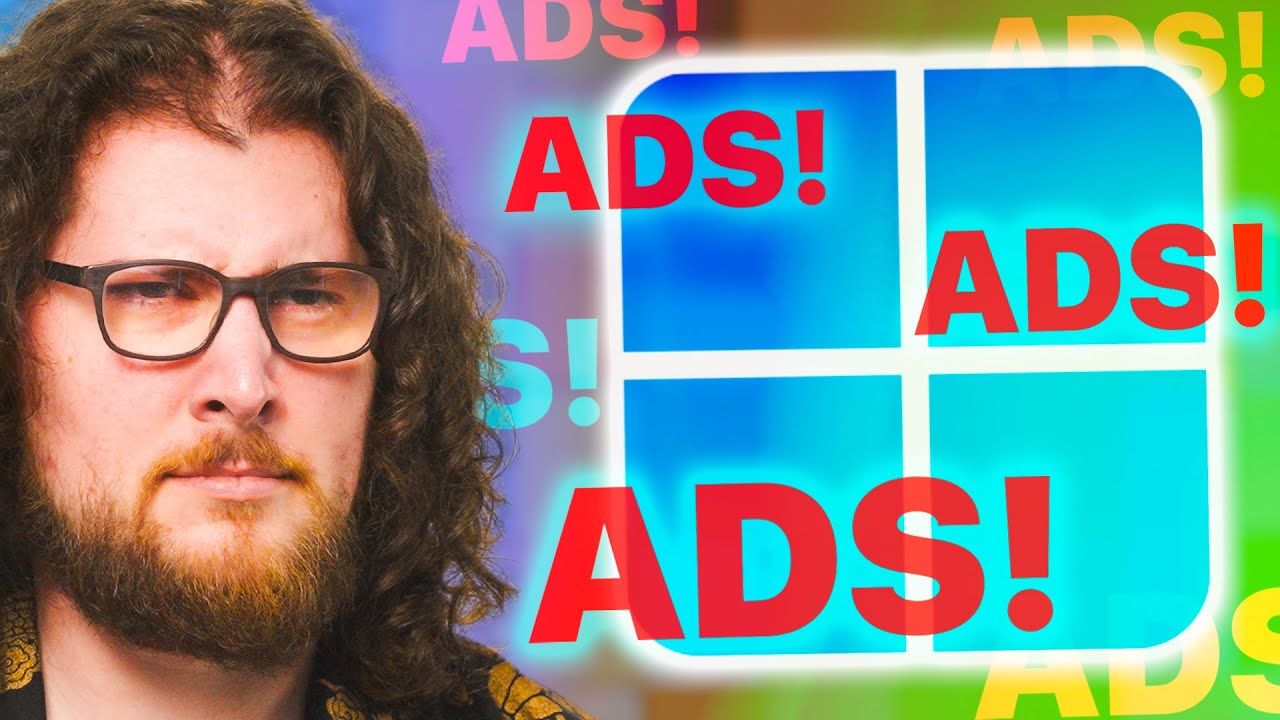Motherboard Default settings could be COOKING your CPU!
Summary
TLDRThe video discusses the issue of motherboards applying optimized defaults that may lead to overheating and reduced performance of Intel CPUs. The speaker explains how these defaults can cause the CPU to run at higher voltages and temperatures than necessary, and suggests that users should enable Intel limits in their BIOS settings to prevent this. The video also touches on the differences in behavior between various motherboard manufacturers and their defaults, emphasizing the importance of understanding and adjusting these settings for optimal CPU performance and longevity.
Takeaways
- 🚀 The video discusses the ongoing issue of CPU and motherboard combinations potentially causing high temperatures and instability due to optimized defaults in motherboards.
- 🔧 NZXT's BL is highlighted as a convenient solution for building a gaming PC with Intel's 14th gen CPUs, offering increased performance and core counts.
- 🛠️ The speaker emphasizes that the issue is not exclusive to Intel, but rather a widespread problem across various motherboard manufacturers.
- 📈 Asus is mentioned as a significant offender in terms of aggressive default settings, but other brands also apply similar algorithms for CPU performance tuning.
- 🔥 Users often experience high CPU temperatures (100°C) and voltages (1.48V) due to these optimized defaults, leading to confusion and potential performance issues.
- 🔧 The video provides a detailed explanation of how to access and adjust BIOS settings to revert to Intel's recommended limits and avoid unnecessary stress on the CPU.
- 🌡️ The speaker demonstrates the impact of adjusting power limits and voltages on CPU temperatures and performance, showing significant improvements when Intel limits are enabled.
- 💻 The importance of using tools like Cinebench R23 and hardware monitors to understand and control CPU behavior is stressed.
- 📊 The video script includes a step-by-step guide on how to navigate BIOS settings and what to look for in terms of power management and CPU performance.
- 🚫 The speaker criticizes motherboard manufacturers for not adhering to Intel's default limits, which can lead to user frustration and unnecessary system stress.
- 📝 The video concludes with a call to action for viewers to check their motherboard settings and share the information to help others experiencing similar issues.
Q & A
What is the main issue discussed in the video?
-The main issue discussed is the problem with motherboards' optimized defaults that can lead to high CPU temperatures and potentially unnecessary stress on the hardware.
Why does the speaker mention Intel's 14th gen CPUs in the beginning of the video?
-The speaker mentions Intel's 14th gen CPUs to highlight the improvements in core counts, speeds, and overall gaming experience, which are relevant to the discussion about CPU and motherboard combinations.
What is the significance of the term 'optimized defaults' in the context of the video?
-Optimized defaults refer to the automatic settings applied by motherboards based on the CPU model, which can include increased voltage, power limits, and temperature settings, potentially leading to overheating and performance issues.
Why does the speaker criticize motherboard manufacturers for their default settings?
-The speaker criticizes motherboard manufacturers because their default settings often override Intel's recommended limits, leading to higher voltages, temperatures, and power consumption without any user intervention, which can be detrimental to the CPU's longevity and performance.
What is the speaker's recommendation for users experiencing high CPU temperatures?
-The speaker recommends that users check their motherboard's BIOS settings, specifically looking for Intel limits and enabling them to see if that resolves the overheating issue.
How does the speaker demonstrate the impact of motherboard settings on CPU performance and temperatures?
-The speaker demonstrates this by showing the differences in CPU temperatures, voltages, and power consumption when using the default 'optimized' settings versus when using Intel's recommended limits.
What is the role of the 'let BIOS optimize' feature in the video's discussion?
-The 'let BIOS optimize' feature is highlighted as a culprit for automatically adjusting settings that can lead to higher power consumption and temperatures, which the speaker argues should not be the default behavior.
Why does the speaker argue that the default motherboard settings are not beneficial for users?
-The speaker argues that the default settings can lead to unnecessary stress on the CPU, resulting in higher temperatures and potential performance throttling, which users may mistakenly attribute to their cooling system or thermal paste application.
What is the speaker's stance on the relationship between CPU voltage and temperature?
-The speaker believes that higher voltages, which are often applied by default motherboard settings, can lead to increased temperatures, which is not ideal for the CPU's performance and longevity.
How does the speaker suggest users can improve their CPU's performance and temperature management?
-The speaker suggests that users should manually adjust their motherboard settings to adhere to Intel's recommended limits, which can help maintain optimal performance and temperatures.
Outlines
🖥️ Gaming PC Builds and Motherboard Defaults
The video discusses the issues with CPU and motherboard combinations, particularly the optimized defaults in motherboards that can lead to overheating and performance issues. It highlights the importance of using NZXT's configurator for building a gaming PC with Intel's 14th gen CPUs, which offer faster cores and increased core counts for a better gaming experience. The speaker addresses the problem of high temperatures and voltages due to motherboard settings, emphasizing the need for manufacturers to follow Intel's limits by default.
🔥 Overclocking and Voltage Controversy
The speaker delves into the controversy between CPU and motherboard manufacturers regarding voltage provision. They explain that motherboards often provide more voltage than the CPU requests, leading to stability issues and reduced performance. The video demonstrates the impact of these settings on CPU temperatures and performance using Cinebench R23 and a hardware monitor, showing how high voltages and wattage limits can cause excessive heat and throttling.
🛠️ Adjusting Motherboard Settings for Optimal Performance
The video provides a step-by-step guide on how to adjust motherboard settings to achieve optimal performance and prevent overheating. It explains the importance of enabling Intel limits and disabling features like 'let BIOS optimize' to ensure that the CPU operates within its specified power and temperature limits. The speaker also discusses the variability in behavior across different motherboard brands and how to tweak settings for better results.
📌 Conclusion and Call to Action
The video concludes with a call to action for viewers to check their motherboard settings if they are experiencing high temperatures and performance issues. It emphasizes that the default settings should always follow the CPU's limits and encourages viewers to share the video with others who might benefit from this information. The speaker also thanks the audience for watching and looks forward to the next video.
Mindmap
Keywords
💡CPU
💡Motherboard
💡Overclocking
💡Optimized Defaults
💡Voltage
💡Thermal Paste
💡Cooler
💡BIOS
💡Intel Limits
💡Turbo Timer
Highlights
The video discusses the issue of CPU and motherboard combinations potentially causing overheating and performance issues.
NZXT's BL is recommended for a quick and easy gaming PC build with Intel's 14th gen CPUs.
The problem of optimized defaults in motherboards has been ongoing since the 7th and 8th gen Intel CPUs.
Asus is identified as a major offender in terms of aggressive power and voltage settings.
The video emphasizes that the issue is not exclusive to Intel, but also affects other CPU manufacturers.
The author explains how motherboards automatically apply potential overclocks and increased voltage and temperature limits.
The video addresses the confusion among users who experience high CPU temperatures despite having adequate cooling solutions.
The author demonstrates how to reset the BIOS to Intel's default settings to resolve the issue.
The video shows the impact of enabling 'Let BIOS Optimize' on power limits and CPU performance.
The author criticizes motherboard manufacturers for not loading Intel limits by default, leading to user confusion and potential damage.
The video provides a detailed explanation of how to adjust BIOS settings to align with Intel's recommended limits.
The author uses Cinebench R23 and hardware monitoring tools to illustrate the CPU's performance and temperature under different settings.
The video highlights the importance of understanding and managing CPU power management settings in the BIOS.
The author advocates for motherboard manufacturers to adhere to CPU limits by default to prevent unnecessary stress on the hardware.
The video concludes with a call to action for users to check their motherboard settings and share the information to help others facing similar issues.
Transcripts
I don't understand why this continues to
be a problem in 2024 but we're going to
talk to you today about your CPU and
motherboard combination might be trying
to kill itself on
purpose nxt's BL is a quick and easy way
to get a new gaming computer build a
gaming PC on your budget using the
built-in configurator which now includes
Intel's 14th gen CPUs featuring faster
cores with increased core counts and
speeds up to 6 GHz for an overall better
gaming experience don't want to build it
yourself then choose from bl's
preconfigured player PC systems built
with performance and various budgets in
mind to see the full lineup and specs of
the NZXT build player series pre-built
PCS follow the sponsored Link in the
description below so what I'm referring
to right here uh specifically is
optimized defaults in motherboards the
reason why I'm even making this video
I've talked about it in the past but it
continues to be a problem that's been
ongoing since
like I want to say the 7th gen 8th gen
Intel era now this isn't an Intel
problem it's just because Intel CPUs are
like unlocked and overclocked pretty
much for all the SKS unless it doesn't
have a K in fact there's less non
overclocking SKS or unlocked SK than
there are locked SKS like the locked SKS
are the rare ones these days but anyway
moving on um Asus seems to be the
biggest offender but pretty much every
motherboard company has some sort of an
optimized like algorithm they've put
together through all of their testing
that says these CPUs on average can
overclock about this far and get away
with this much additional power limit
this much additional voltage limit this
much additional temperature Etc what the
reason why I'm making this video though
is not just because of the fact that
this continues to go on even though I'm
I we'll get to it I've got so much more
to cover in this video and I don't want
to have it be a 45-minute video but I'm
getting emails from people still saying
I don't understand I've got a 360 mm
cooler I've got a 280 mm cooler on a
13700 K and my CPU is running 100c what
the hell is going on and then they'll
send me a screenshot from like hardware
monitor or something and I can see like
one .48 volts on their CPU and every
single time it's the same story they
never touched anything in their
motherboard heck not even enabling XMP a
lot of people don't even know to enable
XMP so what you're getting here are out
of the box default settings that are
automatically applying not just a
potential overclock of 100 to 200 MHz
per CP you know per EC cor and P core on
its own because of optimized defaults
but an extreme lift of all of the
voltage and amp
and turbo timer settings when it comes
to Intel so this video is specifically
going to be for Intel this doesn't
really happen on AMD CPUs um not so much
because AMD CPUs are so finicky they
they actually can't push them as nearly
as far as you can with Intel stuff so
what I've got sitting right here is an
Intel 13900 K but what here's what I'm
going to show right
here I'm going to hit I I have settings
that have been applied for other videos
we're going to ignore that what I'm
going to show is F5 which is load
optimized defaults there's some very
important verbiage there it does not say
load Intel defaults it says load
optimize defaults which means the
defaults of the BIOS and that
motherboard for that particular CPU see
what happens is the CPU and the
motherboard talk to each other they
identify right and then so what happens
is um the mother motherboard is able to
say oh based on this CPU these are the
types of settings we tend to push so
I've reset the optimized default Asus
multicore enhancement that is above and
beyond
anything from Intel that is an Asus
applied settings change in the Bios it
says Auto let bios
optimize the problem with let bios
optimize is it's going to automatically
go in here and start changing some
settings so if we come down in here to
internal CPU power management 360
amps uh 154 watt long power package
limit 253 watt short duration power
package limit so that's that's actually
the Intel settings right there so I've
just rebooted with the let bios optimize
so you can tell now by the fact that our
DM frequency is back down to 4.8 etc etc
um I'm going to go down to our power
limits once again CP power
management yeah so do you see how they
went up you see that right so we went
from 253 Watts that's our long duration
power limit but it's going to try and
pull basically 495 watts is unlimited
511 amps initially it was 316 or
something like that 311 somewhere around
there so essentially the auto feature or
the default which is the way this
motherboard will boot cuz default is
auto let bios optimize removes the Intel
limits period my major gripe with this
is the motherboard manufacturers need to
load the Intel limits by default it
leads people to thinking something is
wrong with their thermal paste or
something is wrong with their cooler
when they go to load a test like cine
bench CU they see us do it and they want
to compare and then they see 100 C
instantly and
throttling so let me go ahead and boot
into the BIOS real quick so that or not
the BIOS but the see said I I I don't
know if you saw it but I just said F10
exit and it's like no changes were made
because that's the way it rebooted with
those new ridiculous limits in place so
what I'm going to be looking for right
now is how much voltage
is our CPU going to be trying to now now
this is also a thing that has become a
point of contention between the CPU
manufacturers and the motherboard
manufacturers and the reviewers is the
motherboard manufacturers always say the
motherboard never provides More Voltage
than the CPU asks for and that's
complete horseshit it always seems to if
that wasn't the case how can we go in
and change voltage in the settings how
can we go in there and set a voltage the
BIOS is optimiz iing its own voltage
which is airing on the side of stability
which is shove as much voltage down its
throat as you can and let it slow down
so it doesn't die then you're not
getting the performance that you're
paying for so then you have a big ass
cooling system to try and keep very
poorly up to my settings acceptable and
then you just lose performance and you
paid money for stuff that you're not
getting which is the full performance of
your CPU so this is cinebench R23 it's a
free tool you can download if you want
to follow along with this video and see
what your CPU is doing this is also
hardware monitor by CPU ID which gives
us the visibility of all the stuff
happening all the sensors in our system
we can keep an eye on our frequency
right here as you can see we are we do
have a core running at 5.8 GHz on single
core which is exactly what we expect to
see with the Intel stuff 5.5 GHz all
core and then our e cores are down here
at 4.3 I think I said 3.7 earlier I
actually mixed up the specs of like the
13700 or the 13600 the 4.3 is the EC cor
um max turbo limit or ratio for the
13900 K so what we're looking for here
is obviously our temperatures on our
cores but more importantly this guy
right here VOR is sitting at 1305 now
that's not necessarily a problem Intel
does the same thing AMD does which is
for ultimate stability with fluctuating
workloads that are not 100% put More
Voltage that way as this Dynamic
frequency range is changing on the CPU
it doesn't run into stability problems
that's normal I see people all the time
that go my CPU is running 1.4 gz
something's wrong just sitting at the
desktop it's like that's perfect well I
see people all the time messaging me
saying oh my God my CPU is running at
1.4 volt sitting on the desktop doing
nothing idle it's it's trying to kill
itself it's like no actually it's it's
not hurting it whatsoever look at our
temps we're in the 20s right so
everything's fine right there and it
dropped all the way down to 1.19 for a
second but anyway um let's just run a
loop shall
we let's see what our VOR goes to
underload
1323 we're at 88c on the package
instantly and I have a 360 aiio which in
my opinion is far far too warm now sure
we might be sitting here on mid 80s on
the peores and upper 60s and mid 70s on
the eor this room is like 62° f right
now this is not this is not a warm room
whatsoever so already it's getting a
little bit of a help by the fact that
the ambient temperature in this room is
pretty it's like chilled it's chilly in
here right it's it's still cold right
now but our voltage is running 1.2 88
and we're still at 5.5 GHz all core now
I just heard it slowed down we should
end up dropping on frequency here
shortly we're at 320
Watts so after a few seconds here we
should see this drop down to that much
lower 10 whatever watt setting or
actually it should drop down to 253
Watts cuz that's what it showed but
check this out 91c so far is what we've
hit on the package 91c that is pretty
ridiculous look we now have 90 our Max
core is at 91c that's core 7 right here
we got a hot core there our colder core
is 81 we have a huge swing between hot
and cold on certain certain cores all
right so now we just slowed down to
23.5 Watts because we've hit our turbo
timer look at our tempts now 7
7 mid 70s on the
Pees low mid and upper 60s on the E
cores and our clocks dropped from 5.5
down to 5.2 there it is right there 5.1
5.2 it's an interesting test cuz at the
end of the test there's 5.1 again it
stops load for us just like a second and
then goes back so that load drop kind of
freaks out that turbo timer for a second
but our eor dropped all the way down to
4.1 what if I told you
if I went into the Intel
limits we would uh and then if I just
manually change that second number from
One whatever 100 some odd Watts on after
56 seconds to 253 Watts which is stock
by having proper cooling we could keep
our clock speeds and these temperatures
okay so I went into my bio so I
disabled the disabling of the limits or
the removing of the limits so I have
disabled to enable the
limits yeah yeah so anyway this now is
all Intel settings so I'm also going to
leave internal ad adaptive boost
technology share was leave that on auto
that's fine AI overclock this would be
for XMP but I I had it off before so
I'll leave it off now and if we come
down here to our internal power
management you can see now 360 amps 253
Watt and 253 watt which is funny because
we think it might be an I9 setting or
feature where the before and after uh if
the cooler gets at least decent
prediction it might turn that off
but uh it's it means it's just going to
run 253 Watts the entire time so what
that means now is if my if my
calculations are correct we should see
that
77 Celsius on our CPU the entire time so
the first thing I'd like to point out on
VOR is it's it's currently idling at
1314 is where it was but it drops all
the way down to
1.012 that's just because it doesn't
have some stupid crazy amp limit in
there cuz amps and volts are directly
Watts amps and volts they're all
directly related they're they're
calculation right so you can determine
what one of those three numbers is by
knowing the other two numbers so by
having the amps be set super high it
goes oh we got a lot of voltage
available to us even though we don't
have a lot of wattage we have a lot
available voltage to us so it could
start pumping the volts really high but
now that it's back to the default 360
amps which is the the max amount of
amperage allowed on the Intel specs the
volts are going to come down but watch
what happens when we start our test
[Music]
71
72 look our volts 1.1 199 now the
frequency came down slightly at 5.2 and
then five or 4.1 on the ecores and that
right there we can just go in and
actually just play with the multiplier
so our score though right there was a
37,6 like that's because of the fact
that we had the reduced clock speed so
if we get back to the 5.5 we'll be up at
like 38 39,000 so let's do that real
quick so looking in the AV AVX
instruction uh page on here you can see
it actually has a zero offset and it's
showing 5.5 so realistically the the
overall clock speed came down because
that was how it had to control the
wattage to keep the Watts at 253 where
it limits itself is actually in the cork
clock because of the fact that the volts
were already I guess as low as it felt
like it could go and this is where Vol
voltage tweaking would really come in
and be handy now this behavior is
actually actually acting exactly as
Intel is intended what happens is the
motherboard manufacturers say no we want
to make it you know stronger so they go
in there and they adjust these these you
know particular defaults if you will and
every motherboard manufacturer is
different you could take I could take
the same CPU off this Asus board and put
on a gigabyte board and get different
behavior on an MSI board get different
behavior and on an azrock board and get
different Behavior they would be the
it's just whatever the motherboard
manufacturers program to their defaults
I'm not going to go in here and do
fullon like
core clock control because I tend to
actually run the um xmp1 on here and
because I have decent enough cooling I
tend to come in here and do the where'
It Go the AI overclocker I forgot where
it is it's in here somewhere and then
the AI overclocking tends to actually
get us like 6 GHz single core and about
five 5.56 all core on there and that's
going to be based on everyone's
different motherboard uh configurations
their CPU their cooler their environment
how how hot the room the computer in
matters so I wanted to make this video
and put it out there if you're seeing
extremely hot temperatures and you can't
explain why you're like I've got good
thermal paste I've got a really good
cooler I've got lots of air flow in my
case and every single time I run cine
bench or some other stress test I'm
getting 95 100 C on my Intel CPU what
the hell is going on I guarantee you the
problem is not your CPU or your cooler
it's probably your motherboard settings
so do yourself a favor go in at least
find where the Intel limits are enable
those limits and then see if your
problems go away but this is something
that needs to stop this needs to stop
happening on motherboards it has been
happening for like the last six or seven
generations of Intel right now where
motherboard manufacturers are by default
enabling way too high of a limit which
also increases the voltage which
increases the temperature for no reason
whatsoever it it is my personal belief
that the settings on a motherboard out
of the box without touching anything
should
always always follow the limits of the
CPU that is
installed period end of story no
motherboard manufacturer will ever be
able to convince me otherwise they
shouldn't be able to convince you either
so if you've been dealing with tons of
weird temperature fluctuations in your
system start here by looking at your
bios all right guys thanks for watching
sound off down below if you've dealt
with this I'm sure you probably have or
maybe you are dealing with it right now
and you have no idea until this video
also share this video with someone that
you think might benefit from learning
about these settings all right guys
thanks for watching and as always we'll
see you in the next one
5.0 / 5 (0 votes)