三款免费、高效且鲜为人知的浏览器插件,提高工作效率的小秘密。良心推荐,与 ChatGPT 无关
Summary
TLDRIn this video, Axton introduces three treasured Chrome extensions that are both free and hard-to-find, enhancing the user experience on the web. The first, Immersive Translate, offers seamless translation with customizable options. The second, Snipo, integrates with Notion for video note-taking, and the third, Readwise Reader, curates a comprehensive library for 'read later' content, including video notes. Axton also mentions Bionic Reading for faster reading of English articles. Each tool is selected for its unique features and ease of use, promising to improve productivity and learning online.
Takeaways
- 🌐 Axton shares three cherished, free-to-use Chrome browser extensions that are highly functional and were hard to find.
- 🔍 The first extension, 'Immersive Translate', enables bilingual translation of webpages and supports multiple translation services like Google Translate, Bing, and DeepL.
- ⚙️ 'Immersive Translate' requires setup such as choosing a target language and potentially configuring access keys for services like DeepL.
- 📝 The second tool discussed is a video note-taking extension that integrates with YouTube, allowing users to bookmark timestamps, capture screenshots, and retrieve subtitles.
- 🔗 This video note-taking tool can integrate with Notion, storing notes directly in a designated Notion page, enhancing the organization and accessibility of video notes.
- 💳 While some video note-taking tools are paid, Axton emphasizes finding effective free alternatives after initial trials with paid versions.
- 📖 The third tool highlighted is Readwise Reader, a powerful tool for managing 'read later' content from various sources like webpages and YouTube.
- 🎥 Readwise Reader has recently added features for taking notes directly on YouTube videos, although it requires videos to have subtitles for full functionality.
- 👓 Bionic Reading, a browser extension designed for speed reading, makes certain parts of words bold to improve reading speed and comprehension.
- 👍 Axton encourages viewers to subscribe and activate notifications to not miss future valuable content shares.
Q & A
What are the three types of Chrome extensions shared in the video?
-The three types of Chrome extensions shared are Immersive Translate for translation, a video note-taking plugin (with examples like Askify, Snipo, and Readwise Reader), and Bionic Reading for faster reading.
How can you configure the target language in Immersive Translate?
-After installing Immersive Translate, you can configure the target language by selecting your preferred language in the plugin settings.
Which translation services are available in Immersive Translate and how can you switch between them?
-Immersive Translate offers multiple translation services including Google Translate, Bing Translate, and DeepL. You can switch between them by accessing the plugin settings and selecting the desired service.
What is the main advantage of using DeepL with Immersive Translate?
-The main advantage of using DeepL is that it often provides more fluent and readable translations compared to other services.
What are the three requirements for a video note-taking plugin as mentioned in the video?
-The three requirements are: the ability to remember timestamps for easy navigation, the capability to take screenshots for visual notes, and the functionality to automatically pull subtitles from the video.
What is Askify and how much does it cost?
-Askify is a paid video note-taking software that satisfies all the mentioned requirements for note-taking on YouTube videos. It costs around 2 euros per month.
How does the Snipo plugin integrate with Notion for video note-taking?
-Snipo is a free plugin that uses Notion's functionality for video note-taking. After installing the plugin, a small icon appears on the video player. Clicking on it opens Notion, where you can take notes, add timestamps, and screenshots, and it stores all the notes in a designated Notion page.
What are the two main drawbacks of Readwise Reader mentioned in the video?
-The two main drawbacks of Readwise Reader are that it is a paid service, and currently, it cannot take notes on videos without subtitles.
How does Bionic Reading help with faster reading?
-Bionic Reading helps with faster reading by bolding the first few letters of each word, allowing readers to recognize and understand words with just a glance at a part of the word, thus increasing reading speed.
How can you adjust the Bionic Reading settings to suit your reading style?
-You can adjust the Bionic Reading settings by changing the number of letters to be bolded, as well as customize font size, alignment, and color according to your preference.
What is the main benefit of using Readwise Reader for note-taking?
-The main benefit of using Readwise Reader for note-taking is that it consolidates all your 'read later' content, including webpages, Twitter posts, and YouTube videos, in one place and allows you to take notes and highlights as you watch or read.
Outlines
🌟 Top 3 Chrome Extensions for Enhanced Browsing
The paragraph introduces three highly recommended Chrome extensions that are both free and valuable, as they were hard to find and tested against both free and paid alternatives. The first extension discussed is 'Immersive Translate', which offers various translation services with detailed configuration options and display styles. The speaker primarily uses Google Translate but has experimented with DeepL despite its occasional inaccuracies and paid version requirements. The paragraph emphasizes the ease of use and customization of these plugins.
📝 YouTube Video Note-Taking Extensions and Apps
This section focuses on tools for taking notes while watching YouTube videos. The author outlines three key features desired in a video note-taking plugin: timestamp recall, screenshot capture, and automatic subtitle fetching. 'Askify' is mentioned as a paid software that meets all these requirements, while 'Snipo' is highlighted as a free alternative that integrates with Notion for note-taking. Lastly, 'Readwise Reader' is introduced as a comprehensive tool for managing 'later read' content across various platforms, including YouTube video notes, despite its paid nature and dependency on video subtitles.
🚀 Bionic Reading for Rapid Article Skimming
The final paragraph discusses 'Bionic Reading', a method and plugin that enhances reading speed by bolding the initial letters of words. This technique allows for quick recognition of words and faster reading without losing comprehension. The author shares a personal anecdote about discovering Bionic Reading in a previous app and now using it as a standalone tool. The plugin offers customization options to tailor the reading experience and can significantly improve the speed of consuming articles.
Mindmap
Keywords
💡Chrome Extensions
💡Immersive Translate
💡Translation Services
💡Video Note-Taking
💡Notion
💡Readwise Reader
💡Bionic Reading
💡Read Later Applications
💡API Key
💡Freemium Model
💡Content Highlighting
Highlights
分享3个珍藏的Chrome浏览器插件
第一个插件是沉浸式翻译 (Immersive Translate)
沉浸式翻译支持多种翻译服务,包括谷歌翻译、Bing翻译和DeepL
DeepL翻译效果好,但配置稍微麻烦,需要API密钥
第二个插件是视频笔记插件,满足记住时间戳、截屏和自动拉取字幕的需求
Askify是一款付费视频笔记软件,满足所有要求但价格不便宜
Snipo是一个免费的视频笔记插件,结合Notion使用
Readwise Reader是一个强大的稍后读工具,支持网页、Twitter和YouTube视频
Readwise Reader的笔记功能还在测试版,但已经基本够用
Bionic Reading插件通过加粗单词的部分字母来提高阅读速度
Bionic Reading有不同的配置选项,可以根据个人情况调整
所有推荐的插件和软件都旨在提高效率和便利性
这些工具可以帮助用户更好地管理和吸收信息
插件的详细配置和使用说明都在视频描述栏中提供
Axton推荐观众点赞、评论、订阅并打开小铃铛以便不错过更新
Transcripts
嘿你好欢迎回到Axton
今天啊跟大家分享3个压箱底的
珍藏的Chrome浏览器插件
为什么是珍藏的呢
因为第一他们免费好用
而第二呢
我寻找类似功能的插件啊找了很久
包括付费使用了一些
同类功能的软件插件
最终
才发掘出这么几个目前很好用的插件
所以这就是我的珍藏版插件
当然以后还会发现更好的
到时候再慢慢给大家分享
插件的地址我都会放在描述栏当中
如果你看不到描述栏呢
你也可以根据我显示在屏幕上的
插件的名称
去谷歌商店去搜索就可以了
好咱们开始
第一个插件呢叫做沉浸式翻译
自从我在前几期视频当中啊
向大家展示英文网页的时候
出现了双语翻译的效果
就有很多朋友来问
你到底用的是什么样的插件
那今天呢
我就首先把这个插件分享给大家
好他叫immersive translate沉浸式翻译
在这里直接大家直接安装就可以
插件安装完成之后呢
有几项需要配置的地方
比如说第一个是目标语言
我们可以设你自己喜欢的语言
那翻译服务呢他默认是谷歌翻译
谷歌翻译也挺好
如果实在不喜欢谷歌翻译
也可以选择Bing翻译
那DeepL呢
它虽然翻译效果好一些
翻译出来的结果呢也更流畅一些
但是呢
就是它配置起来要稍微麻烦一些
它需要去填写一个密钥
作者也给出了帮助
你需要去DeepL上呢去注册一个账号
去开通DeepL的API账号
免费的账号
但是你却需要一个
DeepL所支持的信用卡
如果你希望用DeepL的话
你就照着作者的说明去做就OK了
那我平时使用的呢
基本上就是谷歌翻译
这次我是出于测试的目的
把DeepL配置进去了
虽然相对来说
DeepL翻译出来的文字通顺性也好呀
可读性也好一些
但是我在使用翻译的过程当中
碰到过一次
DeepL翻译出来的内容
跟原文的意思完全相反
幸好当时读了之后感觉有点不对劲
然后我又翻回去查看原文
才发现这个问题
而且当你翻译内容要多的时候
DeepL它是要收费的
所以平时
我主要使用的还是谷歌翻译的服务
当然这个插件他提供了很多翻译服务
大家可以根据自己的需求去选择
插件的每一项配置都给出了说明
所以基本上大家你一看就会配了
那还有一个需要特别说一下的配置呢
就是他的译文显示的样式
这插件很贴心的
提供了很多种显示的样式
大家可以选自己喜欢的
高亮边框
模糊效果
我比较习惯使用的就是引用的样式
这样可以让我很
容易的一眼看去
就是翻译出来的中文内容
其他配置呢都比较简单
大家基本上看一下说明就都会操作了
而且作者也有比较详细的帮助文档
好那第二类插件呢
就是在看YouTube视频的时候
可以去做笔记
视频笔记的插件
那我对这个视频笔记的插件要求呢
主要有三点
第一点你要能够记住时间戳
我点击时间戳
就可以跳转到相应的时间进行播放
第二点呢能够截屏
因为有时候笔记里头我看一下
截屏的画面
我就知道是什么内容
不一定我非要回去回看视频
而第三个呢
就是能够自动把字幕给拉取回来
那试了一圈下来啊
满足这三个要求的笔记软件
有以下三类
大家到时候可以酌情选用
那首先我在试用过程中
完全满足我的条件
而且呢效果还比较好的
是一款付费软件
它的名字叫Askify
这款软件因为是付费的吗
而价格还不便宜
一个月是2块多欧元吧
我们看一下它的价格
一个月2块美元
如果说重度依赖呢2块钱还可以
但是我对YouTube视频的笔记
不是重度依赖的
所以我在用了一段时间以后
发现一个挺好用的免费的插件之后呢
我就没有再用这个插件了
那我们可以大概来
看一下这个插件的功能
我们先点开一个视频
比如就我的这期视频吧
在屏幕右边就是这个插件的窗口
我们可以在这里自己输入标题
那我们在看视频的过程中呢
你可以通过按钮或者快捷键
来对视频进行截屏
因为我已经超过他的免费额度了
所以这个功能就用不了了
那还有呢
他还可以自动的去获取到15秒的字幕
当然打时间戳也是没有问题的
所以说
这个插件是满足了我三个所有的要求
缺点就是它是付费的
那接下来呢是一个重点插件
因为它是免费的
好这个插件的名字叫Snipo
视频插件
它是相当于借用了
你的notion笔记的功能
来做视频笔记
所以你要使用这个插件的话
你还需要有notion才行
比如我们还是刚才这个视频
然后装了这个插件之后
在视频的右下角就有一个小图标
点击点击他就会把Notion打开
好我来安排一下这个窗口
让大家都看到这个插件
你在安装和第一次使用的时候
你就需要告诉他
让他去把YouTube的笔记
存到你的Notion的哪一个页面里头去
也就是说
你要赋予它
你notion的哪一个页面的权限给他
他以后就会把所有的notion笔记
都放在这个页面里
这就是我们刚才点击了这个插
件的按钮之后出现的效果视频
然后视频的基本数据
比如说URL呀
状态标记
这些都是我自己后来设置的
因为它本身是个notion数据库
你可以添加各种各样的属性给他
好
然后你就可以在下面进行做笔记了
在插件窗口的右边栏是他的功能按钮
包括快捷键
第一个就是时间戳
它的快捷键是command shift加k
好我需要换一个浏览器
这个插件
可能是跟我的阿克浏览器兼容不太好
所以在notion页面里头我输入不了文字
那我换到Chrome浏览器
目前就是正常的
他的右边栏的这些按钮
比如说时间戳
点击之后他就会加入时间戳
我们就可以在这里输入笔记
然后呢可以截屏
可以把YouTube的视频截下来
同样他也可以抓取一段字幕
然后下面就是播放控制
你在看视频的过程中
你可以完全用快捷键来操作
不要去用鼠标点击这些按钮来
打断你的这个学习过程
那他还有一个好处呢
就是他可以自动的
把把你的视频的章节全部给你抓过来
我们找一个有章节的
这个是有章节的
他默认就把窗口在桌面上给我
最大化的并排展开了
好我们再来看一下
那这就是这个视频点击以后的结果
因为我这个视频是有章节的嘛
它就会自动的把我的章节全部给
抓过来
这个功能其实也是也挺方便的
好这就是目前
我比较常用的一个借助于notion
来做YouTube笔记的
插件那第三个呢
就是一个神器软件了
就是Readwise reader
Readwise和Readwise reader这两个神器软件
基本上就囊括了我所有稍后读的需求
我的稍后读的内容不管是网页呀
Twitter呀还是YouTube视频
我基本上就全在Redwise reader里面了
其他的功能呢我们暂不多说
咱们主要就来看一下Readwise reader
对YouTube视频的笔记功能
好我们还是用我
之前的这个视频来做一个例子
在视频界面点击 reader的插件按钮
它就会把它存到Reader里面去
我们可以直接在这边打开Reader
这就是Reader
把视频给抓取过来之后的结果
视频在这下面呢就是字幕的内容
然后在右边是视频的各种元数据
比如他的描述
类型时间
发布时间
长度等等
在这里你点击任何一个字幕
Reader因为现在还是在测试版
所以有时候
会偶尔的
会有一些莫名其妙的问题出现
比如刚才我就点不到我想点的地方
但是这个无伤大雅
比如我点击到字幕的任何一个位置
他就会从这个位置开始播放
如果我需要给这边做笔记
那我选中他
这边就会有高亮的按钮和
做笔记的按钮出现
我们就可以在这做笔记了
做了笔记之后呢
他的笔记就会进入到notebook里面
就在这里
你所有的看视频过程中做的高亮笔记
他都会存在这里
而且呢你还可以对这个文档做笔记
就是对整个文档
比如说这个
这个视频是关于关于什么呢
好 Readwise Reader
他对稍后读做笔记还是很强的
做视频笔记是他新发布的一个功能
去年12月份才发布出来的
但目前也基本够用
但是Readwise Reader呢
有两个缺点
第一个它是花钱的
而且也不便宜
因为呢Readwise reader呢
它是配合Readwise在一起
当然了如果你愿意体验
你可以通过描述栏我的那个推荐链接
进行注册
这样呢
咱们两个都能获得一个月的免费试用
那第二个缺点呢就是比较关键了
在现在这个版本下呀
如果YouTube没有字幕
那你就没办法了
他就做不了笔记了
比如我们来看一个
我来找一个我没有上传字幕的版本
这是一个没有上传字幕的视频
然后Readwise Reader来加进来
那这种呢因为它没有字幕
所以当视频加进来之后
你就没有办法去对这个视频做笔记了
所以呢现在我如果做视频笔记的话
我主要还是用刚才说到的第二款
跟Notion配合的那个插件来做视频笔记
好如果你经常阅读英文文章啊
那么我就推荐你试用一下
Bionic reading这个插件
这个软件它的原理很神奇啊
它是通过把每一个单词的
部分字母前几个字母加粗
然后呢让你达到快速阅读的目的
因为当你在读一个单词的时候
你只需要看到单词的一部分
你就可以知道
这个单词到底是什么意思呢
也许英语可能没有太直观的感受啊
我们来看几个中文字
好大家看看这句话
你只看到了一半
你能看懂它的意思吗
那Bionic Read呢
它就可以让你扫读的方式啊
快速的去阅读文章
至于它的原理到底是什么
是什么原因
我只能说不明觉厉
那么有没有用呢
有用的很多年前我在用一个叫Reeder 4的
现在是Reeder 5了
很多年前
我在用Reeder 4
作为我的一个稍后读的应用
当时Bionic功能就集成在里面了
后来我不用Reeder了
才发现
Bionic他居然还有自己的插件
还有自己的APP和网站
当我们在阅读一篇文章的时候
比如
我拿我博客的一篇英文文章来做例子
打开文章然后点击插件
它就会把网页转换成
Bionic的阅读模式
然后
你就可以开始你的沉浸式的速读了
Bionic呢
它有不同的选项
比如说像多少个字母给你加粗之类的
你可以去根据你自己的情况来调整
找出一个适合于你的配置
至于后面字体的大小啊对齐啊
以及颜色都是可以进行配置的
好那今天就到这里
我是Axton
请点赞评论订阅我的频道
并且打开小铃铛
这样你就不会错过我更多
压箱底的好东西了
好咱们下期再见
5.0 / 5 (0 votes)
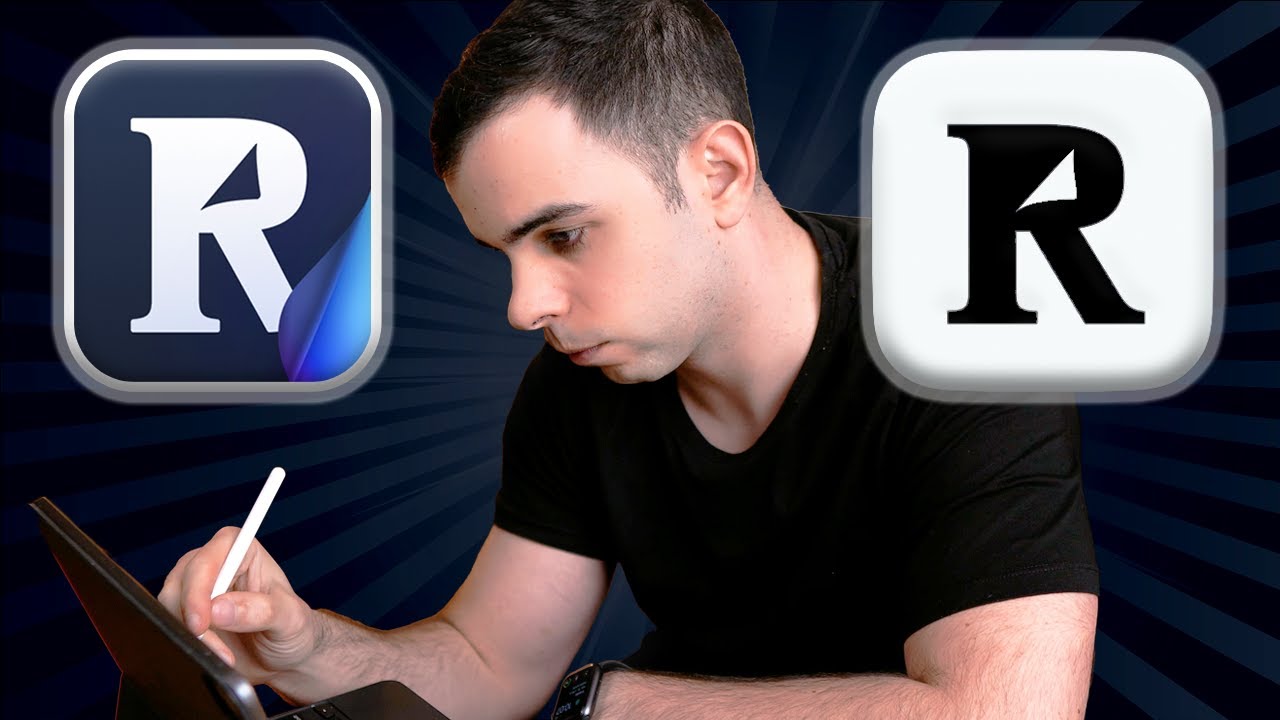
Readwise Reader - How I Process EVERYTHING I Read
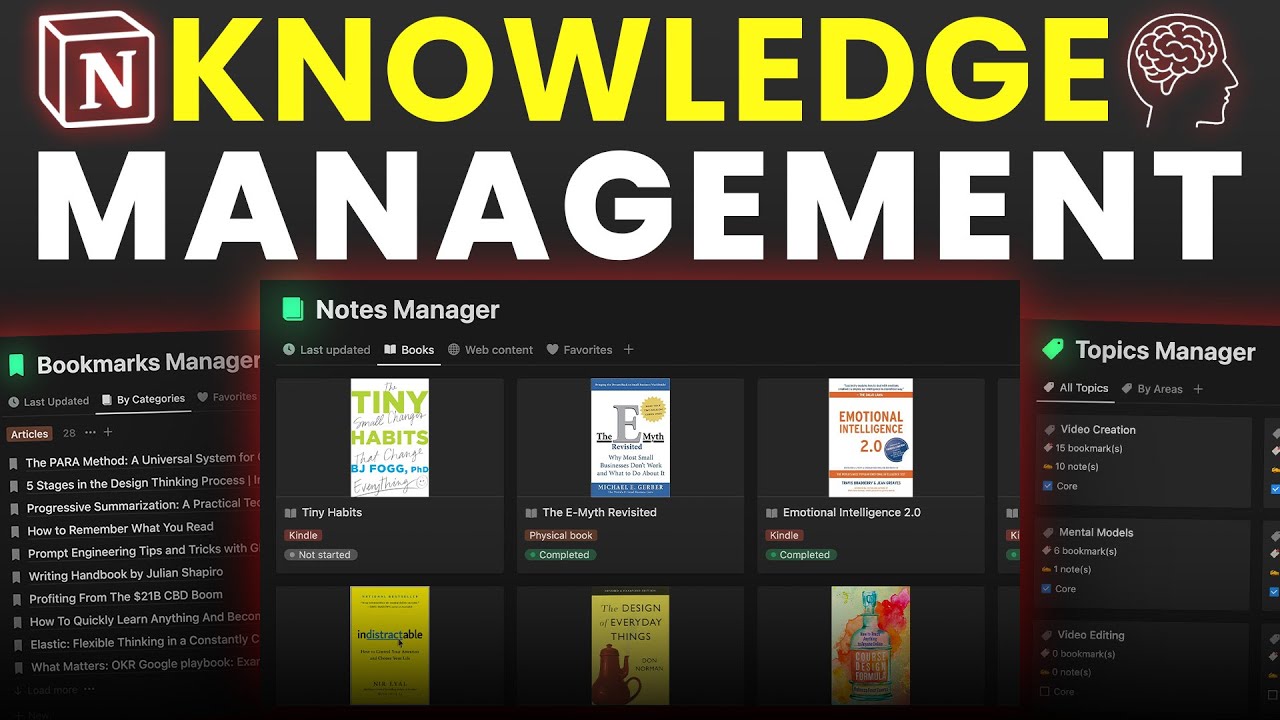
Build a Powerful Knowledge Management System in Notion (Second Brain)

逆天!Coze 可免费用 Twitter API,如何用批量工作流一次获取多人推文,月省 100 美元 | 回到Axton

Apple’s iPad event in 12 minutes

Kobo Libra Colour REVIEW: The King of E-Readers?!
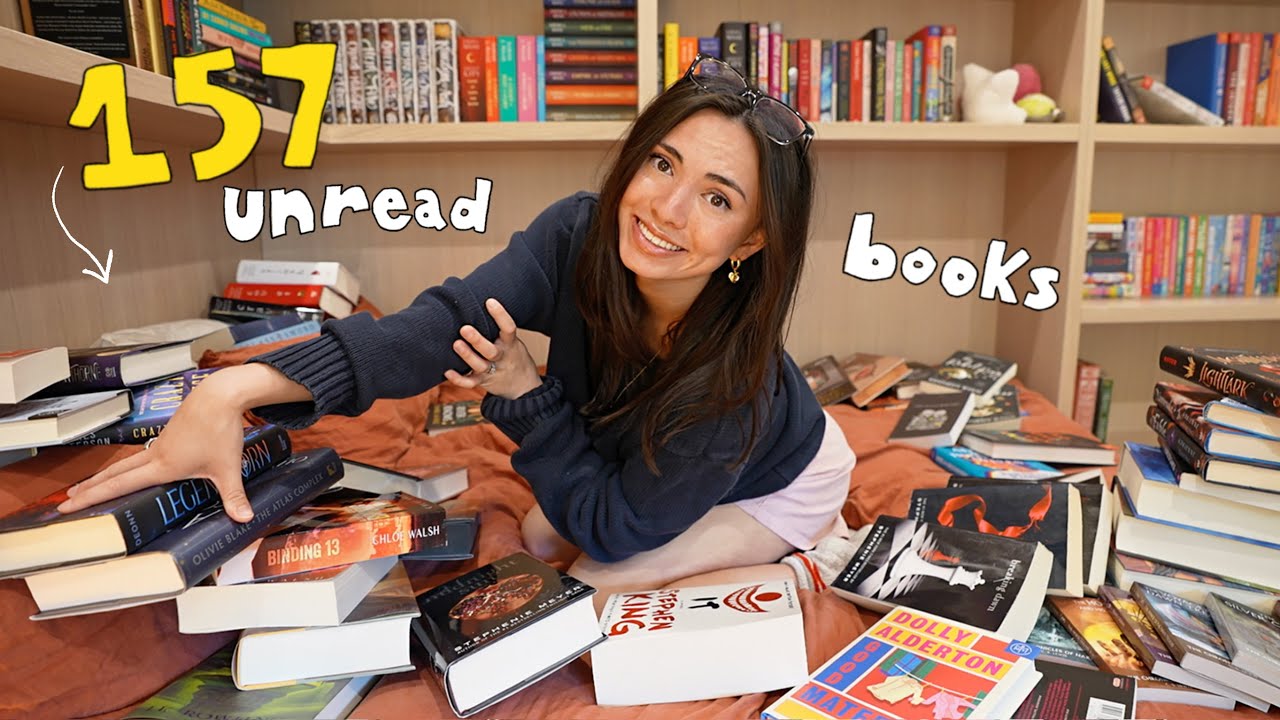
I have 157 unread books...let's start reading!