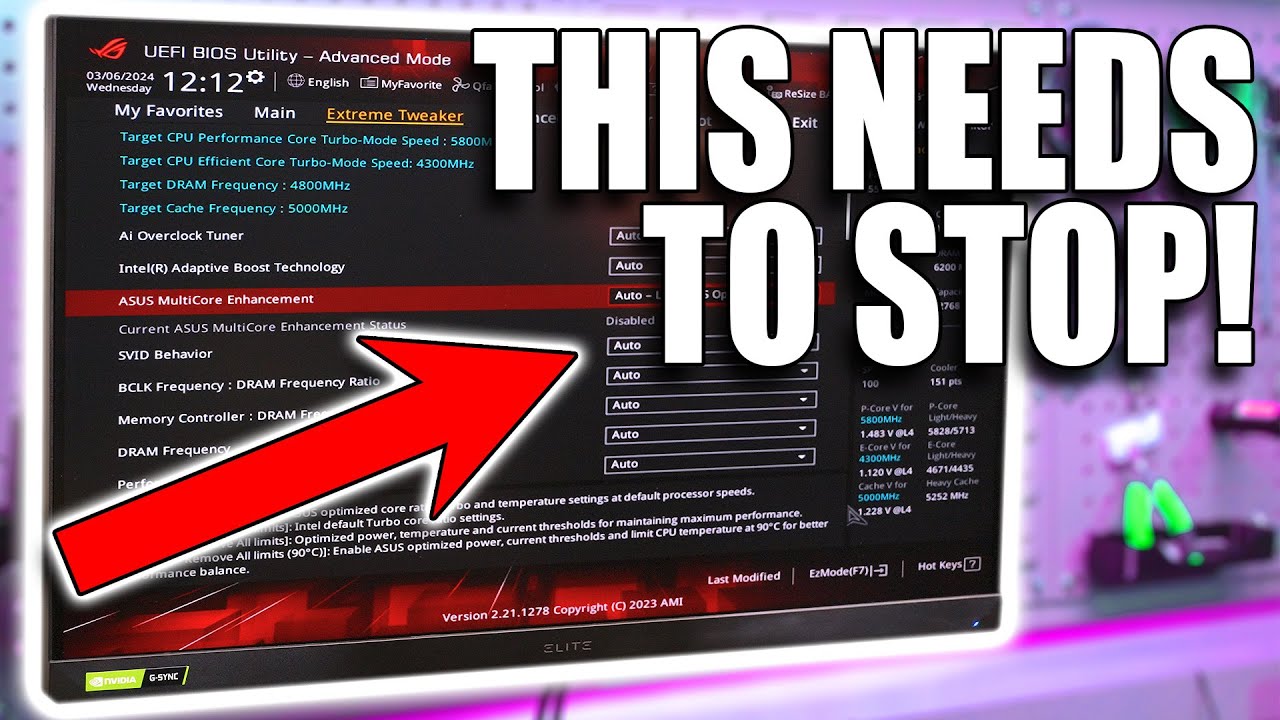STOP WASTING YOUR MONEY!!! Same PC... DIFFERENT COST!
Summary
TLDRThe video script revolves around a detailed comparison of two computer builds with identical components, except for the motherboard, RAM, storage, and cooling system. The expensive build utilizes high-end parts, such as a $579 motherboard and a $349 AIO cooler, while the cheaper build opts for more cost-effective options, like a $169.99 motherboard and a $99 AIO cooler. Despite the significant price difference of $1,300, the performance difference between the two systems is minimal, with the most expensive component, the motherboard, offering the least value for the price. The script emphasizes the importance of careful consideration when selecting components to avoid overspending, particularly on motherboards and coolers. It suggests that for most consumers, a $200 motherboard and a mid-range graphics card would suffice, and that the performance gains from more expensive components are often negligible for everyday use and gaming.
Takeaways
- 💡 Building a computer can easily lead to overspending on parts that don't significantly impact performance.
- 💻 The video demonstrates two builds with identical CPUs but different tiers of other components to show the cost-to-performance ratio.
- 💰 A high-end motherboard can cost significantly more without providing a proportional increase in performance.
- 🔥 Expensive components like the top-tier motherboards and AIO coolers can lead to an inefficient use of funds.
- 🚀 For most users, a $200 motherboard is sufficient, and there's no need to look at higher MSRP graphics cards for the 4070 range.
- 🌡️ Differences in BIOS settings and motherboard quality can lead to slight performance variations, but they are often minimal.
- 📈 In gaming tests, the performance difference between the high-end and entry-level builds was minimal, often within a few percentage points.
- 🛠️ The video suggests that for a balanced build, one can save on motherboards, coolers, RAM, and storage without sacrificing much performance.
- 💾 Storage speed can be a significant cost factor, but for many users, the difference in real-world use is negligible, especially for gaming.
- 🔧 Overclocking can help match performance between cheaper and more expensive components, but it requires additional knowledge and effort.
- ⚙️ The choice of components can be confusing, and the video aims to guide builders on where to save and where to invest for optimal value.
Q & A
What is the main theme of the video?
-The main theme of the video is to demonstrate how one can waste money when building a computer by comparing two builds with the same components but different price points for each component.
What are the two brands of motherboards used in the video for comparison?
-The two brands of motherboards used for comparison are ASUS and Gigabyte.
What is the price difference between the two motherboards used in the video?
-The price difference between the two motherboards is around $400 to $420, with the ASUS being the more expensive one.
What is the performance difference in terms of percentage between the two builds when running Cinebench R23 multicore?
-The performance difference in terms of percentage between the two builds when running Cinebench R23 multicore is approximately 4.3%.
What is the FPS difference between the two builds when playing Cyberpunk 2077 at 1080p?
-The FPS difference between the two builds when playing Cyberpunk 2077 at 1080p is 2.9%.
What is the role of BIOS settings in the performance of a CPU?
-BIOS settings play a crucial role in the performance of a CPU by allowing for adjustments in power, temperature headroom, and thermal velocity boost, which can affect how long and how high the core clocks can go.
What component was identified as the easiest to overspend on in a PC build?
-The motherboard was identified as the easiest component to overspend on in a PC build.
What is the price difference between the two builds before tax?
-The price difference between the two builds before tax is exactly $1,300.
What is the video's recommendation for a reasonable price cap for a motherboard in a standard build?
-The video recommends capping out at around $200 for a motherboard in a standard build.
What is the视频中提到的最便宜的组件是什么?
-最便宜的组件是Gigabyte的Z790 UD主板,价格为$169.99。
在视频中,哪种存储驱动器被认为性价比较高,且对大多数用户来说性能足够?
-Samsung 970 Evo Plus,作为Gen 3的驱动器,提供了3500 MB/s的速度,被认为性价比较高,对大多数用户来说性能足够。
视频中提到的两种不同价格的CPU冷却器在性能上有何差异?
-两种冷却器分别是价值$99的Cooler Master Master Liquid和更贵的Ryzen 360 ARGB。尽管Ryzen 360 ARGB有更多的高级功能,如显示屏和磁性连接器,但两者在保持CPU温度方面的性能是可比的。
Outlines
🌟 Introduction to the PC Building Challenge
The video begins with the host at Micro Center, excited about spring and ready to embark on a PC building challenge. The goal is to demonstrate how one can waste money on unnecessary high-end components. The host outlines the plan to build two PCs with identical CPUs, motherboards, and other components, but with different price points to show the cost and performance differences. The expensive build will use top-tier parts, while the budget build will opt for more affordable options. The host emphasizes the importance of making smart choices when building a PC to avoid overspending.
💸 The Cost of Over-Spending on PC Components
The host discusses the financial implications of choosing high-end components over more budget-friendly options. After revealing the components and their prices for both the expensive and budget builds, it's clear that a significant amount can be saved by opting for less expensive parts. The expensive build totals to $3,429.92 before tax, which the host argues is an inefficient use of funds given the performance difference between the two builds. The cheaper build, using more cost-effective parts, totals to $2,129 before tax, showcasing a $1,300 difference that could fund an additional mid-tier computer build.
🛠️ Building and Testing the PCs
The host builds both PCs and puts them to the test. Despite the cheaper PC having a slower RAM speed and a less expensive motherboard, the performance differences are minimal in most real-world applications and gaming scenarios. CPU tests show a small percentage difference in multicore and single-core performance, with the expensive PC performing slightly better. However, gaming tests reveal that the帧率 (FPS) differences are negligible, with the cheaper PC performing almost as well as the expensive one, even in demanding games like Cyberpunk 2077 and F1 2024.
🔥 The Impact of Motherboard and BIOS Settings
The video delves into the technical aspects affecting the performance of the two PCs. The host explains how different motherboards and their BIOS settings can influence CPU performance. The Asus motherboard used in the expensive build is more aggressive in its power and thermal settings, allowing for higher and longer-lasting core clock speeds. In contrast, the Gigabyte motherboard in the cheaper build is less aggressive, offering slightly lower performance but at a much lower cost. The host suggests that with a bit of tweaking, such as overclocking or adjusting BIOS settings, the cheaper build could match the performance of the expensive one.
🎮 GPU Performance and the Importance of RAM Speed
The host explores the GPU performance in both builds and notes that the GPU in the expensive build runs slightly hotter and faster, which could account for the minor FPS differences in gaming tests. However, by adjusting the GPU's core clock in the cheaper build, the host is able to achieve similar FPS to the expensive build. The host also highlights that the slower RAM speed in the cheaper build could impact gaming performance, especially in games with heavy AI and NPC rendering. Despite this, the host argues that the performance difference does not justify the price discrepancy and suggests that minor adjustments could minimize the gap.
💡 Final Thoughts on PC Component Selection
In the conclusion, the host advises viewers on how to make smart choices when selecting PC components. The message is clear: one can achieve high-end performance without breaking the bank. The host emphasizes that motherboards and coolers are areas where significant cost savings can be made without compromising on quality. The host also cautions against the allure of top-tier, high-priced components, suggesting that they often do not offer a proportionate increase in performance. The video ends with a call to action for viewers to share their tips on saving money when building a PC.
Mindmap
Keywords
💡i7 40 14700 K
💡Z790 Motherboard
💡4070 TI Graphics Card
💡RAM
💡Storage
💡Power Supply (PSU)
💡PC Build
💡Overspending
💡Performance
💡Efficiency
💡Cooler
Highlights
The video discusses the cost and performance differences between two computer builds with identical CPUs but varying component quality.
The high-end build includes a top-tier motherboard, RAM, storage, and graphics card, while the entry-level build uses more cost-effective components.
The high-end build costs $3,429.92 before tax, while the entry-level build costs $2,129 before tax, showing a significant price difference.
Despite the price difference, the performance gap between the two builds is minimal, with the high-end build showing only a slight advantage in benchmarks.
The video demonstrates that overspending on components like motherboards and coolers can lead to inefficient use of funds.
The entry-level build uses a less expensive motherboard that still performs well, suggesting that high-priced motherboards are not always necessary.
The RAM speed difference between the two builds affects gaming performance, but the impact is minimal and may not justify the cost difference.
The video recommends that builders consider the real-world performance gains when choosing components, rather than simply opting for the most expensive options.
The entry-level build's power supply is a more cost-effective choice, with sufficient wattage for current and future upgrades.
The video suggests that a $200 motherboard is a reasonable upper limit for a real build, avoiding the high costs of more expensive models.
The performance difference between the two graphics cards is minimal, with the less expensive card offering nearly identical performance.
The video emphasizes the importance of balancing component quality and cost to build a high-end PC without unnecessary overspending.
The AIO coolers, even the less expensive ones, provide sufficient cooling for the CPUs used in both builds.
The video concludes that for most users, the entry-level build offers a better value for the cost, with only minor performance trade-offs.
The presenter advises viewers to carefully consider where to allocate their budget when building a PC, focusing on components that provide the most performance gains.
The video provides a comprehensive look at how to optimize a PC build for cost without significantly compromising on performance.
Transcripts
oh it's springtime the skies are blue
the birds are chirping we're at Micro
Center it's a great
day we interrupt this video to bring you
a special message from iFix head no we
interrupt this Interruption with this
Interruption about new stuff from iix
head we should grab his card but
inventory sucks fix the inventory
problems with I fix it who don't drop it
can't fix that with I fix it just
kidding yes you can wish you could take
I fix it with you anywhere but your
pockets aren't big enough introducing
the new Mo and the new minnow take them
with you
anywhere so get I fix it for your loved
one or just get them for
yourself okay so we're at Micro Center
right now they're sponsoring today's
video I've had an idea of something I've
wanted to do for a while that I'm
finally going to get to do and I brought
the
truck because I need to make sure I have
enough room to bring all of it home
because what I want to do is I want to
show I I've talked about ways you can
waste money when building a computer
it's easy to waste money accident even
so what we're going to do is I've picked
a a tier of Parts where they're
basically the same so an i7 40 14700 k
um z790 motherboards the same 4070 TI
super tier of graphics card the same
amount of ram the same amount of storage
the same size power supply but what I've
done is with the exception of the case
and the CPU which are identical we are
going to be taking a top tier build
where we overspend on a motherboard and
we overspend on the graphics card and we
overspend on the RAM and we overspend on
the storage and we go topof the line on
that stuff and actually not quite as
topof the line as we could have with
like the motherboard I think the board I
chose was like 600 something bucks where
I could have gone as high as like $1,200
for the motherboard which is already
stupid even for a I9 processor and then
we're going to take the same
classification of Parts but at the more
entry level price point still sticking
with like a z7 90 chipset which to be
honest we could even go lower than that
if we wanted but then what we're going
to do is we're going to build the
systems and we're going to show you side
by side how much they cost and how much
performance you really do or
foreshadowing don't gain by overspending
on your parts so let's go inside right
now I'm going to grab the parts we'll
lay them out here on the bed of the
truck and we'll show you it it's kind of
eye opening how different the price
points are because let's just say you
could build another mid-tier computer
for the savings between one and the
[Music]
other okay so we got both our builds
here we'll kind of go over the expensive
build first yeah it may look like it's
sponsored by Asus remember this is
Microcenter stuff I just can't help it
that they're the most most expensive
Brands really we could have gone with
like an MSI Godlike but we didn't on
purpose because like I said a $1,300
motherboard or 12,200 whatever it is is
ridiculous so I went with the maxus z790
dark hero motherboard that came in at
$57 $9 for a motherboard like I said
they're both 14700 K the 14700 K here
was $369 at micr Center Ram I went with
uh was 339 bucks it's 32 GB of
6600 uh ddr5 from Corsair it's the
Dominator titanium they're it's
beautiful Ram but you know it's again
very expensive for storage we went with
a two terab drives for both this is the
t700 from crucial the t700 pro extremely
fast Drive um again kind of expensive
though cuz it is a top tier product that
came in at
$399 for that 2 TB Drive um yeah that's
what it came in at so anyway for power
supply we th000 watt for both of these
builds I wanted to build in some
additional Headroom for power usage in
the future so 1,000 Watts I thought was
good because we could step up from a
4070 TI super to a 4080 super 4090 in
the future maybe whatever next gen going
to your connector GPU ends up being but
that's the Thor 1000 wat platinum and
that costs and I always ignore the
stickers because it's never rings up at
that price $359 okay well that's what
the sticker said so
whatever and then for the cooler the
most expensive AIO I could find for 360
was the ryogen 360 argb and this uh came
in
at
$349 so that was a correct price on
there both of these builds are using
NZXT H9 cases I've got two of those
right here it's the flow for better air
flow they're in Black that's
$159 you can place hold that for any
case cost that you want so as long as
you factor in $100 $150 $200 whatever
your case is going to be um it's just a
box to Hold Your Parts and needs to have
good air flow that's what I chose
because I like the H9 flow so what was
the total on this this build came to a
grand total before tax of $3,429
and
92 the fact that we could spend
$3500 before tax or
$3,695 after tax and not have a 4080 and
not have an I9 shows you there was some
extremely inefficient use of funds so
let's look at the other build fun fact
this is how I fold paper this is how
Phil folds paper so I just thought to
point that out but anyway okay so again
the same i7 14700 K right there so that
was
$369 as we already know uh for the Ram
or excuse me for the motherboard on this
one I chose again a z790 udac from uh
gigabyte the ud brand has been around
for a long time in terms of like
gigabytes
portfolio now I use it all the way back
with like FX processors and AMD it's
always performed well so as long as we
keep the BIOS and stuff updated um it's
going to definitely give us better bang
for the buck that came in at
$169.99 versus the other one
$579 so as you can see there's a $400
$420 savings right there uh so for Ram
again I've got crucial right here this
is the ddr5 pro I love it it's no frills
there's no RGB or anything on there it's
just solid nand Micron uh chips in there
obviously cuz it's crucial 5600 uh megga
transfers per second CL 46 it's a good
set of ram it's plenty fast 5600 is more
than fast enough for most people uh and
that came in at a grand total of $159
you could save money if you want with a
32 gig and 32 gigs probably more than
enough for anybody but in this instance
I wanted to take on the position of the
buyer that's trying to build himself
like most people shopping in the $2,500
price point would be like a dream PCC
that's a lot of money so let's make sure
we get good parts and not completely go
bottom budget but feel like we have
parts that are going to last us for a
while so it's not the base 4,800 it's
5600 you could probably even push that a
little bit higher if you wanted our
drive is a 2 TB Samsung 970 Evo plus it
is a gen 3 Drive the other Drive is a
Gen 5 12,400 MBT per second this is
3,500 mby per second clearly it's one
quarter the speed of the other Drive
unfortunately most people are never
going to notice that speed difference
because it's very rare that you're ever
transferring files that are large enough
for that speed to really ever show and
when you're loading like textures and
stuff in games it's pulling a lot of
small files from different locations
you're very rarely going to notice a
difference between these two drives so I
would personally save some money going
gen 3 or maybe Gen 4 over a Gen 5 if
you're shopping at this price point this
drive cost us $239 you can even save
more money by going even lower spec if
you wanted by going say with the
in-house Inland brand uh or just a
smaller drive so again large enough
drives that we're not going to fill it
too quickly fast enough drives that
we're not going to feel like it's
slowing down our system we've talked
about how drives can be the number one
way to speed up a slow system especially
if you're still on a hard drive for some
odd
reason uh okay so that was actually a
little bit more expensive than I think I
personally should have gone but when you
see the price difference at the end
you'll still see we're doing all right
uh for our power
supply there goes our processor what is
it with j and dropping processors anyway
this is the pq1 m 880 plus gold modular
power supply from Deep cool deep cool is
a brand that's really been kind of
making uh well I guess making some waves
in the industry if you will they've got
a lot of really good products at
competitive price points so that's again
the th000 watt modular it's going to
give us all the same uh compatibility we
need for our graphics card to have a lot
of Headroom in the future and I think
this one might even be a PCI E5 uh with
a PCI E5 cable I can't remember if it
doesn't that will sort of suck but um
actually don't think this one has a Gen
5 we'll see when I open it up otherwise
we'll just have to use an adapter that's
going to stink but you can always change
a single cable easier than the whole
power supply and considering this cost
cost us
$129 versus the Thor's
$359 I feel like it was a fair trade and
then I think that's pretty much it again
the same case oh the graphics card of
course so for graphics card the Zotac
470 TI super Trinity Black Edition this
is an MSRP card at$ 799 uh versus the uh
MSI gaming X slim which was uh
$879 so it is a $70 cheaper
card I think a lot of people myself
included expected this to be an area to
easily spend way too much money and get
very little for it I I don't think
that'll happen until you get up into
like the 4080 super plus range because
you have a bigger gap between cards and
then last but not least we have our
cooler Cooler Master Master liquid
Master maker 360 core maker Master RGB
Master cooler maker it's a $99 360 AIO
nothing super special um but still going
to give us enough cooling to where we
can get full Boost clocks out of our CPU
as long as we want to hold those boost
clocks so what was the total on this one
before tax 2,1 $29 so a difference of
exactly $1,300 actually it's $
22992 versus $ 3429 92 exactly the same
sents that's weird so exactly $1,300
difference or another computer
difference worth of cost because we
could easily have bought and built like
a 14600 system with a uh even the same
motherboard if we wanted and a like a
4060 and a 1 TB drive and an 800 W power
supply and a case and everything for
that extra money so ask yourself is it
worth spending that much money for a
system when you could have bought made
two systems for the same price let's go
build them and put them side by side and
see
[Music]
oh
[Music]
okay so the computers are built as you
can see we've got the prices there 3429
versus 2129 from this angle you can see
they actually don't look really any
different the Lesser expensive PC
doesn't look any less like quality like
sometimes you go base bottom line PC uh
they look that way this still looks like
a high-end PC let's start with some CPU
tests here so our I'm going to say cheap
PC I don't mean cheap it's just cheaper
okay our cheaper PC here and Center
bench uh R23 multicore was a
34505 that's actually really high cuz a
30 a 13 or excuse me a 14900 K hits like
38,000 so it's actually really close to
that and the only difference between the
two CPUs honestly is there's more EC Cor
with an I9 versus an i7 otherwise there
the same PE cor count uh so
34505 versus a
35977 so about a 1,400 Point difference
there or one oh excuse me a 4.3%
difference now single core a 2171 on the
cheaper PC versus a 2210 on the one on
the uh expensive PC at a 1.8% difference
there um cinebench r24 2052 on the
cheaper versus is 20080 on the more
expensive that's probably a more
realistic side-by-side comparison in
real world performance because r24
actually does different types of
instructions in that test and different
loads on different cores rather than
just hammering all the cores and P cores
and E cores as hard as it can um so it
gives you a more realistic separation in
performance between the two so 1.4%
difference in performance now single
core on the cheaper PC was a 128 versus
a 131 or 2.3% difference there we also
use geek bench uh six for this one free
test so if you also these tests are free
that we're mentioning here so you can go
and download them and compare them to
your own system if you're just curious
as to how these prices stacked up versus
your build uh geekbench 6 on the cheaper
PC was a 2,9
$2,987 on multicore versus a
2,578 on the more expensive PC uh for a
difference of
2.8% and then single core performance
$29.99 on cheaper versus 3112 on more
expensive for a difference of 3.8% so
you can see we're really low on the
percentage differences here now let's
talk about why they would be different
even though they're the exact same CPU
we have two different manufacturers of
motherboards here with two different
Logics on how they're going to take
advantage of Intel allowing higher
Headroom and power table frequency
charts you know power versus frequency
curve or the VF curve um or voltage
curves and all that between the two
motherboards Asus as we know is very
aggressive so the Asus motherboard here
still has the out of the box bios we did
not update the BIOS because I did not
want to put into effect right
now some of the newer bios that have
come out since we've talked about the
BIOS being too aggressive they sort of
went the other direction now the voltage
is too low and CPUs are crashing because
there's not enough voltage so it's kind
of the other direction now so we just
went out of the box um so the enhanced
multi or multi-core enhancement or let
bios optimize settings that are on on
Asus is more aggressive in terms of
allowing more power more temperature
Headroom and more importantly a a longer
thermal velocity boost which means we're
holding the core clocks higher even
though it's only going to 5.5 which is
the outof thebox settings for all core
uh higher and longer on the Asus board
than the gigabyte board now the gigo
gigabyte board does have the enhanced
features also on but they're not nearly
as aggressive as Asus is because it's a
completely different tier of motherboard
which is the whole point of this video
but was $16 motherboard versus a
$579 motherboard I think that was a
price does that weren't 3% at the most
on performance I think 4% is what we saw
in like a single core in one of them uh
no it was 4.3% on Center bench R23 for
allore CU it was significantly more
expensive than 4.3% it was like 300%
more expensive for that one part so we
could easily go in because this is a k
skube CPU we could easily go in there
and overclock the board a little bit or
just enable a longer longer thermal
velocity boost timer if we wanted and
easily match the performance but out of
the box built XMP turned on on both
boards so we're talking like 6600 versus
I think it was 5600 on the ram okay
let's talk about gaming cuz this is
obviously going to be where the two SKS
definitely compare to each other Port
Royal on the cheaper PC was a 15,590
versus the more expensive PCS 15,776 or
a whopping
1.2% difference so cyberpunk 2077 the
cheaper PC and 1080p gave us 127 .45 FPS
versus the more expensive PCS
131.8 or
2.9% FPS difference so 1440p on the
cheaper PC uh was
10599 versus the more expensive PCS
10987 for an even more narrow difference
of
3.7% we also tested f123 a new title for
us I didn't test that yet but I just
paid 70 bucks for today cuz I wanted to
include it in today's test even though
F1 2024 comes out in literally just a
few days from now and I still had to pay
$70 for the old version even though the
new one is available for pre- purchase
right now at the same 70 bucks first of
all why the is it 70 bucks why are
games 70 bucks now 1080p on the cheaper
PC was 178 1080p on the more expensive
PC was 182 for a whopping difference of
2.2% or 4 FPS uh 1440p 143 versus 146
for a difference of
2.1% okay let's talk about why some of
those performance differences even exist
if the parts are identical well let's go
ahead and do some live stuff so you can
see what's happening so we can talk
about it okay so expensive on the left
cheaper on the right anyway let's talk
about the clock speeds you can see our
GPU is currently at 63c 64c 100% load
2715 2730 2715 2760 so if we go to the
other side you can see the CPU GPU is a
little bit hotter running slightly
slower 268 85 27 2685 27 2685 2715 so
this one is generally about 50 MHz
higher on average on the left side uh
you can also notice that our CPUs are
very comparable in their load their
frequencies are going to fluctuate
they're always going to fluctuate CU
it's not a very CPU intensive test but
you'll notice the temperatures are very
comparable which doesn't bode well for
this AIO versus the the $100 AIO versus
the $360 AIO um or $350 whatever it is
although this one does have a really
cool screen and stuff on it I'll give it
that the magnetic connectors there's a
lot of Premium you pay for in that maybe
I'll do a video about the premiums and
what you actually get so we could
technically go into afterburner over
there and match those clock speeds and
then we would get pretty much an
identical score between the two so that
is why we're getting a different
performance in one PC versus the other
when it comes to identical grade
graphics cards and even identical grade
CPUs so whereas the vbios in those
graphics cards are a little bit more
aggressive in the non- MSRP card that's
essentially what our motherboards are
doing to our CPUs our motherboards are
being a little more aggressive one
versus the other on the CPU allowing
core clocks to go maybe a little higher
or stay higher longer which is giving us
that single digigit performance
difference so let's go into a real title
now something like cine bench or cine
bench that's not a that's not a game
title it's a game for me I love playing
zenov bench uh but let's go into like
cyberpunk and a real game and a real
game load side by side in the exact same
load and then let's see what the clocks
are doing there and then we'll adjust
the speeds dynamically and then see what
happens if we get them all exactly the
same okay so now that we have FPS loaded
you can look look in a real 118 114 113
119 119 120 119 so it's actually a fair
amount of difference here by having 2805
versus 2745 over there but what we're
going to do now is I'm going to go into
this one here and I'm going to see if we
can't make it match so I'm do this I'm
have Nick do it there we
go so we're at the same
20805 interestingly enough
there's still an FPS difference between
the
two because 112 113 115 116 so I feel
like that GPU would have to be
overclocked slightly to match it so go
from 60 now to like say 100 on that core
clock okay well you know what so the
only other thing we can consider here is
the cheaper PC does have a whole 1 GHz
slower Ram speed which does come into
effect during gaming gaming does RAM
speed does have an effect on games
especially a game like this that's
rendering a lot of AI apcs and stuff or
NPCs in the game so and then obviously
there's fluctuation because I have a lot
less cars on screen than that one cuz it
is completely randomized they're not
identical on the way it's happening on
each save but you can see the numbers
are so close together now by us adding
an overclock which clearly has plenty of
stability plenty of temperature headro
to where now you would not even be able
to notice the difference like this one's
actually slightly lower than that one
now was at a moment but I don't know
about you I'd rather go in here and
toggle some settings and dice roll to
see if I can make up 3% different two
excuse me 2.2% or whatever it was
difference in a game versus spending
$1,300 more to match the system that's
doing it out of the box now obviously
there's a whole lot of extra digging we
could have done on this to uh get down
to some real nitty-gritty like to
actually compare the BIOS frequency
settings to see what that voltage
frequency chart looks like what is the
actual turbo timer settings we know the
Asus one is pushing things the the
hardest out of all the motherboards as
far as the ones we've tested and seen I
know for a fact this that's having an
effect on the CPU which is also having
an effect on the overall performance of
the CPU um even though they were locked
5.52 5.52 okay so they're not affecting
this title so much but the RAM
definitely could be but again the
difference in price that we spent for
that ram versus the again $1,300 is
nothing jump change I mean that's like
rent for a lot of people right there so
I don't know about you we could have
probably gotten this build on the
cheaper build even under two grand if we
wanted we could have easily saved
another two 300 bucks no problem by even
going with like 32 GB of RAM or going
with even slightly slower Ram like 4,800
megat transfers per second or even
reducing the power supply down to like
850 Watts cuz we don't really need 1,000
that's just future proofing to make sure
that GPU or assuming that power supply
stays relevant for longer now when it
comes to the quality of the parts these
are still top tier parts for both sides
even though this is a cheaper build this
is not a a a cheap PC by any means it is
a high-end PC for all intents and
purposes it's just as you can see you
could easily spend way too much on one
tier because realistically for the price
we paid for this we should have had an
upper price point on everything we
should have had a 4080 super in there we
should have had an I9 in there cuz we
could easily have a 48 super and an I9
in this system and still spend less than
we did by not going as high on the
motherboard and such cuz this
motherboard could still support that no
problem whatsoever so I think it's
really important for you to to consider
the fact that you can easily overspend
on Parts you don't need to necessarily
sort by show me cheapest but I think
there's a there's definitely uh a a good
just meat and potato section of the
genre right I think 200 bucks for a
motherboard is where you should
realistically cap out on a real build uh
I don't think personally you should ever
really look at higher than MSRP cards
when it comes to graphics cards uh
especially in the 4070 range like we are
right now the 4070 TI super because when
it came to GPU choice for us I mean the
470 TI super was as high as we could go
without jumping to that, graphics card
range but we could obviously jump to a
gra $1,000 graphics card here easily if
we wanted because we're talking $799
versus I think it was $869 now we're
talking a difference of $130 to get to a
480 super MSRP which would be much
faster than these even so
yeah you can see right there and it's
also unfortunately some of the confusion
for a lot of new buyers or people that
haven't bought Parts in a while that are
now shopping trying to figure out like
oh my gosh where should I go cuz you can
easily Lea frog parts and overspend here
and UND spend there so you can see the
easiest component the the single
component we overspent and spent way too
much money on undoubtedly is the
motherboard and I don't know why
motherboards have gotten so expensive I
think it's just it's become like a an
arms race for the motherboard
manufacturers to you can make the
biggest most ridiculous motherboard that
means nothing to the consumer like they
L and2 overclocking championships okay
cool but what does that mean to a
average consumer nothing we got a $159
motherboard right here holding its own
against the
$579 motherboard hope this video has
helped shed some literal light on things
so you guys can see where to uh save
some money and where to spend that money
if you have that budget and you're like
I'm going to spend all 3500 bucks I got
cuz I I did my chores I got my birthday
money from Grandma and I got all A's so
I got like some extra money from my
parents or I graduated I got I'm going
to spend it I'm just going to be
frivolous I'm going to spend it I don't
care as you can see save money in other
components and put them in other ones
easily easily easy place to save money
is the motherboard and the the cooler
although the ryen 3 the ryogen 3 is
really really cool but not 3 and 1/2
times the cost of The Cooler Master
cooler that's over here
keeping the CPUs what 65c 66 66 oh my
gosh imagine that it's like 360 aios are
comparable anyway all right I've rambled
on enough tell me down below what you
think your biggest tip would be for
Builders to save money cuz I think we're
going to probably see some varying
answers but motherboard cooler RAM and
storage is really easy to overspend
5.0 / 5 (0 votes)