【黑科技】本地使用ChatGPT,无需API、免魔法,摆脱各种限制,不受掉线和封号的困扰!| AI学长 第57期
Summary
TLDRIn this video, the host introduces a method to access ChatGPT locally, bypassing the need for a VPN and overcoming common issues like connection drops and access restrictions. By using Docker to run a local instance of ChatGPT, users can enjoy a seamless and fast experience. The host also explains how to obtain an Access Token for hassle-free login and provides resources for those without a ChatGPT account or facing login issues.
Takeaways
- 🌐 Encountering issues with ChatGPT, such as access denials, CAPTCHAs, interruptions, and connectivity problems, can degrade the user experience.
- 💡 A solution has been found to bypass these issues by accessing ChatGPT locally, eliminating the need for a VPN and overcoming restrictions.
- 🖥️ The local access setup involves using Docker, a platform that allows for the local running of applications in a containerized environment.
- 🔗 Docker can be downloaded from their official website, with different versions available for Windows and Mac users.
- 📋 After installing Docker, users need to execute two commands to fetch and run the necessary project files for ChatGPT.
- 🔗 Accessing ChatGPT locally is done through a localhost URL with a specified port number.
- 🆔 Two login methods are available: using an OpenAI account or an Access Token, which can be used for up to a month without needing to log in again.
- 🔍 The Access Token can be obtained from the official OpenAI website by logging into a ChatGPT account and navigating to the token parameter page.
- 🔄 If the Access Token expires or is not available, users can obtain a new one by visiting a specific URL and following the steps provided.
- 📱 The local setup can also be used on mobile devices by accessing the localhost URL and entering the Access Token if available.
- 🎁 For those without a ChatGPT account, a website is mentioned where free Access Tokens are shared, allowing anyone to interact with ChatGPT without an account.
Q & A
What are some common issues users face while using ChatGPT online?
-Users often encounter problems such as OpenAI rejecting their requests, frequent human verification checks, output interruptions, disconnections, and restricted access during high traffic, which can significantly degrade the user experience.
How does the method shared in the video help users access ChatGPT?
-The method allows users to access ChatGPT locally, bypassing the need for a VPN, reducing the risk of disconnections, and eliminating various restrictions, thus providing a smoother and unrestricted experience.
What is Docker and how is it used in this context?
-Docker is a platform that enables developers to develop, deploy, and run applications inside containers. In this context, it is used to create a local environment to run ChatGPT, allowing users to interact with it without relying on an internet connection to an external server.
What are the steps to install and use the local ChatGPT setup?
-The steps include downloading Docker, installing it on your computer, opening the application, executing two specific commands to fetch and run the project, and then accessing ChatGPT through a local URL with a port number.
How can users log in to the local ChatGPT interface?
-Users can log in using their ChatGPT account and password, or by using an Access Token, which can be obtained from the official OpenAI website and used for up to a month without needing to log in again.
What is an Access Token and how is it used with local ChatGPT?
-An Access Token is a security credential that provides access to specific functions of a service. In this case, it is used to authenticate users with the local ChatGPT setup, allowing them to use the service without entering their account details each time.
What happens if the Docker application is not running?
-If the Docker application is not running, users will not be able to access the local ChatGPT interface. The project must be in a running state within Docker for the local ChatGPT to be accessible.
How can users without a ChatGPT account or with VPN issues access the service?
-Users without a ChatGPT account or facing VPN issues can visit a specific website mentioned in the video that provides access to shared ChatGPT tokens, allowing them to use the service without needing their own account or VPN.
What is the advantage of using an Access Token over account credentials?
-Using an Access Token provides a more convenient and secure way to access ChatGPT as it eliminates the need for frequent logins and can maintain access for an extended period without any additional verification steps.
How can users ensure they always have access to ChatGPT without interruptions?
-By obtaining an Access Token and using it to log in to the local ChatGPT setup, users can ensure uninterrupted access for a significant period. If the token expires or the user is logged out, they can simply retrieve a new token and continue using the service.
What is the significance of the localhost address in the local ChatGPT setup?
-The localhost address signifies that the ChatGPT service is being accessed locally on the user's computer, not through an external server. This address ensures that the connection is direct and does not rely on internet connectivity to external services.
Outlines
🤖 Introduction to AI Channel and ChatGPT Challenges
The video begins with a welcome to the AI channel hosted by Xiao Lin, who discusses common issues faced while using ChatGPT, such as service interruptions, human verifications, and connectivity problems. These issues can degrade the user experience significantly. However, Xiao Lin introduces a solution that allows for local access to ChatGPT, bypassing the need for a VPN and overcoming restrictions, thus providing a seamless and unrestricted experience. The video promises to share this method with the audience, showcasing the actual interface and benefits of the solution.
🛠️ Installation and Usage of Local ChatGPT Access
Xiao Lin provides a step-by-step guide on how to install and use the local ChatGPT access method. This involves downloading Docker, installing it, and executing specific commands to run the project. The video demonstrates the successful setup by showing the local interface and how to interact with ChatGPT without any VPN or connectivity issues. It also explains two login methods: using an OpenAI account or an Access Token, which can be obtained from the official OpenAI website and used for a month without needing to log in again. The video concludes with additional tips for users without a ChatGPT account or facing VPN issues, directing them to a website where they can use shared tokens for free access.
Mindmap
Keywords
💡ChatGPT
💡Docker
💡Local Access
💡Commands
💡Access Token
💡localhost
💡Installation
💡Terminal
💡Magic Word
💡Response Speed
Highlights
Introduction to a method for local access to ChatGPT without the need for a VPN or dealing with connectivity issues.
ChatGPT's popularity despite common issues such as human verification, disconnections, and restricted access during high traffic.
Demonstration of a local setup where ChatGPT is accessed via localhost without the need for a VPN.
Showcase of the interface and functionality of the local ChatGPT setup, including the ability to view historical chat records.
Explanation of the fast response time of the local ChatGPT setup, potentially faster than the official website.
A step-by-step guide on installing the local ChatGPT setup using Docker.
Instructions for Windows and Mac users on how to download and install Docker Desktop.
Execution of two commands to fetch and run the necessary project files for local ChatGPT access.
Accessing the local running instance of ChatGPT through Docker and the appearance of a running project in the Docker application.
Two methods of logging into the local ChatGPT setup: using OpenAI account credentials or an Access Token.
Detailed guide on how to obtain an Access Token from the official OpenAI website for login purposes.
Advantages of using an Access Token, including the ability to remain logged in for up to a month without needing a VPN.
Note on the necessity of keeping the Docker application running for continuous access to the local ChatGPT.
Alternative solution for users without a ChatGPT account or facing VPN issues to obtain an Access Token.
Introduction to a website offering free access to ChatGPT using shared tokens for those without an account.
Instructions on using the shared tokens on mobile devices to access ChatGPT.
Conclusion of the video, emphasizing the practicality of the local ChatGPT setup and its benefits.
Transcripts
你好欢迎来到AI学长的频道
我是小林
我们在用ChatGPT过程当中
经常会遇到一些麻烦
比如说我们的魔法被open AI拒绝
有时候会时不时来一个人机验证
有时候会输出中断或者经常掉线
而且呢当访问人数多的时候
普通账户可能不给用
会出现很多烦人的问题
那么这些问题会导致
我们使用ChatGPT的过程当中
这个体验非常非常的不好
但是呢ChatGPT他又是那么的香
我们也只能默默忍受这些痛苦
不过有句话说的好只要思想不滑坡
办法总比问题多
在我的不懈努力之下
终于挖掘出了一个好方法
这个办法可以让我们在本地访问
ChatGPT成功摆脱魔法摆脱掉线
摆脱各种限制
可以自由自在的使用纯正的ChatGPT
简直就像开了外挂一样
本期视频绝对干货
喜欢的小伙伴请点赞收藏
好话不多说
接下来就把这个方法分享给大家
那我先给大家看一下
这个方案安装成功以后
它的一个实际效果是什么样的
现在我是在我的本地访问ChatGPT
大家可以看下这个界面
包括左侧的菜单
这个是我跟ChatGPT的一些
历史对话记录
那右边的话是对话窗口
大家重点看一下这个网址
他是localhost
然后后面是端口号
也就是我是在本地
去访问ChatGPT的
那在这种情况下
我是不需要使用魔法的
我可以自由的跟ChatGPT对话
那比如说我们现在来问他你是谁
OK大家可以看一下他回答是
我是由Openai
基于ChatGPT3.5架构而成的
名为ChatGPT
那这个确保它是纯正的ChatGPT
包括这个对话的界面窗口
跟ChatGPT也是一模一样的
我们再来问他一个问题体验一下
他这个回复速度怎么样
比如说我现在问他北京有什么好吃的
OK大家可以自己感受一下
他这个回复的速度是非常非常的快的
几乎是没有什么延时的
甚至可能比在ChatGPT的网页上
去使用这个速度还要快
好接下来我就教大家怎么样去安装它
使用它达到这样的一个效果
第一步
我们要打开这个docker的网址
我们需要下载一个支持的组件
也就是本地运行的一个环境
我会把视频里面用到的网址
工具都会贴到这个视频的简介里面
大家可以自己去看
然后我们进入这个网址之后
你可以根据你的电脑
去下载不同的版本
下载这个docker的桌面应用
下载完成以后
你把这个应用安装到你的电脑上
安装完成以后我们打开这个应用
就会来到这样一个界面
那接下来我们要去执行两个指令
如果是windows的用户你就输入Ctrl+r
然后在输入框里面输入CMD
打开这个指令操作
那如果是Mac的用户
我们就打开这个终端
然后我们要输入第一条指令
windows的用户跟Mac的指令都是一样的
好那我们输入这个指令之后点回车
他会自动去获取我们需要的
这个项目原文件的包
那抓取下来以后我们执行第二条指令
这个指令的意思是去安装
和运行这个项目
好我们执行一下
这样的话
就代表这个项目已经执行成功了
然后我们回到docker的桌面应用
就可以看到
在这个容器里面
会出现这样一个运行中的项目
出现这条记录
就代表项目已经安装并且执行成功了
我们就可以在本地去使用这个
ChatGPT
我们接下来看一下
我们只要点击这个ports
点击这个链接就可以了
它会自动来到这样一个登录界面
那这大家可以看一下
首先
我这边已经是在本地运行这个项目了
127.0.0.1
也有可能是localhost
这两个都是代表在本地运行了
那登录的话有两种方法
第一种的话
是直接用你的账号和密码去登录
ChatGPT
那如果你是要用账号和密码登录
ChatGPT
第一次使用你是要把魔法打开的
账号密码登录我这里就不演示了
和我们正常在
ChatGPT里面登录都是一样的
那登录完成以后
它会自动创建一个cookie
第二次进来就不需要重复去登录了
这里我重点演示一下第二种办法
也就是用 Access Token登录
我们用这个token
可以在半个月到一个月时间之内
都是免登录的
只要获取到这个token就可以
就可以直接进入到 ChatGPT
的对话窗口
那接下来我来讲一下
怎么样去获取这个Token
我们先打开ChatGPT
然后在这里面登录你的账号和密码
登录成功以后
我们来访问一下这个网址
这个是open ai官方获取token的网址
所以大家
不用担心这个安全性的问题
我们来访问一下
好他就会来到这样一个参数界面
然后在这里面找到token
我们点Ctrl加f
然后搜索token
OK我们可以看到这边有一个Access Token
那这个双引号里面的值
就是我们要获取的这个token的值
我们把它全选然后复制保存一下
然后我们回到这个登录界面
点击这个按钮用Access Token登录
OK
我们把刚刚获取到的值给它粘贴进去
点击确定
我们就在本地登录成功了
然后可以自由的跟ChatGPT对话了
而且这里是不需要任何魔法的
并且呢
我们可以对比一下这个菜单跟界面
你看这个记录都是一模一样的
然后我们来看一下这个网址
这个是chat.openai.com
然后这个是我本地的一个界面
我们让它来介绍一下自己
基本上就是秒回
它是由open ai开发的
gpt3.5是ChatGPT
然后可以理解多种语言啊
到这一步我们的安装和使用
就都完成了
你就可以在你本地
自由的去使用ChatGPT
在本地安装完成以后
刚才我在视频开头所说的那些问题啊
也就都解决了
他在这里面不会经常掉线
也不需要你用魔法
而且在人多的时候
也是可以正常去使用的
而且还有一个小重点
用这种办法
你可以在半个月到一个月的时间内啊
都不需要重新去登录ChatGPT
你只要直接去访问这个网址
可以直接进入到这个对话窗口
那假如你进入到这个对话窗口啊
发现他已经登出了
我们就需要按照刚才的方法
去重新获取一下Access token
再次把它填入
填入完成以后
又可以半个月到一个月时间内免登录
这个就非常的方便
然后这里
我们再额外强调一个重点
也就是
我们每次要在本地运行ChatGPT
我们是一定要把这个Docker的桌面
应用给它打开的
然后并且在这里面
这个状态是属于这个运行中的状态
才是可以的啊
我们这边来演示一下
假如说我把这个项目给他停止
这个界面就没有办法访问
所以我们去启用本地的ChatGPT
一定要把这个项目
给它切换到运行状态
我们点击start
然后我们再来刷新一下就可以看到
已经进入到这个对话窗口了
那在视频的最后
再给大家来放一个大的福利
那有很多小伙伴
他可能是没有ChatGPT账号
或者说你的魔法异常
导致你无法登录ChatGPT
没有办法去获取Access Token
那么我们可以回到这个登录界面
点击这个go get it
就会来到这样一个获取
Access Token的界面
然后你点击这个获取登录链接
按步骤完成
同样也是可以获取到你的token
那这个办法是适用于那些
魔法有问题的小伙伴
你有账号但是没有办法登录ChatGPT
去获取一个token的小伙伴
可以用这个方法
点击这个获取登录链接
然后按流程执行完成
你也是可以拿到token的
好那接下来我再来讲一下
如果你连ChatGPT的账号都没有
我们有没有办法去使用我这个方法
也是有的
我们来访问这个网址
在这个网址里面我
们可以免费使用
别人的Token
在这个网址里面跟ChatGPT进行对话
这个要感谢
这个网站的作者格局了一下
给别人提供了很多免费的ChatGPT账号
我们可以在这个网站
上面直接进行调用
我们点击这个按钮gosharechat
好就会来到这样一个界面
这边的话大概会有
一两百个这种免费的
ChatGPT账号
都是可以供应我们免费使用的
那比如说我现在随机点一个
OK看到了没有
他直接进入到这个对话窗口界面了
那这里面的逻辑是有一些小伙伴
他共享了他的ChatGPT账号
包括这个网站的作者
他也自己注册了一些账号
然后把Token放到这个平台上
供大家去免费使用
那同理
我们用这个办法
也可以在手机里面去使用
你只要在手机里面去访问这个网址
然后如果你是自己有token的
你就把你的token填进去就可以
那如果你是没有token的
你也可以在这个网站里面
去获取这些
共享出来的token
那都是可以免费使用的
刚才这个网址访问的办法
也适用于
如果你在本地安装不成功
或者说你没有ChatGPT账号
这两类用户
你就可以用这个办法
来使用ChatGPT
好那以上就是本期视频的全部内容
如果你喜欢今天这期节目
如果今天这期节目对你有一点点帮助
请点赞及订阅我的频道
你的支持对我很重要
5.0 / 5 (0 votes)


【从零开始】最详细的新手入门软路由指南,家庭全设备科学上网看这篇就够了!什么是软路由?为什么要软路由?小白怎么上手软路由?软路由和硬路由的区别?软路由科普,固件选择,刷机,配置软路由,主路由、旁路由
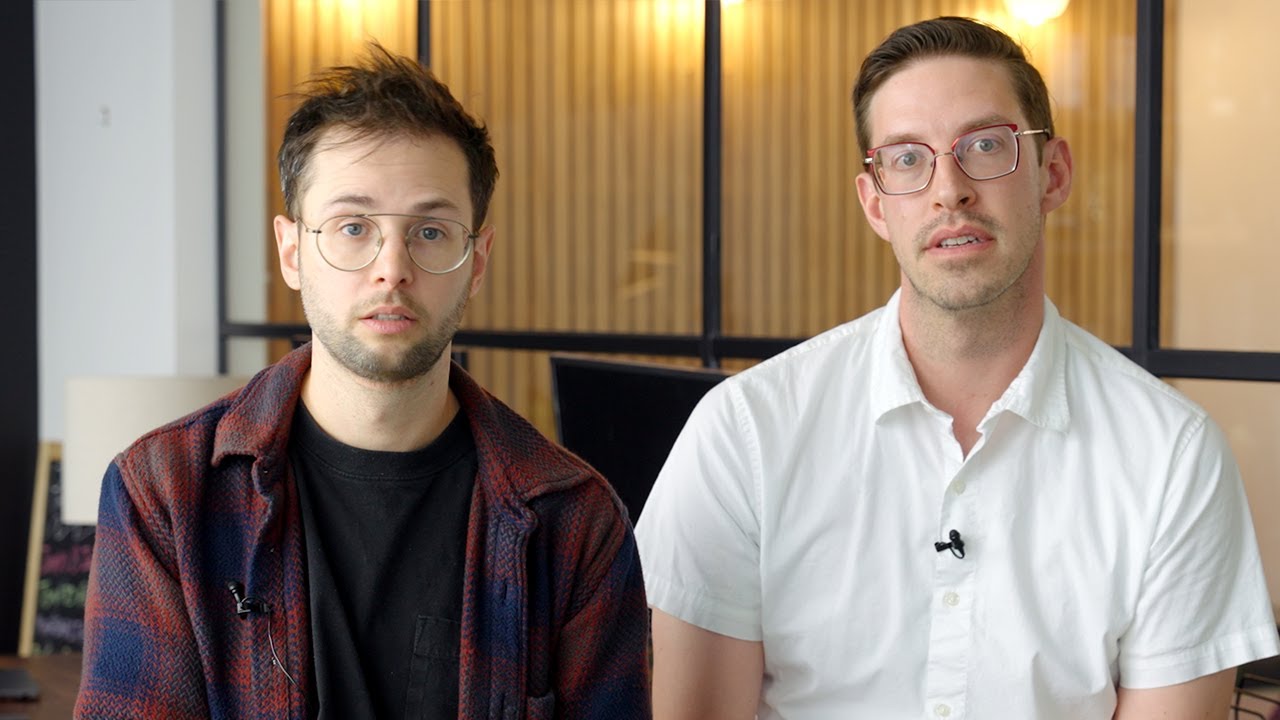
our next big try

Why I’ll be Taking VPN Sponsorships Again… and Why I Stopped
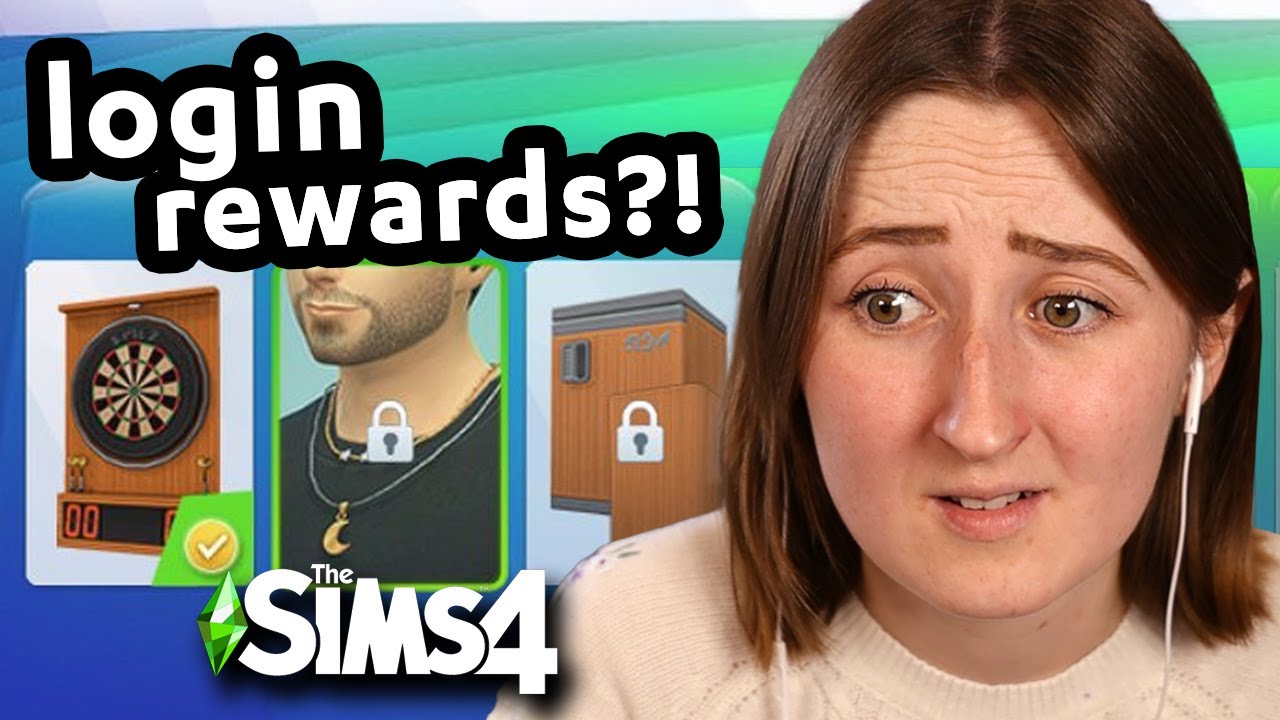
the sims is getting HUGE changes (update + pack announcement)

Best FREE Apps for learning digital drawing with WACOM tablet
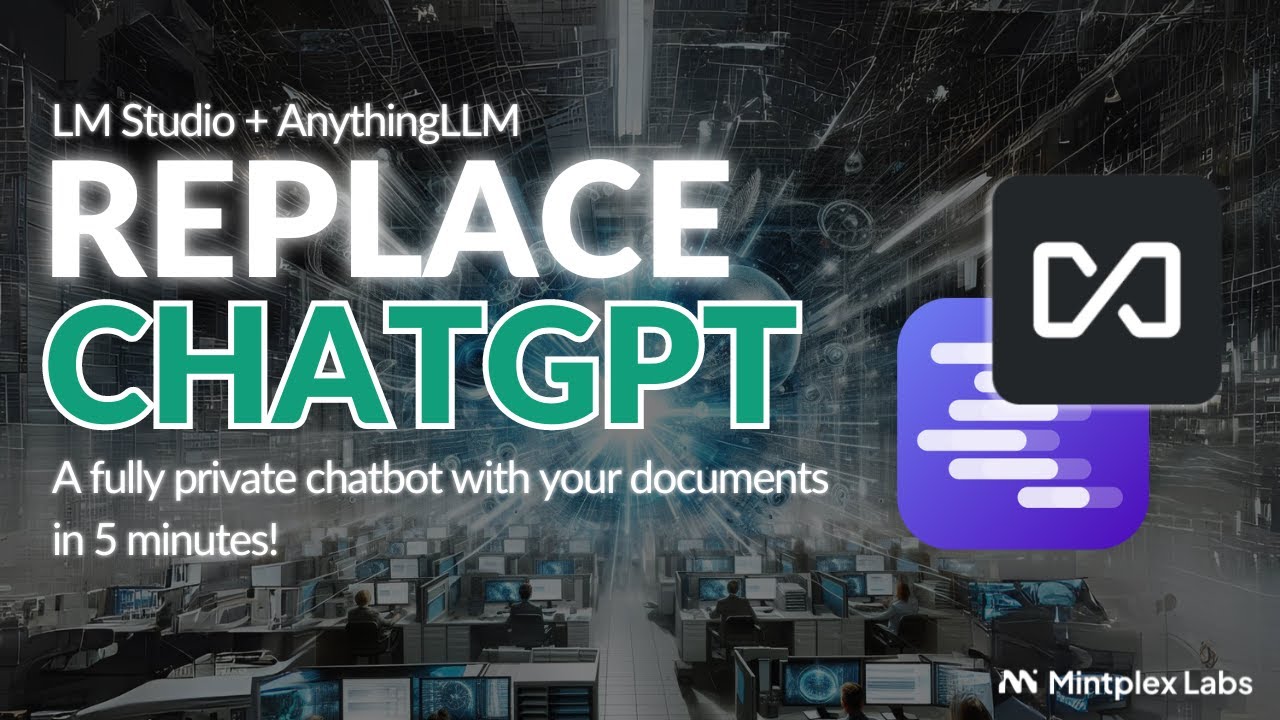
Stop paying for ChatGPT with these two tools | LMStudio x AnythingLLM